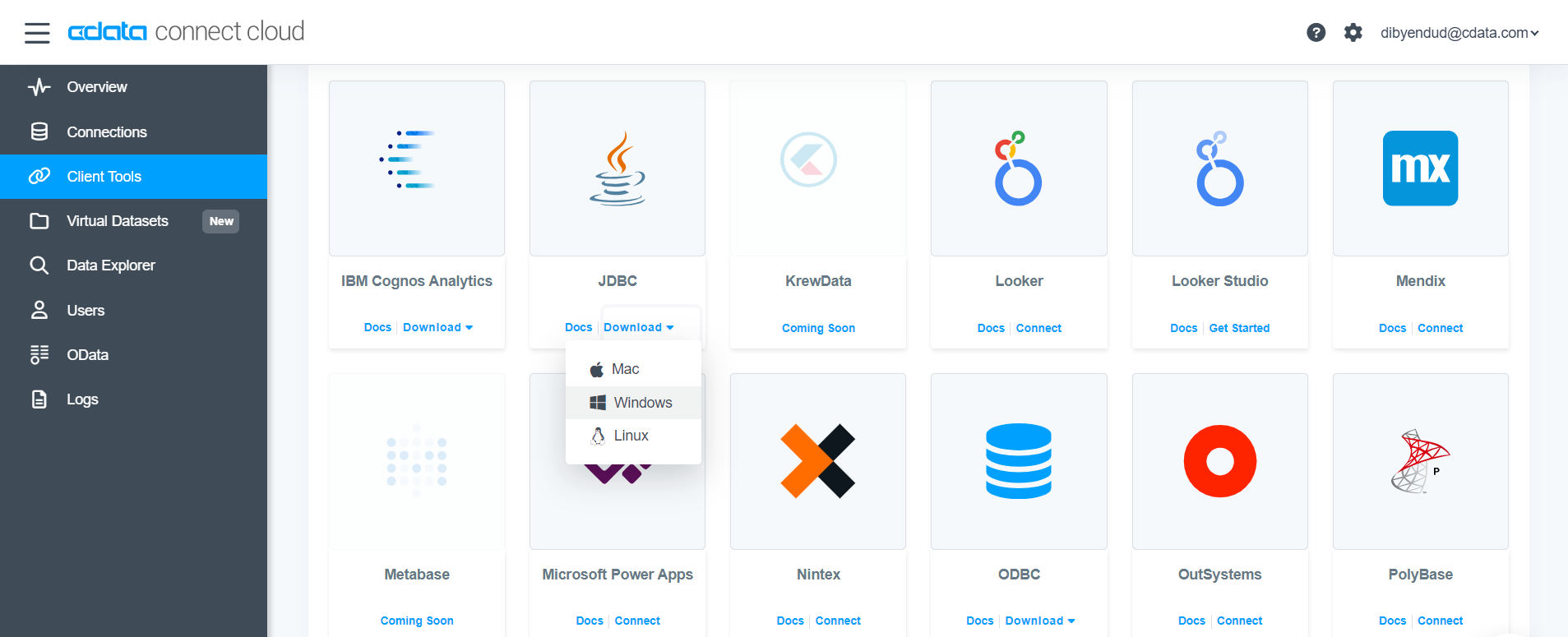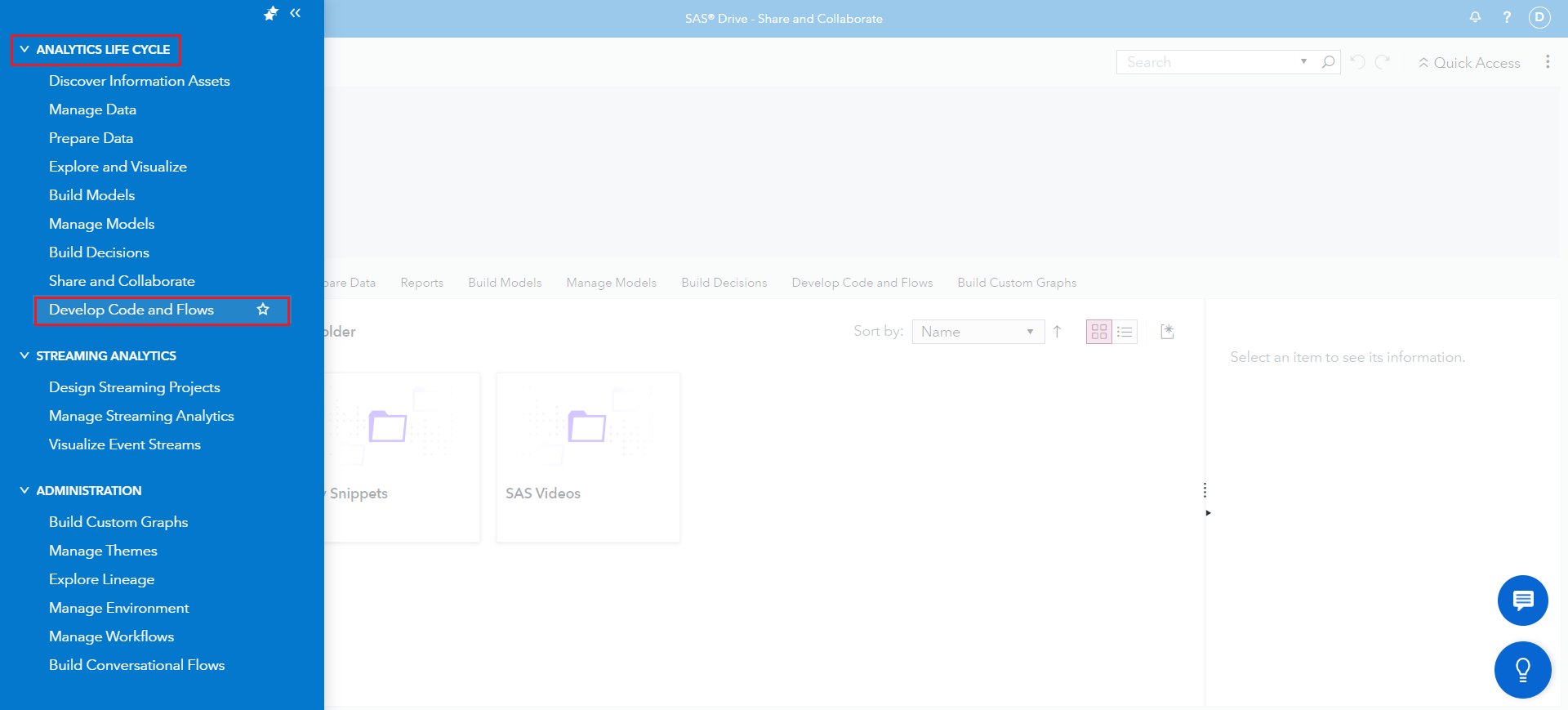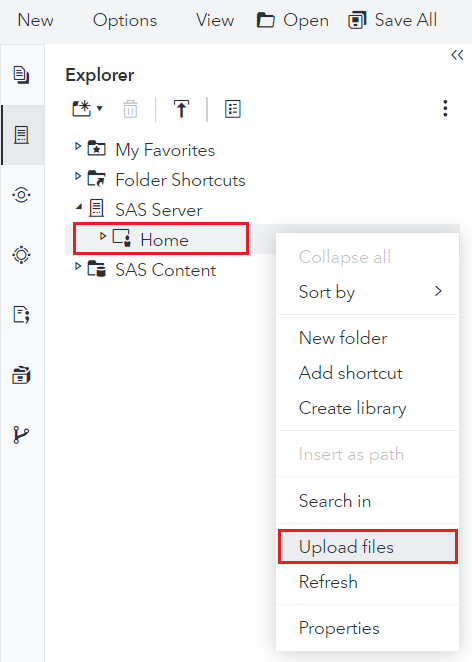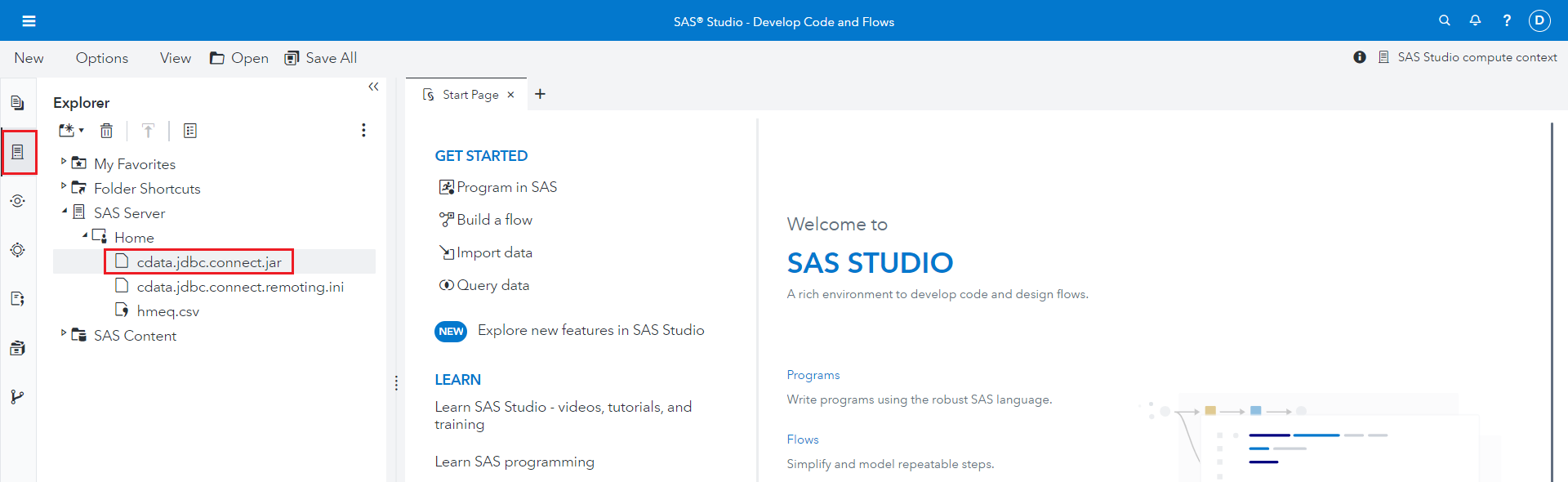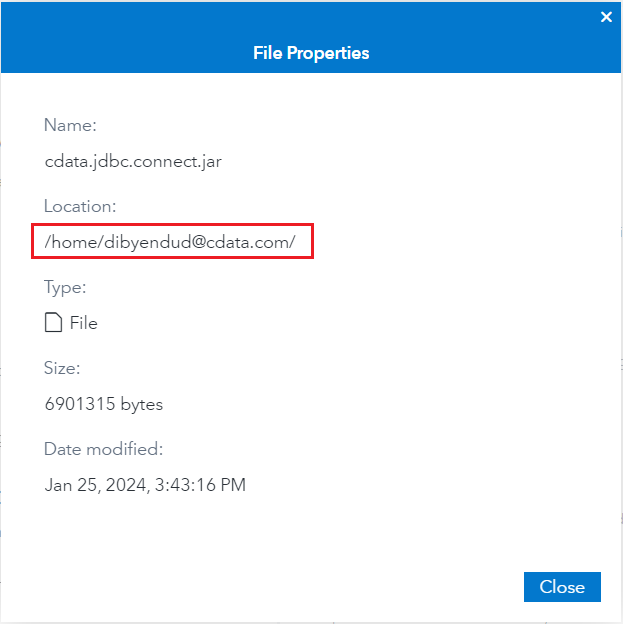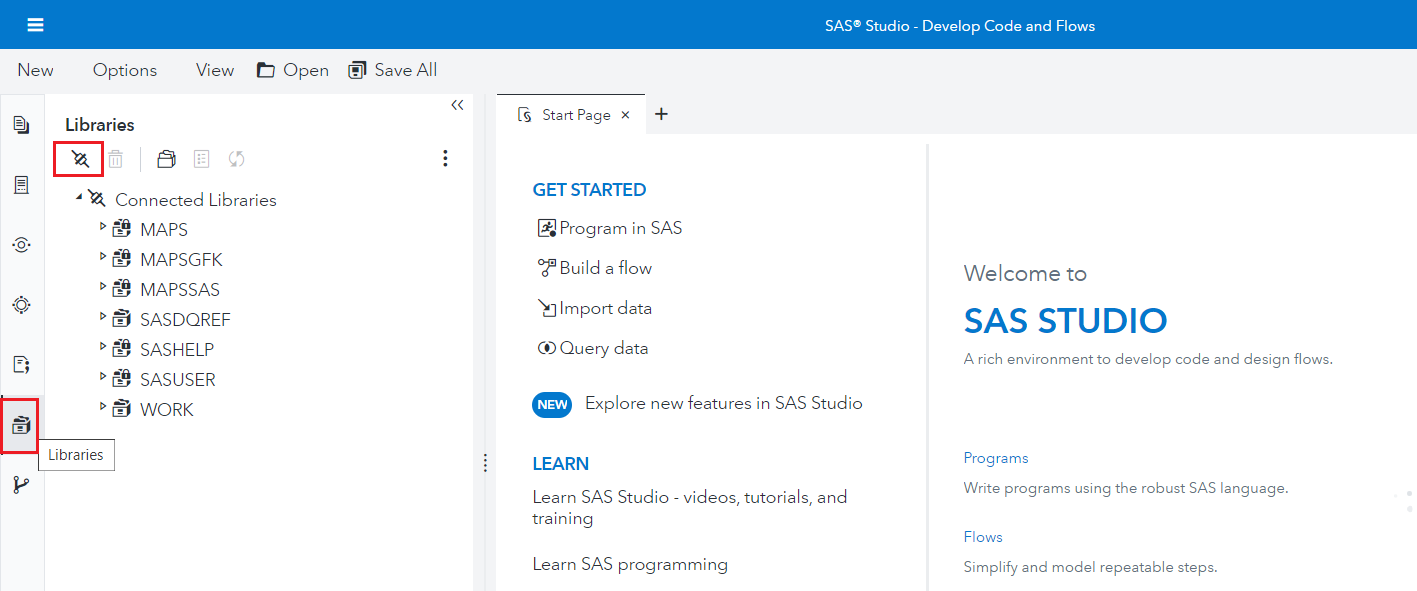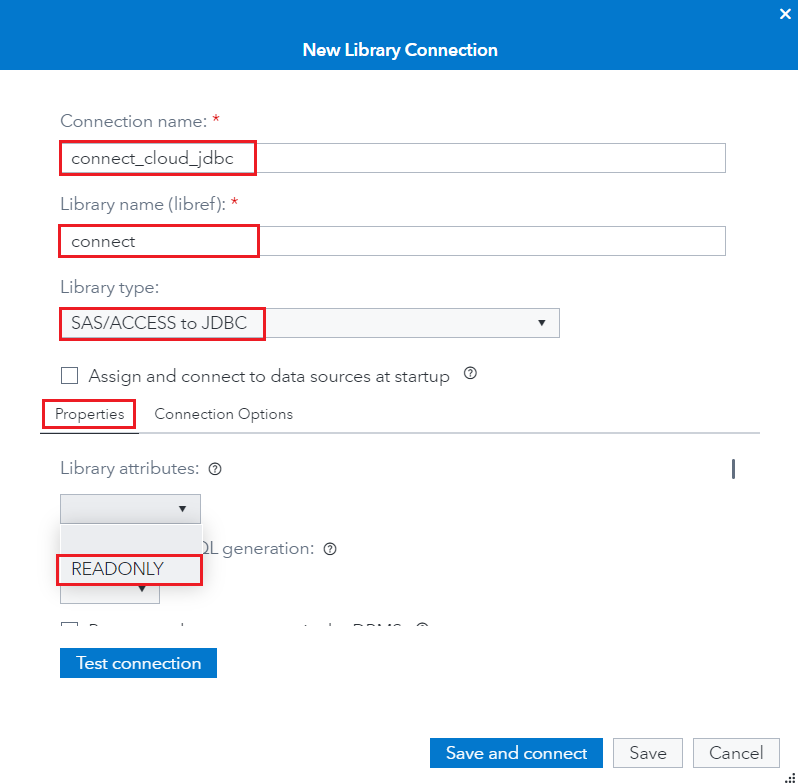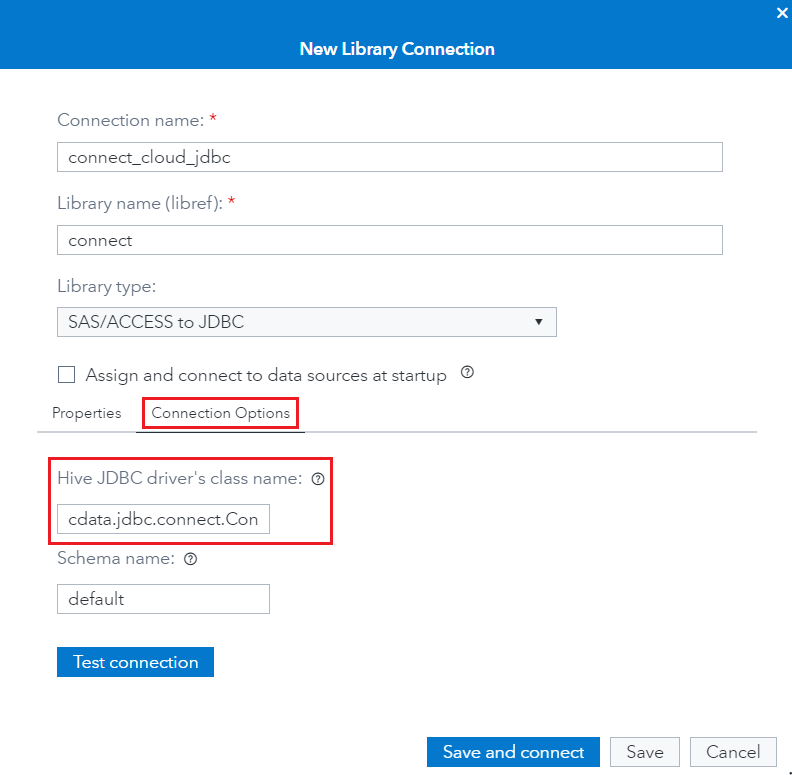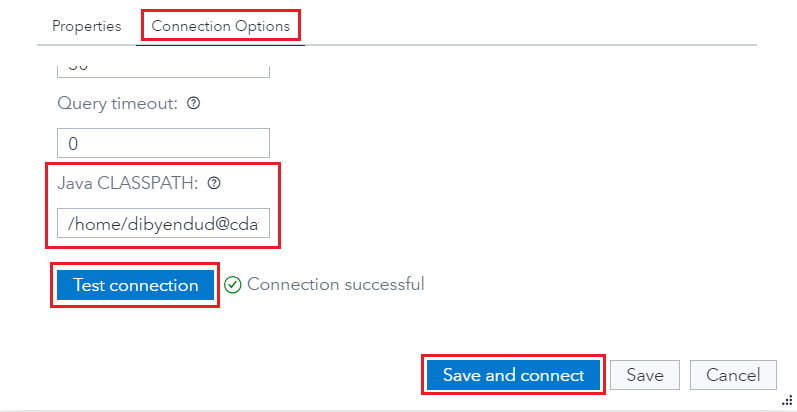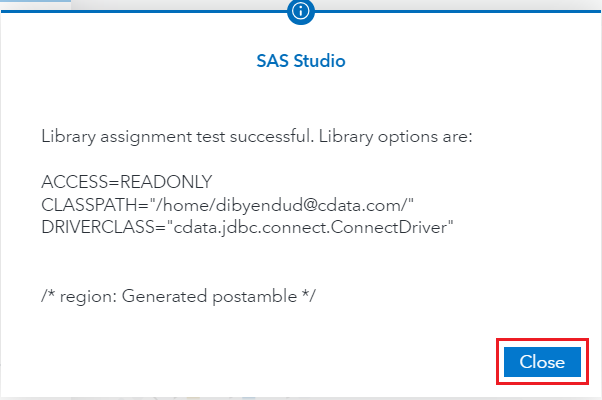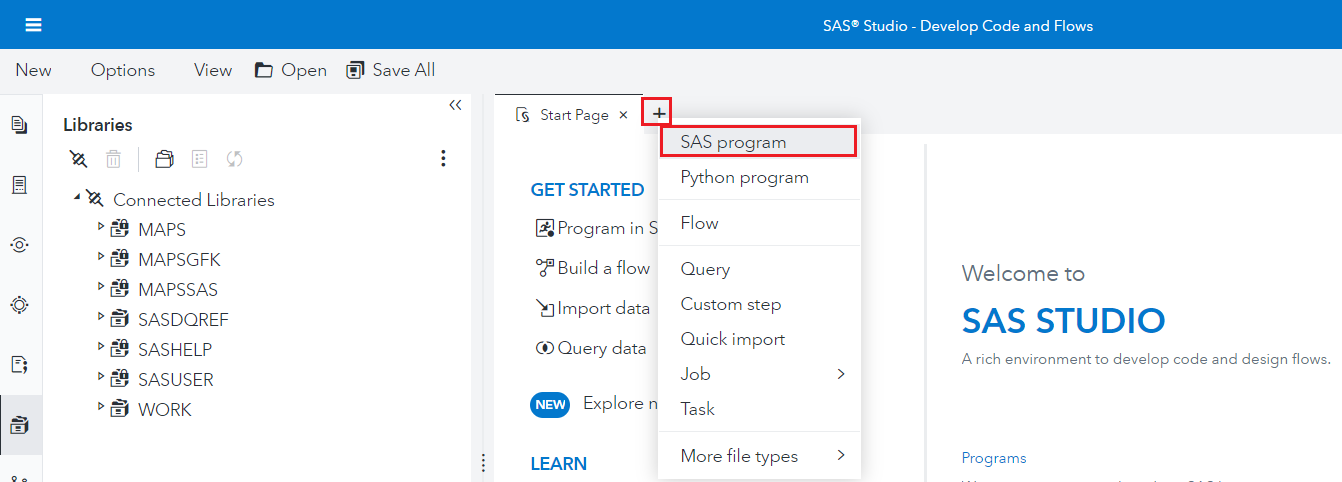Model Context Protocol (MCP) finally gives AI models a way to access the business data needed to make them really useful at work. CData MCP Servers have the depth and performance to make sure AI has access to all of the answers.
Try them now for free →Analyze Live Workday Data in SAS Viya
Use CData Connect Cloud to connect to Workday data from SAS Viya and deploy self-service analytics using live Workday data.
SAS Viya is an analytics platform that enhances data management, machine learning, and analytics, fostering efficient decision-making and insights. When paired with CData Connect Cloud, you get instant, cloud-to-cloud access to Workday data for building predictive models, crafting stunning insights to make data-driven decisions, and more. This article shows how to connect to Connect Cloud from the SAS Viya cloud platform and integrate live Workday data into your self-service AI and analytics deployments.
CData Connect Cloud provides a pure SQL, cloud-to-cloud interface for Workday, allowing you to easily integrate with live Workday data in SAS Viya — without replicating the data. CData Connect Cloud looks exactly like a SQL Server database to SAS Viya and uses optimized data processing out of the box to push all supported SQL operations (filters, JOINs, etc.) directly to Workday, leveraging server-side processing to return Workday data quickly.
About Workday Data Integration
CData provides the easiest way to access and integrate live data from Workday. Customers use CData connectivity to:
- Access the tables and datasets you create in Prism Analytics Data Catalog, working with the native Workday data hub without compromising the fidelity of your Workday system.
- Access Workday Reports-as-a-Service to surface data from departmental datasets not available from Prism and datasets larger than Prism allows.
- Access base data objects with WQL, REST, or SOAP, getting more granular, detailed access but with the potential need for Workday admins or IT to help craft queries.
Users frequently integrate Workday with analytics tools such as Tableau, Power BI, and Excel, and leverage our tools to replicate Workday data to databases or data warehouses. Access is secured at the user level, based on the authenticated user's identity and role.
For more information on configuring Workday to work with CData, refer to our Knowledge Base articles: Comprehensive Workday Connectivity through Workday WQL and Reports-as-a-Service & Workday + CData: Connection & Integration Best Practices.
Getting Started
Configure Workday Connectivity for SAS Viya
Connectivity to Workday from SAS Viya is made possible through CData Connect Cloud. To work with Workday data from SAS Viya, we start by creating and configuring a Workday connection.
- Log into Connect Cloud, click Connections and click Add Connection.
![Adding a Connection]()
- Select "Workday" from the Add Connection panel
![Selecting a data source]()
-
Enter the necessary authentication properties to connect to Workday.
To connect to Workday, users need to find the Tenant and BaseURL and then select their API type.
Obtaining the BaseURL and Tenant
To obtain the BaseURL and Tenant properties, log into Workday and search for "View API Clients." On this screen, you'll find the Workday REST API Endpoint, a URL that includes both the BaseURL and Tenant.
The format of the REST API Endpoint is: https://domain.com/subdirectories/mycompany, where:
- https://domain.com/subdirectories/ is the BaseURL.
- mycompany (the portion of the url after the very last slash) is the Tenant.
Using ConnectionType to Select the API
The value you use for the ConnectionType property determines which Workday API you use. See our Community Article for more information on Workday connectivity options and best practices.
API ConnectionType Value WQL WQL Reports as a Service Reports REST REST SOAP SOAP
Authentication
Your method of authentication depends on which API you are using.
- WQL, Reports as a Service, REST: Use OAuth authentication.
- SOAP: Use Basic or OAuth authentication.
See the Help documentation for more information on configuring OAuth with Workday.
![Configuring a connection (Salesforce is shown)]()
- Click Create & Test
- Navigate to the Permissions tab in the Add Workday Connection page and update the User-based permissions.
![Updating permissions]()
Add a Personal Access Token
If you are connecting from a service, application, platform, or framework that does not support OAuth authentication, you can create a Personal Access Token (PAT) to use for authentication. Best practices would dictate that you create a separate PAT for each service, to maintain granularity of access.
- Click on your username at the top right of the Connect Cloud app and click User Profile.
- On the User Profile page, scroll down to the Personal Access Tokens section and click Create PAT.
- Give your PAT a name and click Create.
![Creating a new PAT]()
- The personal access token is only visible at creation, so be sure to copy it and store it securely for future use.
With the connection configured, you are ready to connect to Workday data from SAS Viya.
Connecting to CData Connect Cloud from SAS Viya
The following steps detail the process of loading data from Workday into SAS Viya using the established connection in CData Connect Cloud.
- Download and install the CData Connect Cloud JDBC driver from the Client Tools section.
![Download and install CData Connect Cloud JDBC driver]()
- Now, log in to SAS Viya and navigate to the Applications Menu at the top-left corner.
- Select Develop Code and Flows from the Analytics Life Cycle topic.
![Select Develop Code and Flows]()
- Navigate to the Explorer tab and click on SAS Server on the left panel.
- Follow the steps to upload the JAR file of the CData Connect JDBC driver:
- Right-click on the "Home" directory.
- Click on Upload files.
- Place the JAR file in the specified location and note its file path.
![Click on Upload files to upload the JAR file in the Home folder]()
![JAR file uploaded]()
![Save the location of the JAR file from File Properties]()
- Once done, navigate to the Libraries tab and click on Create a new library connection (on the top left corner as shown below) for the CData Connect JDBC.
![Navigate to the Libraries tab and click on Create a new library connection]()
- Enter the library connection settings:
- Connection name: enter a name for your connection
- Library name (libref): enter a reference for your library
- Library type: choose "SAS/ACCESS to JDBC"
- Click on the Properties tab and set Library attributes to READONLY.
![Click on the Properties tab and set Library attributes to READONLY]()
- Click the Connection Options tab and enter the following details:
- Hive JDBC driver's class name: cdata.jdbc.connect.ConnectDriver
- Java CLASSPATH: enter the file path to the JAR driver file (Refer to Step 5)
![Fill Hive JDBC driver's class name]()
![Fill Java CLASSPATH]()
- Click on Test connection. If it succeeds, click on Save and connect.
![Successful test connection]()
- Click on to add a new tab and select SAS program.
![Select SAS program to write SQL Queries]()
- Fill in the code block below with your setup parameters:
- Libref: enter the library reference you defined in Step 9.
- ClassPath: enter the file path to the JAR driver file.
- Username: enter your CData Connect username. This is displayed in the top-right corner of the CData Connect interface. For example, test@cdata.com.
- DefaultCatalog: enter the connection configured in CData Connect Cloud that you want to query.
- Password: enter the PAT you generated in the "Add a Personal Access Token" section.
libname [Libref] JDBC classpath=[ClassPath] class="cdata.jdbc.connect.ConnectDriver" URL="jdbc:Connect:AuthScheme=Basic;User=[Username];DefaultCatalog=[DefaultCatalog];DefaultSchema=dbo;Password=[Password]"; proc sql; SELECT * FROM [Libref].MyTable; quit; - Click on Run. You can see the data load from CData Connect Cloud into SAS Viya.
Live Access to Workday Data from Cloud Applications
At this point, you have a direct, cloud-to-cloud connection to Workday data from SAS Viya. You can build predictive models, craft insights to make data-driven decisions, and more — all without replicating Workday data.
Try Connect Cloud and get real-time data access to 100+ SaaS, Big Data, and NoSQL sources directly from your cloud applications.