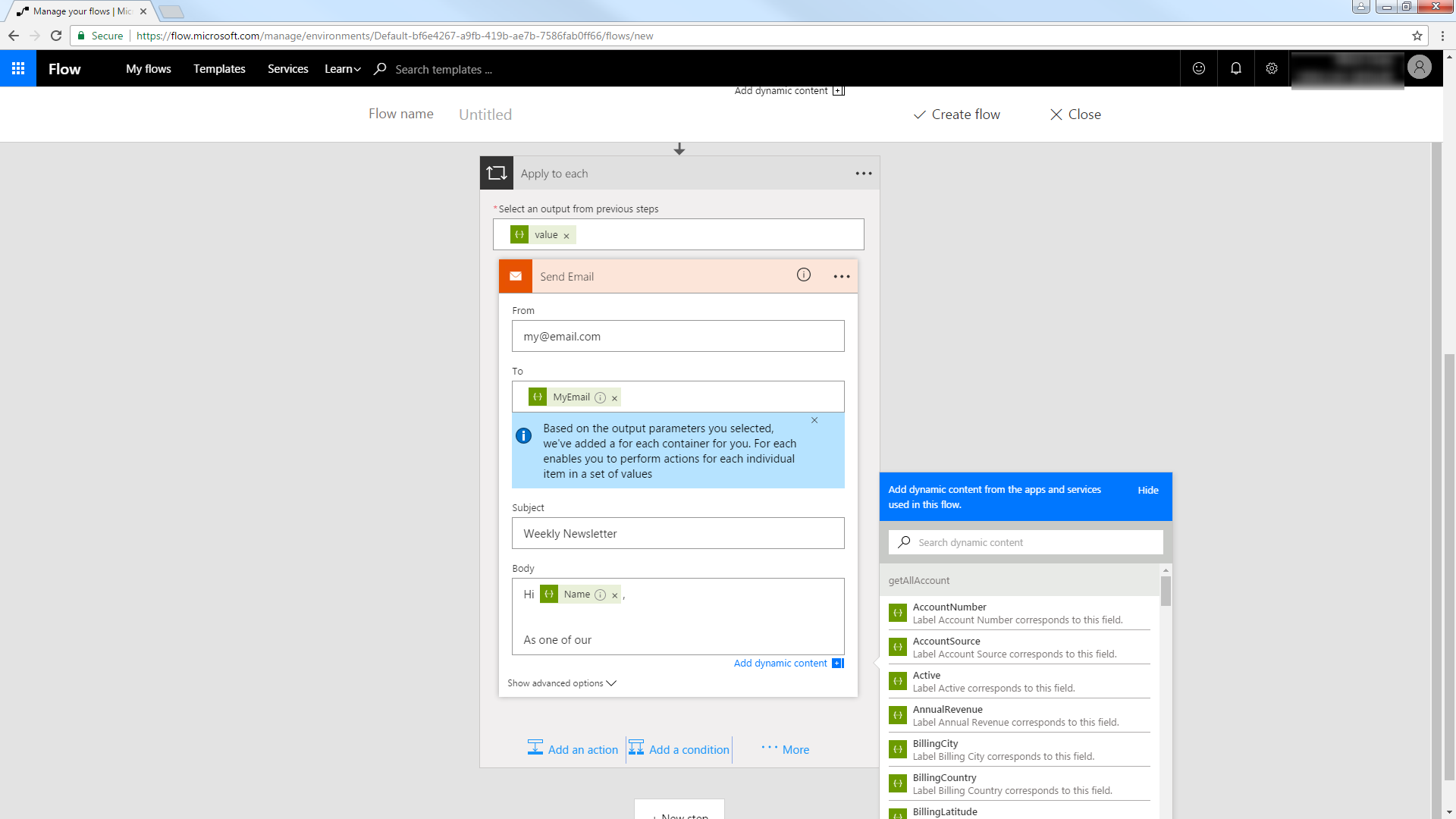Model Context Protocol (MCP) finally gives AI models a way to access the business data needed to make them really useful at work. CData MCP Servers have the depth and performance to make sure AI has access to all of the answers.
Try them now for free →Automate Tasks in Power Automate Using the CData API Server and Workday ADO.NET Provider
Automate actions like sending emails to a contact list, posting to social media, or syncing CRM and ERP.
Power Automate (Microsoft Flow) makes it easy to automate tasks that involve data from multiple systems, on premises or in the cloud. With the CData API Server and Workday ADO.NET Provider (or any of 200+ other ADO.NET Providers), line-of-business users have a native way to create actions based on Workday triggers in Power Automate; the API Server makes it possible for SaaS applications like Power Automate to integrate seamlessly with Workday data through data access standards like Swagger and OData. This article shows how to use wizards in Power Automate and the API Server for Workday to create a trigger -- entities that match search criteria -- and send an email based on the results.
About Workday Data Integration
CData provides the easiest way to access and integrate live data from Workday. Customers use CData connectivity to:
- Access the tables and datasets you create in Prism Analytics Data Catalog, working with the native Workday data hub without compromising the fidelity of your Workday system.
- Access Workday Reports-as-a-Service to surface data from departmental datasets not available from Prism and datasets larger than Prism allows.
- Access base data objects with WQL, REST, or SOAP, getting more granular, detailed access but with the potential need for Workday admins or IT to help craft queries.
Users frequently integrate Workday with analytics tools such as Tableau, Power BI, and Excel, and leverage our tools to replicate Workday data to databases or data warehouses. Access is secured at the user level, based on the authenticated user's identity and role.
For more information on configuring Workday to work with CData, refer to our Knowledge Base articles: Comprehensive Workday Connectivity through Workday WQL and Reports-as-a-Service & Workday + CData: Connection & Integration Best Practices.
Getting Started
Set Up the API Server
Follow the steps below to begin producing secure and Swagger-enabled Workday APIs:
Deploy
The API Server runs on your own server. On Windows, you can deploy using the stand-alone server or IIS. On a Java servlet container, drop in the API Server WAR file. See the help documentation for more information and how-tos.
The API Server is also easy to deploy on Microsoft Azure, Amazon EC2, and Heroku.
Connect to Workday
After you deploy, provide authentication values and other connection properties by clicking Settings -> Connections in the API Server administration console. You can then choose the entities you want to allow the API Server access to by clicking Settings -> Resources.
To connect to Workday, users need to find the Tenant and BaseURL and then select their API type.
Obtaining the BaseURL and Tenant
To obtain the BaseURL and Tenant properties, log into Workday and search for "View API Clients." On this screen, you'll find the Workday REST API Endpoint, a URL that includes both the BaseURL and Tenant.
The format of the REST API Endpoint is: https://domain.com/subdirectories/mycompany, where:
- https://domain.com/subdirectories/ is the BaseURL.
- mycompany (the portion of the url after the very last slash) is the Tenant.
Using ConnectionType to Select the API
The value you use for the ConnectionType property determines which Workday API you use. See our Community Article for more information on Workday connectivity options and best practices.
| API | ConnectionType Value |
|---|---|
| WQL | WQL |
| Reports as a Service | Reports |
| REST | REST |
| SOAP | SOAP |
Authentication
Your method of authentication depends on which API you are using.
- WQL, Reports as a Service, REST: Use OAuth authentication.
- SOAP: Use Basic or OAuth authentication.
See the Help documentation for more information on configuring OAuth with Workday.
You will also need to enable CORS and define the following sections on the Settings -> Server page. As an alternative, you can select the option to allow all domains without '*'.
- Access-Control-Allow-Origin: Set this to a value of '*' or specify the domains that are allowed to connect.
- Access-Control-Allow-Methods: Set this to a value of "GET,PUT,POST,OPTIONS".
- Access-Control-Allow-Headers: Set this to "x-ms-client-request-id, authorization, content-type".
Authorize API Server Users
After determining the OData services you want to produce, authorize users by clicking Settings -> Users. The API Server uses authtoken-based authentication and supports the major authentication schemes. You can authenticate as well as encrypt connections with SSL. Access can also be restricted by IP address; access is restricted to only the local machine by default.
For simplicity, we will allow the authtoken for API users to be passed in the URL. You will need to add a setting in the Application section of the settings.cfg file, located in the data directory. On Windows, this is the app_data subfolder in the application root. In the Java edition, the location of the data directory depends on your operation system:
- Windows: C:\ProgramData\CData
- Unix or Mac OS X: ~/cdata
[Application]
AllowAuthtokenInURL = true
Add Workday Data to a Flow
You can use the built-in HTTP + Swagger connector to use a wizard to design a Workday process flow:
- In Power Automate, click My Flows -> Create from Blank.
- Select the Recurrence action and select a time interval for sending emails. This article uses 1 day.
- Add an HTTP + Swagger action by searching for Swagger.
- Enter the URL to the Swagger metadata document:
https://MySite:MyPort/api.rsc/@MyAuthtoken/$oas - Select the "Return Workers" operation.
Build the OData query to retrieve Workday data. This article defines the following OData filter expression in the $filter box:
Legal_Name_Last_Name eq 'Morgan'
See the API Server help documentation for more on filtering and examples of the supported OData.
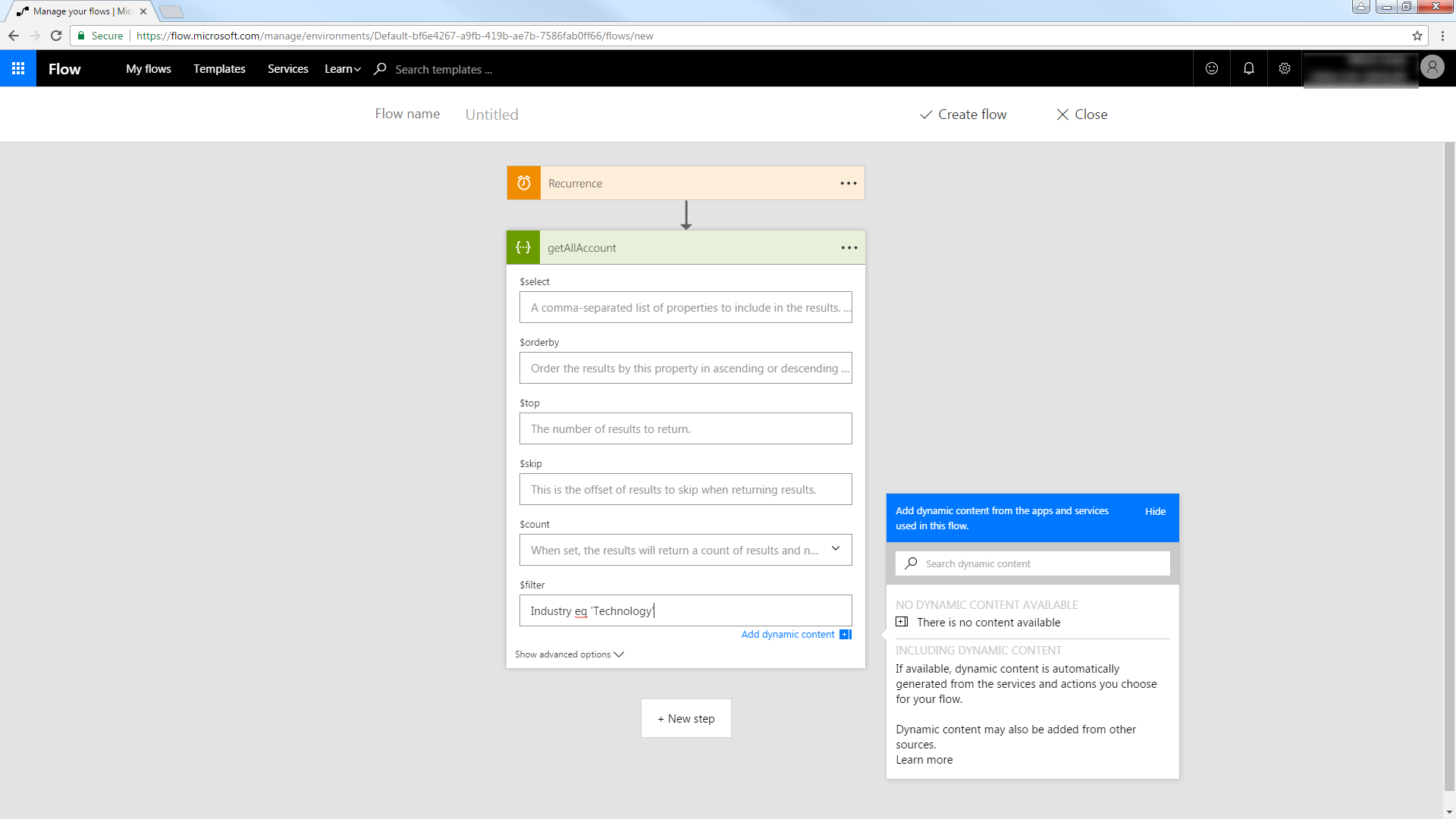
Trigger an Action
You can now work with Workers entities in your process flow. Follow the steps to send an automated email:
- Add an SMTP - Send Email action.
- Enter the address and credentials for the SMTP server and name the connection. Be sure to enable encryption if supported by your server.
- Enter the message headers and body. You can add Workday columns in these boxes.