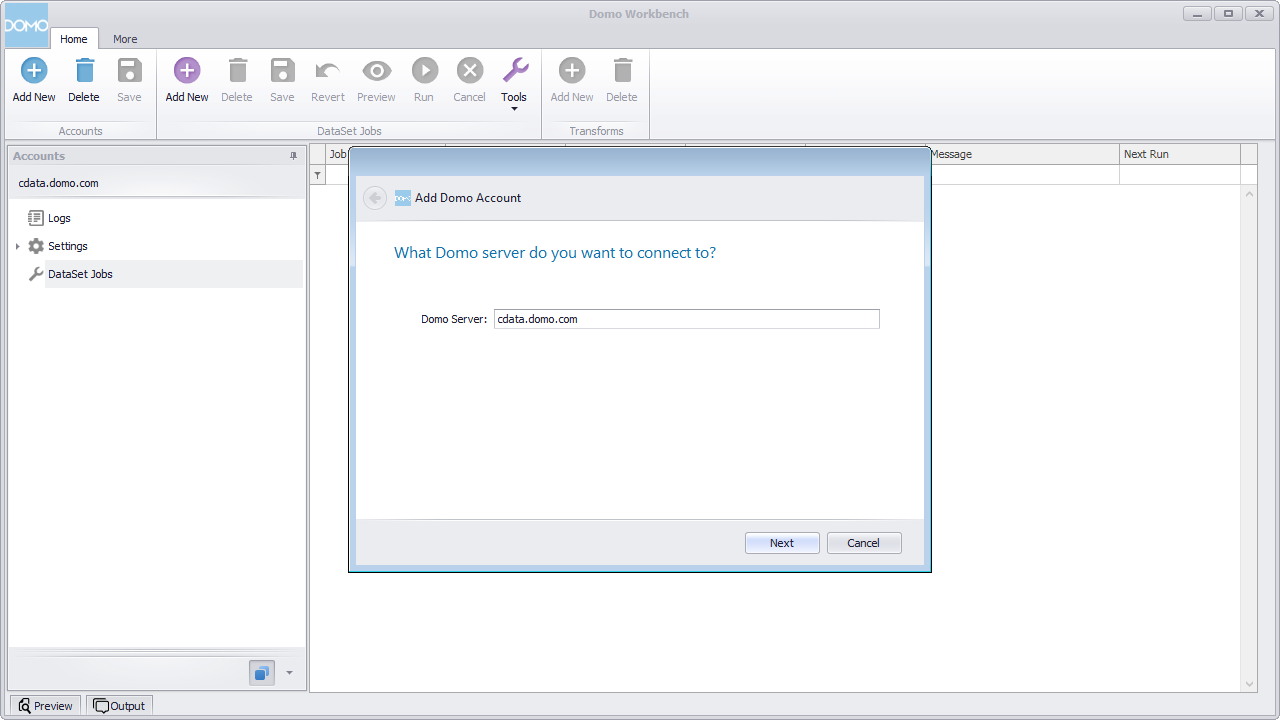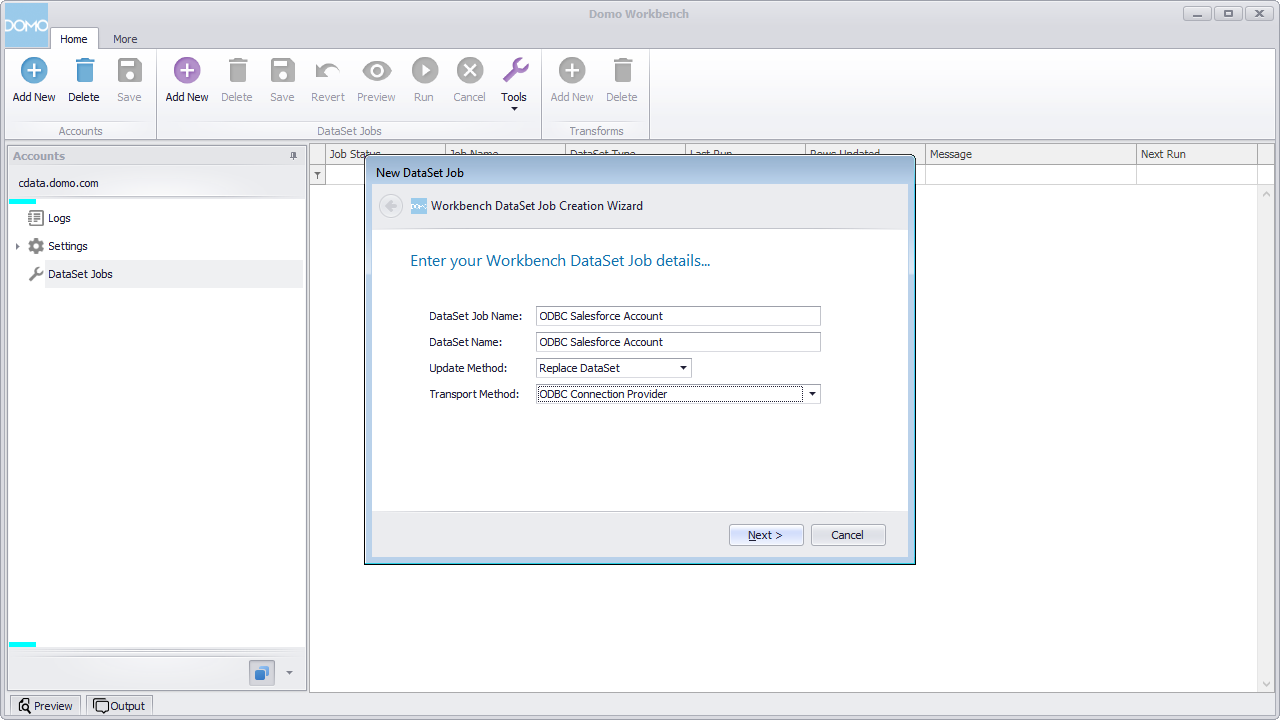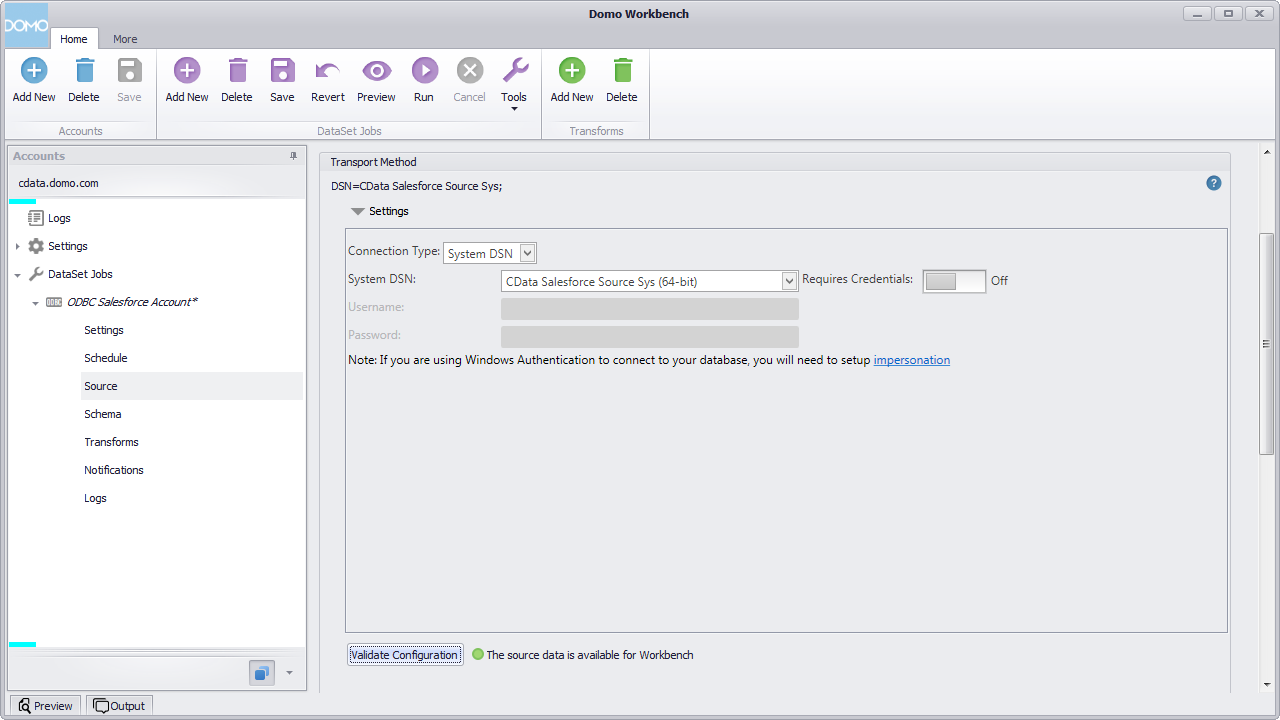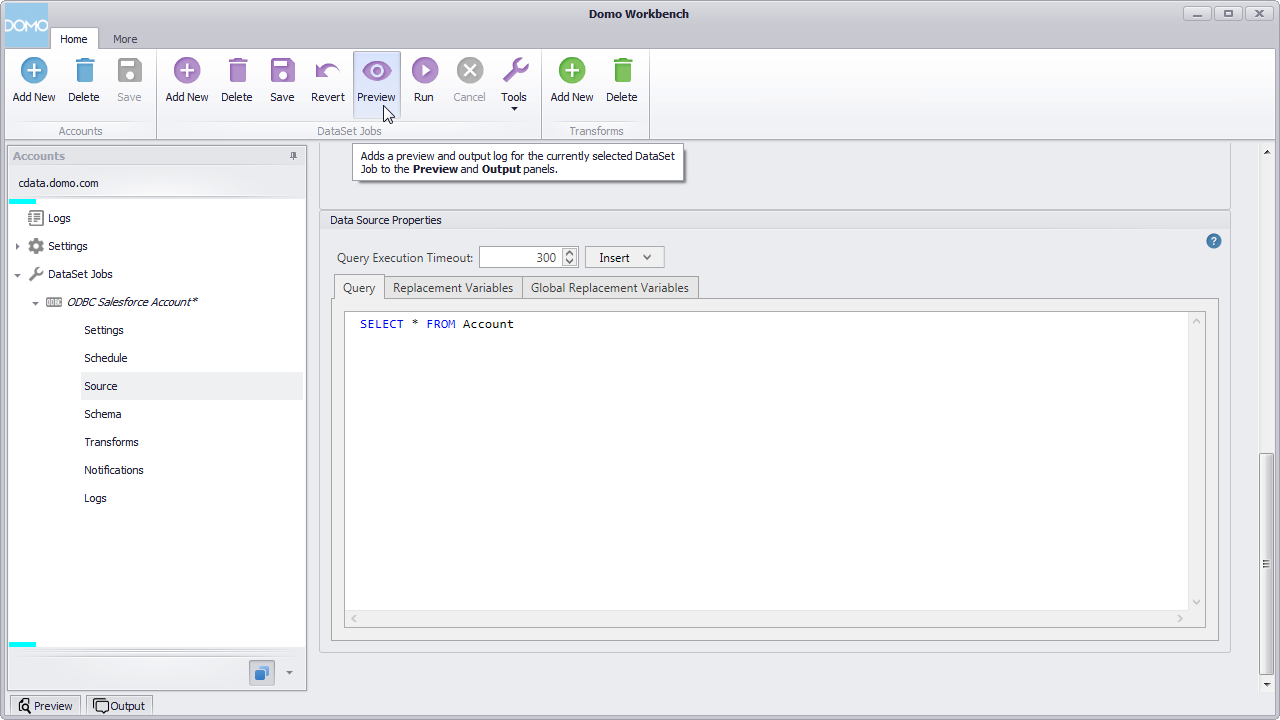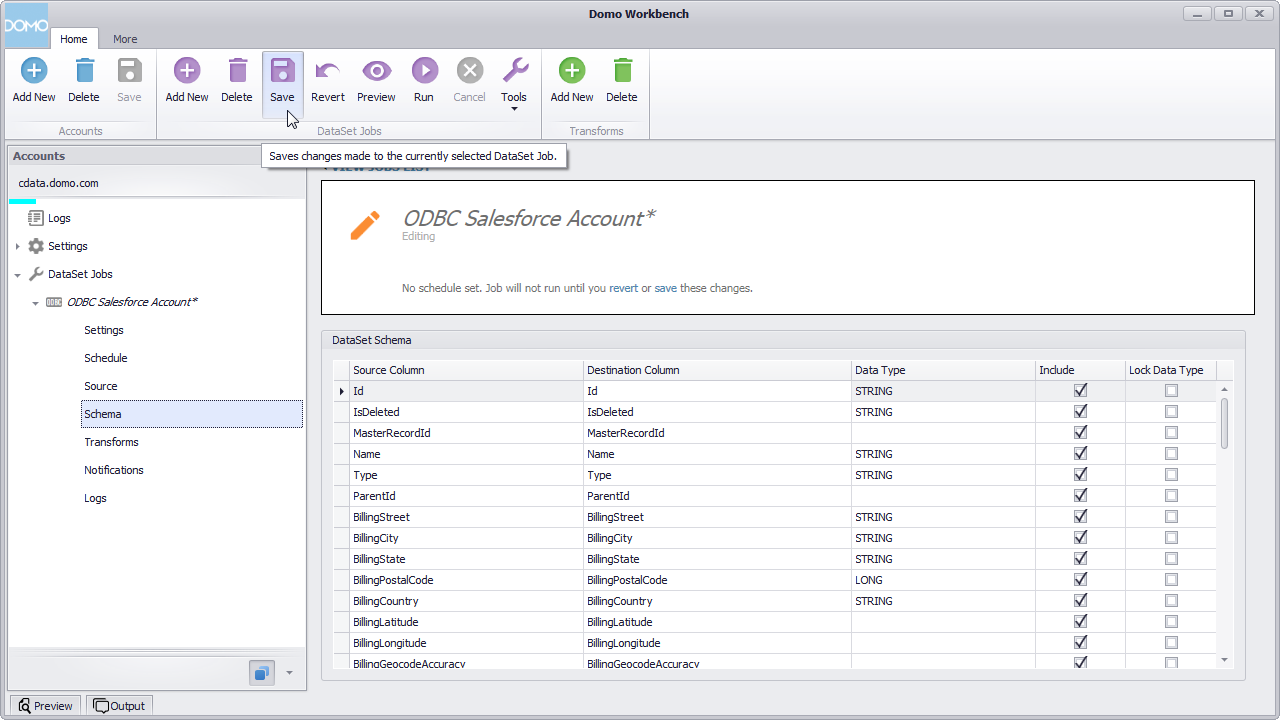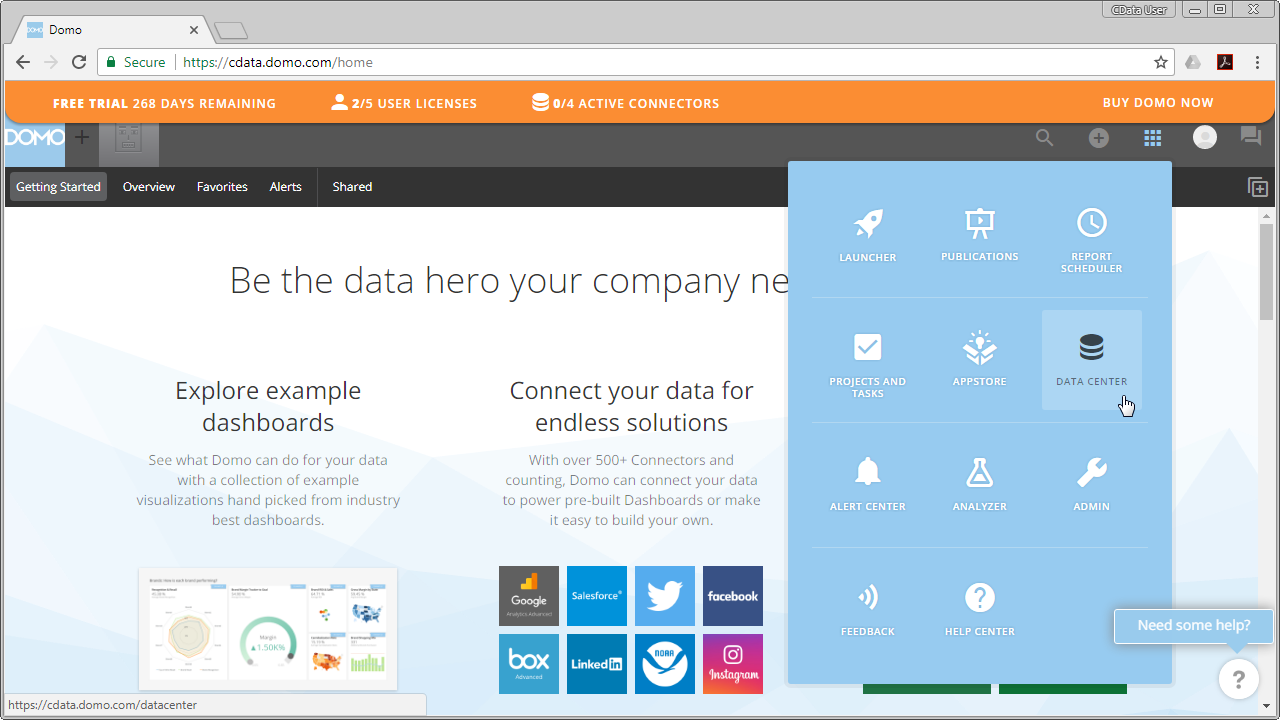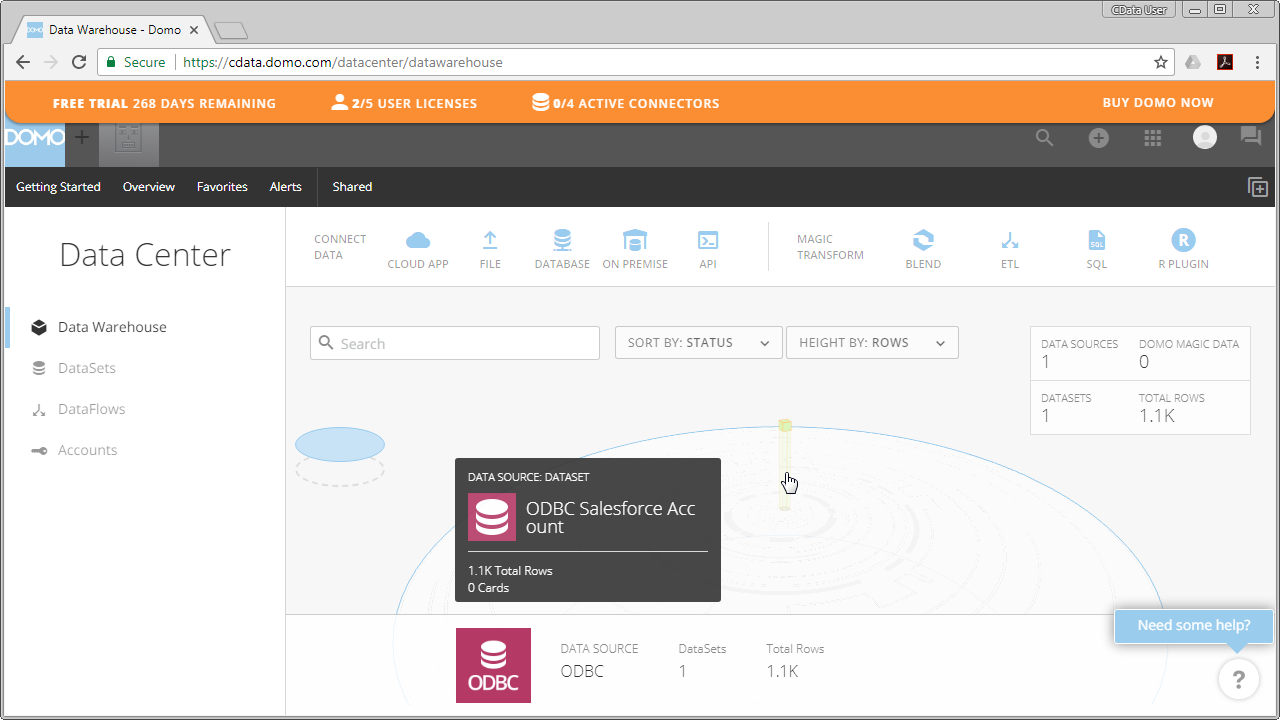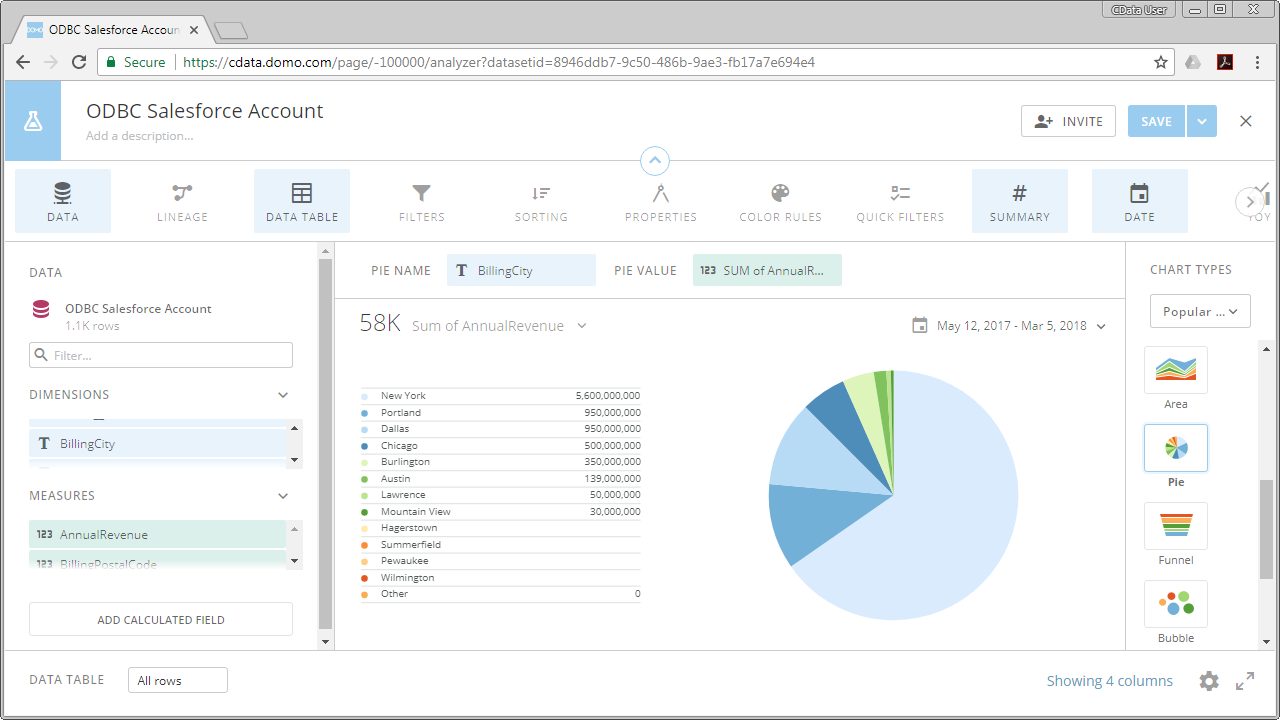Model Context Protocol (MCP) finally gives AI models a way to access the business data needed to make them really useful at work. CData MCP Servers have the depth and performance to make sure AI has access to all of the answers.
Try them now for free →Create Datasets from Workday in Domo Workbench and Build Visualizations of Workday Data in Domo
Use the CData ODBC Driver for Workday to create datasets from Workday data in Domo Workbench and then build visualizations in the Domo service.
Domo helps you manage, analyze, and share data across your entire organization, enabling decision makers to identify and act on strategic opportunities. Domo Workbench provides a secure, client-side solution for uploading your on-premise data to Domo. The CData ODBC Driver for Workday links Domo Workbench to operational Workday data. You can build datasets from Workday data using standard SQL queries in Workbench and then create real-time visualizations of Workday data in the Domo service.
The CData ODBC Drivers offer unmatched performance for interacting with live Workday data in Domo due to optimized data processing built into the driver. When you issue complex SQL queries from Domo to Workday, the driver pushes supported SQL operations, like filters and aggregations, directly to Workday and utilizes the embedded SQL Engine to process unsupported operations (often SQL functions and JOIN operations) client-side. With built-in dynamic metadata querying, you can visualize and analyze Workday data using native Domo data types.
About Workday Data Integration
CData provides the easiest way to access and integrate live data from Workday. Customers use CData connectivity to:
- Access the tables and datasets you create in Prism Analytics Data Catalog, working with the native Workday data hub without compromising the fidelity of your Workday system.
- Access Workday Reports-as-a-Service to surface data from departmental datasets not available from Prism and datasets larger than Prism allows.
- Access base data objects with WQL, REST, or SOAP, getting more granular, detailed access but with the potential need for Workday admins or IT to help craft queries.
Users frequently integrate Workday with analytics tools such as Tableau, Power BI, and Excel, and leverage our tools to replicate Workday data to databases or data warehouses. Access is secured at the user level, based on the authenticated user's identity and role.
For more information on configuring Workday to work with CData, refer to our Knowledge Base articles: Comprehensive Workday Connectivity through Workday WQL and Reports-as-a-Service & Workday + CData: Connection & Integration Best Practices.
Getting Started
Connect to Workday as an ODBC Data Source
If you have not already, first specify connection properties in an ODBC DSN (data source name). This is the last step of the driver installation. You can use the Microsoft ODBC Data Source Administrator to create and configure ODBC DSNs.
To connect to Workday, users need to find the Tenant and BaseURL and then select their API type.
Obtaining the BaseURL and Tenant
To obtain the BaseURL and Tenant properties, log into Workday and search for "View API Clients." On this screen, you'll find the Workday REST API Endpoint, a URL that includes both the BaseURL and Tenant.
The format of the REST API Endpoint is: https://domain.com/subdirectories/mycompany, where:
- https://domain.com/subdirectories/ is the BaseURL.
- mycompany (the portion of the url after the very last slash) is the Tenant.
Using ConnectionType to Select the API
The value you use for the ConnectionType property determines which Workday API you use. See our Community Article for more information on Workday connectivity options and best practices.
| API | ConnectionType Value |
|---|---|
| WQL | WQL |
| Reports as a Service | Reports |
| REST | REST |
| SOAP | SOAP |
Authentication
Your method of authentication depends on which API you are using.
- WQL, Reports as a Service, REST: Use OAuth authentication.
- SOAP: Use Basic or OAuth authentication.
See the Help documentation for more information on configuring OAuth with Workday.
When you configure the DSN, you may also want to set the Max Rows connection property. This will limit the number of rows returned, which is especially helpful for improving performance when designing reports and visualizations.
After creating a DSN, you will need to create a dataset for Workday in Domo Workbench using the Workday DSN and build a visualization in the Domo service based on the dataset.
Build a Dataset for Workday Data
You can follow the steps below to build a dataset based on a table in Workday in Domo Workbench using the CData ODBC Driver for Workday.
- Open Domo Workbench and, if you have not already, add your Domo service server to Workbench. In the Accounts submenu, click Add New, type in the server address (i.e., domain.domo.com) and click through the wizard to authenticate.
![Connecting to the Domo Service.]()
- In the DataSet Jobs submenu, click Add New.
- Name the dataset job (i.e., ODBC Workday Workers), select ODBC Connection Provider as the transport method, and click through the wizard.
![Configuring the DataSet Job.]()
- In the newly created DataSet Job, navigate to Source and click to configure the settings.
- Select System DSN for the Connection Type.
- Select the previously configured DSN (CData Workday Sys) for the System DSN.
- Click to validate the configuration.
![Configuring the Source Settings.]()
- Below the settings, set the Query to a SQL query:
SELECT * FROM WorkersNOTE: By connecting to Workday data using an ODBC driver, you simply need to know SQL in order to get your data, circumventing the need to know Workday-specific APIs or protocols. - Click preview.
![Querying Workday Data.]()
- Check over the generated schema, add any transformations, then save and run the dataset job.
![Save and Run the Configured DataSet Job (Salesforce is shown).]()
With the dataset job run, the dataset will be accessible from the Domo service, allowing you to build visualizations, reports, and more based on Workday data.
Create Data Visualizations
With the DataSet Job saved and run in Domo Workbench, we are ready to build visualizations of the Workday data in the Domo service.
- Navigate to the Data Center.
![Accessing the Data Center (Salesforce is shown).]()
- In the data warehouse, select the ODBC data source and drill down to our new dataset.
![Selecting the Workday Dataset (Salesforce is shown).]()
- With the dataset selected, choose to create a visualization.
- In the new card:
- Drag a Dimension to the X Value.
- Drag a Measure to the Y Value.
- Choose a Visualization.
![Visualizing Workday Data in Domo (Salesforce is shown).]()
With the CData ODBC Driver for Workday, you can build custom datasets based on Workday data using only SQL in Domo Workbench and then build and share visualizations and reports through the Domo service.