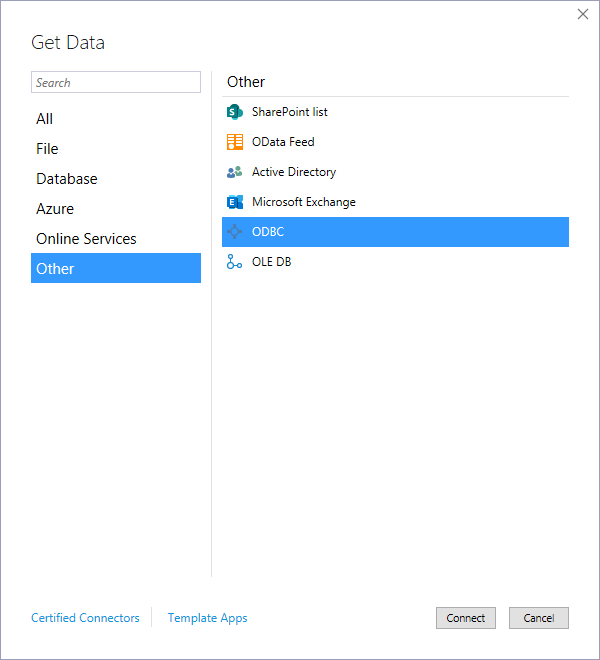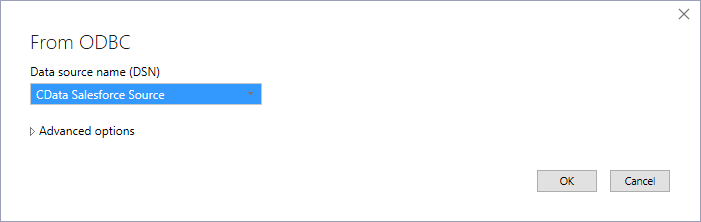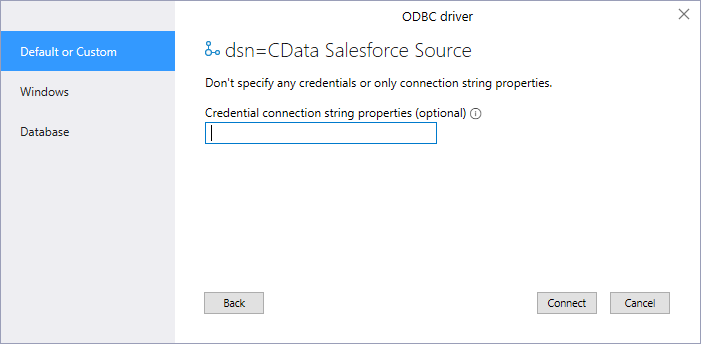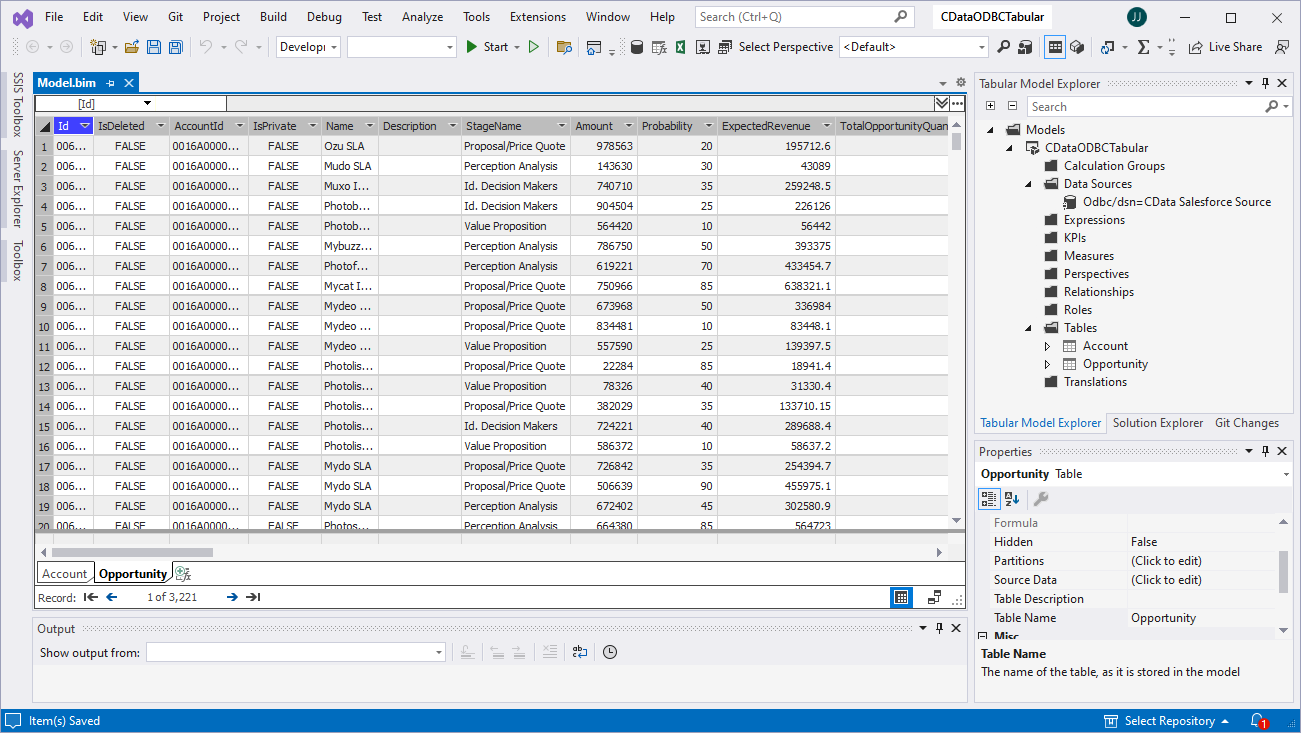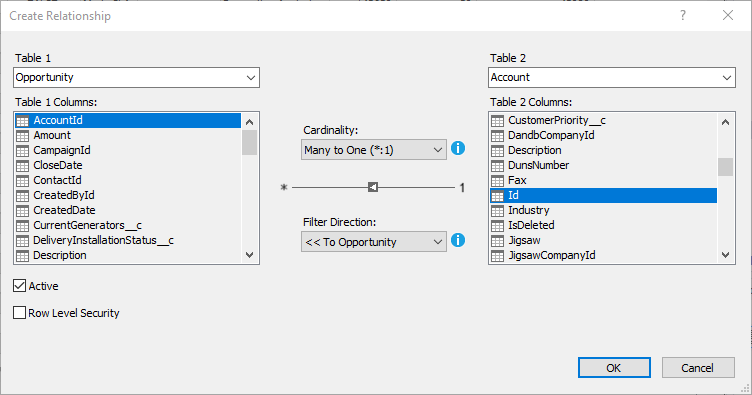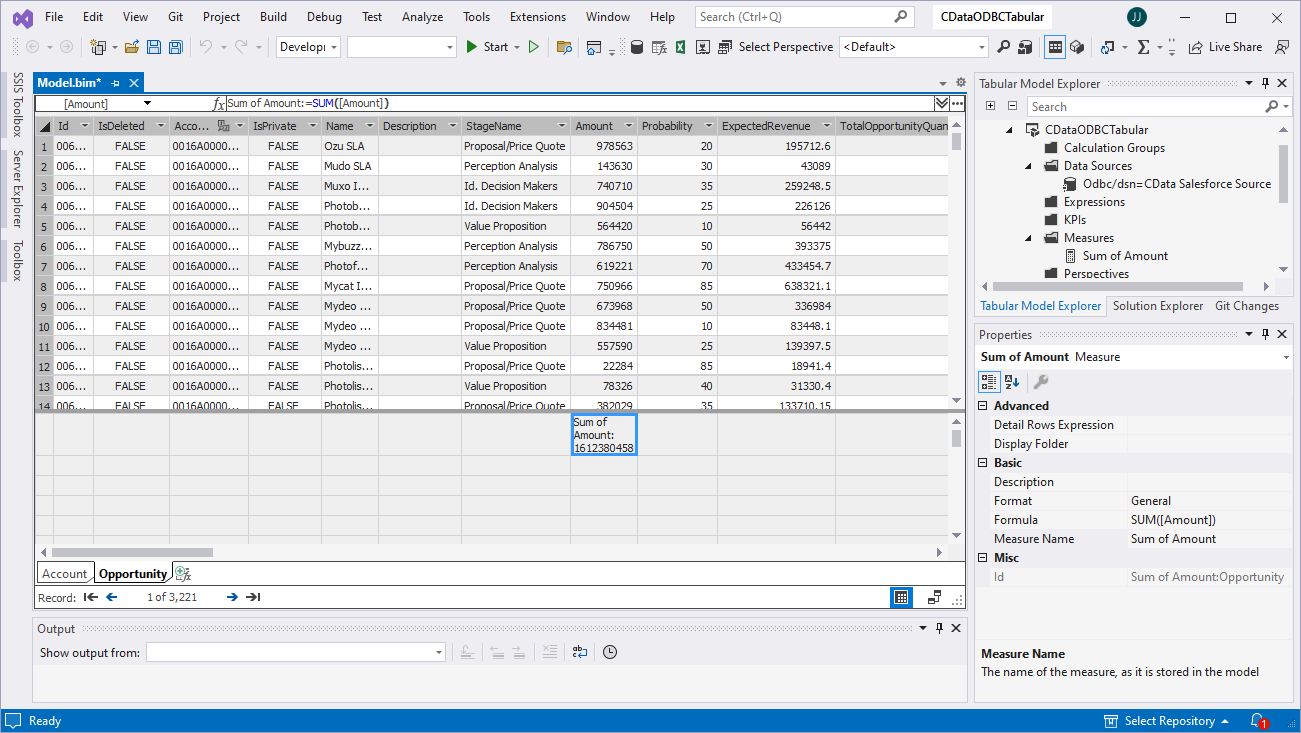Model Context Protocol (MCP) finally gives AI models a way to access the business data needed to make them really useful at work. CData MCP Servers have the depth and performance to make sure AI has access to all of the answers.
Try them now for free →Create SSAS Tabular Models from Workday Data
How to build a SQL Server Analysis Service Tabular Model from Workday data using CData drivers.
SQL Server Analysis Services (SSAS) is an analytical data engine used in decision support and business analytics. It provides enterprise-grade semantic data models for business reports and client applications, such as Power BI, Excel, Reporting Services reports, and other data visualization tools. When paired with the CData ODBC Driver for Workday, you can create a tabular model from Workday data for deeper and faster data analysis.
Create a Connection to Workday Data
If you have not already, first specify connection properties in an ODBC DSN (data source name). This is the last step of the driver installation. You can use the Microsoft ODBC Data Source Administrator to create and configure ODBC DSNs.
To connect to Workday, users need to find the Tenant and BaseURL and then select their API type.
Obtaining the BaseURL and Tenant
To obtain the BaseURL and Tenant properties, log into Workday and search for "View API Clients." On this screen, you'll find the Workday REST API Endpoint, a URL that includes both the BaseURL and Tenant.
The format of the REST API Endpoint is: https://domain.com/subdirectories/mycompany, where:
- https://domain.com/subdirectories/ is the BaseURL.
- mycompany (the portion of the url after the very last slash) is the Tenant.
Using ConnectionType to Select the API
The value you use for the ConnectionType property determines which Workday API you use. See our Community Article for more information on Workday connectivity options and best practices.
| API | ConnectionType Value |
|---|---|
| WQL | WQL |
| Reports as a Service | Reports |
| REST | REST |
| SOAP | SOAP |
Authentication
Your method of authentication depends on which API you are using.
- WQL, Reports as a Service, REST: Use OAuth authentication.
- SOAP: Use Basic or OAuth authentication.
See the Help documentation for more information on configuring OAuth with Workday.
About Workday Data Integration
CData provides the easiest way to access and integrate live data from Workday. Customers use CData connectivity to:
- Access the tables and datasets you create in Prism Analytics Data Catalog, working with the native Workday data hub without compromising the fidelity of your Workday system.
- Access Workday Reports-as-a-Service to surface data from departmental datasets not available from Prism and datasets larger than Prism allows.
- Access base data objects with WQL, REST, or SOAP, getting more granular, detailed access but with the potential need for Workday admins or IT to help craft queries.
Users frequently integrate Workday with analytics tools such as Tableau, Power BI, and Excel, and leverage our tools to replicate Workday data to databases or data warehouses. Access is secured at the user level, based on the authenticated user's identity and role.
For more information on configuring Workday to work with CData, refer to our Knowledge Base articles: Comprehensive Workday Connectivity through Workday WQL and Reports-as-a-Service & Workday + CData: Connection & Integration Best Practices.
Getting Started
Creating a Data Source for Workday
Start by creating a new Analysis Services Tabular Project in Visual Studio. Next create a Data Source for Workday in the project.
- In the Tabular Model Explorer, right-click Data Sources and select "New Data Source"
- Select "ODBC" from the Other tab and click "Connect"
![Selecting ODBC as the connector]()
- Select the DSN you previously configured
![Selecting the DSN (Salesforce is shown)]()
- Choose "Default or Custom" as the authentication option and click "Connect"
![Connecting to the DSN (Salesforce is shown)]()
Add Tables & Relationships
After creating the data source you are ready to import tables and define the relationships between the tables.
- Right-click the new data source, click "Import New Tables" and select the tables to import
![Importing the tables (Salesforce is shown)]()
- After importing the tables, right-click "Relationships" and click "Create Relationships"
- Select table(s), and choose the foreign keys, cardinality, and filter direction
![Configuring relationships between tables (Salesforce is shown)]()
Create Measures
After importing the tables and defining the relationships, you are ready to create measures.
- Select the column in the table for which you wish to create a measure
- In the Extensions menu -> click "Columns" -> "AutoSum" and select your aggregation method
![Creating measures (Salesforce is shown)]()
Deploy the Model
Once you create measures, you are ready to deploy the model. Configure the target server and database by right-clicking the project found in the Solution Explorer and selecting "Properties." Configure the "Deployment Server" properties and click "OK."
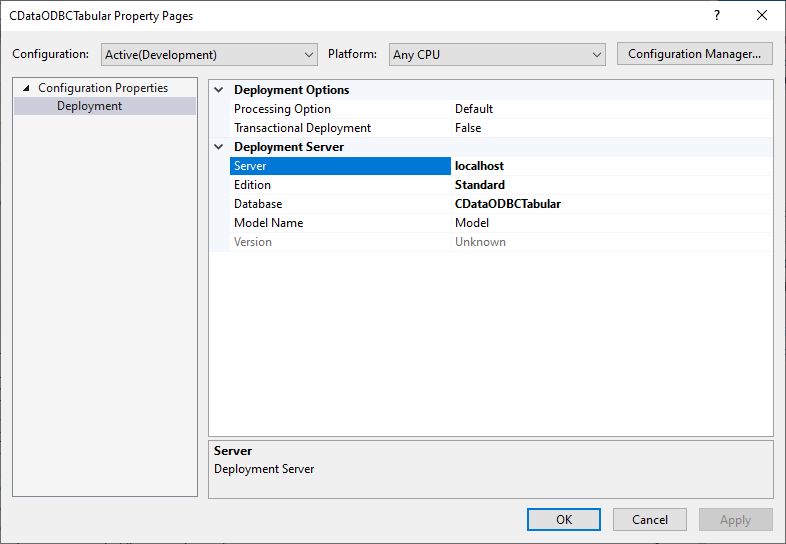
After configuring the deployment server, open the "Build" menu and click "Deploy Solution." You now have a tabular model for Workday data in your SSAS instance, ready to be analyzed, reported, and viewed. Get started with a free, 30-day trial of the CData ODBC Driver for Workday.