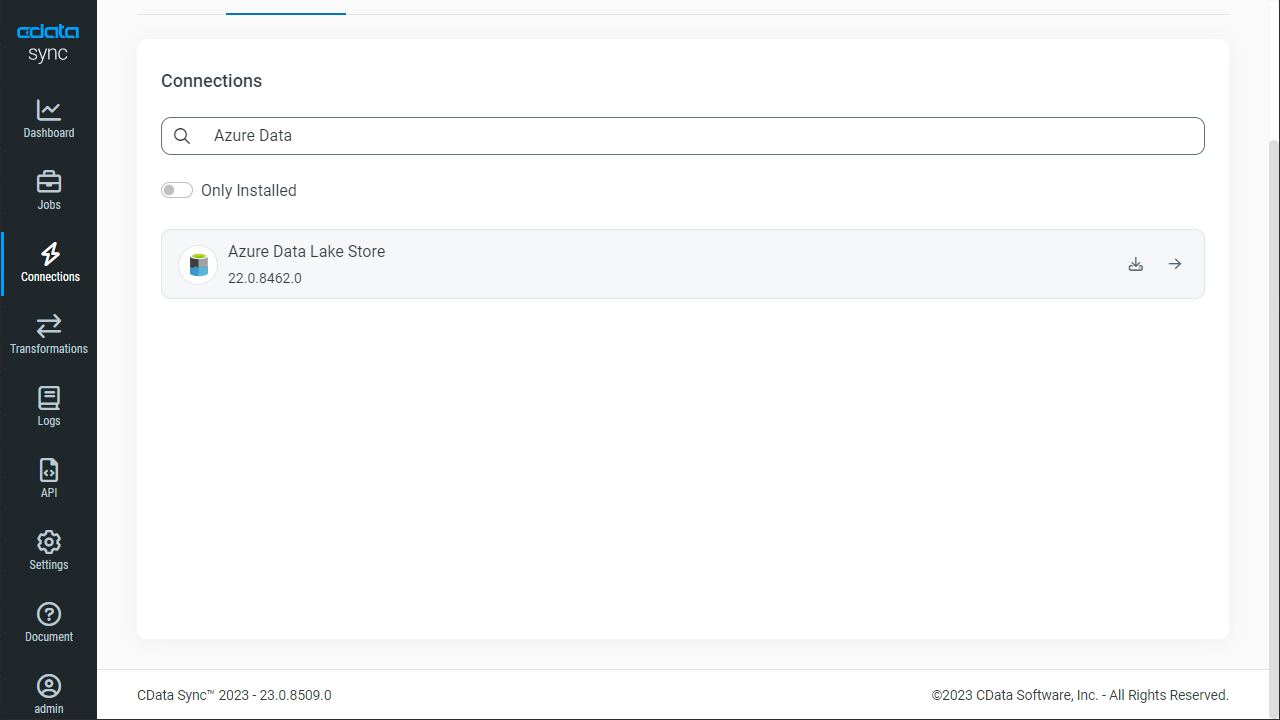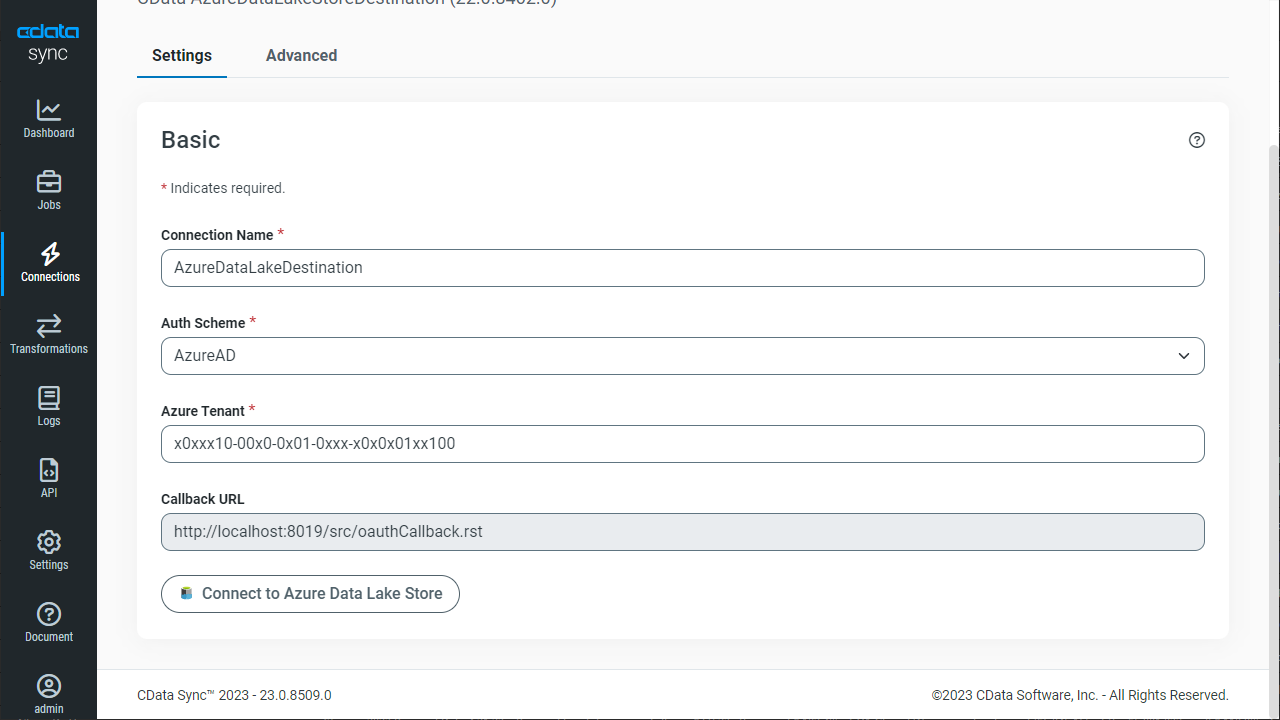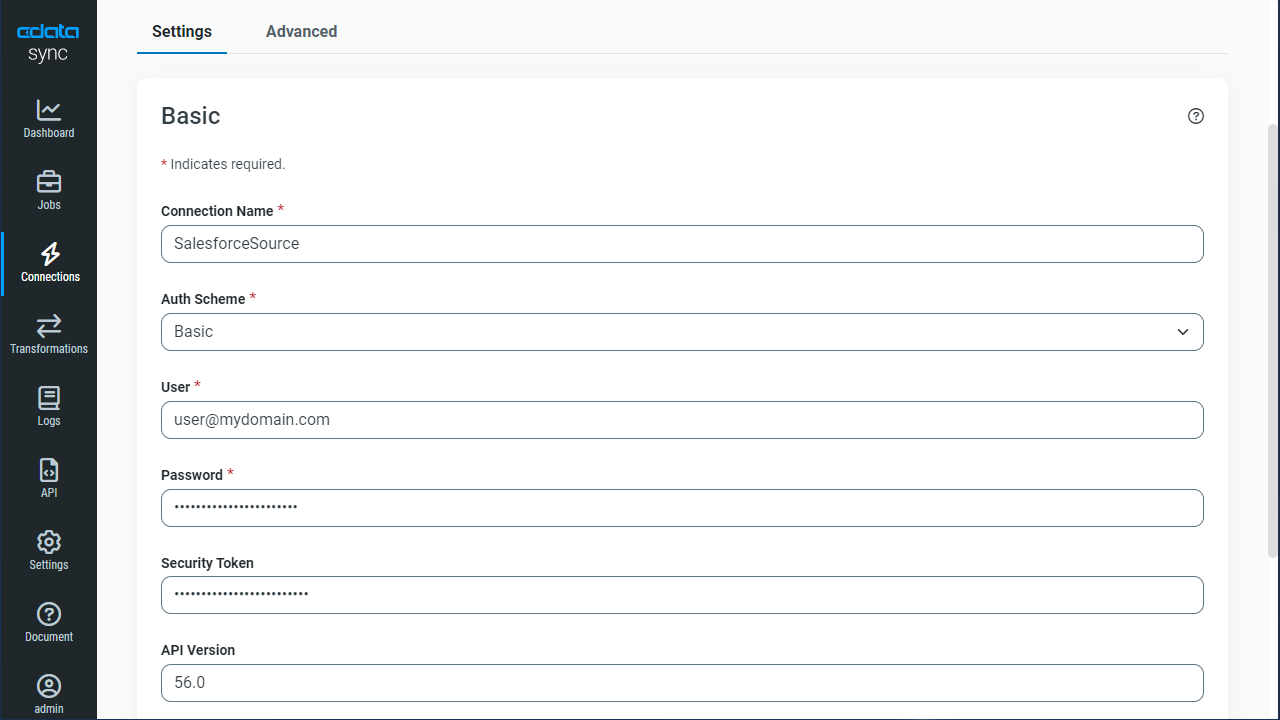Model Context Protocol (MCP) finally gives AI models a way to access the business data needed to make them really useful at work. CData MCP Servers have the depth and performance to make sure AI has access to all of the answers.
Try them now for free →Automate Workday Data Replication to Azure Data Lake
Use CData Sync to customize and automate Workday data replication to Azure Data Lake.
Always-on applications rely on automatic failover capabilities and real-time data access. CData Sync integrates live Workday data into your Azure Data Lake instance, allowing you to consolidate all of your data into a single location for archiving, reporting, analytics, machine learning, artificial intelligence and more.
About Workday Data Integration
CData provides the easiest way to access and integrate live data from Workday. Customers use CData connectivity to:
- Access the tables and datasets you create in Prism Analytics Data Catalog, working with the native Workday data hub without compromising the fidelity of your Workday system.
- Access Workday Reports-as-a-Service to surface data from departmental datasets not available from Prism and datasets larger than Prism allows.
- Access base data objects with WQL, REST, or SOAP, getting more granular, detailed access but with the potential need for Workday admins or IT to help craft queries.
Users frequently integrate Workday with analytics tools such as Tableau, Power BI, and Excel, and leverage our tools to replicate Workday data to databases or data warehouses. Access is secured at the user level, based on the authenticated user's identity and role.
For more information on configuring Workday to work with CData, refer to our Knowledge Base articles: Comprehensive Workday Connectivity through Workday WQL and Reports-as-a-Service & Workday + CData: Connection & Integration Best Practices.
Getting Started
Configure Azure Data Lake as a Replication Destination
Using CData Sync, you can replicate Workday data to Azure Data Lake. To add a replication destination, navigate to the Connections tab.
- Click Add Connection.
- Select Azure Data Lake as a destination.
![Configure a Destination connection to Azure Data Lake.]()
Enter the necessary connection properties. To connect to Azure Data Lake, set the following properties, depending on your version of Azure Data Lake Storage:
Azure Data Lake Storage Gen1
- Generation: Must be set to 1.
- Account: The name of the Azure Data Lake Store account.
- Path: The path to store the replicated file (the root directory by default).
- TenantId: The tenant ID.
- OAuthClientId: The application ID for the Azure Directory web application (see the CData Sync Help for more information).
- OAuthClientSecret: The key generated for the Azure Directory web application (see the CData Sync Help for more information).
Azure Data Lake Storage Gen2
- Generation: Must be set to 2.
- Access Key: The access key used to authenticate (see the CData Sync Help for more information).
- Account: The name of the Azure Data Lake Store account.
- FileSystem: The file systems used for this account.
- Path: The path to store the replicated file (the root directory by default).
- Click Test Connection to ensure that the connection is configured properly.
![Configure a Destination connection (Generation 1 is shown).]()
- Click Save Changes.
Configure the Workday Connection
You can configure a connection to Workday from the Connections tab. To add a connection to your Workday account, navigate to the Connections tab.
- Click Add Connection.
- Select a source (Workday).
- Configure the connection properties.
To connect to Workday, users need to find the Tenant and BaseURL and then select their API type.
Obtaining the BaseURL and Tenant
To obtain the BaseURL and Tenant properties, log into Workday and search for "View API Clients." On this screen, you'll find the Workday REST API Endpoint, a URL that includes both the BaseURL and Tenant.
The format of the REST API Endpoint is: https://domain.com/subdirectories/mycompany, where:
- https://domain.com/subdirectories/ is the BaseURL.
- mycompany (the portion of the url after the very last slash) is the Tenant.
Using ConnectionType to Select the API
The value you use for the ConnectionType property determines which Workday API you use. See our Community Article for more information on Workday connectivity options and best practices.
API ConnectionType Value WQL WQL Reports as a Service Reports REST REST SOAP SOAP
Authentication
Your method of authentication depends on which API you are using.
- WQL, Reports as a Service, REST: Use OAuth authentication.
- SOAP: Use Basic or OAuth authentication.
See the Help documentation for more information on configuring OAuth with Workday.
![Configure a Source connection (Salesforce is shown).]()
- Click Connect to ensure that the connection is configured properly.
- Click Save Changes.
Configure Replication Queries
CData Sync enables you to control replication with a point-and-click interface and with SQL queries. For each replication you wish to configure, navigate to the Jobs tab and click Add Job. Select the Source and Destination for your replication.
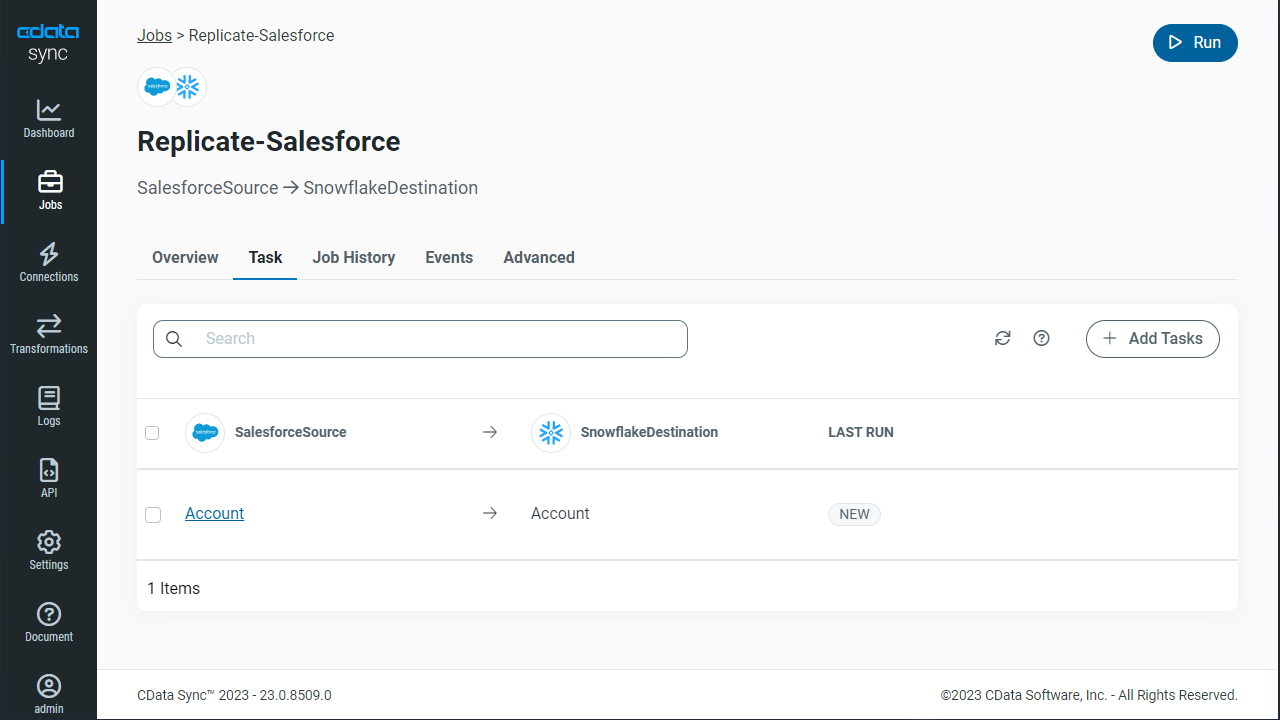
Replicate Entire Tables
To replicate an entire table, click Add Tables in the Tables section, choose the table(s) you wish to replicate, and click Add Selected Tables.
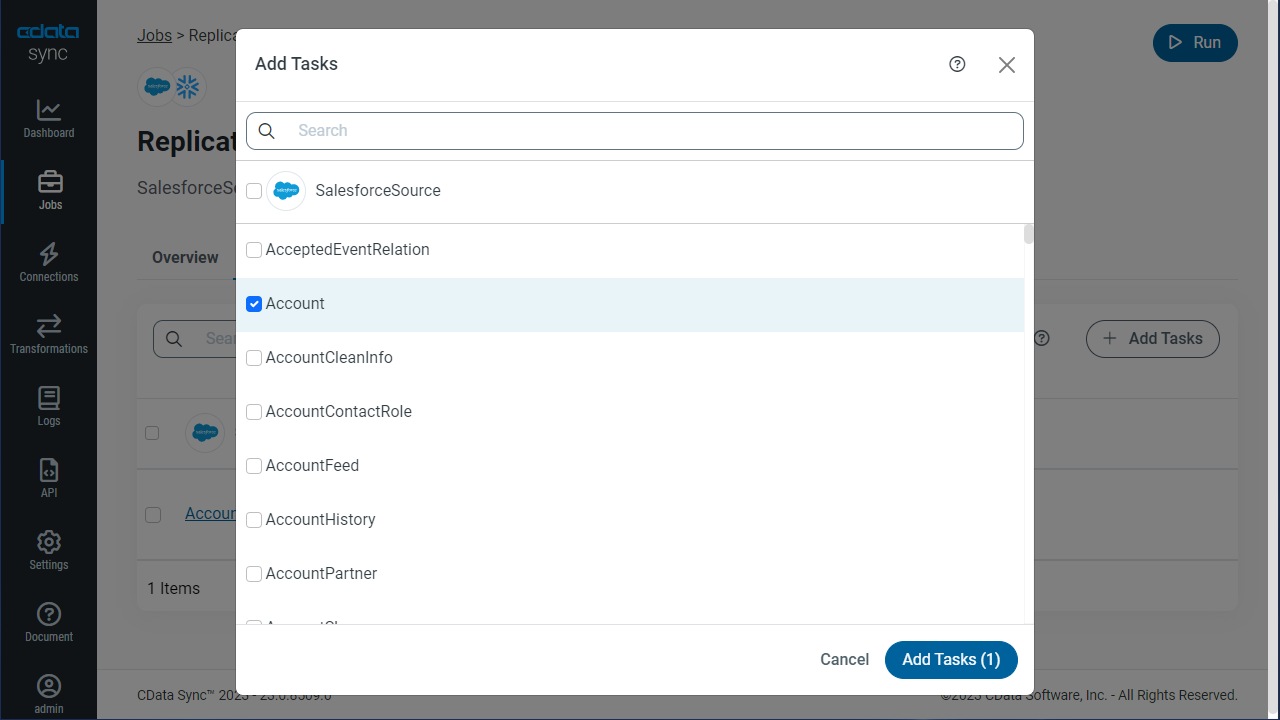
Customize Your Replication
You can use the Columns and Query tabs of a task to customize your replication. The Columns tab allows you to specify which columns to replicate, rename the columns at the destination, and even perform operations on the source data before replicating. The Query tab allows you to add filters, grouping, and sorting to the replication.
Schedule Your Replication
In the Schedule section, you can schedule a job to run automatically, configuring the job to run after specified intervals ranging from once every 10 minutes to once every month.
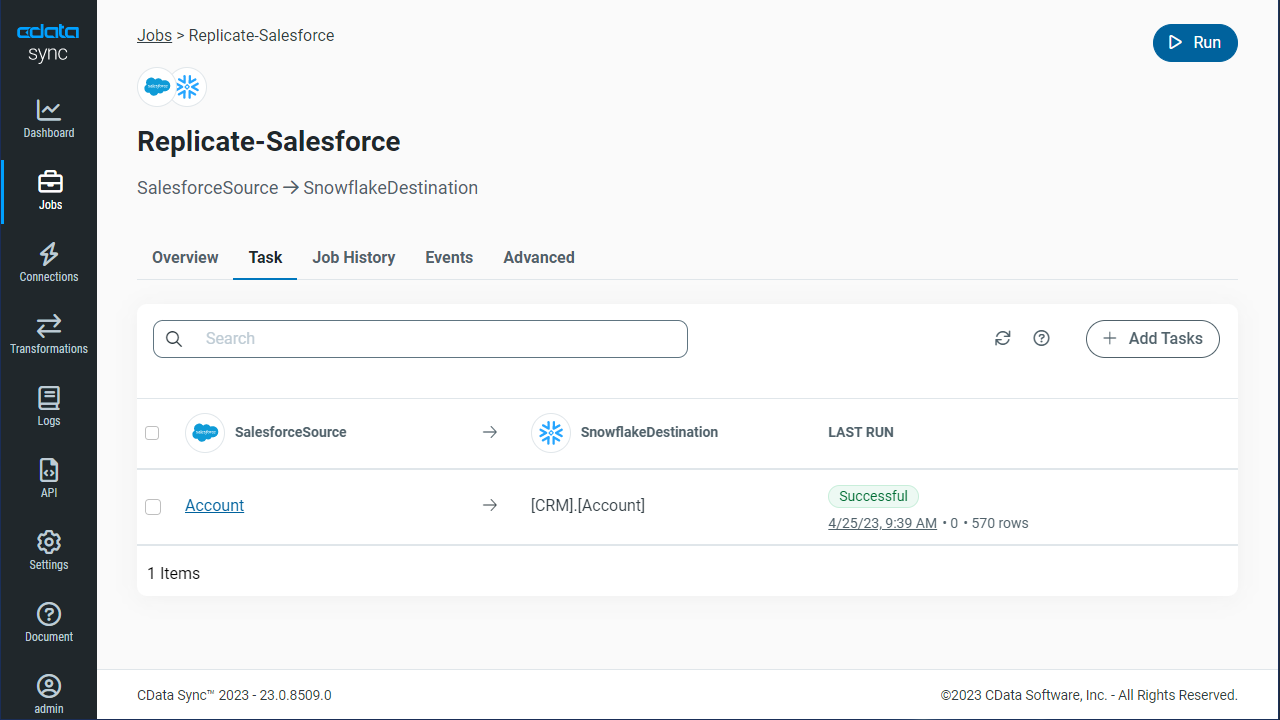
Once you have configured the replication job, click Save Changes. You can configure any number of jobs to manage the replication of your Workday data to PostgreSQL.