Model Context Protocol (MCP) finally gives AI models a way to access the business data needed to make them really useful at work. CData MCP Servers have the depth and performance to make sure AI has access to all of the answers.
Try them now for free →Access Live Workday Data in TIBCO Data Virtualization
Use the CData TIBCO DV Adapter for Workday to create a Workday data source in TIBCO Data Virtualization Studio and gain access to live Workday data from your TDV Server.
TIBCO Data Virtualization (TDV) is an enterprise data virtualization solution that orchestrates access to multiple and varied data sources. When paired with the CData TIBCO DV Adapter for Workday, you get federated access to live Workday data directly within TIBCO Data Virtualization. This article walks through deploying an adapter and creating a new data source based on Workday.
With built-in optimized data processing, the CData TIBCO DV Adapter offers unmatched performance for interacting with live Workday data. When you issue complex SQL queries to Workday, the adapter pushes supported SQL operations, like filters and aggregations, directly to Workday. Its built-in dynamic metadata querying allows you to work with and analyze Workday data using native data types.
About Workday Data Integration
CData provides the easiest way to access and integrate live data from Workday. Customers use CData connectivity to:
- Access the tables and datasets you create in Prism Analytics Data Catalog, working with the native Workday data hub without compromising the fidelity of your Workday system.
- Access Workday Reports-as-a-Service to surface data from departmental datasets not available from Prism and datasets larger than Prism allows.
- Access base data objects with WQL, REST, or SOAP, getting more granular, detailed access but with the potential need for Workday admins or IT to help craft queries.
Users frequently integrate Workday with analytics tools such as Tableau, Power BI, and Excel, and leverage our tools to replicate Workday data to databases or data warehouses. Access is secured at the user level, based on the authenticated user's identity and role.
For more information on configuring Workday to work with CData, refer to our Knowledge Base articles: Comprehensive Workday Connectivity through Workday WQL and Reports-as-a-Service & Workday + CData: Connection & Integration Best Practices.
Getting Started
Deploy the Workday TIBCO DV Adapter
In a console, navigate to the bin folder in the TDV Server installation directory. If there is a current version of the adapter installed, you will need to undeploy it.
.\server_util.bat -server localhost -user admin -password ******** -undeploy -version 1 -name Workday
Extract the CData TIBCO DV Adapter to a local folder and deploy the JAR file (tdv.workday.jar) to the server from the extract location.
.\server_util.bat -server localhost -user admin -password ******** -deploy -package /PATH/TO/tdv.workday.jar
You may need to restart the server to ensure the new JAR file is loaded properly, which can be accomplished by running the composite.bat script located at: C:\Program Files\TIBCO\TDV Server <version>\bin. Note that reauthenticating to the TDV Studio is required after restarting the server.
Sample Restart Call
.\composite.bat monitor restart
Authenticate with Workday Using OAuth
Since Workday authenticates using the OAuth protocol and TDV Studio does not support browser-based authentication internally, you will need to create and run a simple Java application to retrieve the OAuth tokens. Once retrieved, the tokens are used to connect to Workday directly from the adapter.
The following code sample shows how to authenticate with Workday. You will simply need to execute the Java application with the tdv.workday.jar file in the class path.
WorkdayOAuth oauth = new WorkdayOAuth();
oauth.generateOAuthSettingsFile("InitiateOAuth=GETANDREFRESH;" +
"User=myuser;Password=mypassword;Tenant=mycompany_gm1;BaseURL=https://wd3-impl-services1.workday.com;ConnectionType=WQL;" +
"OAuthSettingsLocation=C:\workday\OAuthSettings.txt;");
Once you deploy the adapter and authenticate, you can create a new data source for Workday in TDV Studio.
Create a Workday Data Source in TDV Studio
With the CData TIBCO DV Adapter for Workday, you can easily create a data source for Workday and introspect the data source to add resources to TDV.
Create the Data Source
- Right-click on the folder you wish to add the data source to and select New -> New Data Source.
- Scroll until you find the adapter (e.g. Workday) and click Next.
- Name the data source (e.g. CData Workday Source).
Fill in the required connection properties.
To connect to Workday, users need to find the Tenant and BaseURL and then select their API type.
Obtaining the BaseURL and Tenant
To obtain the BaseURL and Tenant properties, log into Workday and search for "View API Clients." On this screen, you'll find the Workday REST API Endpoint, a URL that includes both the BaseURL and Tenant.
The format of the REST API Endpoint is: https://domain.com/subdirectories/mycompany, where:
- https://domain.com/subdirectories/ is the BaseURL.
- mycompany (the portion of the url after the very last slash) is the Tenant.
Using ConnectionType to Select the API
The value you use for the ConnectionType property determines which Workday API you use. See our Community Article for more information on Workday connectivity options and best practices.
API ConnectionType Value WQL WQL Reports as a Service Reports REST REST SOAP SOAP
Authentication
Your method of authentication depends on which API you are using.
- WQL, Reports as a Service, REST: Use OAuth authentication.
- SOAP: Use Basic or OAuth authentication.
See the Help documentation for more information on configuring OAuth with Workday.
NOTE: Set the OAuthSettingsLocation property in the DV Adapter to the same value you used when performing the OAuth authentication (see above).
![Filling in Connection Information (Salesforce is shown.)]()
- Click Create & Close.
Introspect the Data Source
Once the data source is created, you can introspect the data source by right-clicking and selecting Open. In the dashboard, click Add/Remove Resources and select the Tables, Views, and Stored Procedures to include as part of the data source. Click Next and Finish to add the selected Workday tables, views, and stored procedures as resources.
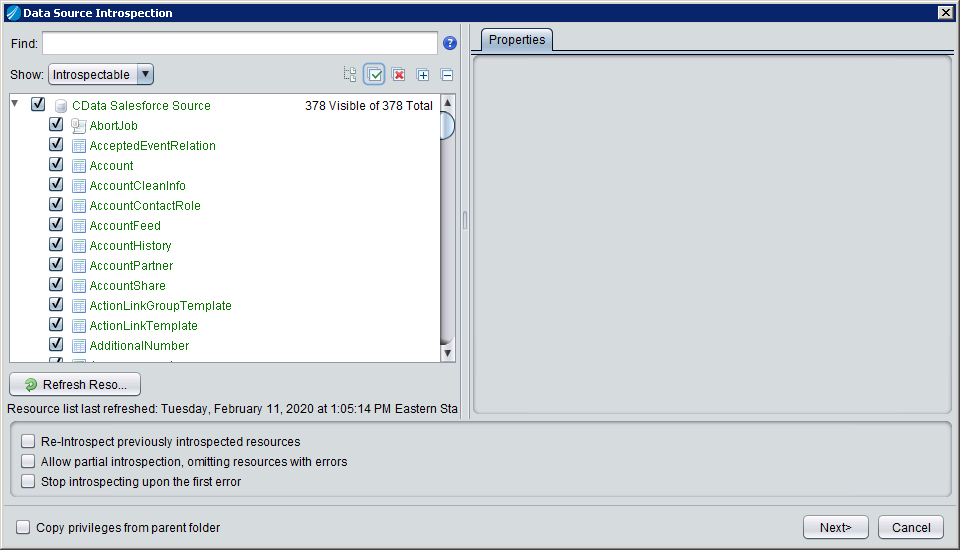
After creating and introspecting the data source, you are ready to work with Workday data in TIBCO Data Virtualization just like you would any other relational data source. You can create views, query using SQL, publish the data source, and more.


