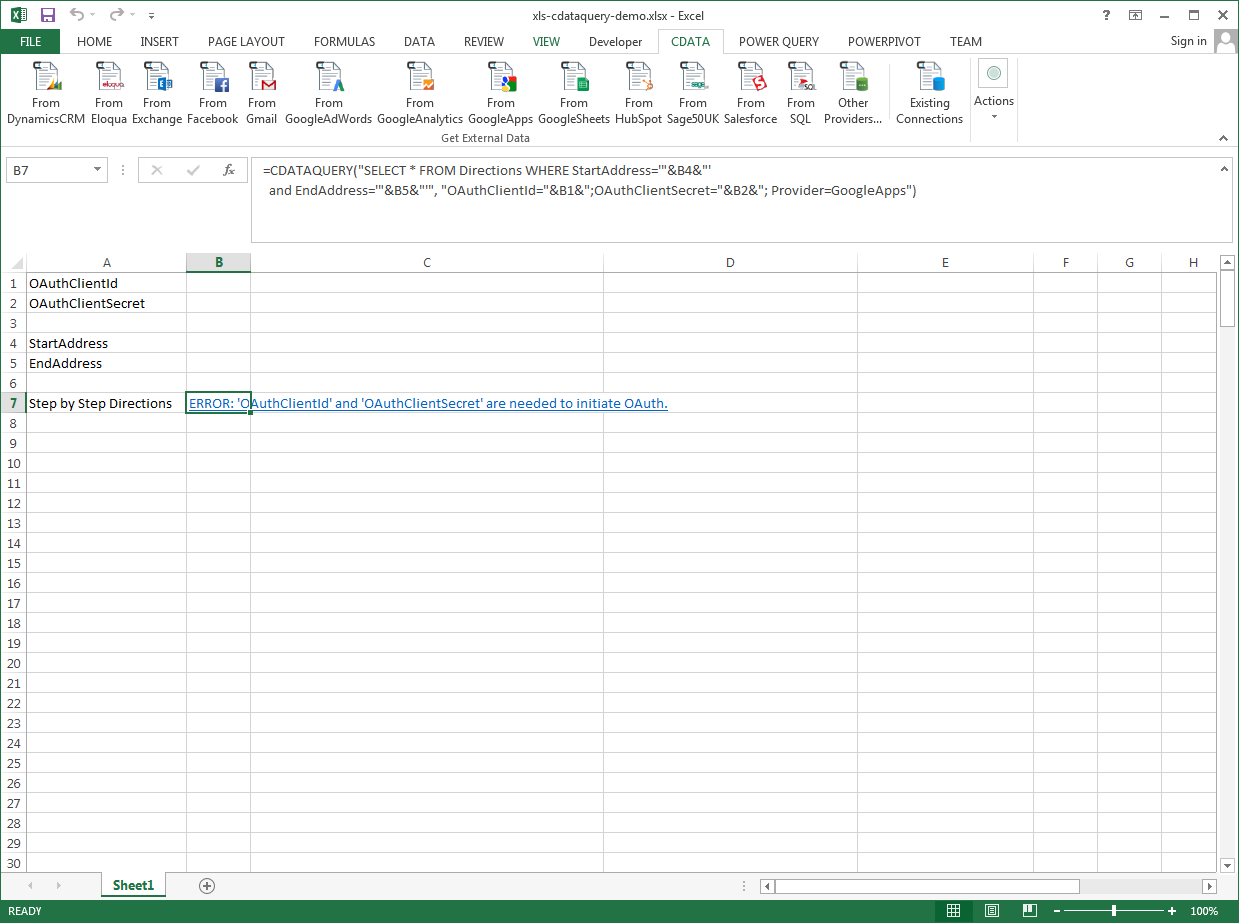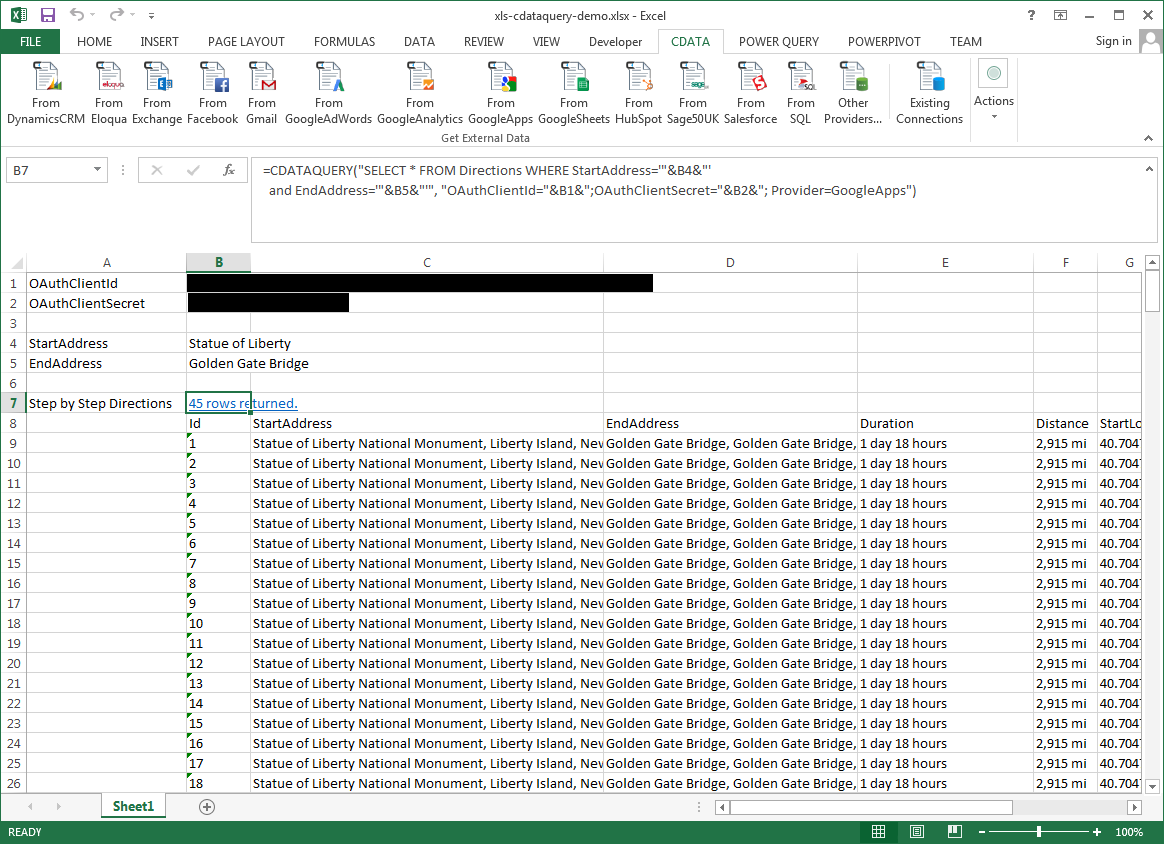Model Context Protocol (MCP) finally gives AI models a way to access the business data needed to make them really useful at work. CData MCP Servers have the depth and performance to make sure AI has access to all of the answers.
Try them now for free →Excel Spreadsheet Automation with the QUERY Formula
Pull data, automate spreadsheets, and more with the QUERY formula.
The CData Excel Add-In for xBase provides formulas that can query xBase data. The following three steps show how you can automate the following task: Search xBase data for a user-specified value and then organize the results into an Excel spreadsheet.
The syntax of the CDATAQUERY formula is the following:
=CDATAQUERY(Query, [Connection], [Parameters], [ResultLocation]);
This formula requires three inputs:
- Query: The declaration of the xBase data records you want to retrieve, written in standard SQL.
Connection: Either the connection name, such as xBaseConnection1, or a connection string. The connection string consists of the required properties for connecting to xBase data, separated by semicolons.
The DataSource property must be set to the name of the folder that contains the .dbf files. Specify the IncludeFiles property to work with xBase table files having extensions that differ from .dbf. Specify multiple extensions in a comma-separated list.
- ResultLocation: The cell that the output of results should start from.
Pass Spreadsheet Cells as Inputs to the Query
The procedure below results in a spreadsheet that organizes all the formula inputs in the first column.
- Define cells for the formula inputs. In addition to the connection inputs, add another input to define a criterion for a filter to be used to search xBase data, such as Class.
- In another cell, write the formula, referencing the cell values from the user input cells defined above. Single quotes are used to enclose values such as addresses that may contain spaces.
- Change the filter to change the data.
![The outputs of the formula. (Google Apps is shown.)]()
=CDATAQUERY("SELECT * FROM Invoices WHERE Class = '"&B2&"'","DataSource="&B1&";Provider=xBase",B3)