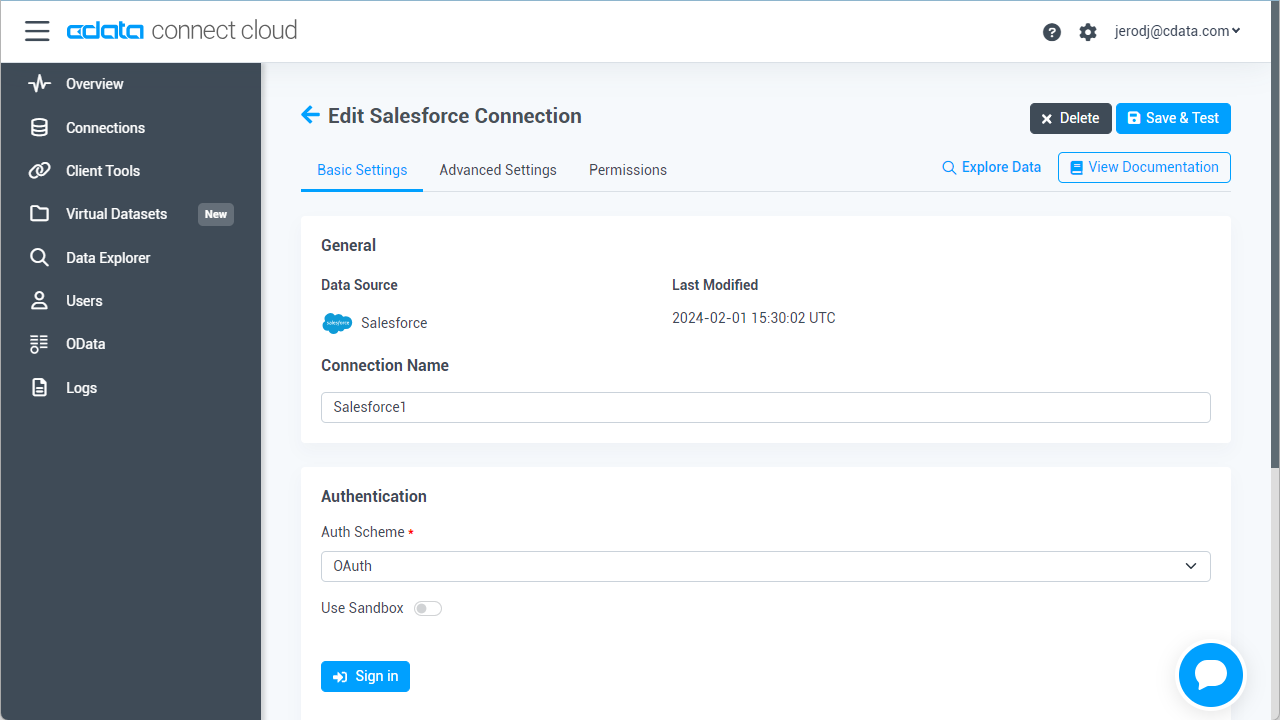Model Context Protocol (MCP) finally gives AI models a way to access the business data needed to make them really useful at work. CData MCP Servers have the depth and performance to make sure AI has access to all of the answers.
Try them now for free →Analyze Xero Data in Cognos Analytics
Use CData Connect Cloud to connect to Xero Data from Cognos Analytics and analyze live Xero data.
Cognos Analytics, powered by IBM Watson®, empowers users to cleanse and establish connections with their data while creating visualizations. When integrated with CData Connect Cloud, users gain immediate, real-time connectivity between cloud-based data sources and Cognos Analytics, facilitating data management, visualization, analytics, and more. This article provides step-by-step guidance on connecting to Xero via CData Connect Cloud and subsequently analyzing Xero data within Cognos Analytics.
NOTE: These instructions require Cognos Analytics 11.2.4 or higher
CData Connect Cloud offers a dedicated cloud-to-cloud interface for Xero, enabling users to perform real-time analysis on Xero data within Cognos without the need to replicate data to a natively supported database. Equipped with built-in optimized data processing capabilities, CData Connect Cloud efficiently directs all supported SQL operations, including filters and JOINs, directly to Xero. This harnesses server-side processing to promptly provide the requested Xero data.
About Xero Data Integration
Accessing and integrating live data from Xero has never been easier with CData. Customers rely on CData connectivity to:
- Connect to Xero Accounts and both US and Australian Payroll APIs.
- Read, write, update, and delete ServiceNow objects like Customers, Transactions, Invoices, Sales Receipts and more.
- Use SQL stored procedures for actions like adding items to a cart, submitting orders, and downloading attachments.
- Work with accounting, payroll, file, fixed asset, and project data.
Customers regularly integrate their Xero data with preferred tools, like Tableau, Qlik Sense, or Excel, and integrate Xero data into their database or data warehouse.
Getting Started
Configure Xero Connectivity for Cognos Analytics
Connectivity to Xero from Cognos Analytics is made possible through CData Connect Cloud. To work with Xero data from Cognos Analytics, we start by creating and configuring a Xero connection.
- Log into Connect Cloud, click Connections and click Add Connection
![Adding a Connection]()
- Select "Xero" from the Add Connection panel
![Selecting a data source]()
-
Xero uses OAuth to authenticate. Click "Sign in" to authenticate with Xero.
![Authenticating with OAuth (Salesforce is shown).]()
- Navigate to the Permissions tab in the Add Xero Connection page and update the User-based permissions.
![Updating permissions]()
Add a Personal Access Token
If you are connecting from a service, application, platform, or framework that does not support OAuth authentication, you can create a Personal Access Token (PAT) to use for authentication. Best practices would dictate that you create a separate PAT for each service, to maintain granularity of access.
- Click on your username at the top right of the Connect Cloud app and click User Profile.
- On the User Profile page, scroll down to the Personal Access Tokens section and click Create PAT.
- Give your PAT a name and click Create.
![Creating a new PAT]()
- The personal access token is only visible at creation, so be sure to copy it and store it securely for future use.
With the connection configured, you are ready to connect to Xero data from Cognos Analytics.
Connect to Xero from Cognos Analytics
The steps below outline connecting to CData Connect Cloud from Cognos Analytics to analyze live Xero data.
Download the CData Connect Cloud JDBC Driver
- Download and install the CData Connect Cloud JDBC Driver: https://www.cdata.com/cloud/clients/download.aspx#jdbc.
- Copy the JAR file (cdata.jdbc.connect.jar) from the installation directory (e.g., C:\Program Files\CData\JDBC Driver for CData Connect\lib) to the "drivers" folder in your Cognos Analytics installation directory.
Configure the Connection to CData Connect Cloud
- Open IBM Cognos and navigate to Manage > Data server connections.
- Click the icon to add a data server.
- Select CData Connect Cloud.
- Set JDBC URL to the appropriate connection string. For example:
jdbc:connect://AuthScheme=Basic; - Set Driver class name to "cdata.jdbc.connect.ConnectDriver"
- Create and store authenticate credentials by selecting an authentication method
- Set Username to your CData Connect Cloud username (e.g., user@mydomain.com)
- Set Password to the PAT you previously generated.
- Click Test connection to confirm that the connection succeeds.
![Connecting to CData Connect Cloud from Cognos Analytics]()
At this point, you are ready to analyze and visualize Xero data in Cognos Analytics. For more information about using Cognos Analytics, please refer to the Cognos Analytics documentation.
Live Access to Xero Data for Analytics
Now you have a direct, cloud-to-cloud connection to live Xero data from Cognos Analytics. You can create new visualizations, build reports, and more — without replicating Xero data.
Try CData Connect Cloud and get real-time data access to 100+ SaaS, Big Data, and NoSQL sources directly from your cloud applications.