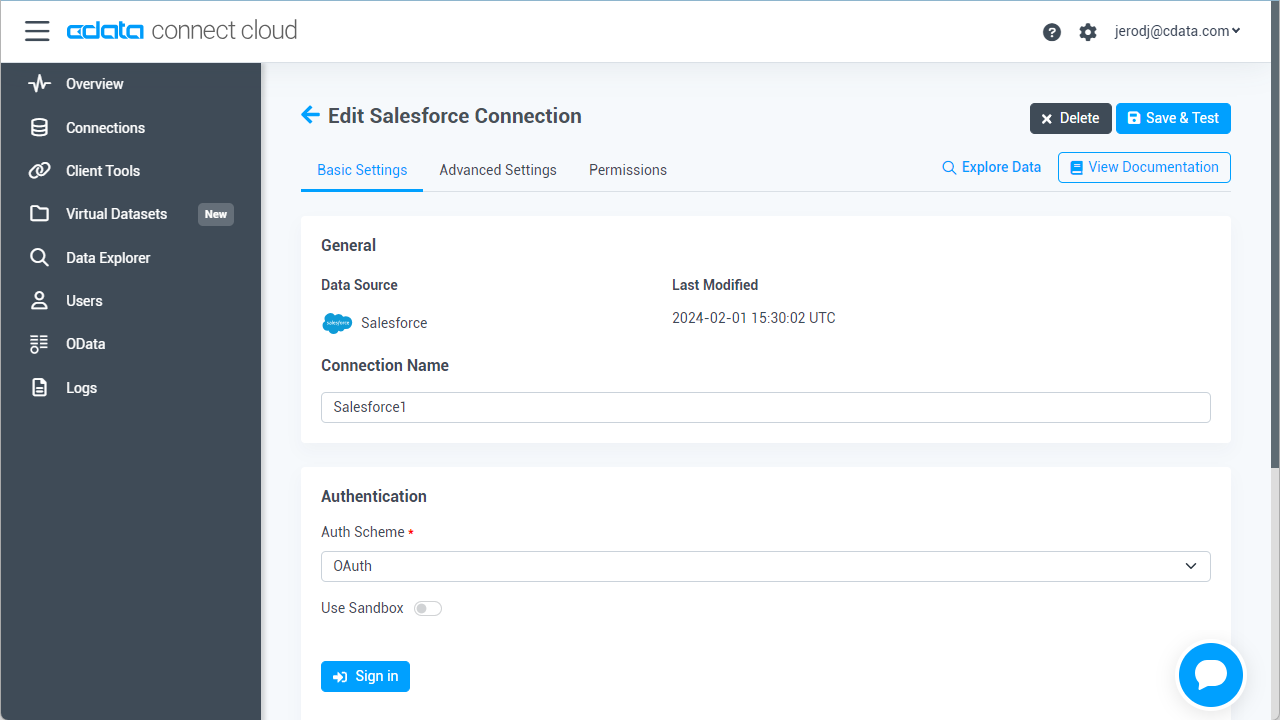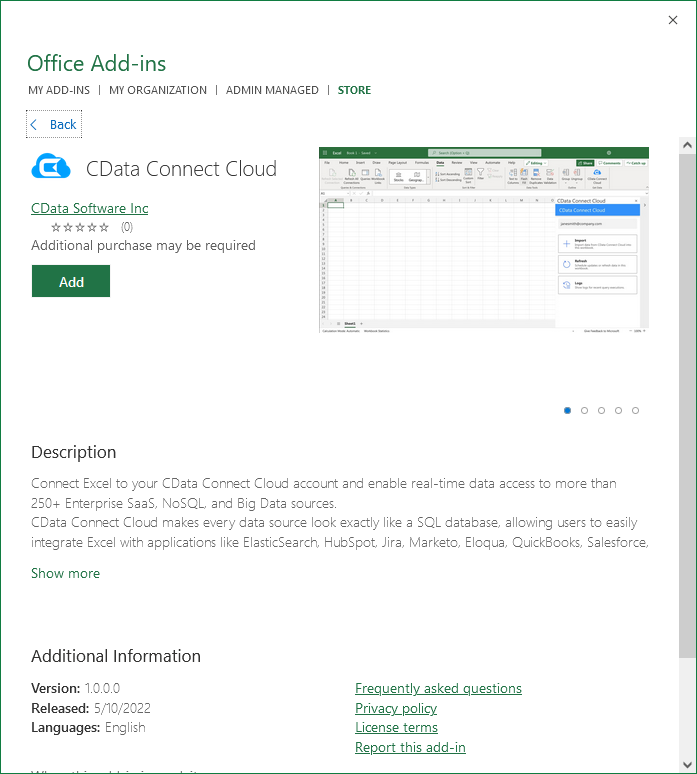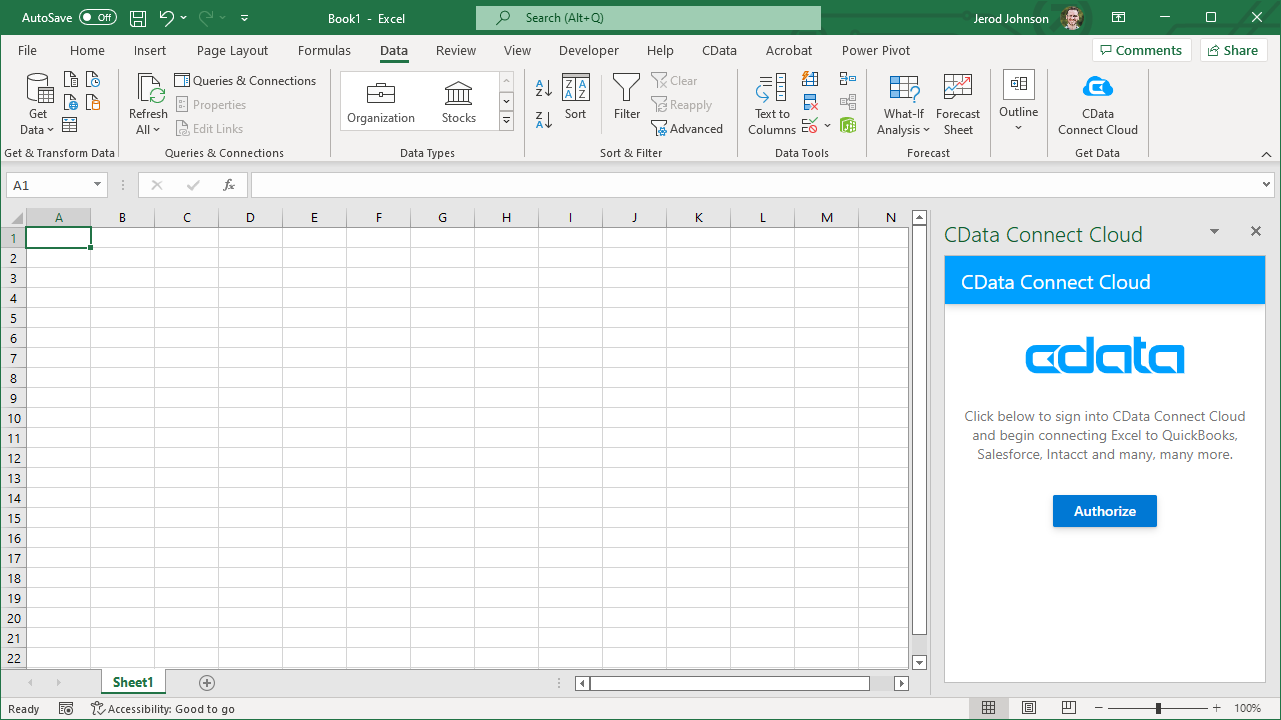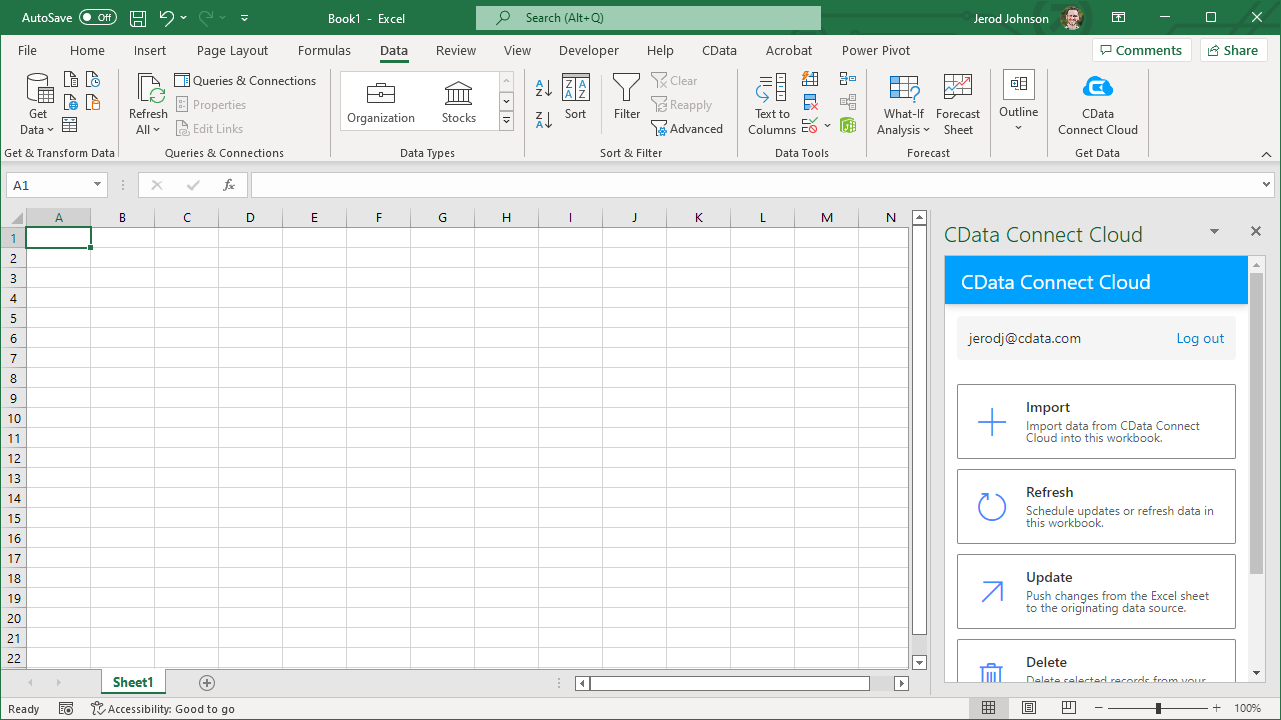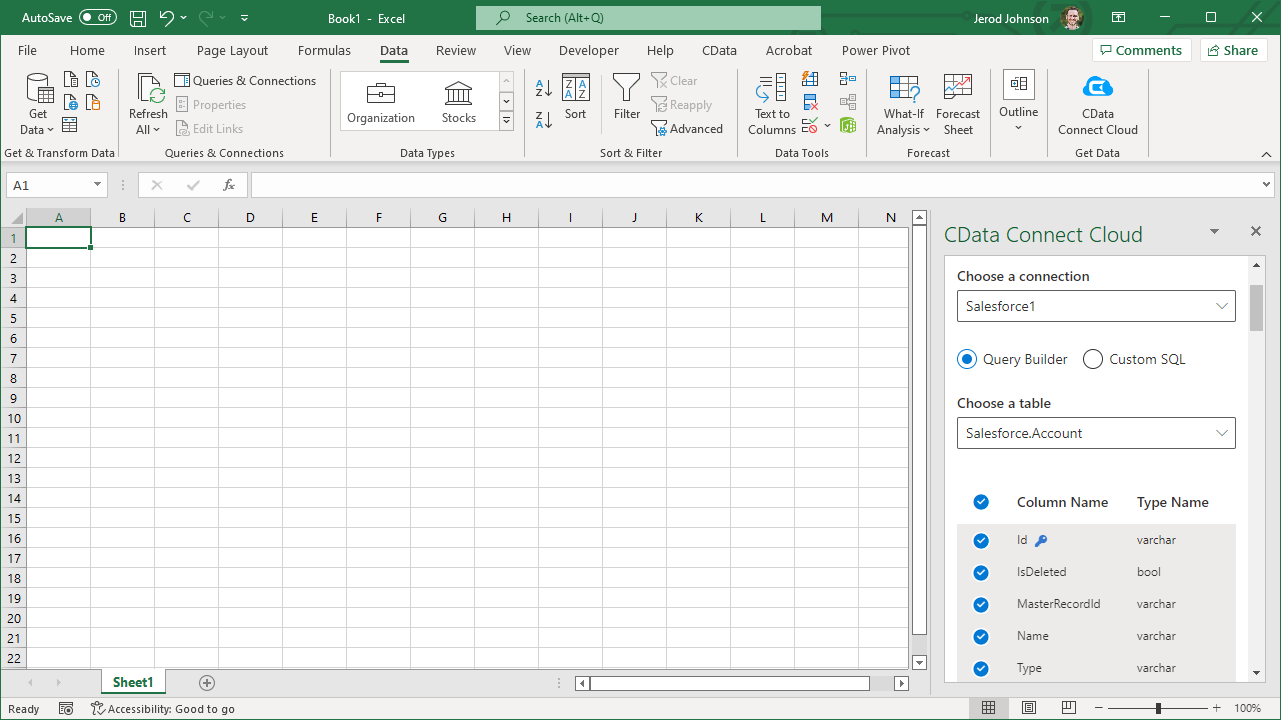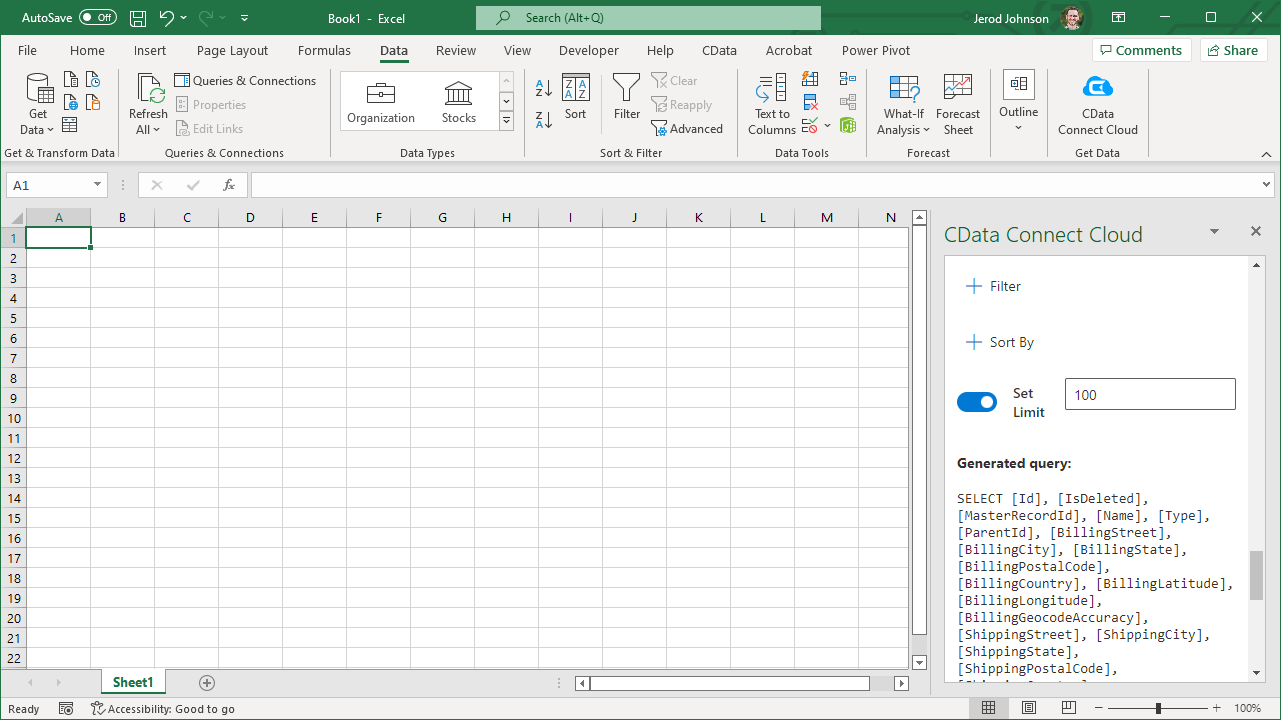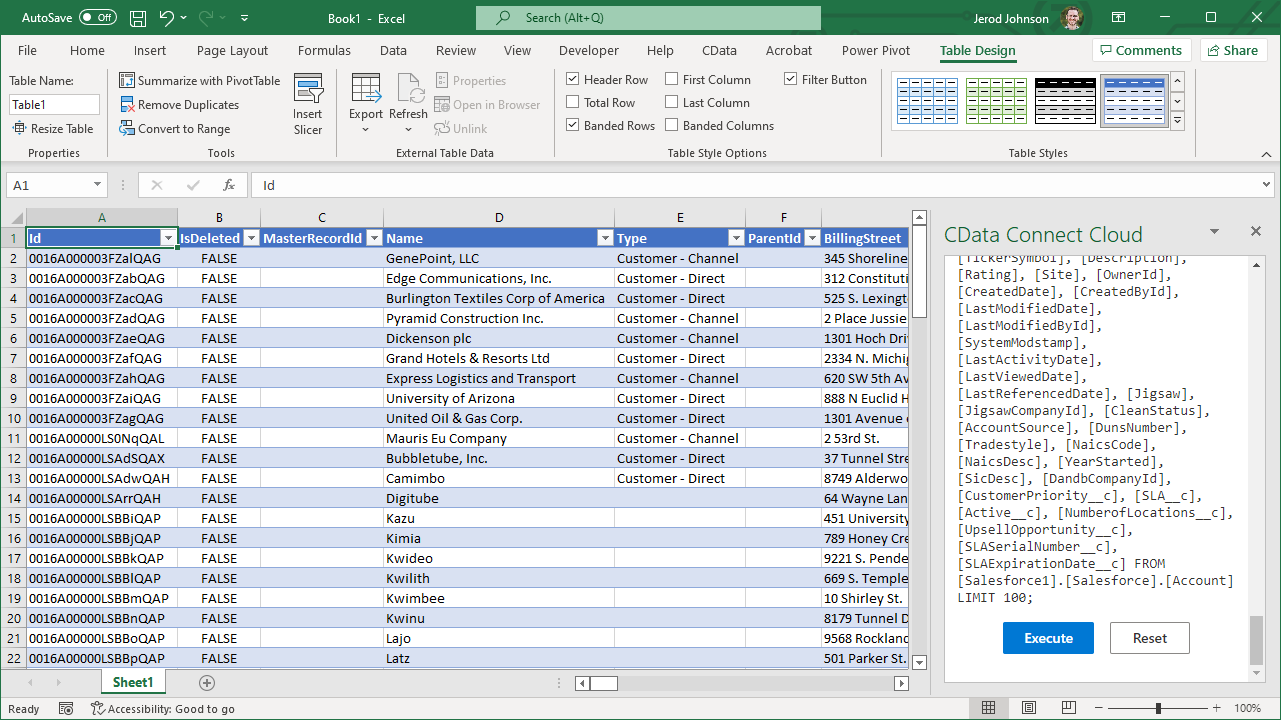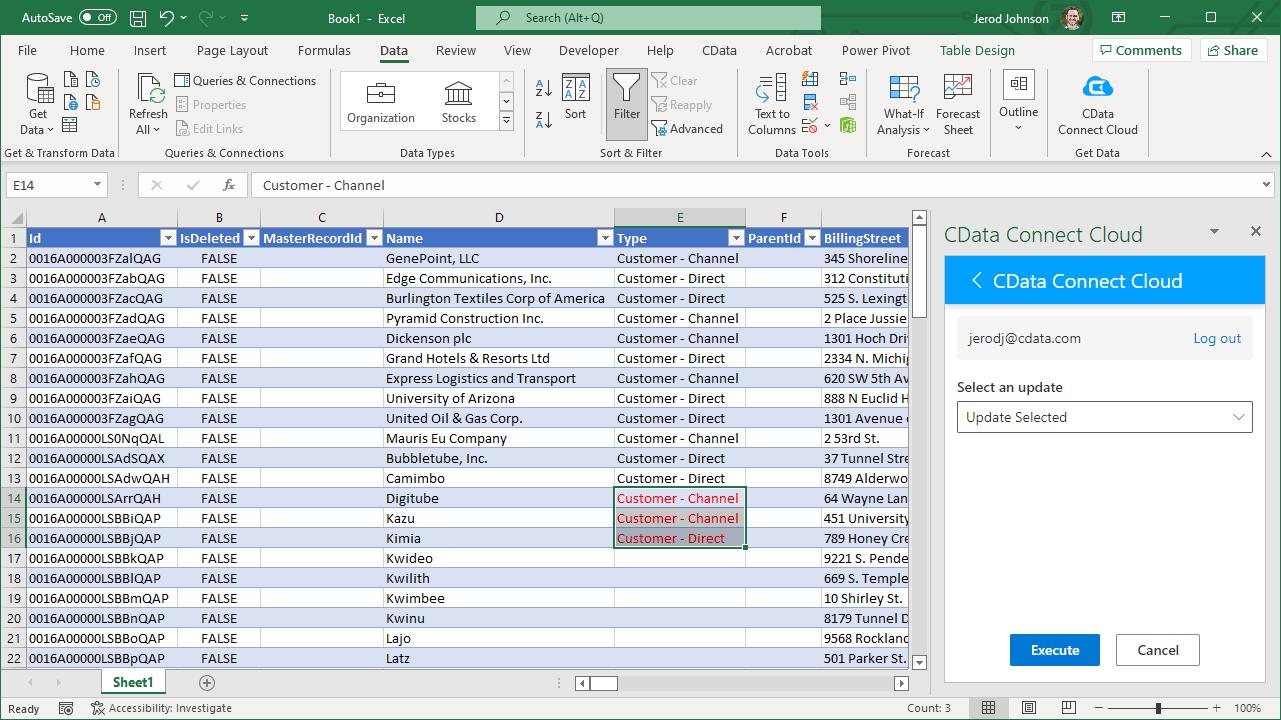Model Context Protocol (MCP) finally gives AI models a way to access the business data needed to make them really useful at work. CData MCP Servers have the depth and performance to make sure AI has access to all of the answers.
Try them now for free →Access Live Xero Data in Excel (Desktop)
Use CData Connect Cloud to gain access to live Xero data from your Excel spreadsheets.
Microsoft Excel is a widely used spreadsheet software application, primarily used for tasks related to data management, analysis, and visualization. When combined with CData Connect Cloud, you gain immediate access to Xero data directly within Excel, facilitating data analysis, collaboration, calculations, and more.This article shows how to connect to Xero in your Connect Cloud instance and access and update live Xero data in Excel spreadsheets.
CData Connect Cloud provides a pure cloud-to-cloud interface for Xero, allowing you to easily access live Xero data in Excel for the web. Simply use the Connect Cloud Add-In to query live data (or write your own). Using optimized data processing out of the box, CData Connect Cloud pushes all supported query operations (filters, JOINs, etc) directly to Xero, leveraging server-side processing to quickly return Xero data.
About Xero Data Integration
Accessing and integrating live data from Xero has never been easier with CData. Customers rely on CData connectivity to:
- Connect to Xero Accounts and both US and Australian Payroll APIs.
- Read, write, update, and delete ServiceNow objects like Customers, Transactions, Invoices, Sales Receipts and more.
- Use SQL stored procedures for actions like adding items to a cart, submitting orders, and downloading attachments.
- Work with accounting, payroll, file, fixed asset, and project data.
Customers regularly integrate their Xero data with preferred tools, like Tableau, Qlik Sense, or Excel, and integrate Xero data into their database or data warehouse.
Getting Started
This setup requires a CData Connect Cloud instance and the CData Connect Cloud Add-In for Excel. To get started, sign up a free trial of Connect Cloud and install the free Connect Cloud Excel Add-In.
Configure Xero Connectivity for Excel
Connectivity to Xero from Excel is made possible through CData Connect Cloud. To work with Xero data from Excel, we start by creating and configuring a Xero connection.
- Log into Connect Cloud, click Connections and click Add Connection
![Adding a Connection]()
- Select "Xero" from the Add Connection panel
![Selecting a data source]()
-
Xero uses OAuth to authenticate. Click "Sign in" to authenticate with Xero.
![Authenticating with OAuth (Salesforce is shown).]()
- Navigate to the Permissions tab in the Add Xero Connection page and update the User-based permissions.
![Updating permissions]()
With the connection configured, you are ready to connect to Xero data from Excel.
Access Live Xero Data in Excel
The steps below outline connecting to CData Connect Cloud from Excel to access live Xero data.
- Open Excel, create a new sheet (or open an existing one).
- Click Insert and click Get Add-ins. (if you have already installed the Add-In, jump to step 4).
- Search for CData Connect Cloud Add-In and install the Add-in.
![Install the Add-In]()
- Click Data and open the CData Connect Cloud Add-In.
- In the Add-In panel, click Authorize to authenticate with your CData Connect Cloud instance
![Authorizing the Add-In]()
- In the CData Connect Cloud panel in Excel, click Import
![CData Connect Cloud panel in Excel]()
- Choose a Connection (e.g. Xero1), Table (e.g. Items), and Columns to import
![CData Connect Cloud panel in Excel]()
- Optionally add Filters, Sorting, and a Limit
![Choosing a Connection, Table, and Columns]()
- Click Execute to import the data
![Executing the Query]()
Update Xero Data from Excel
In addition to viewing Xero data in Excel, CData Connect Cloud also lets you update and delete Xero data. Begin by importing data (as described above).
- Update any cell or cells with changes you want to push to Xero (your changes will be in red)
- In the CData Connect Cloud Add-In panel, select Update
- Optionally highlight the cell(s) you wish to update and select an update option ("Update All" or "Update Selected")
![Executing the update (Salesforce is shown).]()
- Click Execute to push the updates to Xero
A notification will appear when the update is complete
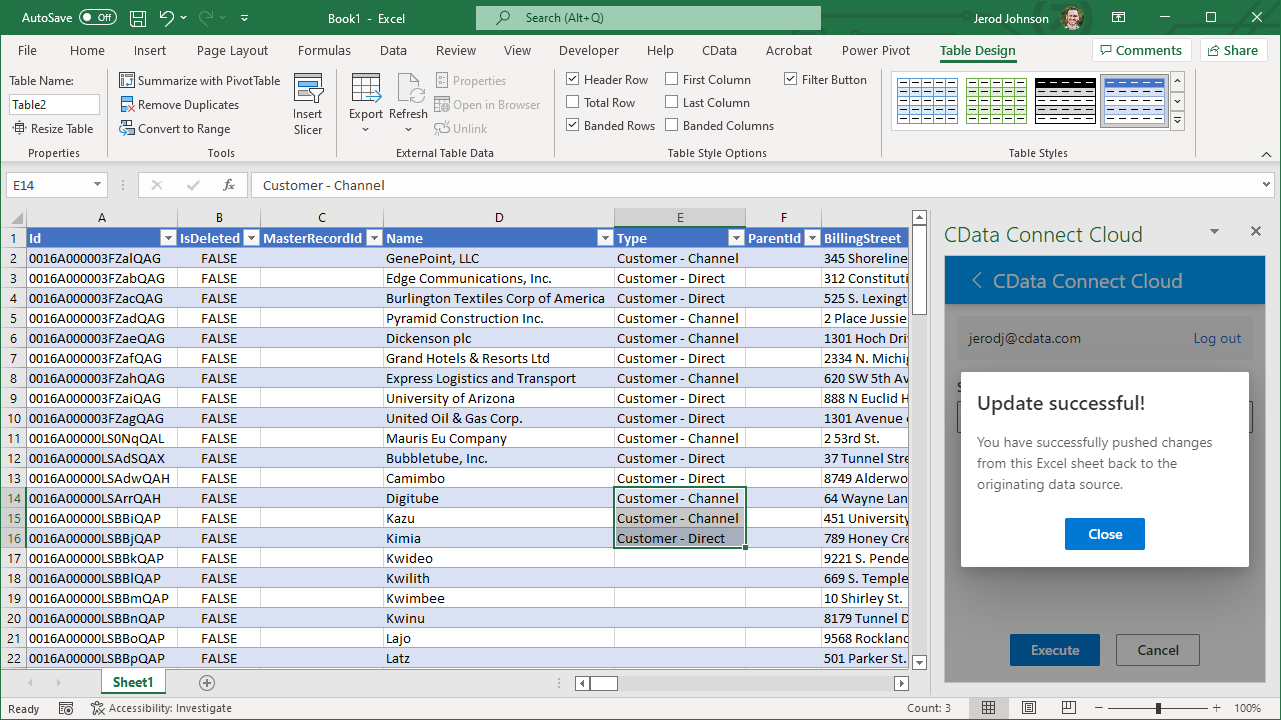
Live Access to Xero Data from Cloud Applications
New, you have a direct, cloud-to-cloud connection to live Xero data from your Excel workbook. You can add more data to your workbook for calculations, aggregations, collaboration, and more.
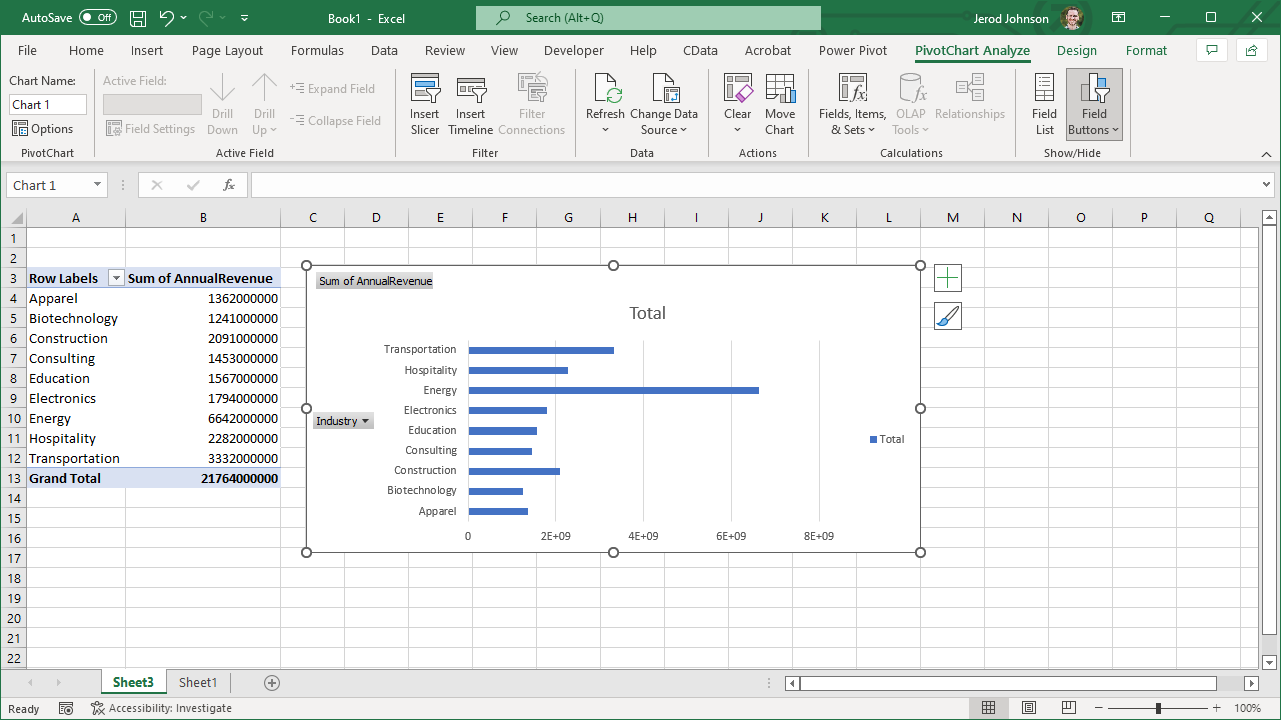
Try CData Connect Cloud and get real-time data access to 100+ SaaS, Big Data, and NoSQL sources directly from your cloud applications.