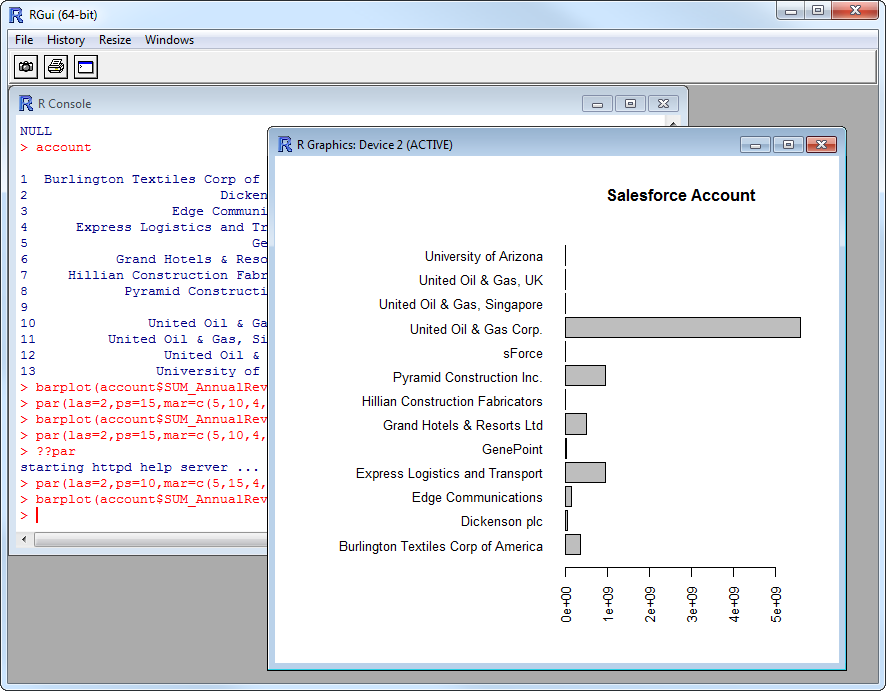Model Context Protocol (MCP) finally gives AI models a way to access the business data needed to make them really useful at work. CData MCP Servers have the depth and performance to make sure AI has access to all of the answers.
Try them now for free →Analyze Xero Data in R
Use standard R functions and the development environment of your choice to analyze Xero data with the CData JDBC Driver for Xero.
Access Xero data with pure R script and standard SQL on any machine where R and Java can be installed. You can use the CData JDBC Driver for Xero and the RJDBC package to work with remote Xero data in R. By using the CData Driver, you are leveraging a driver written for industry-proven standards to access your data in the popular, open-source R language. This article shows how to use the driver to execute SQL queries to Xero and visualize Xero data by calling standard R functions.
About Xero Data Integration
Accessing and integrating live data from Xero has never been easier with CData. Customers rely on CData connectivity to:
- Connect to Xero Accounts and both US and Australian Payroll APIs.
- Read, write, update, and delete ServiceNow objects like Customers, Transactions, Invoices, Sales Receipts and more.
- Use SQL stored procedures for actions like adding items to a cart, submitting orders, and downloading attachments.
- Work with accounting, payroll, file, fixed asset, and project data.
Customers regularly integrate their Xero data with preferred tools, like Tableau, Qlik Sense, or Excel, and integrate Xero data into their database or data warehouse.
Getting Started
Install R
You can match the driver's performance gains from multi-threading and managed code by running the multithreaded Microsoft R Open or by running open R linked with the BLAS/LAPACK libraries. This article uses Microsoft R Open 3.2.3, which is preconfigured to install packages from the Jan. 1, 2016 snapshot of the CRAN repository. This snapshot ensures reproducibility.
Load the RJDBC Package
To use the driver, download the RJDBC package. After installing the RJDBC package, the following line loads the package:
library(RJDBC)
Connect to Xero as a JDBC Data Source
You will need the following information to connect to Xero as a JDBC data source:
- Driver Class: Set this to cdata.jdbc.xero.XeroDriver
- Classpath: Set this to the location of the driver JAR. By default this is the lib subfolder of the installation folder.
The DBI functions, such as dbConnect and dbSendQuery, provide a unified interface for writing data access code in R. Use the following line to initialize a DBI driver that can make JDBC requests to the CData JDBC Driver for Xero:
driver <- JDBC(driverClass = "cdata.jdbc.xero.XeroDriver", classPath = "MyInstallationDir\lib\cdata.jdbc.xero.jar", identifier.quote = "'")
You can now use DBI functions to connect to Xero and execute SQL queries. Initialize the JDBC connection with the dbConnect function.
To connect, set the Schema connection property in addition to any authentication values. Xero offers authentication for private applications, public applications, and partner applications. You will need to set the XeroAppAuthentication property to PUBLIC, PRIVATE, or PARTNER, depending on the type of application configured. To connect from a private application, you will additionally need to set the OAuthAccessToken, OAuthClientId, OAuthClientSecret, CertificateStoreType, CertificateStore, and CertificateStorePassword.
To connect from a public or partner application, you can use the embedded OAuthClientId, OAuthClientSecret, and CallbackURL, or you can register an app to obtain your own OAuth values.
See the "Getting Started" chapter of the help documentation for a guide to authenticating to Xero.
Built-in Connection String Designer
For assistance in constructing the JDBC URL, use the connection string designer built into the Xero JDBC Driver. Either double-click the JAR file or execute the jar file from the command-line.
java -jar cdata.jdbc.xero.jar
Fill in the connection properties and copy the connection string to the clipboard.

Below is a sample dbConnect call, including a typical JDBC connection string:
conn <- dbConnect(driver,"jdbc:xero:InitiateOAuth=GETANDREFRESH")
Schema Discovery
The driver models Xero APIs as relational tables, views, and stored procedures. Use the following line to retrieve the list of tables:
dbListTables(conn)
Execute SQL Queries
You can use the dbGetQuery function to execute any SQL query supported by the Xero API:
items <- dbGetQuery(conn,"SELECT Name, SUM(QuantityOnHand) FROM Items GROUP BY Name")
You can view the results in a data viewer window with the following command:
View(items)
Plot Xero Data
You can now analyze Xero data with any of the data visualization packages available in the CRAN repository. You can create simple bar plots with the built-in bar plot function:
par(las=2,ps=10,mar=c(5,15,4,2))
barplot(items$QuantityOnHand, main="Xero Items", names.arg = items$Name, horiz=TRUE)