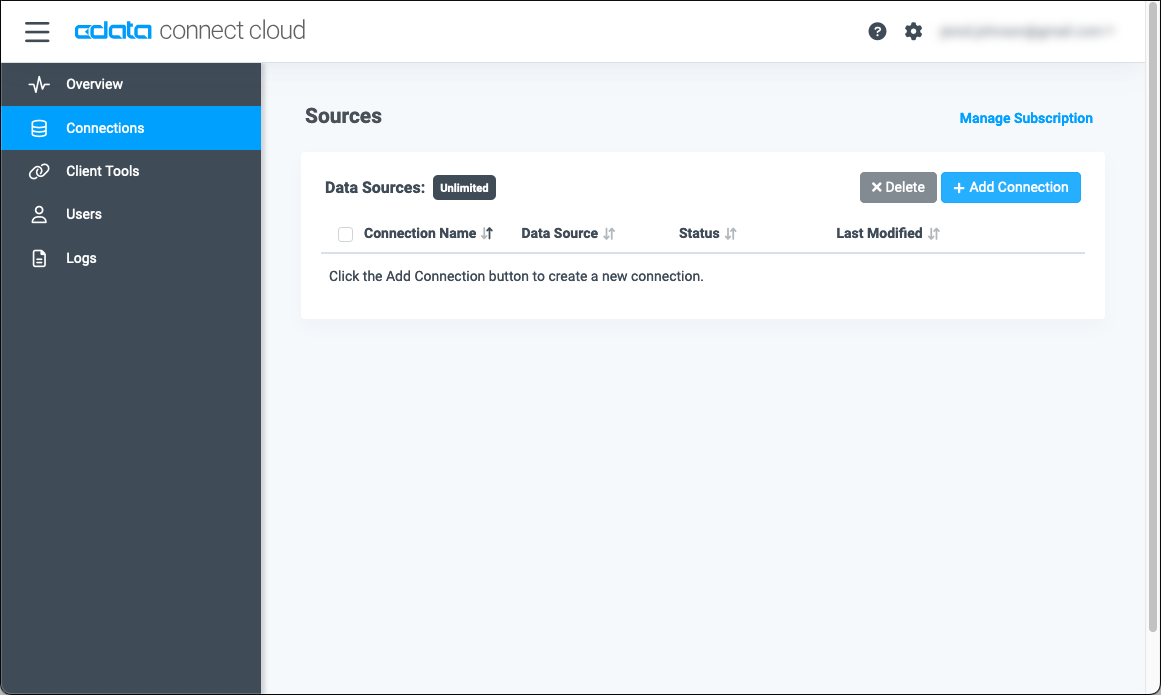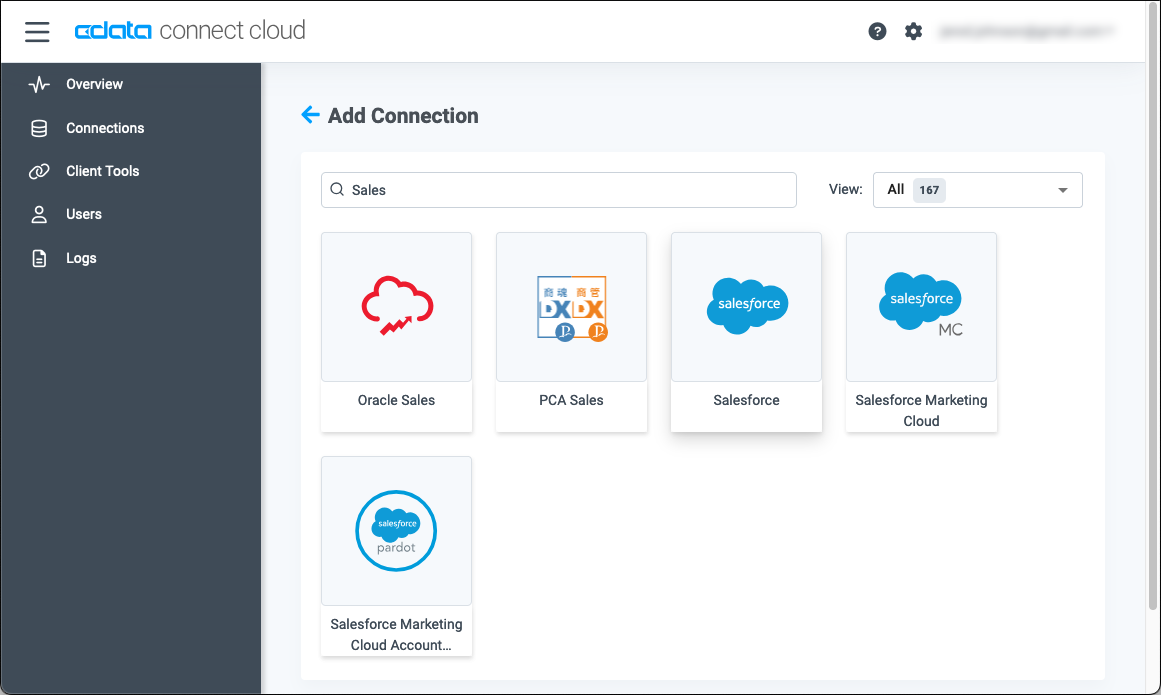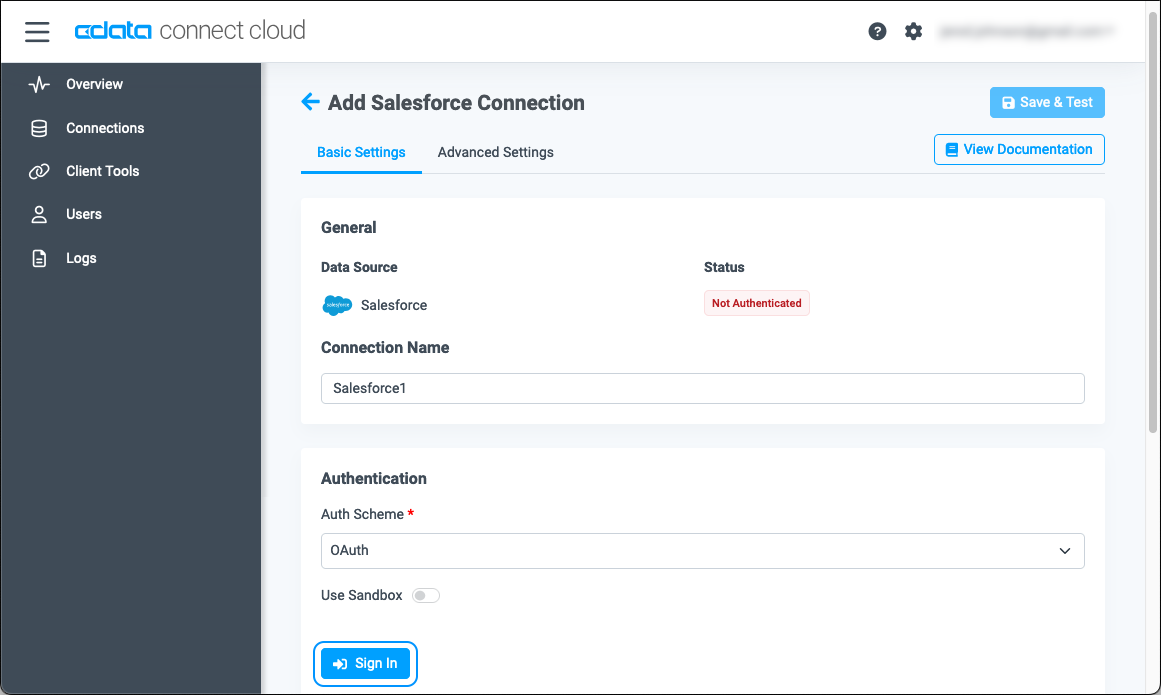Model Context Protocol (MCP) finally gives AI models a way to access the business data needed to make them really useful at work. CData MCP Servers have the depth and performance to make sure AI has access to all of the answers.
Try them now for free →Access Live Xero Data in Google Sheets
Use Connect Spreadsheets by CData to gain access to live Xero data from your Google Sheets.
Google Sheets is a web-based spreadsheet program provided by Google. When integrated with Connect Spreadsheets by CData, you can effortlessly gain access to Xero data directly within Google Sheets for tasks such as data analysis, collaboration, calculations, and more. This article offers a comprehensive guide on connecting to Xero within your Connect Spreadsheets instance and accessing live Xero data seamlessly within Google Sheets.
Connect Spreadsheets offers a seamless cloud-to-cloud interface designed for Xero, enabling effortless access to live Xero data directly within Google Sheets. Use the dedicated Connect Spreadsheets Google Sheets Plug-In to connect with live Xero data. With built-in optimized data processing, Connect Spreadsheets efficiently channels all supported query operations, including filters, JOINs, and more, directly to Xero. This leverages server-side processing to promptly retrieve the desired Xero data.
This setup requires a Connect Spreadsheets instance and the Connect Spreadsheets Add-On for Google Sheets. To get started, sign up a free trial of Connect Spreadsheets and install the free Connect Spreadsheets Google Sheets Add-On.
About Xero Data Integration
Accessing and integrating live data from Xero has never been easier with CData. Customers rely on CData connectivity to:
- Connect to Xero Accounts and both US and Australian Payroll APIs.
- Read, write, update, and delete ServiceNow objects like Customers, Transactions, Invoices, Sales Receipts and more.
- Use SQL stored procedures for actions like adding items to a cart, submitting orders, and downloading attachments.
- Work with accounting, payroll, file, fixed asset, and project data.
Customers regularly integrate their Xero data with preferred tools, like Tableau, Qlik Sense, or Excel, and integrate Xero data into their database or data warehouse.
Getting Started
Configure Xero Connectivity for Google Sheets
Connectivity to Xero from Google Sheets is made possible through Connect Spreadsheets. To work with Xero data from Google Sheets, we start by creating and configuring a Xero connection.
- Log into Connect Spreadsheets, click Connections and click Add Connection
![Adding a Connection]()
- Select "Xero" from the Add Connection panel
![Selecting a data source]()
-
Xero uses OAuth to authenticate. Click "Sign in" to authenticate with Xero.
![Authenticating with OAuth (Salesforce is shown).]()
With the connection configured, you are ready to connect to Xero data from Google Sheets.
Access Live Xero Data from Google Sheets
The steps below outline connecting to Connect Spreadsheets from Google Sheets to access live Xero data.
- Log into Google Sheets, create a new sheet (or open an existing one).
- Click Add-ons and click Get Add-ons (if you have already installed the Add-on, jump to step 5).
- Search for Connect Spreadsheets Add-On and install the Add-on.
![Install the Add-On]()
- Authorize the Add-On.
![Authorize the Add-On]()
- Back in Google Sheets, click Add-ons and open the Connect Spreadsheets Add-On.
![Opening the Add-On]()
- In the Add-On panel, click Authorize to authenticate with your Connect Spreadsheets instance
![Authenticating with Connect Spreadsheets]()
- In the Connect Spreadsheets panel in Google Sheets, click Import
![Connect Spreadsheets panel in Google Sheets]()
- Choose a Connection (e.g. Xero1), Table (e.g. Items, and Columns to import
![Cheesing a Connection, Table, and Columns]()
- Optionally add Filters, Sorting, and a Limit
![Filters, Sorting, Limits]()
- Click Execute to import the data
Live Access to Xero Data from Cloud Applications
New, you have a direct, cloud-to-cloud connection to live Xero data from your Google Sheets workbook. You can add more data to your workbook for calculations, aggregations, collaboration, and more.

Try Connect Spreadsheets and get real-time data access to 100+ SaaS, Big Data, and NoSQL sources directly from your cloud applications.