Model Context Protocol (MCP) finally gives AI models a way to access the business data needed to make them really useful at work. CData MCP Servers have the depth and performance to make sure AI has access to all of the answers.
Try them now for free →Create Yahoo! Ads-Connected Business Apps in AppSheet
Connect to Yahoo! Ads Data via CData Connect Cloud in Google AppSheet and create custom business applications with real-time access to Yahoo! Ads data.
Google AppSheet is a no-code development platform for application software, enabling users to design mobile, tablet, and web applications. When combined with CData Connect Cloud, you gain immediate cloud-to-cloud access to Yahoo! Ads data for business applications. This article outlines the process of connecting to Yahoo! Ads using Connect Cloud and constructing a basic app from Yahoo! Ads data within AppSheet.
CData Connect Cloud offers a dedicated cloud-to-cloud interface for Yahoo! Ads, enabling the creation of reports directly from live Yahoo! Ads data within AppSheet, all without the need for data replication to a native database. When you design applications that interact with data, AppSheet formulates SQL queries to retrieve the required information. With its inherent optimized data processing capabilities, CData Connect Cloud efficiently channels all supported SQL operations, including filters and JOINs, directly to Yahoo! Ads. This leverages server-side processing to swiftly deliver the requested Yahoo! Ads data.
Configure Yahoo! Ads Connectivity for AppSheet
Connectivity to Yahoo! Ads from AppSheet is made possible through CData Connect Cloud. To work with Yahoo! Ads data from AppSheet, we start by creating and configuring a Yahoo! Ads connection.
- Log into Connect Cloud, click Connections and click Add Connection

- Select "Yahoo! Ads" from the Add Connection panel

-
Enter the necessary authentication properties to connect to Yahoo! Ads.
Authenticating with Yahoo! Ads
Yahoo! Ads supports OAuth authentication. To authenticate with Yahoo! Ads, set the following connection properties:
- (Optional) Enter the Search Ads Account Id. If left blank, this defaults to the Authenticated user's primary account.
- (Optional) Enter the Display Ads Account Id. If left blank, this defaults to the Authenticated user's primary account.
Click Sign in to connect securely through OAuth. This action opens the Yahoo! Ads sign-in page in a new tab.
Log in to your Yahoo! Ads account and provide the requested permissions (if applicable).

- Click Create & Test
- Navigate to the Permissions tab in the Add Yahoo! Ads Connection page and update the User-based permissions.

Add a Personal Access Token
If you are connecting from a service, application, platform, or framework that does not support OAuth authentication, you can create a Personal Access Token (PAT) to use for authentication. Best practices would dictate that you create a separate PAT for each service, to maintain granularity of access.
- Click on your username at the top right of the Connect Cloud app and click User Profile.
- On the User Profile page, scroll down to the Personal Access Tokens section and click Create PAT.
- Give your PAT a name and click Create.

- The personal access token is only visible at creation, so be sure to copy it and store it securely for future use.
With the connection configured, you are ready to connect to Yahoo! Ads data from AppSheet.
Connect to Yahoo! Ads from AppSheet
The steps below outline connecting to CData Connect Cloud from AppSheet to create a new Yahoo! Ads data source.
- Log into AppSheet
- Click "My account" in the menu
- Click the Sources tab and add a new data source
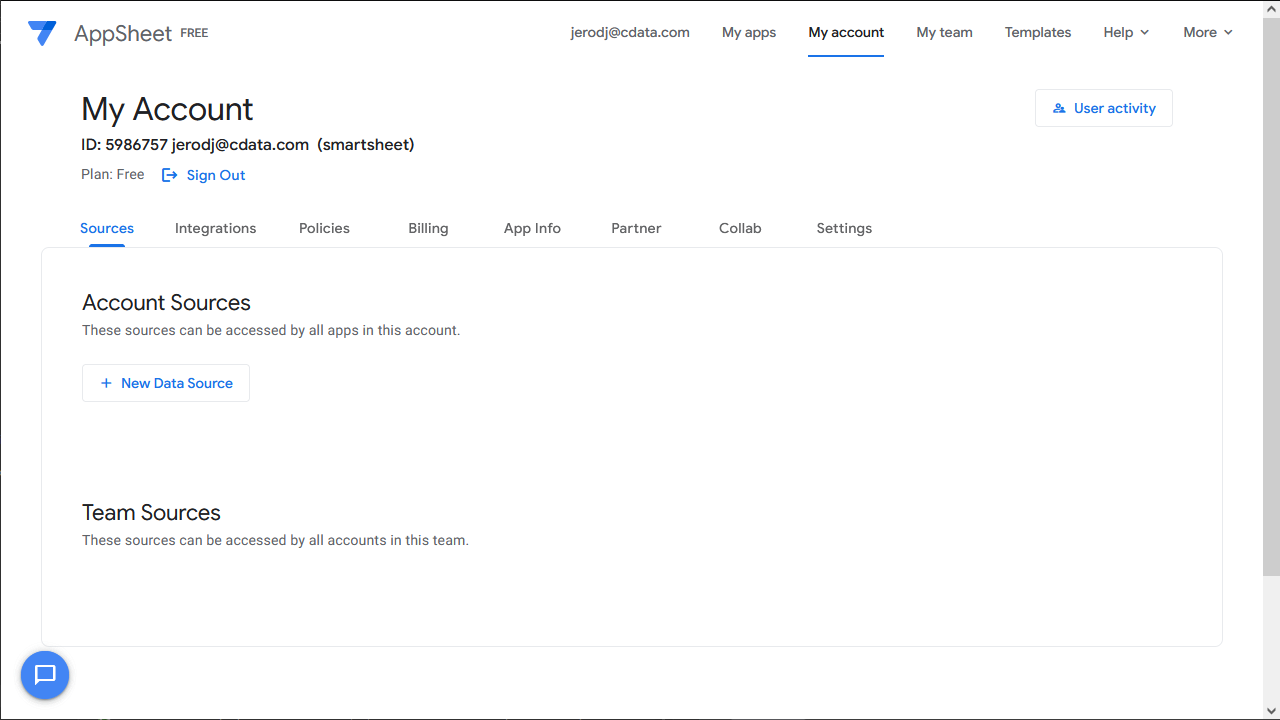
- Select Cloud Database and set the connection information
- Type: Sql Server
- Server: tds.cdata.com,14333
- Database: the Yahoo! Ads connection, for example, YahooAds1
- Username: a Connect Cloud user, for example, user@mydomain.com
- Password: the PAT for the above Connect Cloud user
- SSL: Require SSL
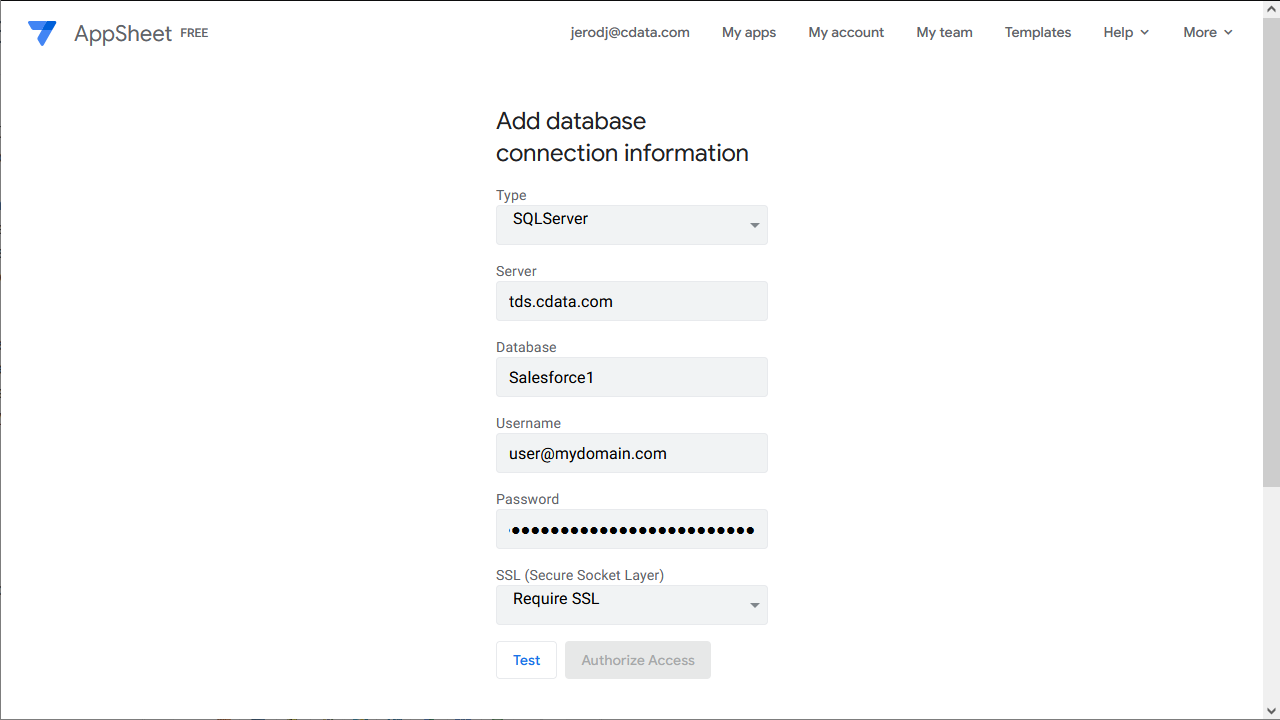
- Click "Test Connection"
- Click "Authorize Access"
Create an App
Once you create the data source for Yahoo! Ads, you can start building apps on Yahoo! Ads data. Start by clicking "My apps" in the menu.
- Click to create a new app and select "Start with your own data"
- Name the app and select an appropriate category, based on your data
- Select the newly created data source
- Select the table or view with the data you want
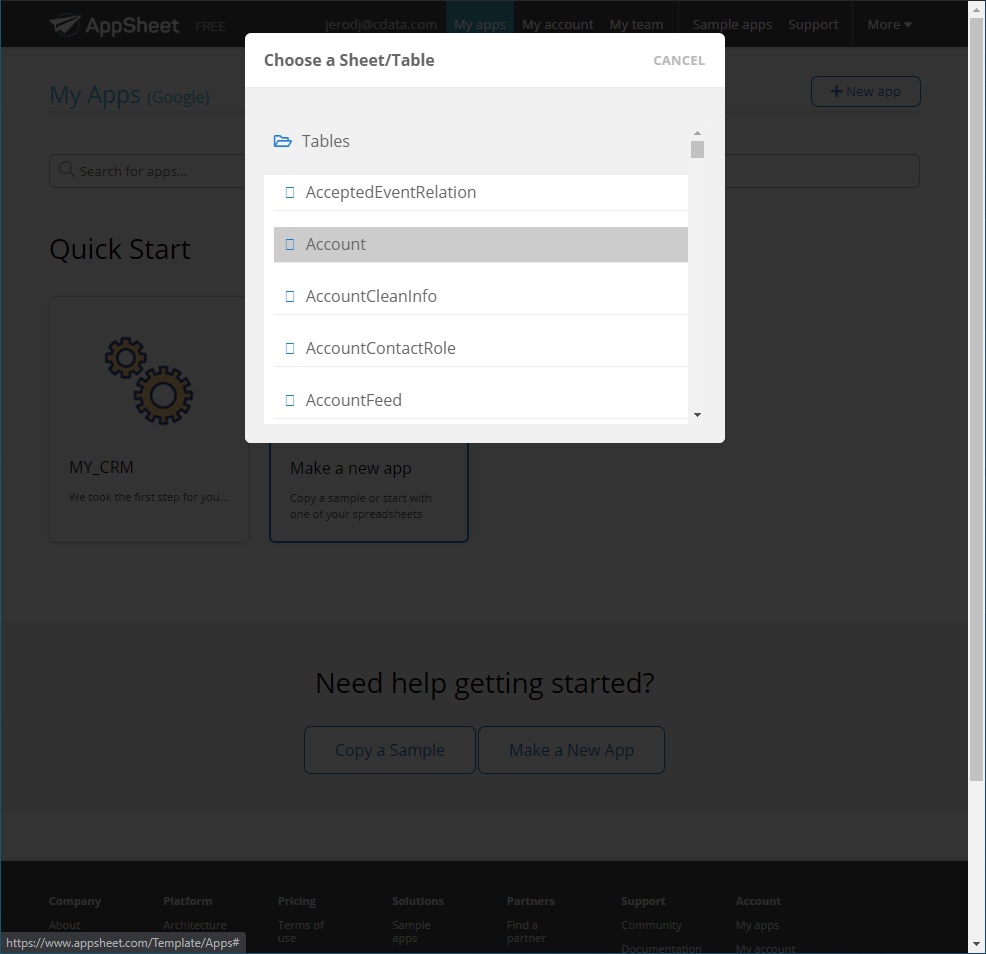
At this point, you can configure the design of your app, selecting which columns from the selected table to display, use as labels, and more. Preview the app in the preview panel and then publish or share it when ready.

To get live data access to 100+ SaaS, Big Data, and NoSQL sources directly from your cloud applications, try CData Connect Cloud today!

