Model Context Protocol (MCP) finally gives AI models a way to access the business data needed to make them really useful at work. CData MCP Servers have the depth and performance to make sure AI has access to all of the answers.
Try them now for free →Access Live Yahoo! Ads Data in Excel (Desktop) via Connect Cloud
Use CData Connect Cloud to gain access to live Yahoo! Ads data from your Excel spreadsheets.
Microsoft Excel is a widely used spreadsheet software application, primarily used for tasks related to data management, analysis, and visualization. When combined with CData Connect Cloud, you gain immediate access to Yahoo! Ads data directly within Excel, facilitating data analysis, collaboration, calculations, and more.This article shows how to connect to Yahoo! Ads in your Connect Cloud instance and access live Yahoo! Ads data in Excel spreadsheets.
CData Connect Cloud provides a pure cloud-to-cloud interface for Yahoo! Ads, allowing you to easily access live Yahoo! Ads data in Excel for the web. Simply use the Connect Cloud Add-In to query live data (or write your own). Using optimized data processing out of the box, CData Connect Cloud pushes all supported query operations (filters, JOINs, etc) directly to Yahoo! Ads, leveraging server-side processing to quickly return Yahoo! Ads data.
This setup requires a CData Connect Cloud instance and the CData Connect Cloud Add-In for Excel. To get started, sign up a free trial of Connect Cloud and install the free Connect Cloud Excel Add-In.
Configure Yahoo! Ads Connectivity for Excel
Connectivity to Yahoo! Ads from Excel is made possible through CData Connect Cloud. To work with Yahoo! Ads data from Excel, we start by creating and configuring a Yahoo! Ads connection.
- Log into Connect Cloud, click Connections and click Add Connection

- Select "Yahoo! Ads" from the Add Connection panel

-
Enter the necessary authentication properties to connect to Yahoo! Ads.
Authenticating with Yahoo! Ads
Yahoo! Ads supports OAuth authentication. To authenticate with Yahoo! Ads, set the following connection properties:
- (Optional) Enter the Search Ads Account Id. If left blank, this defaults to the Authenticated user's primary account.
- (Optional) Enter the Display Ads Account Id. If left blank, this defaults to the Authenticated user's primary account.
Click Sign in to connect securely through OAuth. This action opens the Yahoo! Ads sign-in page in a new tab.
Log in to your Yahoo! Ads account and provide the requested permissions (if applicable).

- Click Create & Test
- Navigate to the Permissions tab in the Add Yahoo! Ads Connection page and update the User-based permissions.

With the connection configured, you are ready to connect to Yahoo! Ads data from Excel.
Access Live Yahoo! Ads Data in Excel
The steps below outline connecting to CData Connect Cloud from Excel to access live Yahoo! Ads data.
- Open Excel, create a new sheet (or open an existing one).
- Click Insert and click Get Add-ins. (if you have already installed the Add-In, jump to step 4).
- Search for CData Connect Cloud Add-In and install the Add-in.
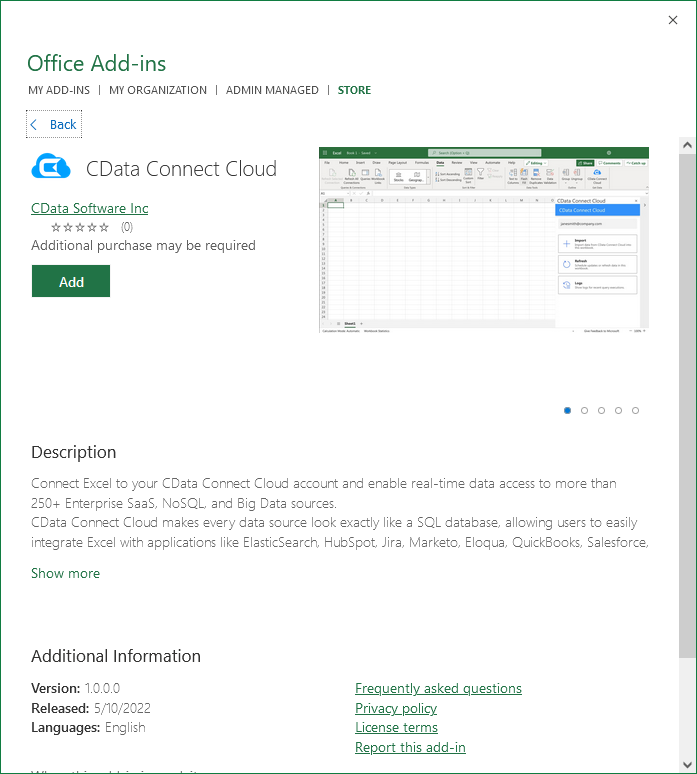
- Click Data and open the CData Connect Cloud Add-In.
- In the Add-In panel, click Authorize to authenticate with your CData Connect Cloud instance
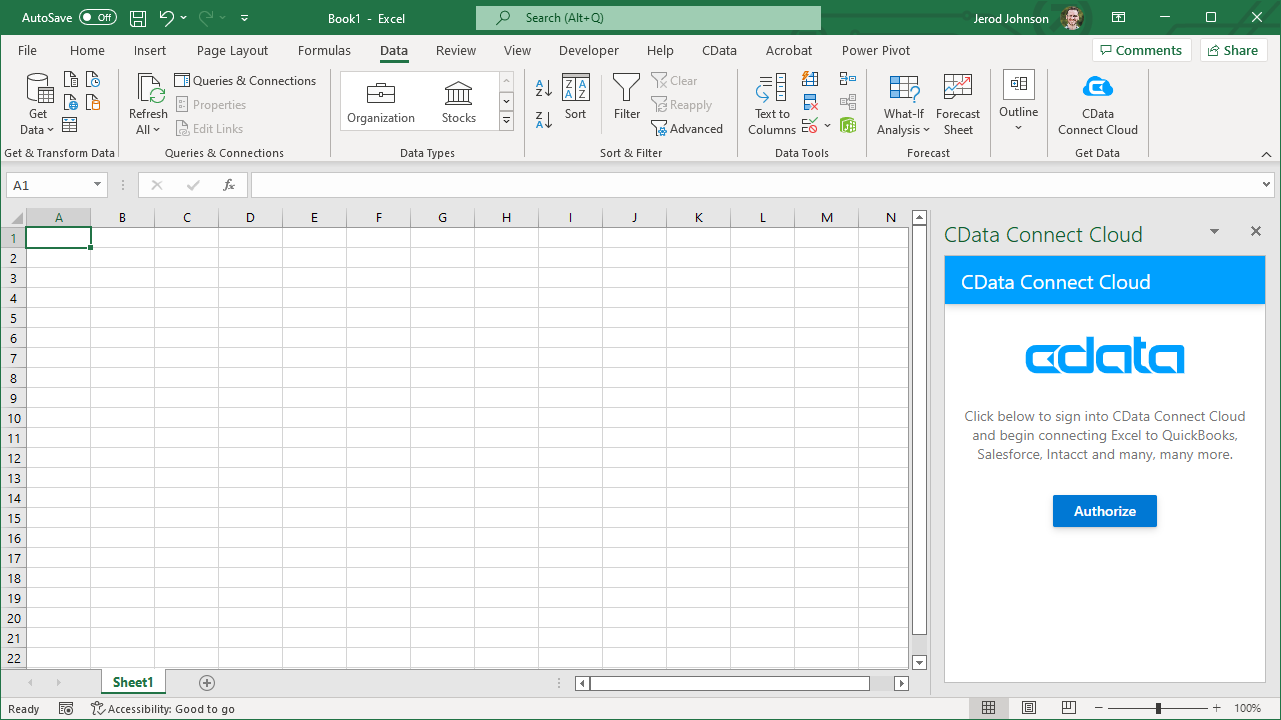
- In the CData Connect Cloud panel in Excel, click Import
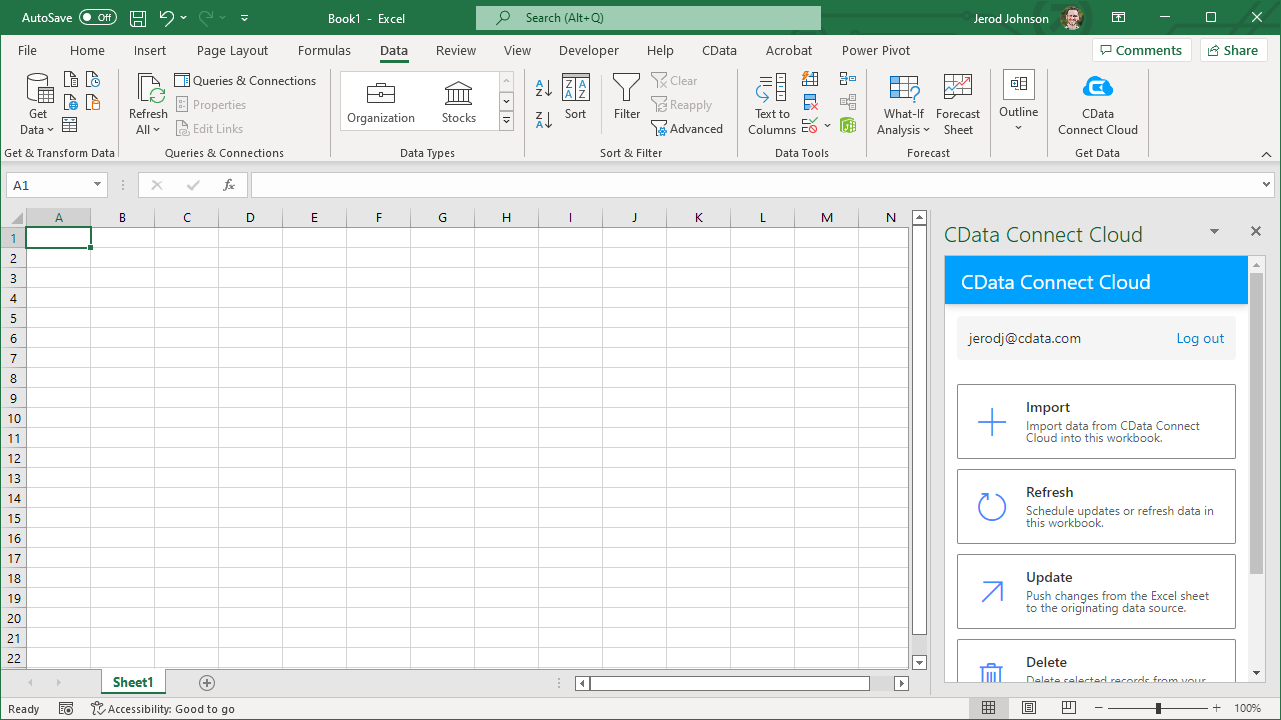
- Choose a Connection (e.g. YahooAds1), Table (e.g. CampaignPerformance), and Columns to import
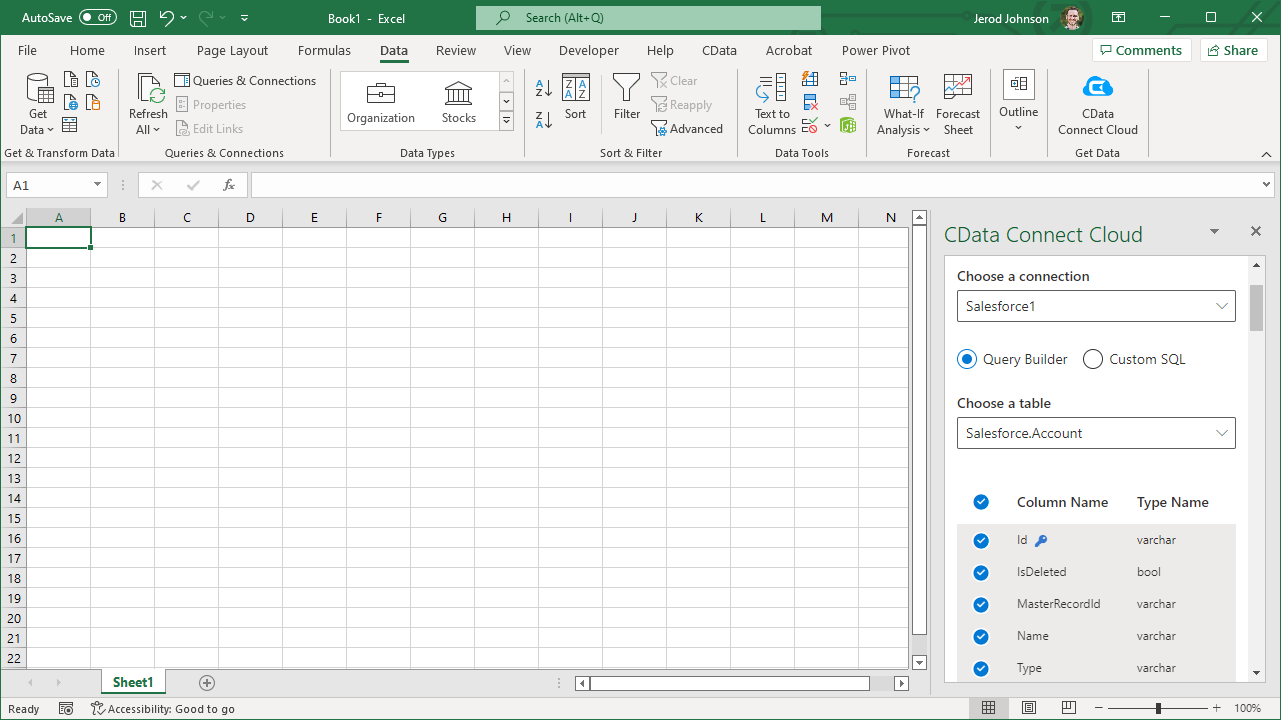
- Optionally add Filters, Sorting, and a Limit
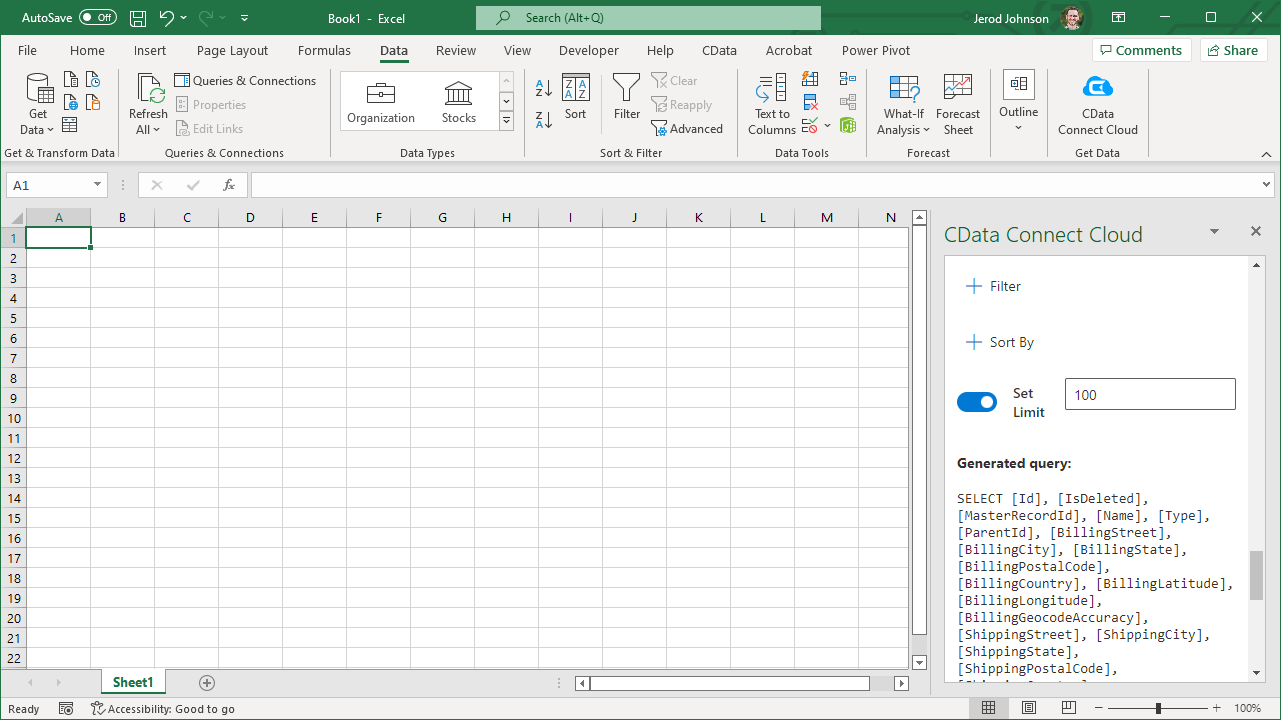
- Click Execute to import the data
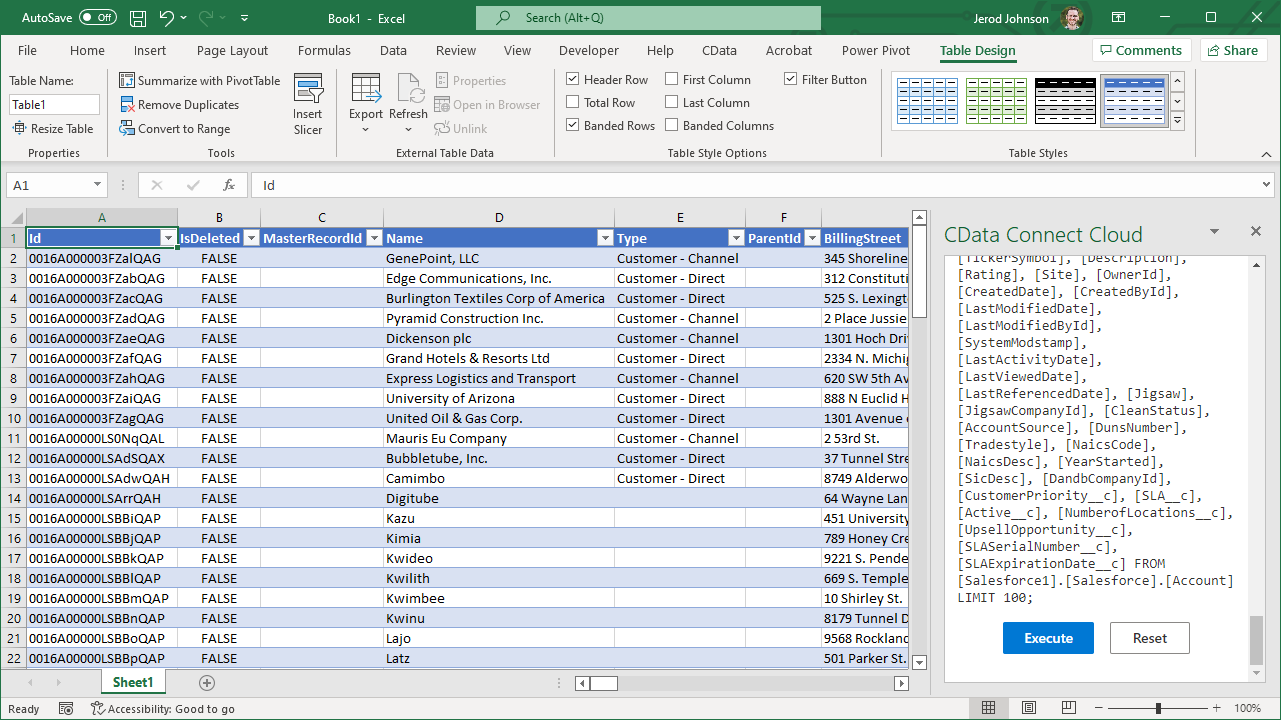
Live Access to Yahoo! Ads Data from Cloud Applications
New, you have a direct, cloud-to-cloud connection to live Yahoo! Ads data from your Excel workbook. You can add more data to your workbook for calculations, aggregations, collaboration, and more.
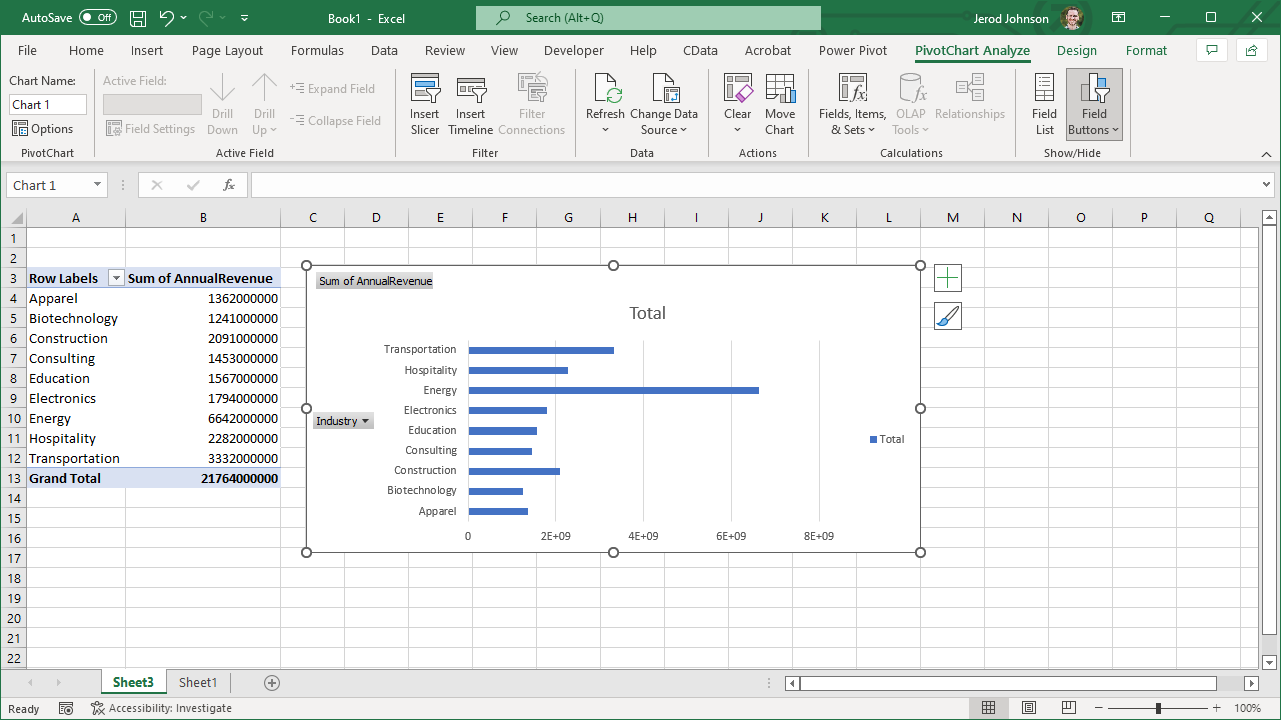
Try CData Connect Cloud and get real-time data access to 100+ SaaS, Big Data, and NoSQL sources directly from your cloud applications.

