Model Context Protocol (MCP) finally gives AI models a way to access the business data needed to make them really useful at work. CData MCP Servers have the depth and performance to make sure AI has access to all of the answers.
Try them now for free →Use CData Connect Cloud to Access Yahoo! Ads Data in Microsoft Power Pivot
Use CData Connect Cloud to connect to live Yahoo! Ads data in the Power Pivot business intelligence tool.
This article will explain how to use CData Connect Cloud to present Yahoo! Ads data as OData services and then consume the data in Microsoft Excel's Power Pivot business intelligence tool. Follow the steps below to retrieve Yahoo! Ads data in Power Pivot.
Connect to Yahoo! Ads from Power Pivot
To work with Yahoo! Ads data from Power Pivot, we need to connect to Yahoo! Ads from Connect Cloud, provide user access to the connection, and create OData endpoints for the Yahoo! Ads data.
(Optional) Add a New Connect Cloud User
As needed, create Users to connect to Yahoo! Ads through Connect Cloud.
- Navigate to the Users page and click Invite Users
- Enter the new user's email address and click Send to invite the user

- You can review and edit users from the Users page

Add a Personal Access Token
If you are connecting from a service, application, platform, or framework that does not support OAuth authentication, you can create a Personal Access Token (PAT) to use for authentication. Best practices would dictate that you create a separate PAT for each service, to maintain granularity of access.
- Click on your username at the top right of the Connect Cloud app and click User Profile.
- On the User Profile page, scroll down to the Personal Access Tokens section and click Create PAT.
- Give your PAT a name and click Create.

- The personal access token is only visible at creation, so be sure to copy it and store it securely for future use.
Connect to Yahoo! Ads from Connect Cloud
CData Connect Cloud uses a straightforward, point-and-click interface to connect to data sources.
- Log into Connect Cloud, click Connections and click Add Connection

- Select "Yahoo! Ads" from the Add Connection panel

-
Enter the necessary authentication properties to connect to Yahoo! Ads.
Authenticating with Yahoo! Ads
Yahoo! Ads supports OAuth authentication. To authenticate with Yahoo! Ads, set the following connection properties:
- (Optional) Enter the Search Ads Account Id. If left blank, this defaults to the Authenticated user's primary account.
- (Optional) Enter the Display Ads Account Id. If left blank, this defaults to the Authenticated user's primary account.
Click Sign in to connect securely through OAuth. This action opens the Yahoo! Ads sign-in page in a new tab.
Log in to your Yahoo! Ads account and provide the requested permissions (if applicable).

- Click Create & Test
- Navigate to the Permissions tab in the Add Yahoo! Ads Connection page and update the User-based permissions.

Configure Yahoo! Ads Endpoints for Power Pivot
After connecting to Yahoo! Ads, create a workspace and virtual dataset for your desired table(s).
- Navigate to the Virtual Datasets page and click Add to create a new Workspace (or select an existing workspace).


- Click Add to add new assets to the Workspace.
- Select the Yahoo! Ads connection (e.g. YahooAds1) and click Next.

- Select the table(s) you wish to work with and click Confirm.

- Make note of the OData Service URL for your workspace, e.g. https://cloud.cdata.com/api/odata/{workspace_name}
With the connection and Workspace configured, you are ready to connect to Yahoo! Ads data from Power Pivot.
Import Yahoo! Ads Tables in Power Pivot
Follow the steps below to import tables that can be refreshed on demand:
-
In Excel, click Data -> Get Data -> From Other Sources -> From OData Feed
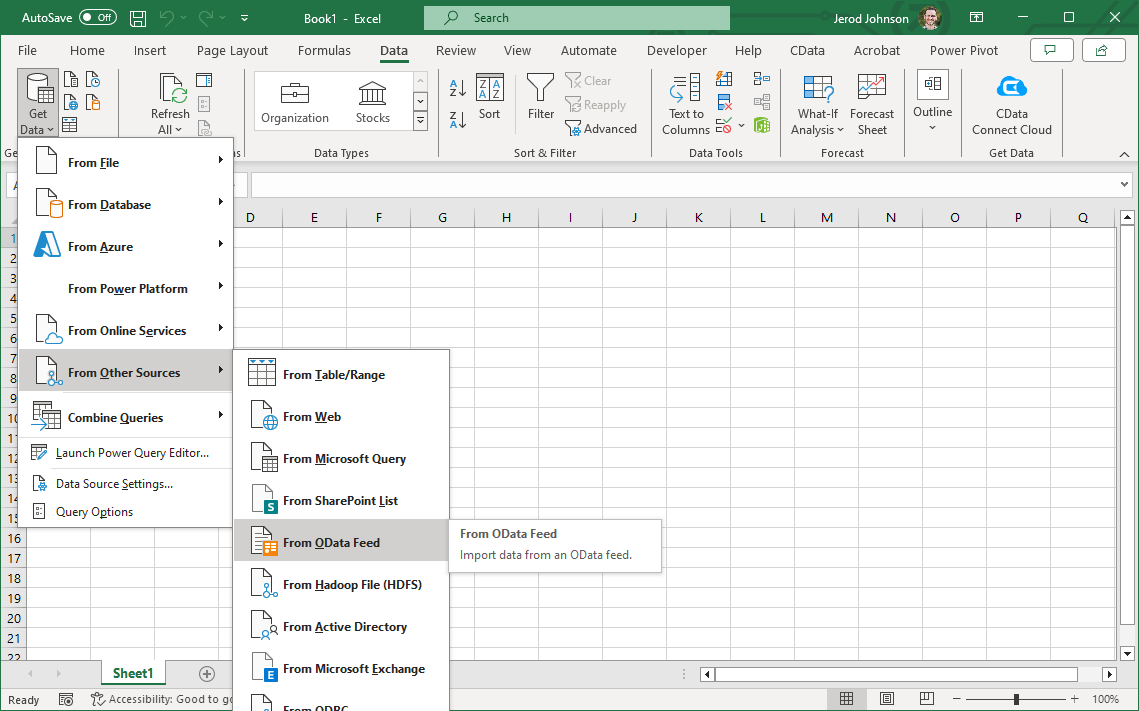
-
Fill out the OData feed URL (e.g. https://cloud.cdata.com/api/odata/{workspace_name})
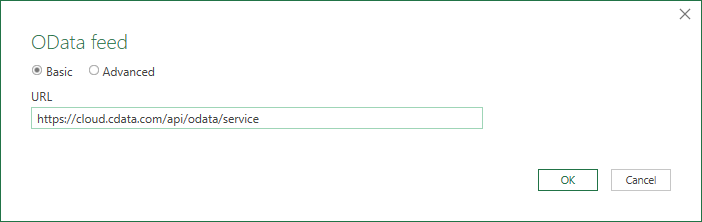
-
On the next screen, select Basic and configure the username and password. Password will be your PAT.
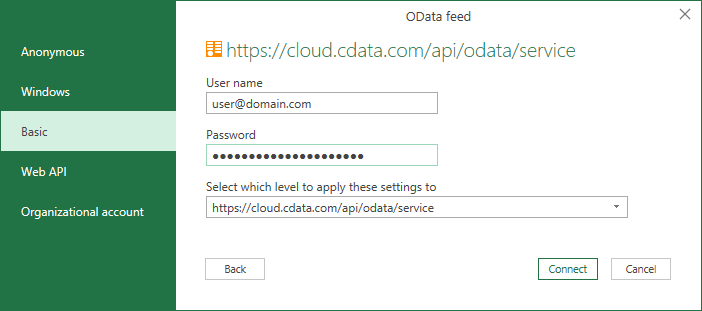
-
Select the tables that you would like to import into Excel
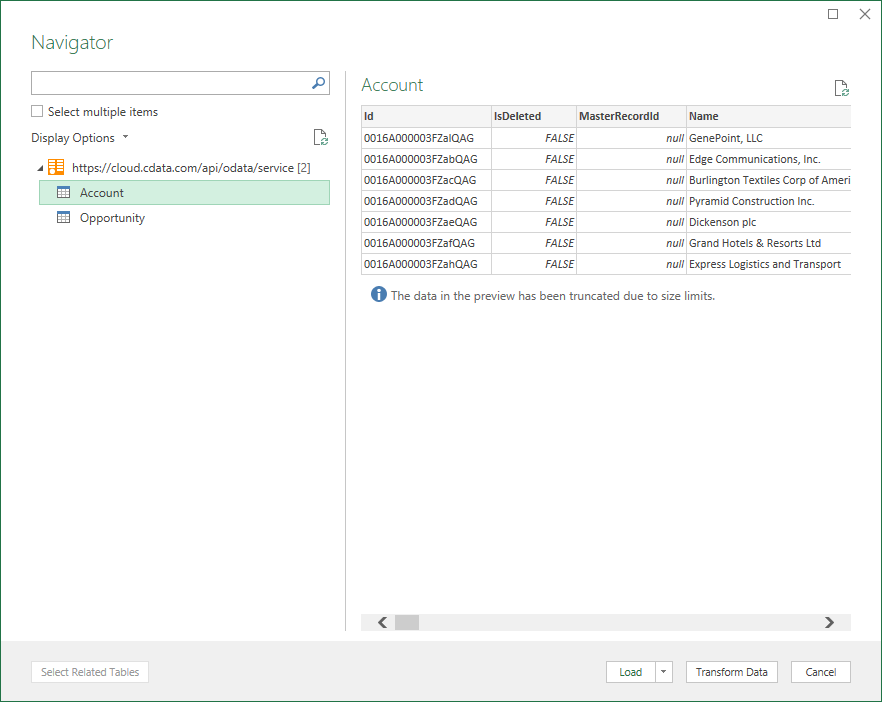
-
After selecting your table(s) and clicking Load, you should see the data appear in an Excel spreadsheet
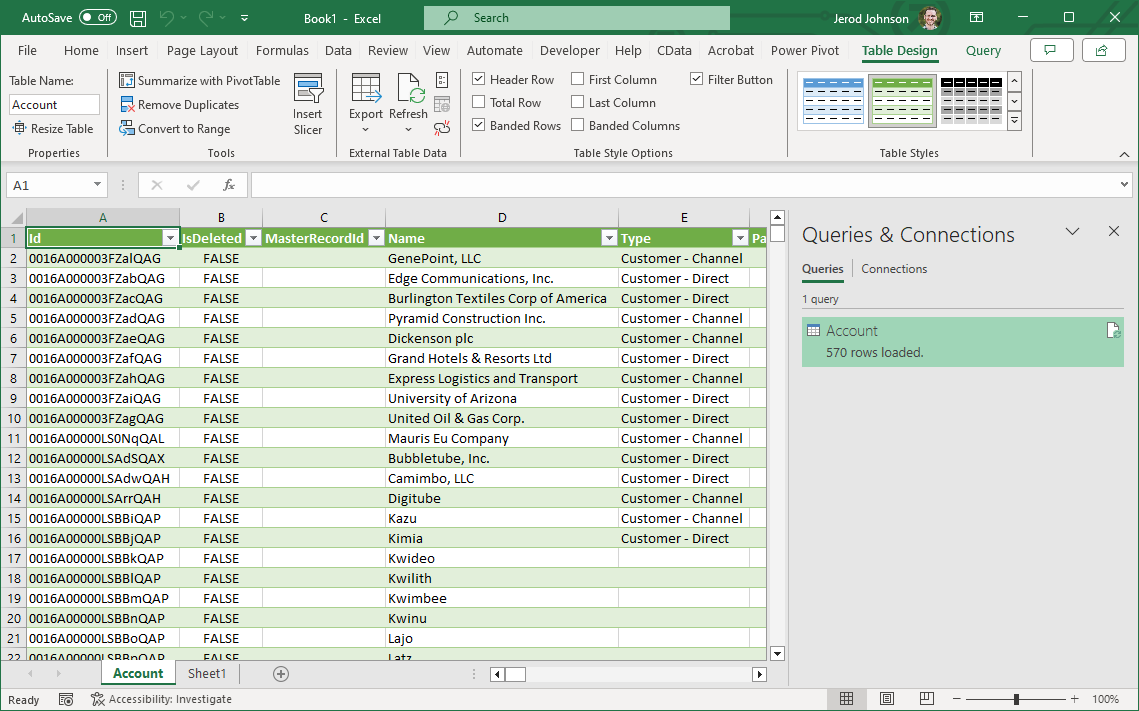
-
Now, click the Power Pivot tab on the ribbon, and then select Add to Data Model.
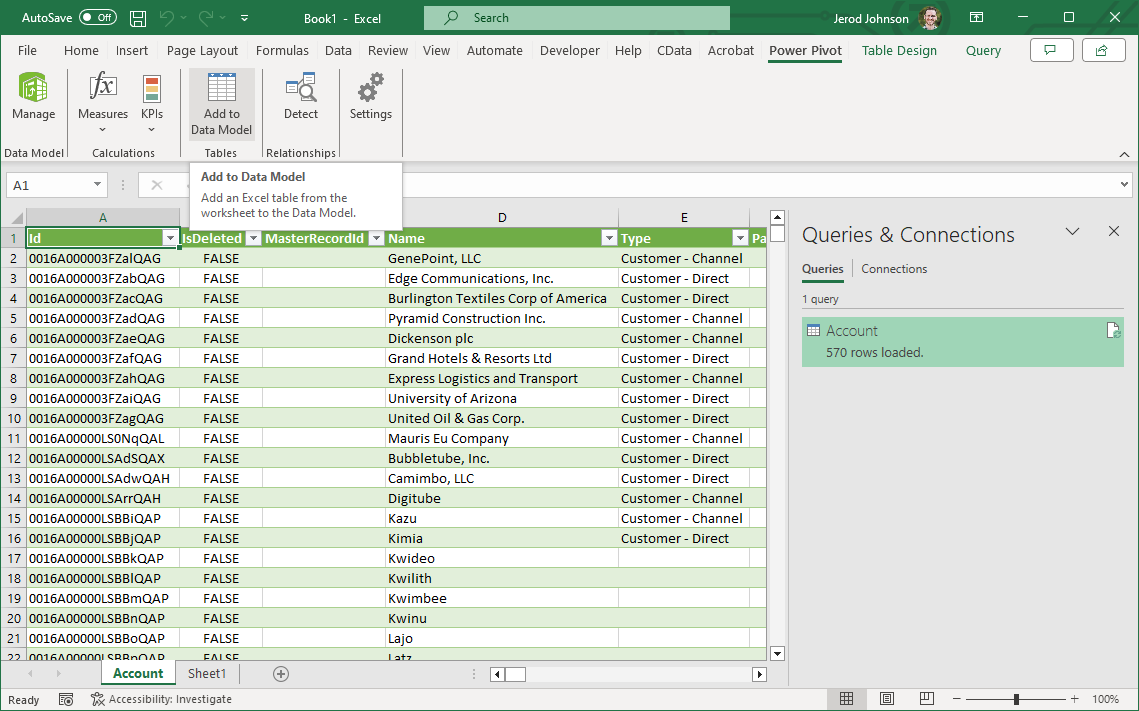 This can now work with your Yahoo! Ads data in Power Pivot.
This can now work with your Yahoo! Ads data in Power Pivot.
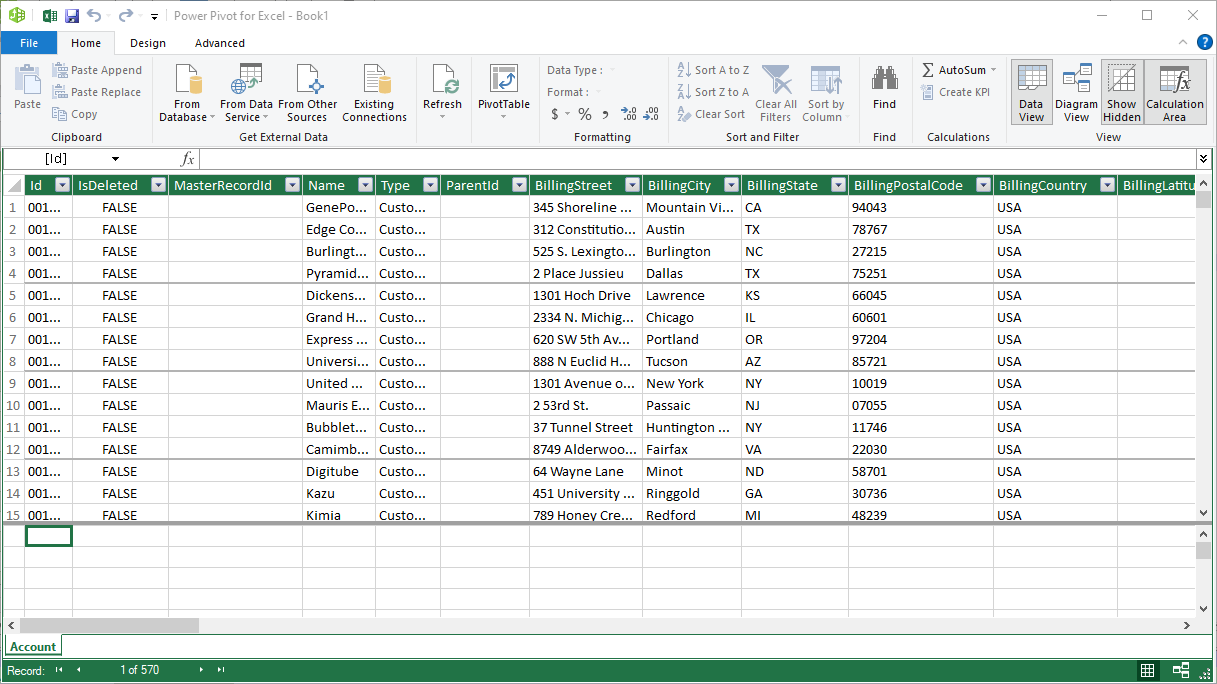
Free Trial & More Information
If you are interested in connecting to your Yahoo! Ads data (or data from any of our other supported data sources) from Power Pivot, sign up for a free trial of CData Connect Cloud today! For more information on Connect Cloud and to see what other data sources we support, refer to our CData Connect Cloud page.

