Model Context Protocol (MCP) finally gives AI models a way to access the business data needed to make them really useful at work. CData MCP Servers have the depth and performance to make sure AI has access to all of the answers.
Try them now for free →Visualize Live Yahoo! Ads Data in Power BI (via CData Connect Cloud)
Use the CData Power BI Connector and CData Connect Cloud to integrate live Yahoo! Ads data into custom reports in Power BI.
Power BI transforms your company's data into rich visuals for you to collect and organize so you can focus on what matters to you. When paired with CData Connect Cloud, you get access to Yahoo! Ads data for visualizations, dashboards, and more. This article shows how to use CData Connect to create a live connection to Yahoo! Ads, connect to Yahoo! Ads data from Power BI and then create reports on Yahoo! Ads data in Power BI.
Configure Yahoo! Ads Connectivity for Power BI
Connectivity to Yahoo! Ads from Power BI is made possible through CData Connect Cloud. To work with Yahoo! Ads data from Power BI, we start by creating and configuring a Yahoo! Ads connection.
- Log into Connect Cloud, click Connections and click Add Connection

- Select "Yahoo! Ads" from the Add Connection panel

-
Enter the necessary authentication properties to connect to Yahoo! Ads.
Authenticating with Yahoo! Ads
Yahoo! Ads supports OAuth authentication. To authenticate with Yahoo! Ads, set the following connection properties:
- (Optional) Enter the Search Ads Account Id. If left blank, this defaults to the Authenticated user's primary account.
- (Optional) Enter the Display Ads Account Id. If left blank, this defaults to the Authenticated user's primary account.
Click Sign in to connect securely through OAuth. This action opens the Yahoo! Ads sign-in page in a new tab.
Log in to your Yahoo! Ads account and provide the requested permissions (if applicable).

- Click Create & Test
- Navigate to the Permissions tab in the Add Yahoo! Ads Connection page and update the User-based permissions.

With the connection configured, you are ready to connect to Yahoo! Ads data from Power BI.
Query Yahoo! Ads Tables
Follow the steps below to build a query to pull Yahoo! Ads data into the report:
- Open Power BI Desktop and click Get Data -> Online Services -> CData Connect Cloud and click "Connect"
- Click "Sign in" and authenticate with your CData Connect Cloud account

- After signing in, click "Connect"

- Select tables in the Navigator dialog
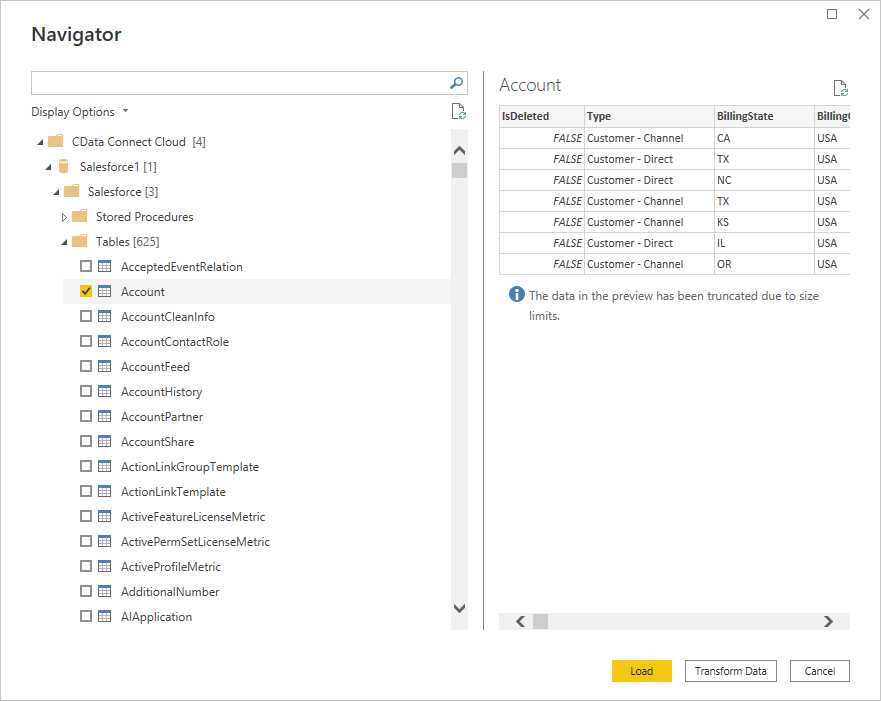
- Click Load to establish the connection to your Yahoo! Ads data from Power BI
Create Yahoo! Ads Data Visualizations
After connecting to the data into Power BI, you can create data visualizations in the Report view by dragging fields from the Fields pane onto the canvas. Select the dimensions and measures you wish to visualize along with the chart type.
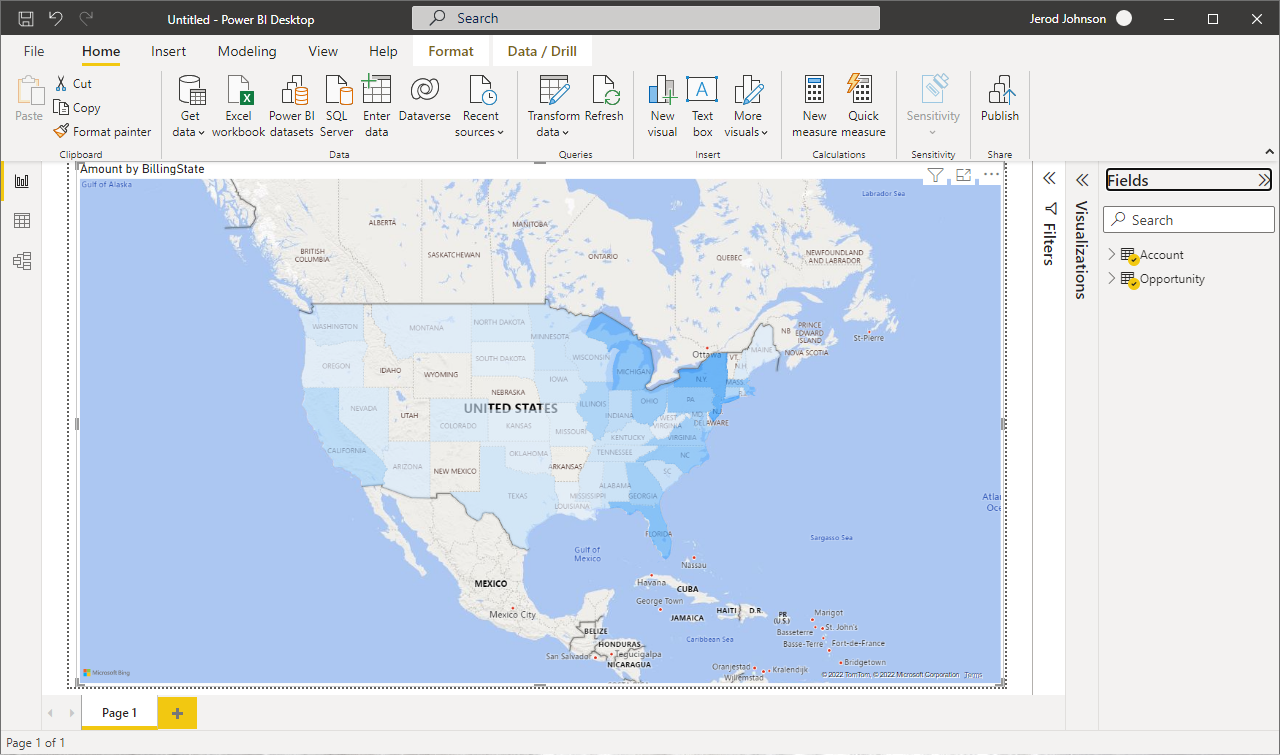
Click Refresh to synchronize your report with any changes to the data.
Live Access to Yahoo! Ads Data from Data Applications
With CData Connect Cloud you have a direct connection to Yahoo! Ads data from Power BI. You can import more data, create new visualizations, build reports, and more — all without replicating Yahoo! Ads data.
To get SQL data access to 100+ SaaS, Big Data, and NoSQL sources (including Yahoo! Ads) directly from your on-premise BI, reporting, ETL and other data applications, visit the CData Connect page and start a free trial.

