Model Context Protocol (MCP) finally gives AI models a way to access the business data needed to make them really useful at work. CData MCP Servers have the depth and performance to make sure AI has access to all of the answers.
Try them now for free →Build Automated Yahoo! Ads-Connected Workflows in Zapier
Use CData Connect Cloud to connect to live Yahoo! Ads data and build automated workflows in Zapier.
Zapier is an online automation tool that connects your apps and services. When paired with CData Connect Cloud, you get access to live Yahoo! Ads data for your workflows. This article shows how to connect to Yahoo! Ads and build workflows with live Yahoo! Ads data in Zapier.
Connect to Yahoo! Ads from Zapier
To work with Yahoo! Ads in Zapier, we need to connect to Yahoo! Ads from Connect Cloud, provide user access to the connection, and create OData endpoints for the Yahoo! Ads data.
(Optional) Add a New Connect Cloud User
As needed, create Users to connect to Yahoo! Ads through Connect Cloud.
- Navigate to the Users page and click Invite Users
- Enter the new user's email address and click Send to invite the user

- You can review and edit users from the Users page

Add a Personal Access Token
If you are connecting from a service, application, platform, or framework that does not support OAuth authentication, you can create a Personal Access Token (PAT) to use for authentication. Best practices would dictate that you create a separate PAT for each service, to maintain granularity of access.
- Click on your username at the top right of the Connect Cloud app and click User Profile.
- On the User Profile page, scroll down to the Personal Access Tokens section and click Create PAT.
- Give your PAT a name and click Create.

- The personal access token is only visible at creation, so be sure to copy it and store it securely for future use.
Connect to Yahoo! Ads from Connect Cloud
CData Connect Cloud uses a straightforward, point-and-click interface to connect to data sources.
- Log into Connect Cloud, click Connections and click Add Connection

- Select "Yahoo! Ads" from the Add Connection panel

-
Enter the necessary authentication properties to connect to Yahoo! Ads.
Authenticating with Yahoo! Ads
Yahoo! Ads supports OAuth authentication. To authenticate with Yahoo! Ads, set the following connection properties:
- (Optional) Enter the Search Ads Account Id. If left blank, this defaults to the Authenticated user's primary account.
- (Optional) Enter the Display Ads Account Id. If left blank, this defaults to the Authenticated user's primary account.
Click Sign in to connect securely through OAuth. This action opens the Yahoo! Ads sign-in page in a new tab.
Log in to your Yahoo! Ads account and provide the requested permissions (if applicable).

- Click Create & Test
- Navigate to the Permissions tab in the Add Yahoo! Ads Connection page and update the User-based permissions.

Configure Yahoo! Ads Endpoints for Zapier
After connecting to Yahoo! Ads, create a workspace and virtual dataset for your desired table(s).
- Navigate to the Virtual Datasets page and click Add to create a new Workspace (or select an existing workspace).


- Click Add to add new assets to the Workspace.
- Select the Yahoo! Ads connection (e.g. YahooAds1) and click Next.

- Select the table(s) you wish to work with and click Confirm.

- Make note of the OData Service URL for your workspace, e.g. https://cloud.cdata.com/api/odata/{workspace_name}
With the connection and Workspace configured, you are ready to connect to Yahoo! Ads data from Zapier.
Connect to Yahoo! Ads Data in Zapier Workflows
To establish a connection from Zapier to CData Connect Cloud using the OData protocol, follow these steps.
- Log into Zapier.
- Click Create Zap.
- In the dialog that appears, search for "Webhooks by Zapier", and click the option underneath.
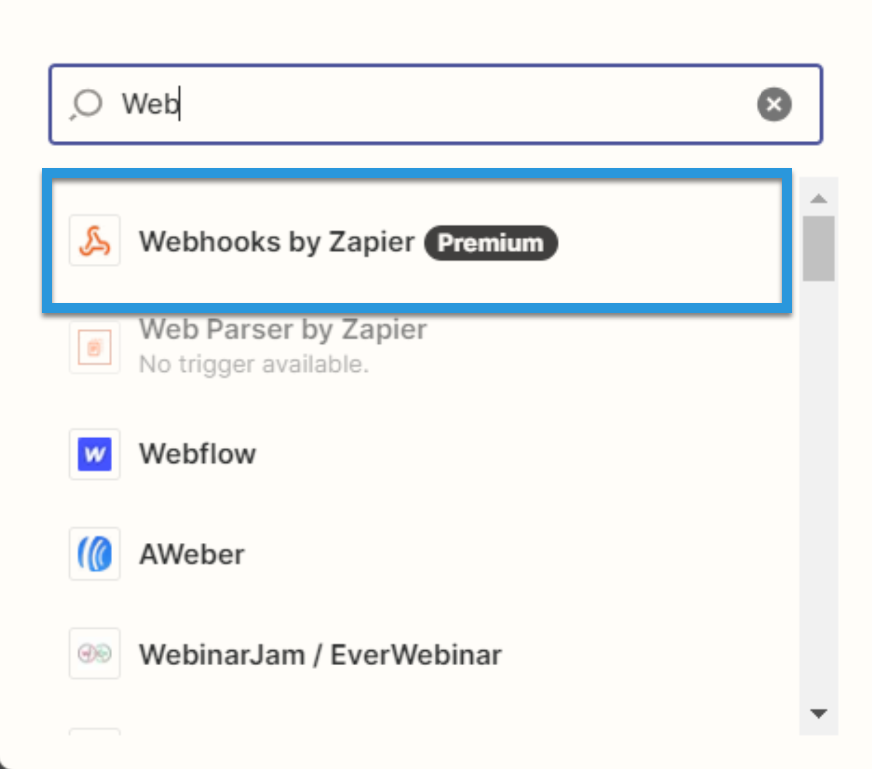
- Under Event, select Retrieve Poll.
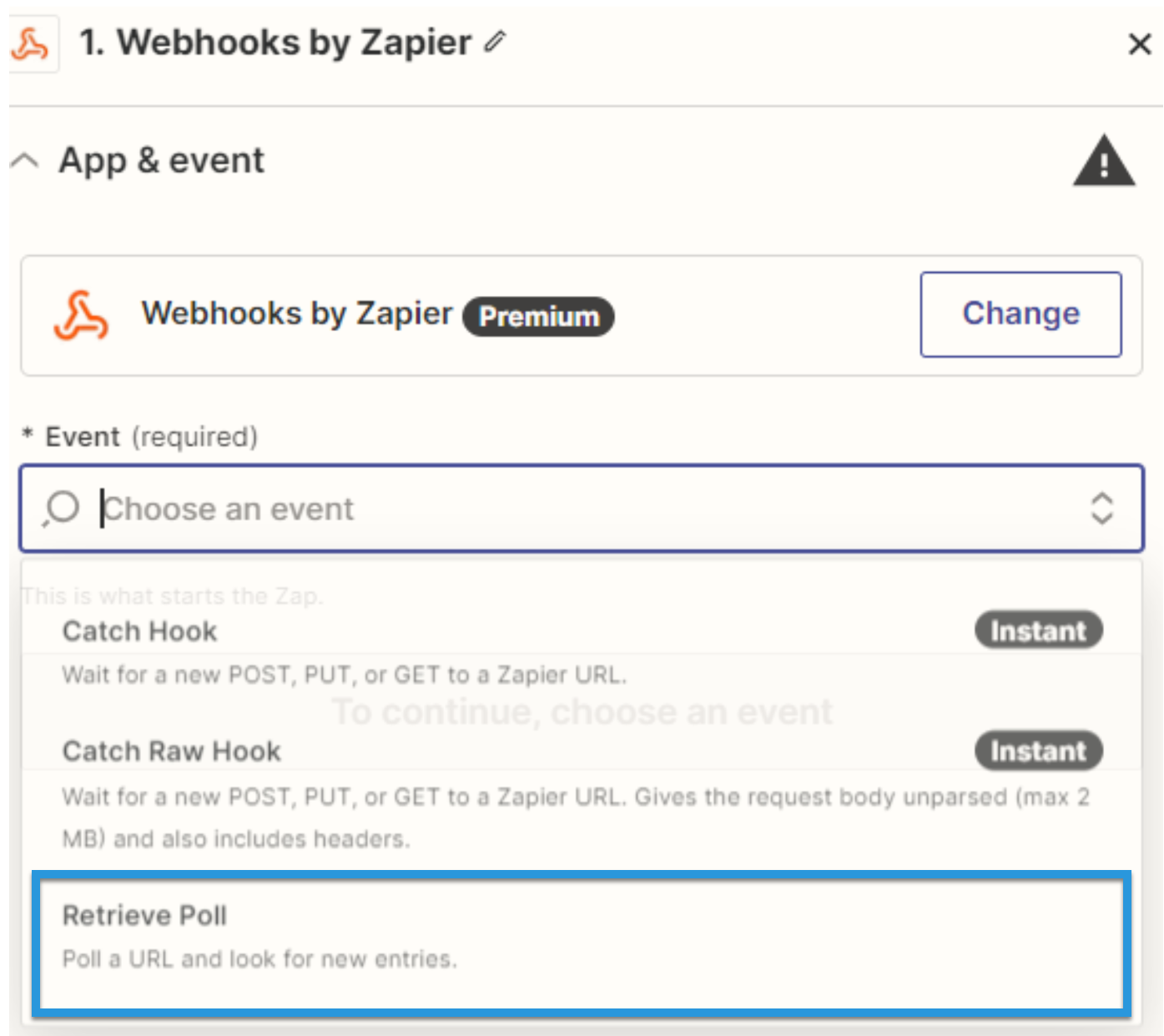
- Fill in the connection details:
- URL: Enter the OData URL (e.g. https://cloud.cdata.com/api/odata/{workspace_name}).
- Key: Enter "value.name."
- Authentication details: Fill in the Basic Auth or Headers. The basic option requires a user (your Connect Cloud username, e.g. user@mydomain.com) and password (the PAT you've previously created) separated by a pipe symbol: |. The headers option requires a request type header with encoded credentials.
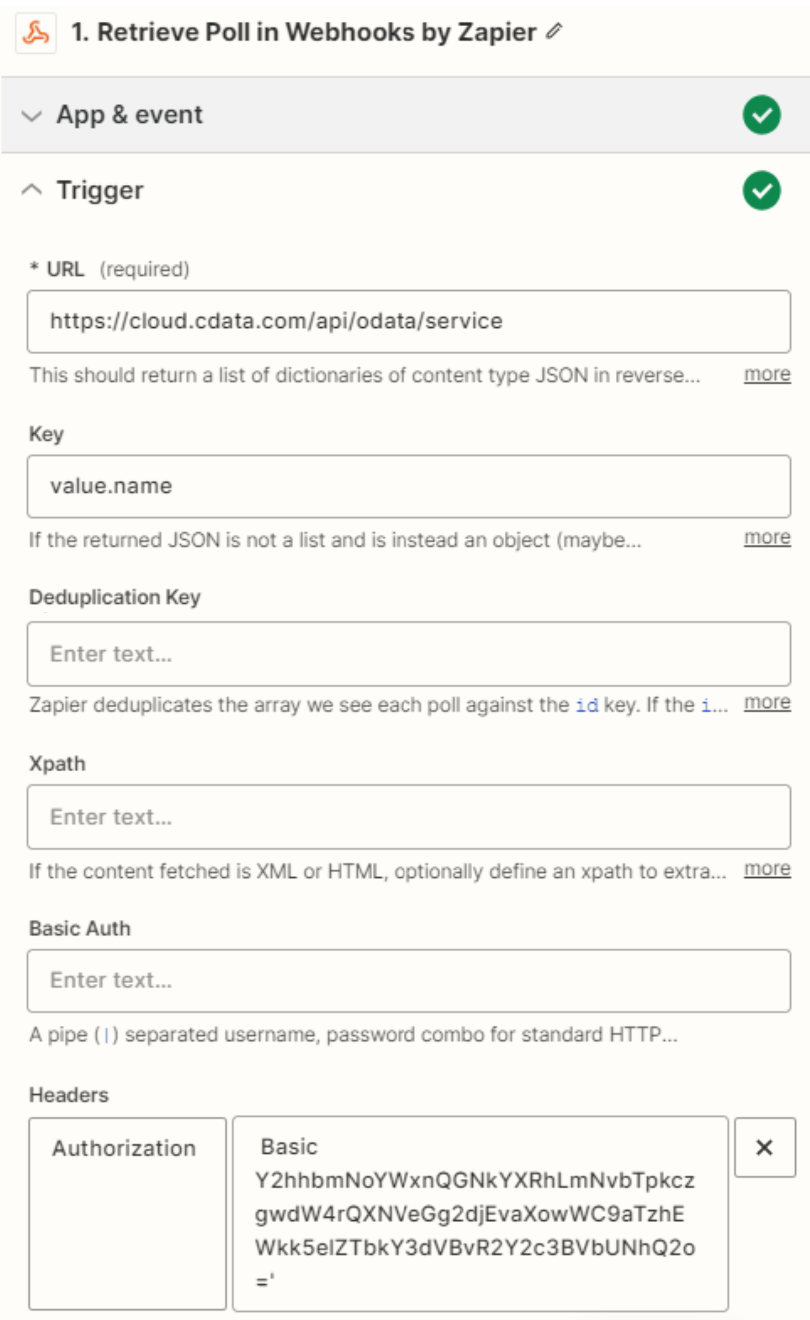
- Click Test. If the connection is set up properly, sample records will appear.
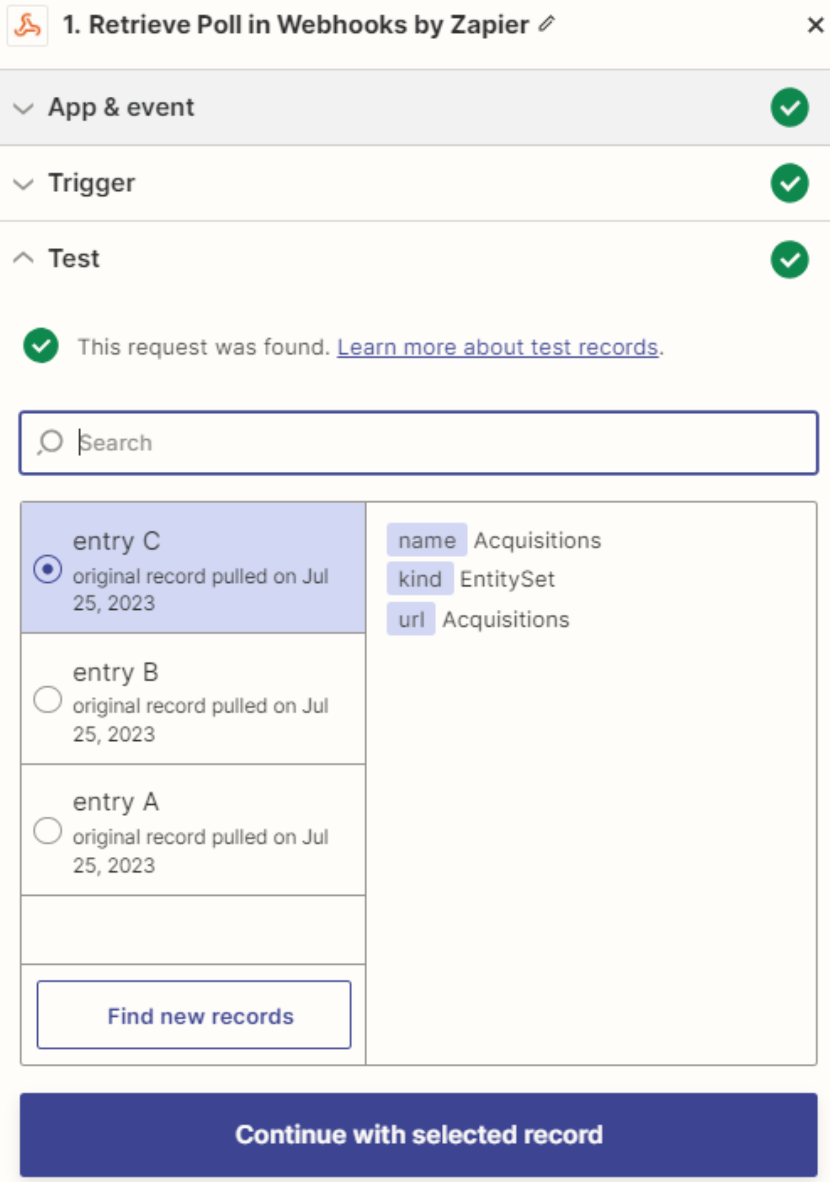
Simplified Access to Yahoo! Ads Data from Cloud Applications
At this point, you have a direct, cloud-to-cloud connection to live Yahoo! Ads data from Zapier. For more information on gaining simplified access to data from more than 100 SaaS, Big Data, and NoSQL sources in cloud applications like Zapier, refer to our Connect Cloud page.

