Model Context Protocol (MCP) finally gives AI models a way to access the business data needed to make them really useful at work. CData MCP Servers have the depth and performance to make sure AI has access to all of the answers.
Try them now for free →How to integrate Metabase with Yahoo! Japan Data Solution Data
Use CData Connect Cloud to connect to live Yahoo! Japan Data Solution data and create an interactive dashboard in Metabase from Yahoo! Japan Data Solution data.
Metabase is an open source data visualization tool that allows users to create interactive dashboards. When paired with CData Connect Cloud, users can easily create visualizations and dashboards linked to live Yahoo! Japan Data Solution data. This article describes how to connect to Yahoo! Japan Data Solution and build a simple visualization using Yahoo! Japan Data Solution data.
CData Connect provides a pure cloud-to-cloud interface for Yahoo! Japan Data Solution, allowing you to easily integrate with live Yahoo! Japan Data Solution data in Metabase — without replicating the data. Connect looks exactly like a SQL Server database to Metabase and uses optimized data processing out of the box to push all supported SQL operations (filters, JOINs, etc) directly to Yahoo! Japan Data Solution, leveraging server-side processing to quickly return Yahoo! Japan Data Solution data.
Configure Yahoo! Japan Data Solution Connectivity for Metabase
Connectivity to Yahoo! Japan Data Solution from Metabase is made possible through CData Connect Cloud. To work with Yahoo! Japan Data Solution data from Metabase, we start by creating and configuring a Yahoo! Japan Data Solution connection.
- Log into Connect Cloud, click Connections and click Add Connection

- Select "Yahoo! Japan Data Solution" from the Add Connection panel

-
Enter the necessary authentication properties to connect to Yahoo! Japan Data Solution.
In order to authenticate, specify the following:
- AppID: The App ID used for authentication. Send a request to the Yahoo! Japan Data Solution support team to obtain your App ID.
- (Optional) Search Keyword: Specify any value to search for.

- Click Create & Test
- Navigate to the Permissions tab in the Add Yahoo! Japan Data Solution Connection page and update the User-based permissions.

Add a Personal Access Token
If you are connecting from a service, application, platform, or framework that does not support OAuth authentication, you can create a Personal Access Token (PAT) to use for authentication. Best practices would dictate that you create a separate PAT for each service, to maintain granularity of access.
- Click on your username at the top right of the Connect Cloud app and click User Profile.
- On the User Profile page, scroll down to the Personal Access Tokens section and click Create PAT.
- Give your PAT a name and click Create.

- The personal access token is only visible at creation, so be sure to copy it and store it securely for future use.
With the connection configured, you are ready to connect to Yahoo! Japan Data Solution data from Metabase.
Connect to CData Connect from Metabase
After creating the virtual database, navigate to your Metabase instance. Use the SQL Server interface to connect to Connect Cloud.
- Navigate to the administration screen (Settings -> Admin) and click "Add Database" from the "Databases" tab
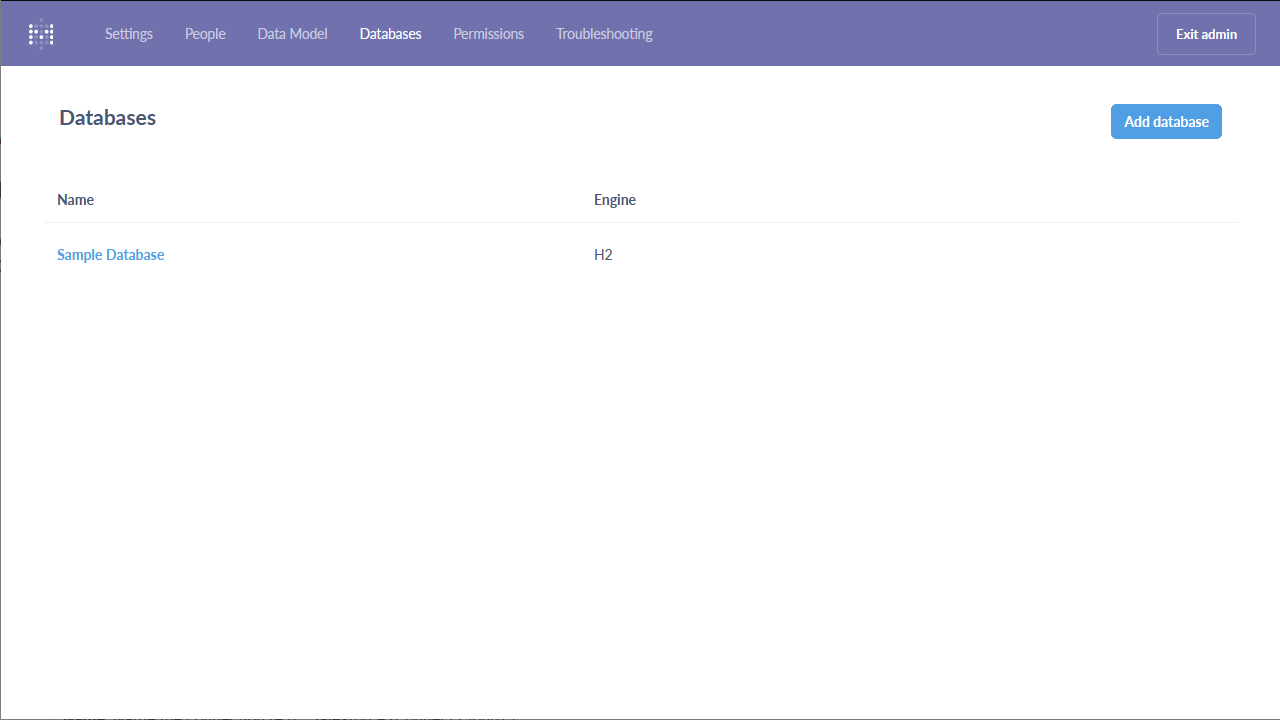
- Configure the connection to Connect Cloud and click "Save"
- Database type: Select "SQL Server"
- Name: Name the connection (e.g. "Yahoo! Japan Data Solution (Connect Cloud)")
- Host: tds.cdata.com
- Port: 14333
- Database name: The name of the connection you just created (e.g. YahooDS1)
- Username: A Connect Cloud username (e.g. user@mydomain.com)
- Password: The PAT for the above Connect Cloud user
- Click to Use a secure connection (SSL)
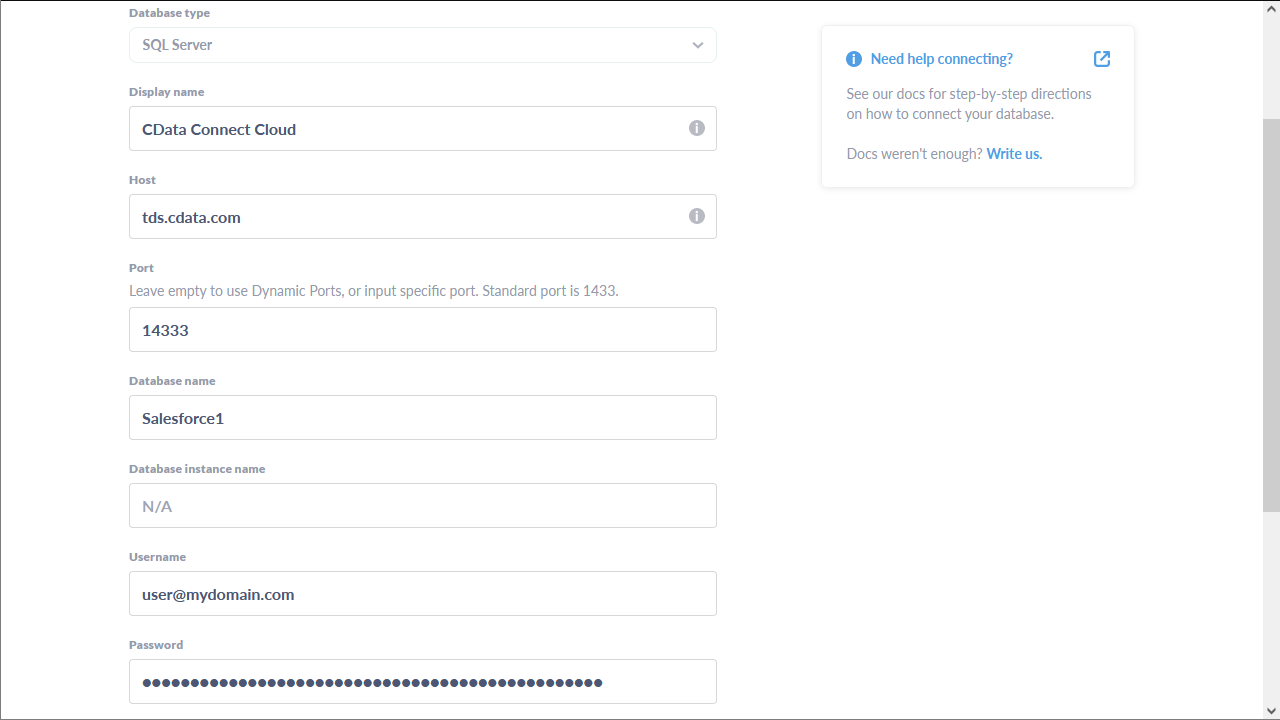
Execute Yahoo! Japan Data Solution Data with Metabase
Once you configure the connection to Connect Cloud, you can query Yahoo! Japan Data Solution and build visualizations.
- Use the "Write SQL" tool to retrieve the Yahoo! Japan Data Solution data
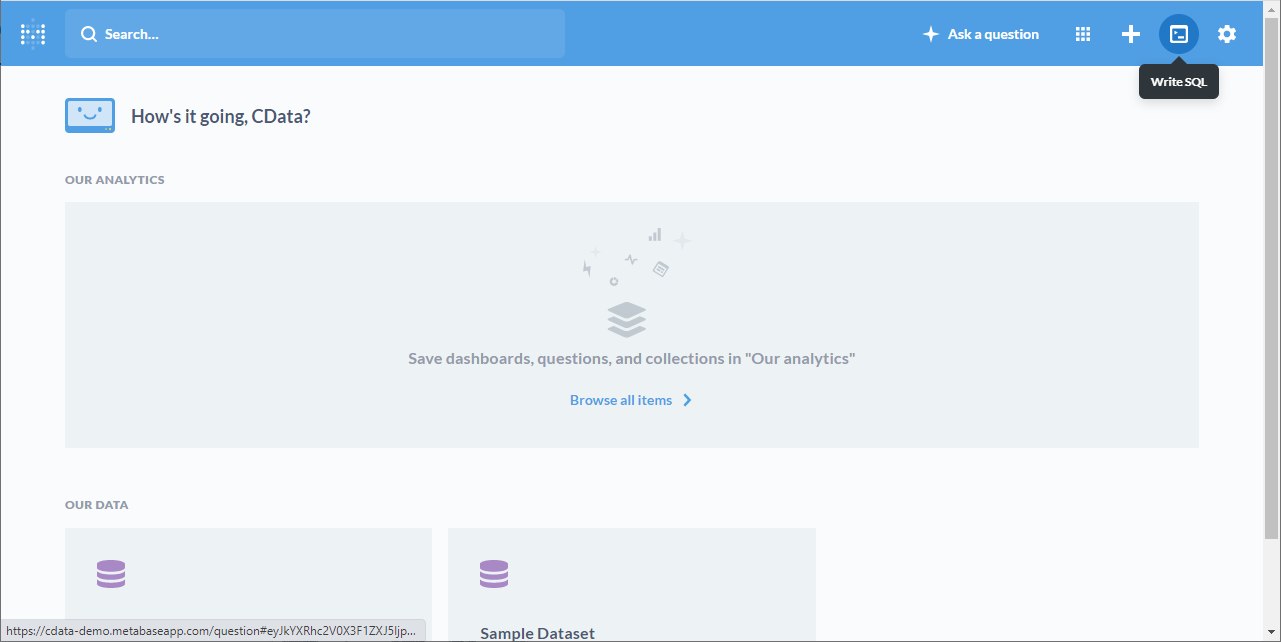
- Write a SQL query based on the Yahoo! Japan Data Solution connection in CData Connect Cloud, e.g.
SELECT Date, Volume FROM SearchVolume WHERE SearchKeyword = 'CData'
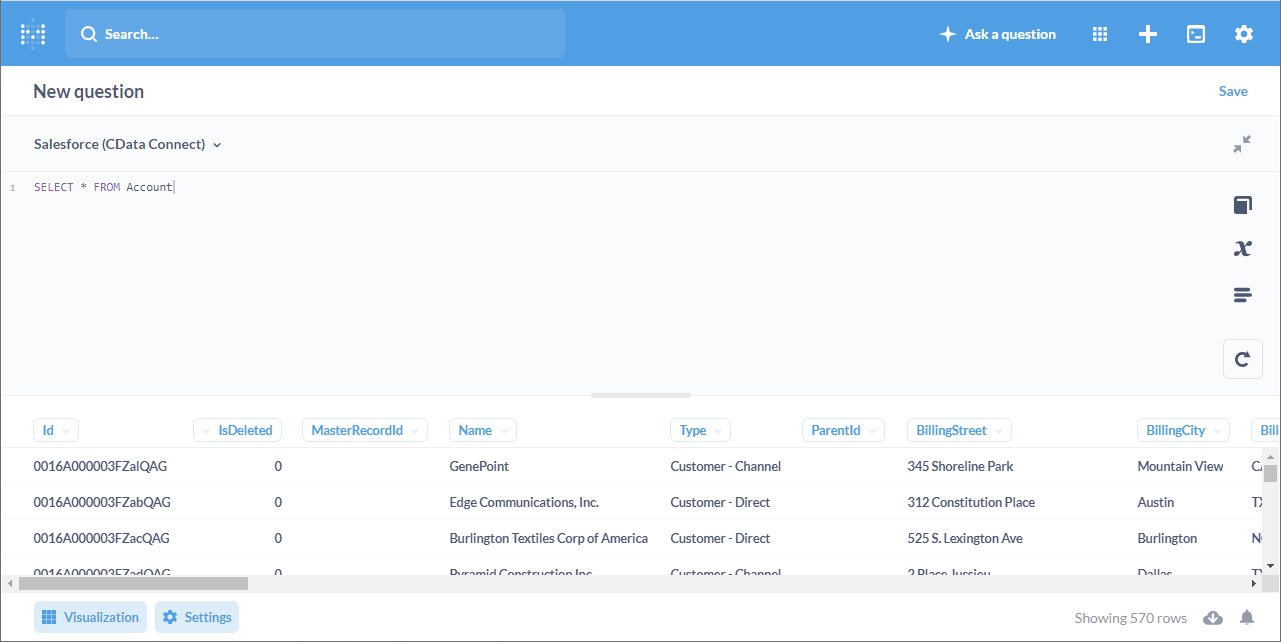
- Navigate to the "Visualization" screen, choose a visualization, and configure the visualization
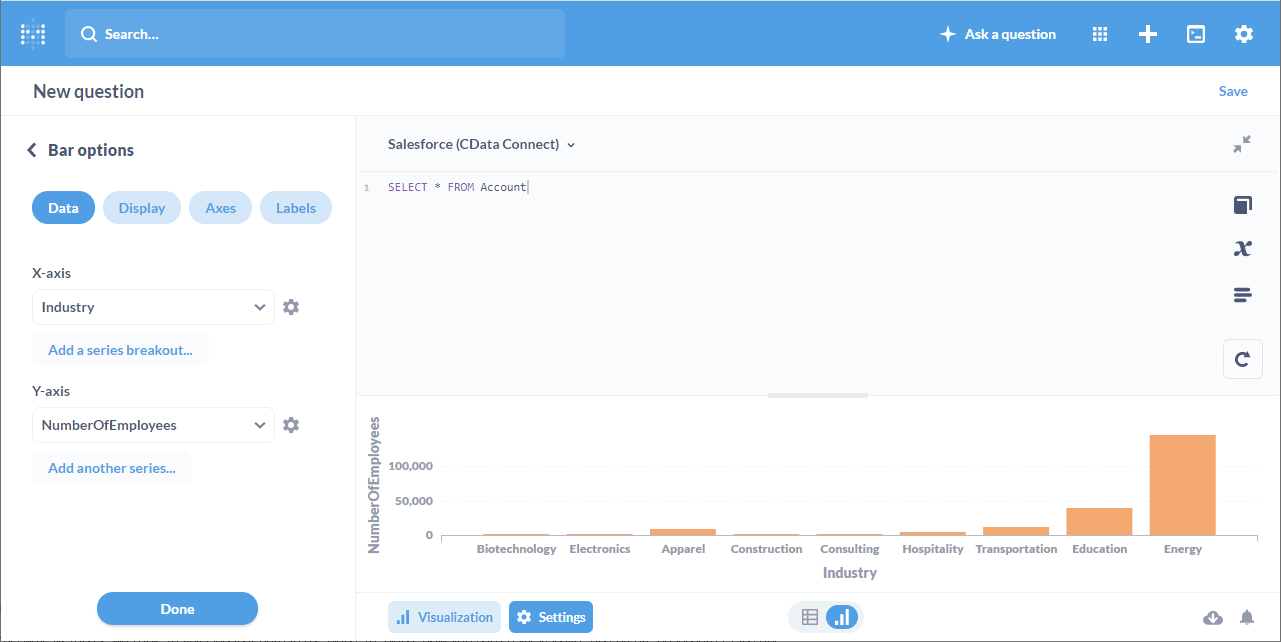
More Information & Free Trial
At this point, you have built a simple visualization from Yahoo! Japan Data Solution data in Metabase. You can continue to work with live Yahoo! Japan Data Solution data in Metabase just like you would any SQL Server database. For more information on creating a live connection to Yahoo! Japan Data Solution (and more than 100 other data sources), visit the Connect Cloud page. Sign up for a free trial and start working with live Yahoo! Japan Data Solution data in Metabase today.

