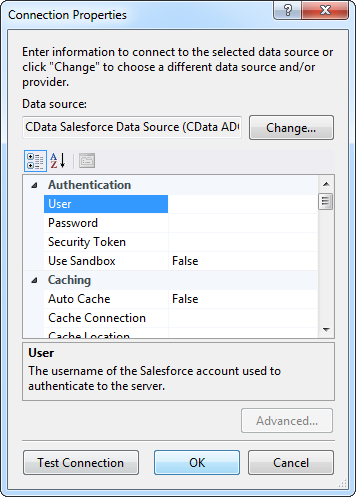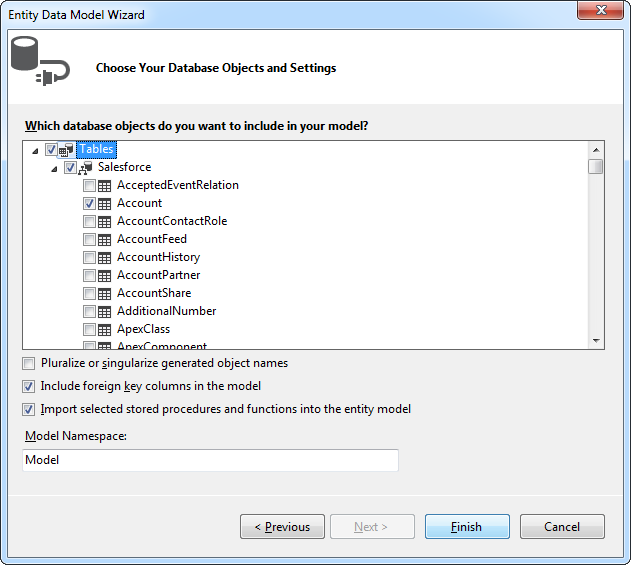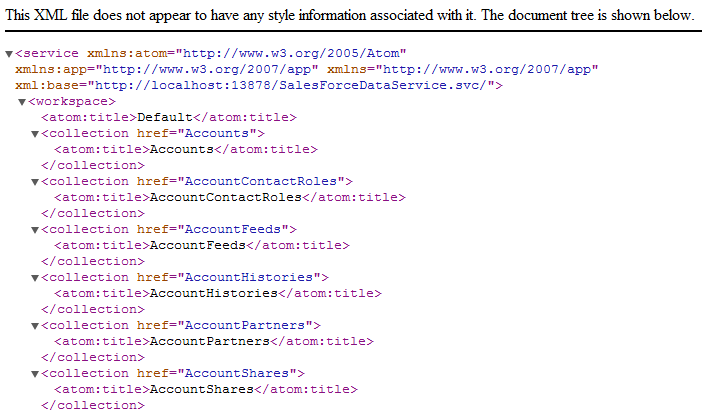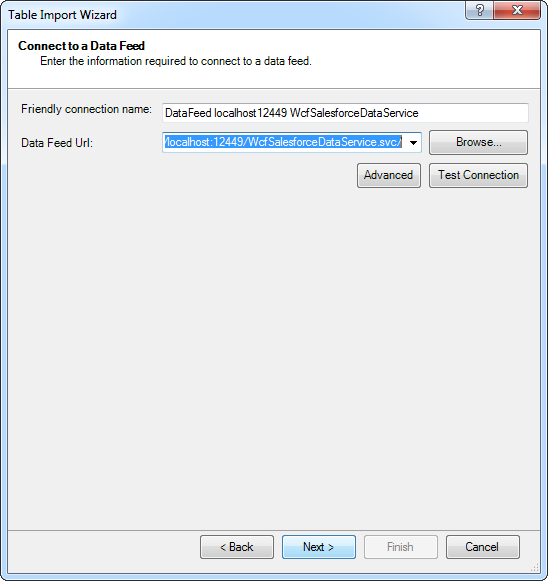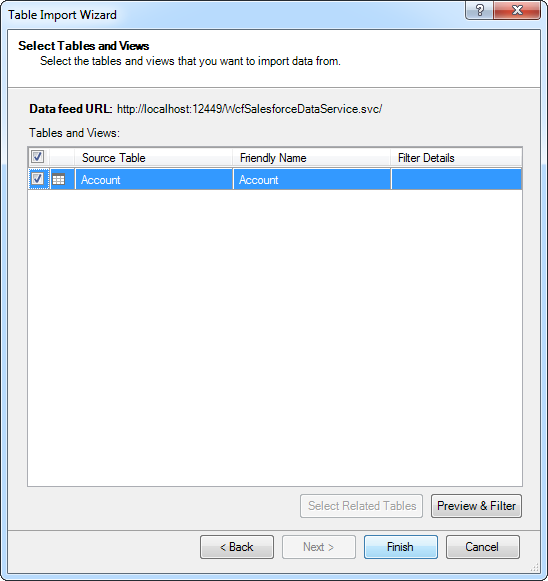Model Context Protocol (MCP) finally gives AI models a way to access the business data needed to make them really useful at work. CData MCP Servers have the depth and performance to make sure AI has access to all of the answers.
Try them now for free →Provide OData Services of Zendesk Data from a WCF Application
In this article, we will demonstrate the process of generating an OData feed for Zendesk data by developing a WCF Service Application.
The CData ADO.NET Provider for Zendesk enables you to rapidly develop service-oriented applications using the Windows Communication Foundation (WCF) framework, providing Zendesk data data to OData consumers. This article guides you through creating an entity data model for connectivity and a WCF Data Service to expose OData services. You can then consume the feed with various OData clients, such as Power Pivot or applications using the CData ADO.NET Provider for OData.
Create the OData Service
Follow the steps below to create a WCF service application that will provide connectivity to Zendesk data via OData.
- Open Visual Studio and create a new project. Select the WCF Service Application template.
- Delete the autogenerated IService.cs and Service1.svc.
- Install Entity Framework 6:
Use the Package Manager Console in Visual Studio to install the latest version of Entity Framework. Run the following command to download and install Entity Framework automatically:
Install-Package EntityFramework - Register the Entity Framework provider:
- Add the following provider entry in the "providers" section of your App.config or Web.config file. This section should already exist if the Entity Framework installation was successful.
<configuration> ... <entityFramework> <providers> ... <provider invariantName="System.Data.CData.Zendesk" type="System.Data.CData.Zendesk.ZendeskProviderServices, System.Data.CData.Zendesk.Entities.EF6" /> </providers> </entityFramework> </configuration> - Add a reference to System.Data.CData.Zendesk.Entities.dll, located in lib/4.0 in the installation directory.
- Build the project to complete the setup for using EF6.
- Add the following provider entry in the "providers" section of your App.config or Web.config file. This section should already exist if the Entity Framework installation was successful.
- Click Project -> Add New Item -> ADO.NET Entity Data Model.
- In the Entity Data Model wizard that is displayed, select the 'EF Designer from Database' option.
- In the resulting Choose Your Connection dialog, click New Connection.
In the Connection properties dialog, select the CData Zendesk Data Source and enter the necessary credentials.
A typical connection string is below:
URL=https://subdomain.zendesk.com;User=my@email.com;Password=test123;InitiateOAuth=GETANDREFRESHConnecting to Zendesk
To connect, set the URL and provide authentication. The URL is your Zendesk Support URL: https://{subdomain}.zendesk.com.
Authenticating to Zendesk
You can authenticate using the Basic or OAuth methods.
Using Basic Authentication
To use Basic authentication, specify your email address and password or your email address and an API token. Set User to your email address and follow the steps below to provide the Password or ApiToken.
- Enable password access in the Zendesk Support admin interface at Admin > Channels > API.
- Manage API tokens in the Zendesk Support Admin interface at Admin > Channels > API. More than one token can be active at the same time. Deleting a token deactivates it permanently.
Using OAuth Authentication
See the Getting Started guide in the CData driver documentation for an authentication guide.
![Required connection properties, specified in the Add Connection dialog. (Salesforce is shown.)]()
- Select Zendesk tables and views that you want OData clients to access.
![Available tables in the Entity Data Model Wizard. (Salesforce is shown.)]()
- Click Project -> Add New Item -> WCF Data Service.
Specify the data source class and configure access to the new WCF Data Service. In the example below, the Access Rule for the entities is set to All. This means that any user will be able to read and modify data.
using System; using System.Collections.Generic; using System.Data.Services; using System.Data.Services.Common; using System.Linq; using System.ServiceModel.Web; using System.Web; namespace ZendeskService{ public class ZendeskDataService : DataService<ZendeskEntities> { public static void InitializeService(DataServiceConfiguration config) { config.SetEntitySetAccessRule("*", EntitySetRights.All); config.DataServiceBehavior.MaxProtocolVersion = DataServiceProtocolVersion.V3; } } }-
Run the project. Applications that support OData can now access the Salesforce data and reflect any changes. You can access the feed in your browser. The feed will resemble the following:
![The raw OData feed. (Salesforce is shown.)]()
Consume the OData Service from Power Pivot
You can now use the service from any OData client; for example, Excel Power Pivot.
- Open Excel and click on the Power Pivot Window button.
- A new pop-up will appear. Select the option From Data Feeds.
- In the resulting Table Import Wizard, enter the OData URL. For example, http://localhost:12449/ZendeskDataService.svc/.
![The OData URL for Zendesk.]()
- After connecting to the OData service, click the Next button at the bottom of the window.
- A table listing of the available tables will appear in the next window of the wizard. Select which tables you want to import and click Finish.
![Available tables in the Table Import Wizard. (Salesforce is shown.)]()
- Click Close to import the data in Power Pivot.
![The table loaded in Power Pivot. (Salesforce is shown.)]()