Model Context Protocol (MCP) finally gives AI models a way to access the business data needed to make them really useful at work. CData MCP Servers have the depth and performance to make sure AI has access to all of the answers.
Try them now for free →LINQ to Zenefits Data
LINQ offers versatile querying capabilities within the .NET Framework (v3.0+), offering a straightforward method for programmatic data access through CData ADO.NET Data Providers. In this article, we demonstrate the use of LINQ to retrieve information from the Zenefits Data Provider.
This article illustrates using LINQ to access tables within the Zenefits via the CData ADO.NET Data Provider for Zenefits. To achieve this, we will use LINQ to Entity Framework, which facilitates the generation of connections and can be seamlessly employed with any CData ADO.NET Data Providers to access data through LINQ.
See the help documentation for a guide to setting up an EF 6 project to use the provider.
- In a new project in Visual Studio, right-click on the project and choose to add a new item. Add an ADO.NET Entity Data Model.
- Choose EF Designer from Database and click Next.
- Add a new Data Connection, and change your data source type to "CData Zenefits Data Source".
Enter your data source connection information.
Start by setting the Profile connection property to the location of the Zenefits Profile on disk (e.g. C:\profiles\Zenefits.apip). Next, set the ProfileSettings connection property to the connection string for Zenefits (see below).
Zenefits API Profile Settings
In order to authenticate to Zenefits, you'll need to provide your API Key. To create an API Key, from your account head over to Company Overview > Custom Integrations, then besides Rest API Access select Add Token. Set the API Key in the ProfileSettings property to connect.
Below is a typical connection string:
Profile=C:\profiles\Zenefits.apip;ProfileSettings='APIKey=my_api_token';- If saving your entity connection to App.Config, set an entity name. In this example we are setting APIEntities as our entity connection in App.Config.
- Enter a model name and select any tables or views you would like to include in the model.
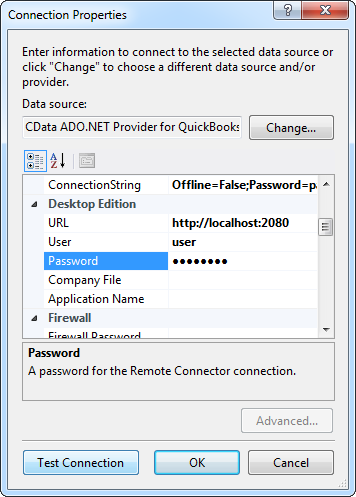
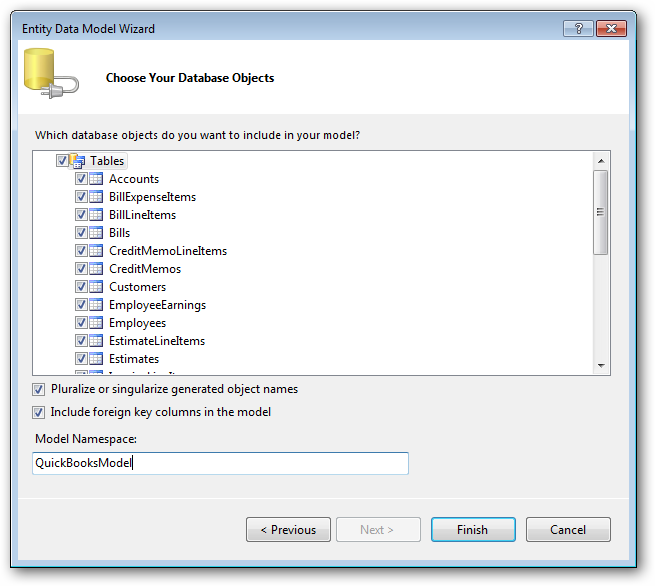
Using the entity you created, you can now perform select commands. For example:
APIEntities context = new APIEntities();
var peopleQuery = from people in context.People
select people;
foreach (var result in peopleQuery) {
Console.WriteLine("{0} {1} ", result.Id, result.Id);
}
See "LINQ and Entity Framework" chapter in the help documentation for example queries of the supported LINQ.

