Model Context Protocol (MCP) finally gives AI models a way to access the business data needed to make them really useful at work. CData MCP Servers have the depth and performance to make sure AI has access to all of the answers.
Try them now for free →HCL Domino REST API Part 4: Connecting from Tableau using CData Tableau Connector
In the previous articles, we explained how to set up the Domino environment (Part 1), configure scopes and schema (Part 2), and use the HCL Domino REST API (Part 3). In this article, we explain how to use the HCL Domino REST API with CData products!
What are CData HCL Domino Drivers?
The CData HCL Domino Drivers are universal connectors that enable connection to the HCL Domino REST API using standard data access protocols such as ODBC and JDBC.
For example, you can use CData HCL Domino Drivers in combination with BI tools like Tableau and Power BI, or ETL tools like Azure Data Factory and Google Data Fusion. Internally, the drivers use standard SQL to query data, so you can extend Domino integration with your preferred tools without needing knowledge of the REST API.
Additionally, CData offers CData Sync, which provides a straightforward way to continuously pipeline your HCL Domino data to any Database, Data Lake, or Data Warehouse.
Choose the product that best fits your use case, but in the example below, we introduce a simple use case of accessing and visualizing HCL Domino data in Tableau using the CData Tableau Connector for HCL Domino.
Visualize HCL Domino data in Tableau
First, download the HCL Domino Tableau Connector if you have not already done so. Free 30-day trials are available for download here: Download Trial
After downloading and installing the CData Tableau Connector for HCL Domino, follow the steps below to connect to and visualize Domino data in Tableau:
-
Open Tableau and click More under Connect -> To a Server -> More..., then select Domino by CData
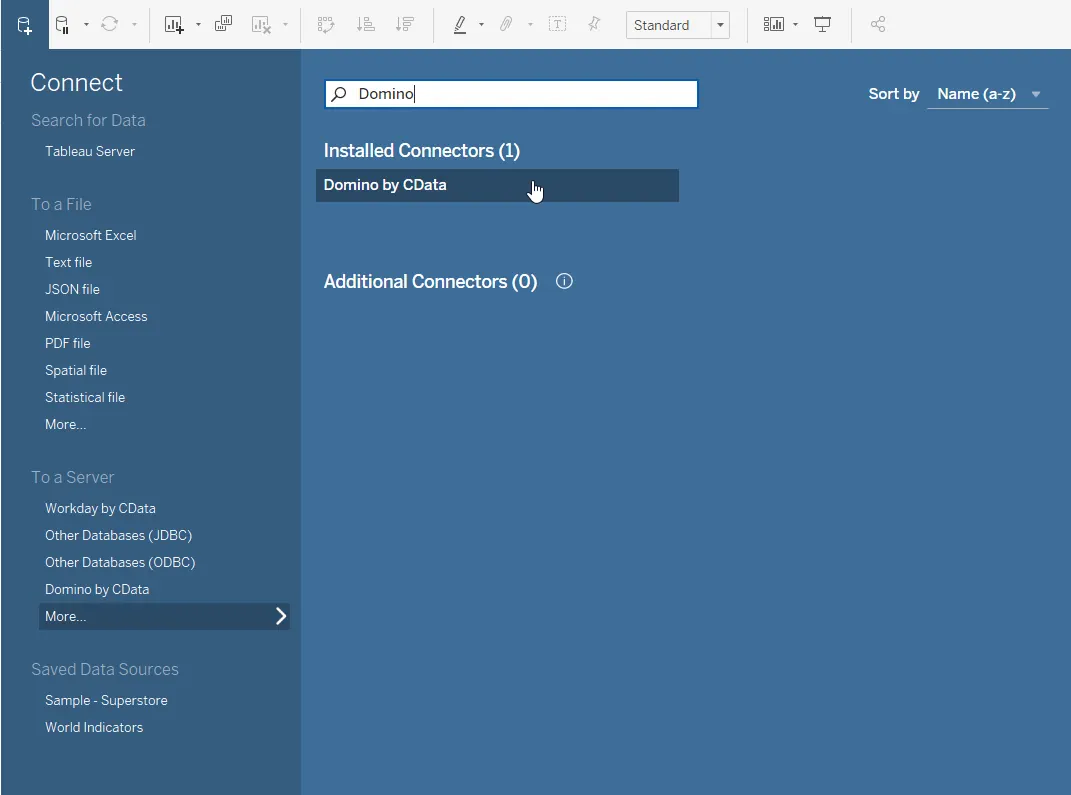
-
On the resulting configuration page, enter the necessary credentials to connect to the HCL Domino REST API and then select "Sign In" to connect. Below are the properties needed to connect (Note: In this example, we are using OAuthPassword authentication):
- URL: Set this to the URL of the server where your Domino instance is hosted.
- Database Scope: The name of a Domino scope from the Domino Web UI's Scopes page. The provider exposes forms and views for the schema governed by the specified scope.
- User: Specifies the user ID of the authenticating Domino user account.
- Password: Specifies the password of the authenticating user account.
- Table Types: Choose whether Domino forms or Domino views are exposed by the provider.
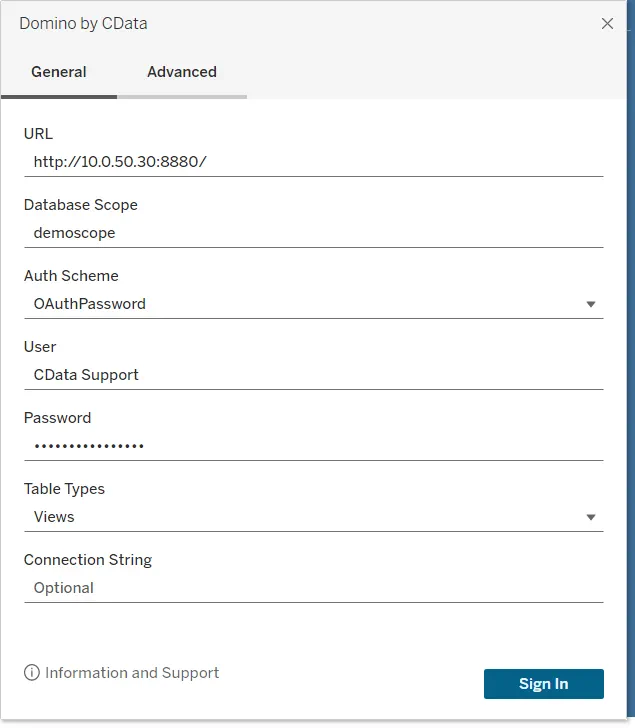
-
Select the target table and execute a data preview to load the Domino data successfully.
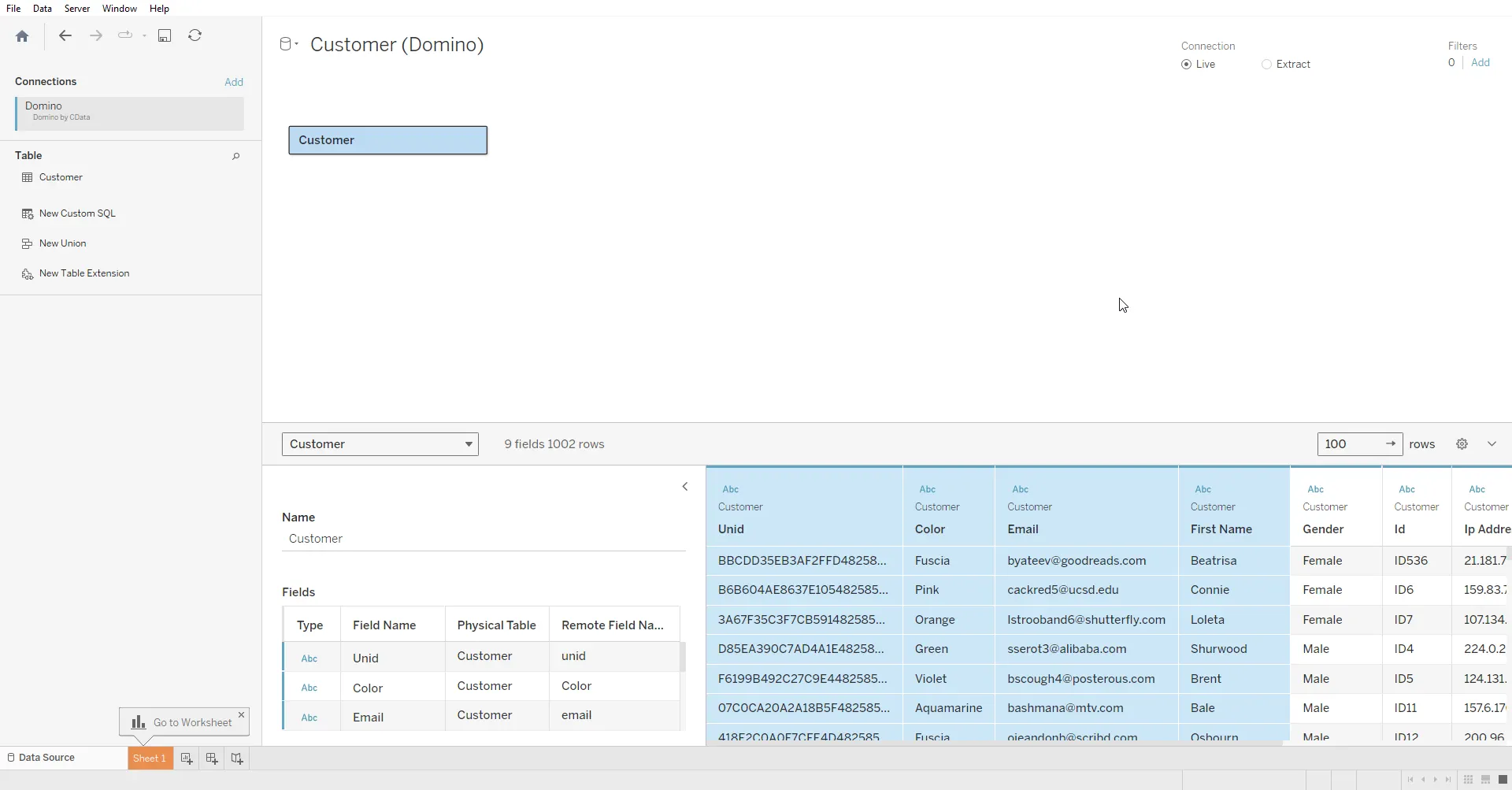
-
Now, you can visualize and analyze various data accumulated in HCL Domino using Tableau's features.
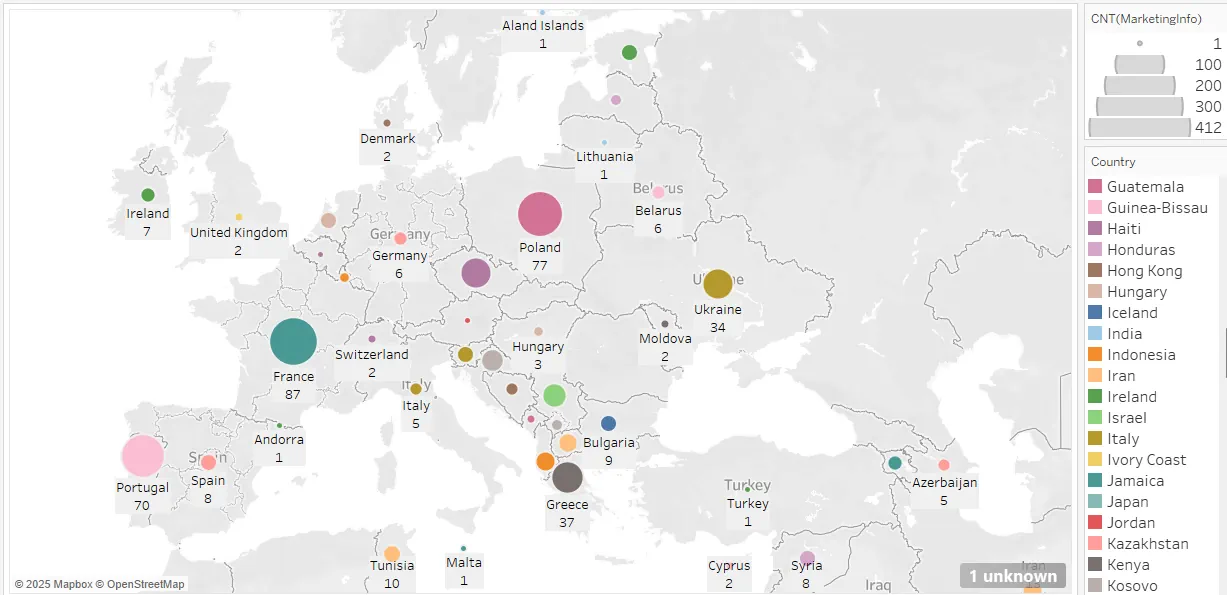
Conclusion
This concludes the series on using the HCL Domino REST API! Now that you have seen how the CData HCl Domino Drivers work, visit our CData HCL Domino Drivers page to read more information about the drivers and download a 30-day free trial. As always, our world-class Support Team is ready to answer any questions you may have.

