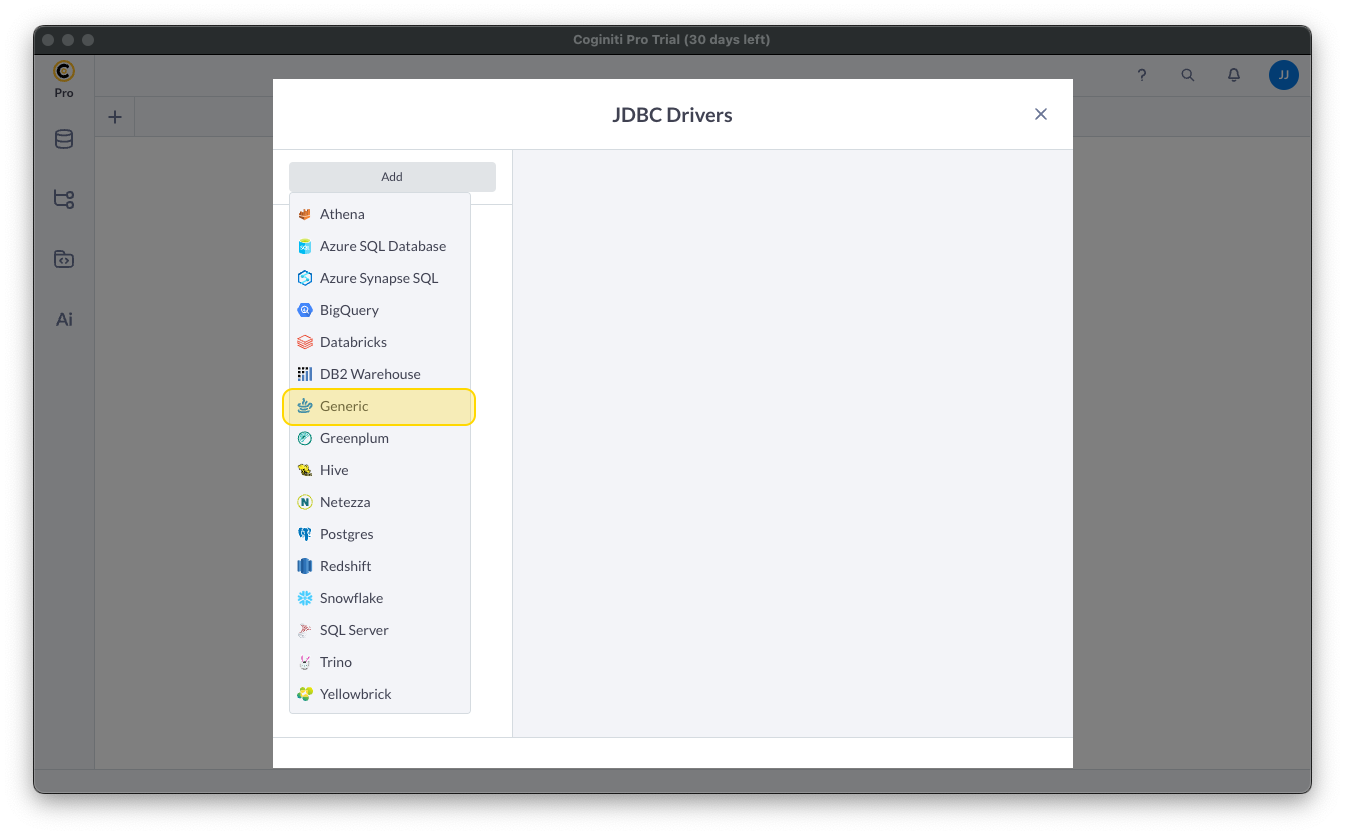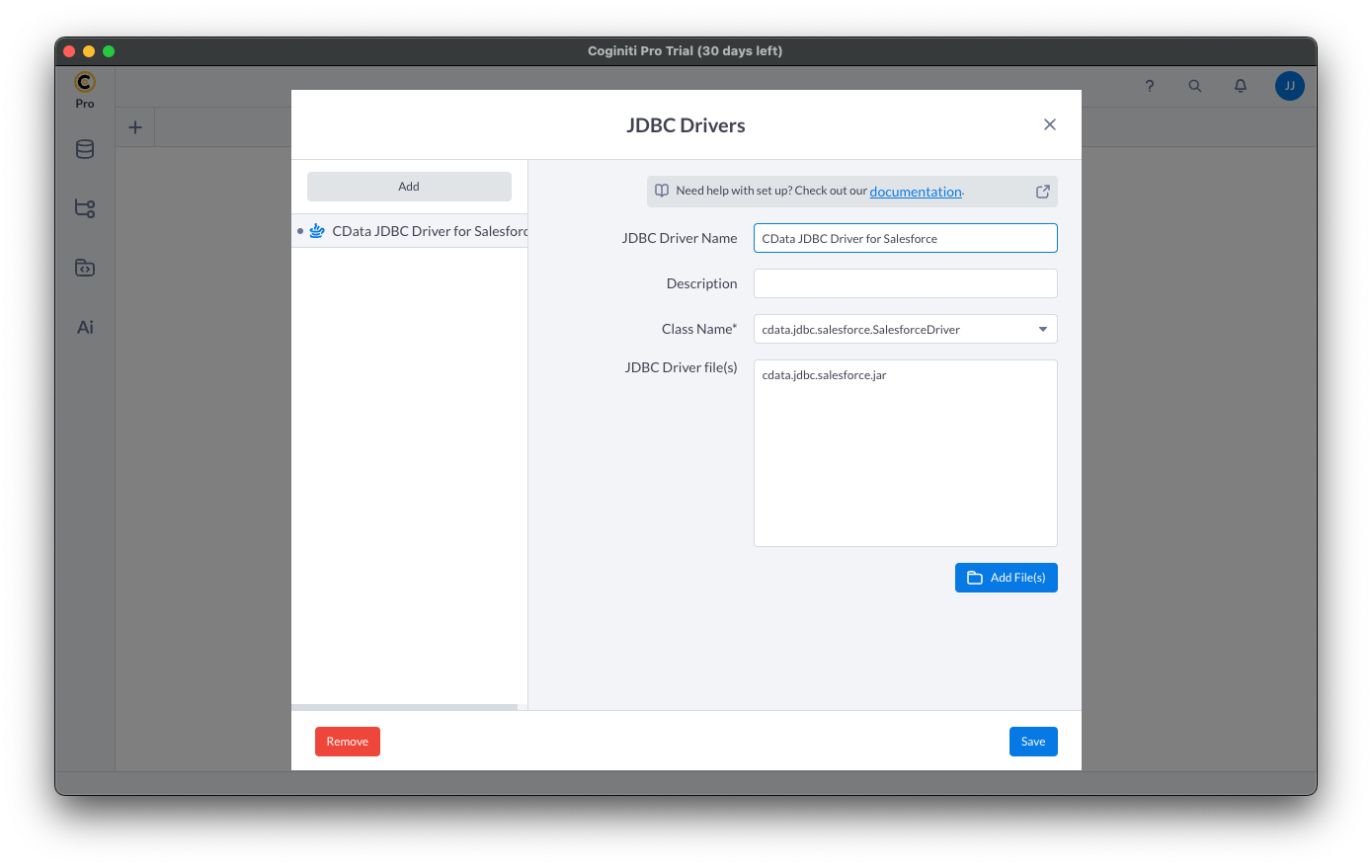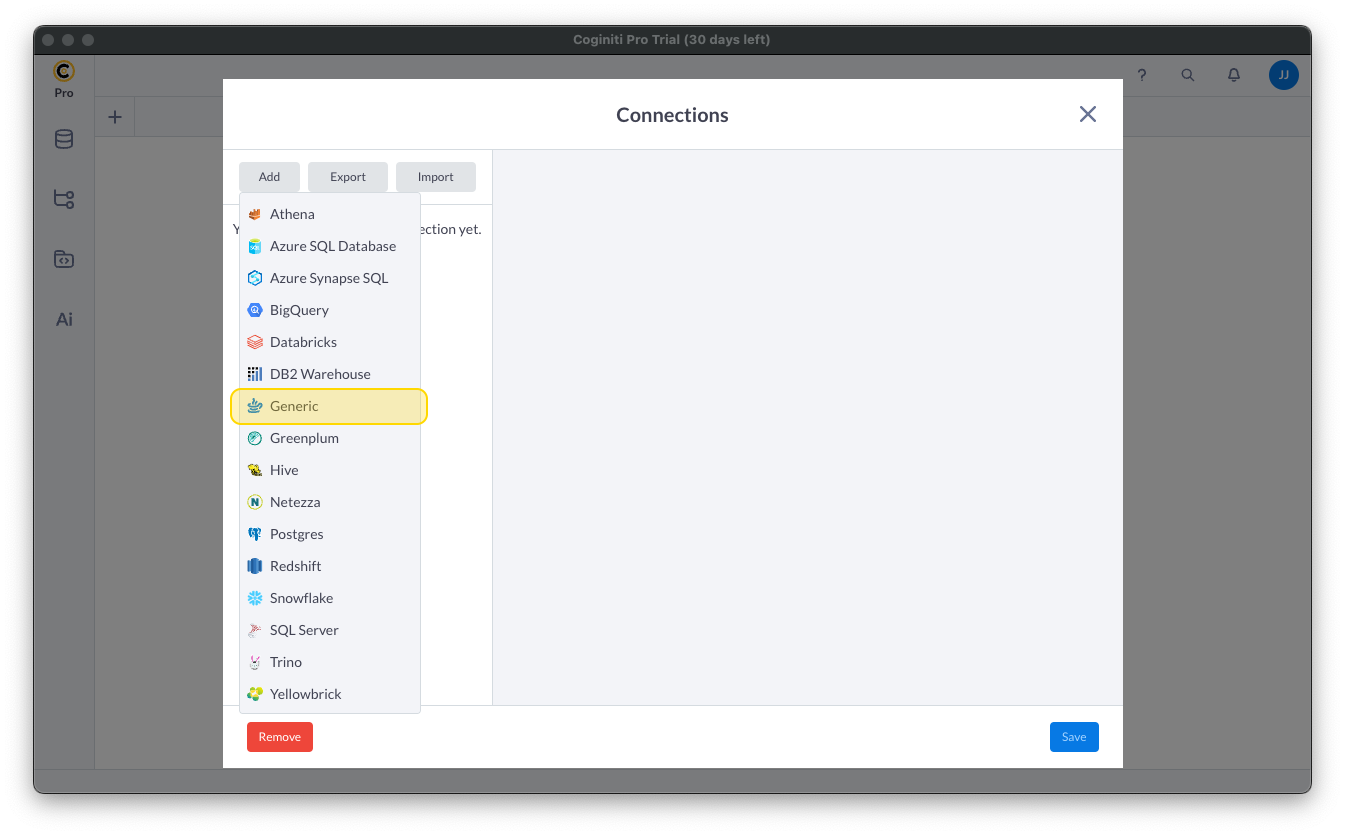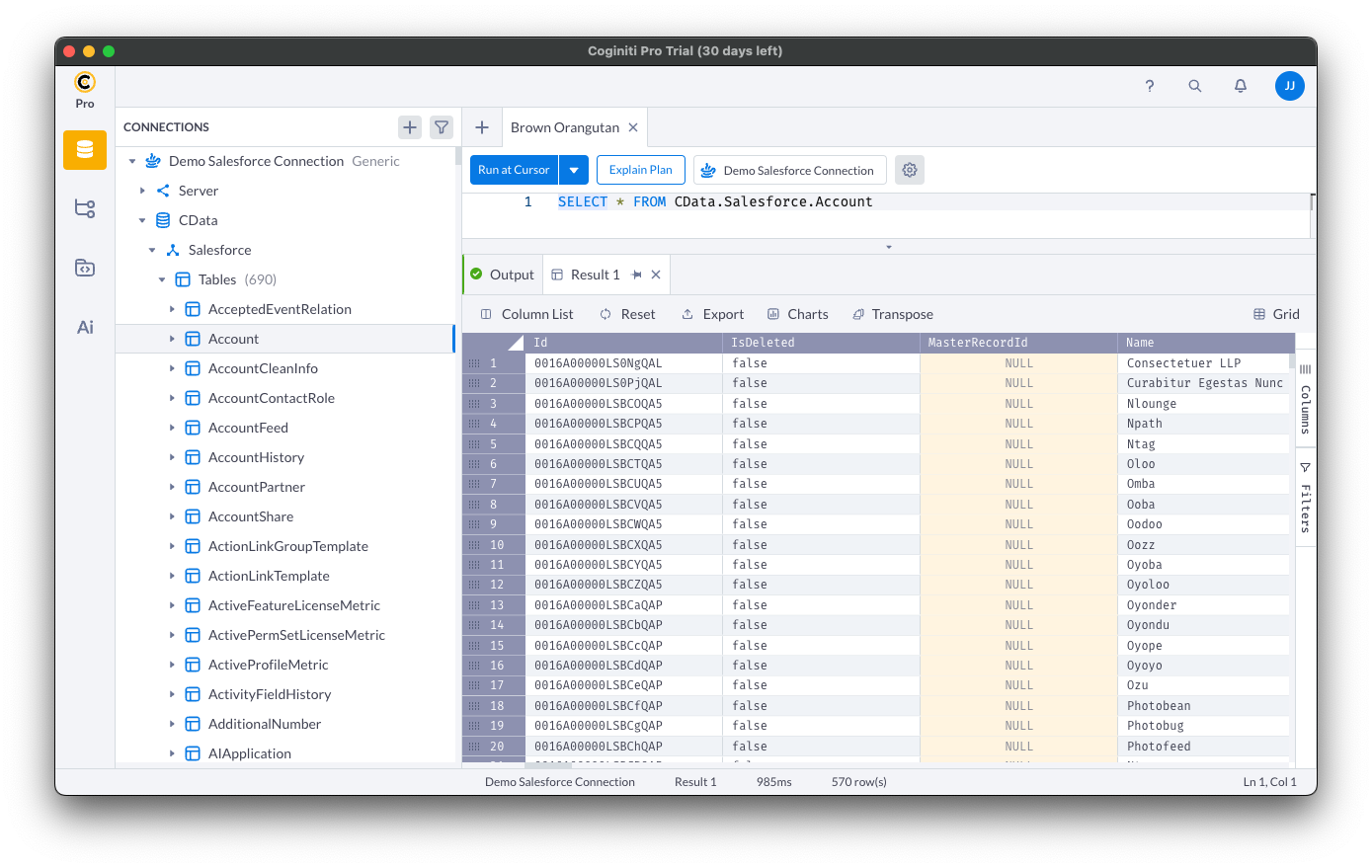Model Context Protocol (MCP) finally gives AI models a way to access the business data needed to make them really useful at work. CData MCP Servers have the depth and performance to make sure AI has access to all of the answers.
Try them now for free →Access Live Adobe Commerce Data in Coginiti Pro
Connect to and query live Adobe Commerce data from the GUI in the Coginiti Pro: SQL Analytics Tool.
Coginiti Pro is a single tool for all your SQL data and analytics needs, designed specifically for data engineers, analysts, and data scientists. When paired with the CData JDBC Driver for Adobe Commerce, Coginiti Pro can access and query live Adobe Commerce data. This article describes how to connect to and query Adobe Commerce data from Coginiti Pro.
With built-in optimized data processing, the CData JDBC Driver for Adobe Commerce offers unmatched performance for interacting with live Adobe Commerce data. When you issue complex SQL queries to Adobe Commerce, the driver pushes supported SQL operations, like filters and aggregations, directly to Adobe Commerce and utilizes the embedded SQL engine to process unsupported operations client-side (often SQL functions and JOIN operations). In addition, its built-in dynamic metadata querying allows you to work with and analyze Adobe Commerce data using native data types.
Gather Connection Properties and Build a Connection String
Download the CData JDBC Driver for Adobe Commerce installer, unzip the package, and run the JAR file to install the driver. Then gather the required connection properties.
Adobe Commerce uses the OAuth 1 authentication standard. To connect to the Adobe Commerce REST API, you will need to obtain values for the OAuthClientId, OAuthClientSecret, and CallbackURL connection properties by registering an app with your Adobe Commerce system. See the "Getting Started" section in the help documentation for a guide to obtaining the OAuth values and connecting.
You will also need to provide the URL to your Adobe Commerce system. The URL depends on whether you are using the Adobe Commerce REST API as a customer or administrator.
Customer: To use Adobe Commerce as a customer, make sure you have created a customer account in the Adobe Commerce homepage. To do so, click Account -> Register. You can then set the URL connection property to the endpoint of your Adobe Commerce system.
Administrator: To access Adobe Commerce as an administrator, set CustomAdminPath instead. This value can be obtained in the Advanced settings in the Admin menu, which can be accessed by selecting System -> Configuration -> Advanced -> Admin -> Admin Base URL.
If the Use Custom Admin Path setting on this page is set to YES, the value is inside the Custom Admin Path text box; otherwise, set the CustomAdminPath connection property to the default value, which is "admin".
NOTE: To use the JDBC driver in Coginiti Pro, you may need a license (full or trial) and a Runtime Key (RTK). For more information on obtaining this license (or a trial), contact our sales team.
Built-in Connection String Designer
For assistance constructing the JDBC URL, use the connection string designer built into the Adobe Commerce JDBC Driver. Double-click the JAR file or execute the jar file from the command line.
java -jar cdata.jdbc.adobe commerce.jar

Fill in the connection properties (including the RTK) and copy the connection string to the clipboard.
Create a JDBC Data Source for Adobe Commerce Data
- Open Coginiti Pro and in the File menu, select "Edit Drivers."
- In the newly opened wizard, click "Add" and select "Generic."
![Adding a Generic JDBC Driver.]()
In the "JDBC Drivers" wizard, set the driver properties (below) and click "Create Driver."
- Set JDBC Driver Name to a useful name, like CData JDBC Driver for Adobe Commerce.
- Click "Add Files" to add the JAR file from the "lib" folder in the installation directory (e.g. cdata.jdbc.adobe commerce.jar)
- Select the Class Name: cdata.jdbc.adobe commerce.Adobe CommerceDriver.
![Creating a new Generic data source (Salesforce is shown).]()
Create a Connection using the CData JDBC Driver for Adobe Commerce
- In the File menu, click "Edit Connections."
- In the newly opened wizard, click "Add" and select "Generic."
![Adding a Generic JDBC Connection.]()
- In the "Connections" wizard, set the connection properties.
- Set Connection name to an identifying name.
- Set Database JDBC driver to the Driver you configured earlier.
- Set JDBC URL to the JDBC URL configured using the built-in connection string designer (e.g. jdbc:adobe commerce:OAuthClientId=MyConsumerKey;OAuthClientSecret=MyConsumerSecret;CallbackURL=http://127.0.0.1:33333;Url=https://myAdobe Commercehost.com;InitiateOAuth=GETANDREFRESH
![Creating a connection (Salesforce is shown).]()
- Click "Test" to ensure the connection is configured properly. Click "Save."
Query Adobe Commerce Using SQL
- Open the Connections tab by clicking on database icon: .
- Click the plus sign () to add a new query tab.
Once the query console is open, write the SQL script you wish to execute and click "Run at Cursor".
NOTE: You can use the explorer on the left to determine table/view names and column names.
Using the explorer
- In the "Select connection" field, select the connection you wish to query.
- Expand your newly created connection, expand the "CData" catalog, and expand the Adobe Commerce catalog.
- Expand "Tables" or "Views" to find the entity you wish to query.
- Expand your selected entity to explore the fields (columns).
![Querying data (Salesforce is shown).]()
Free Trial & More Information
Download a free, 30-day trial of the CData JDBC Driver for Adobe Commerce and start working with your live Adobe Commerce data in Coginiti Pro. Reach out to our Support Team if you have any questions.