Model Context Protocol (MCP) finally gives AI models a way to access the business data needed to make them really useful at work. CData MCP Servers have the depth and performance to make sure AI has access to all of the answers.
Try them now for free →Use the API Server and API ADO.NET Provider to Access API Data in Microsoft PowerPivot
Use the API Server to connect to live API data in the PowerPivot business intelligence tool.
This article will explain how to use the API Server and the ADO.NET Provider for API (or any of 200+ other ADO.NET Providers) to provide API data as OData services and then consume the data in Microsoft Excel's PowerPivot business intelligence tool. Follow the steps below to retrieve and edit API data in Power Pivot.
Set Up the API Server
Follow the steps below to begin producing secure API OData services:
Deploy
The API Server runs on your own server. On Windows, you can deploy using the stand-alone server or IIS. On a Java servlet container, drop in the API Server WAR file. See the help documentation for more information and how-tos.
The API Server is also easy to deploy on Microsoft Azure, Amazon EC2, and Heroku.
Connect to API
After you deploy the API Server and the ADO.NET Provider for API, provide authentication values and other connection properties needed to connect to API by clicking Settings -> Connections and adding a new connection in the API Server administration console.
To connect to your API, configure the following properties on the Global Settings page:
- In Authentication, select the Type and fill in the required properties
- In Headers, add the required HTTP headers for your API
- In Pagination, select the Type and fill in the required properties
After the configuring the global settings, navigate to the Tables to add tables. For each table you wish to add:
- Click "+ Add"
- Set the Name for the table
- Set Request URL to the API endpoint you wish to work with
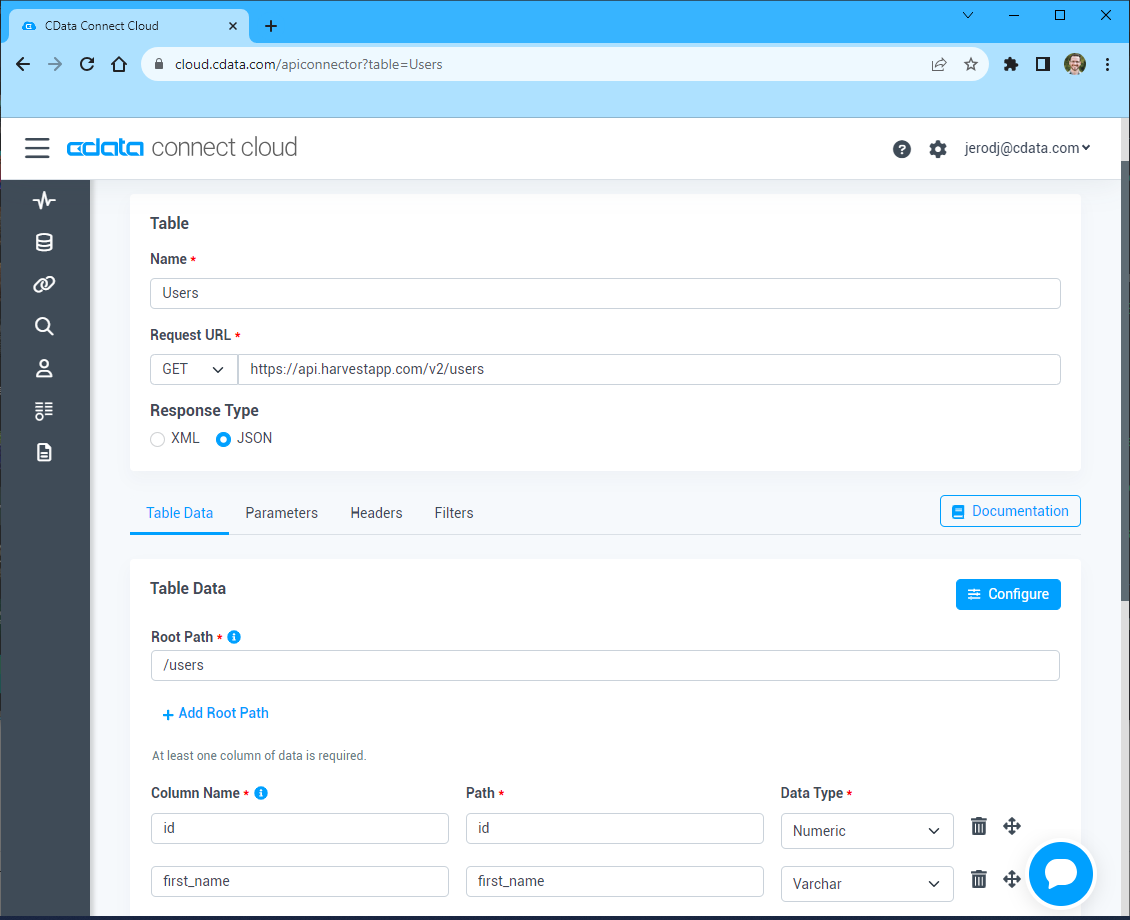
- (Optional) In Parameters, add the required URL Parameters for your API endpoint
- (Optional) In Headers, add the required HTTP headers for the API endpoint
- In Table Data click " Configure"
- Review the response from the API and click "Next"

- Select which element to use as the Repeated Elements and which elements to use as Columns and click "Next"
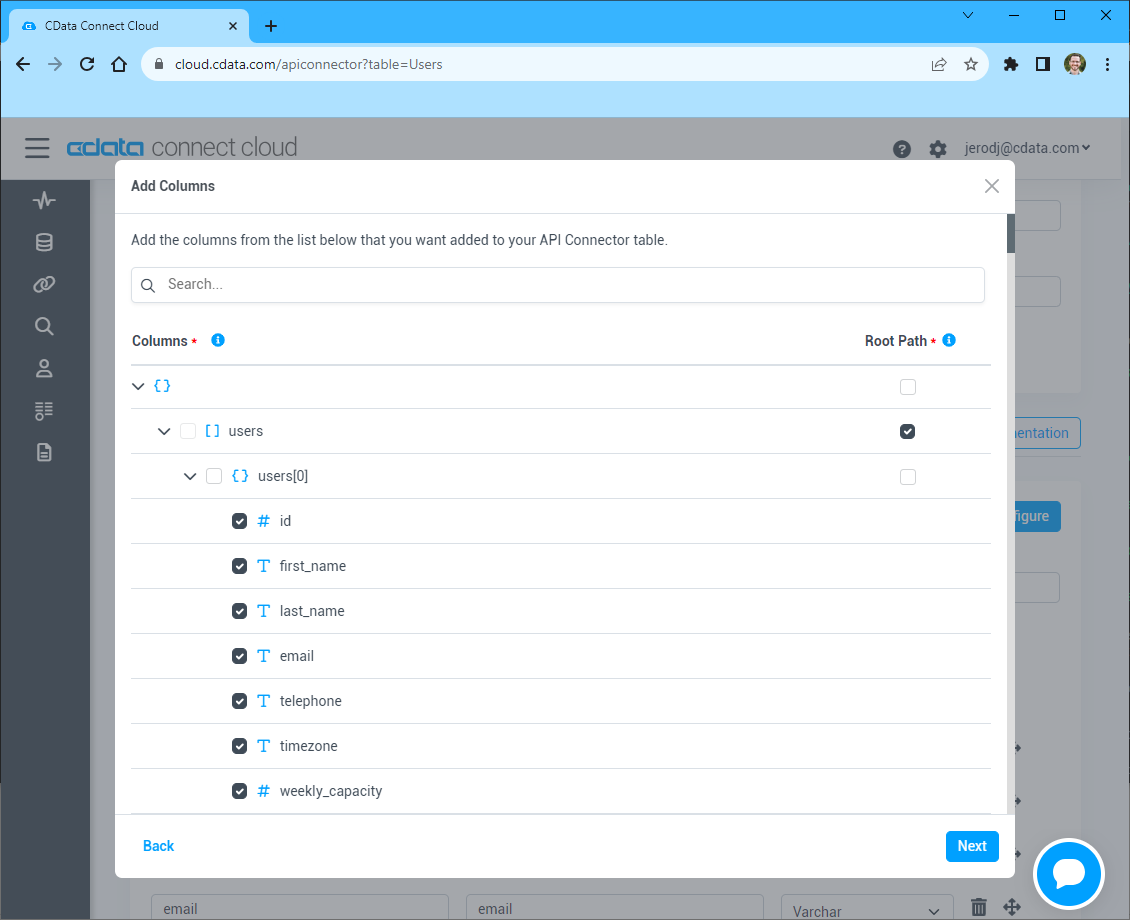
- Preview the tabular model of the API response and click "Confirm"
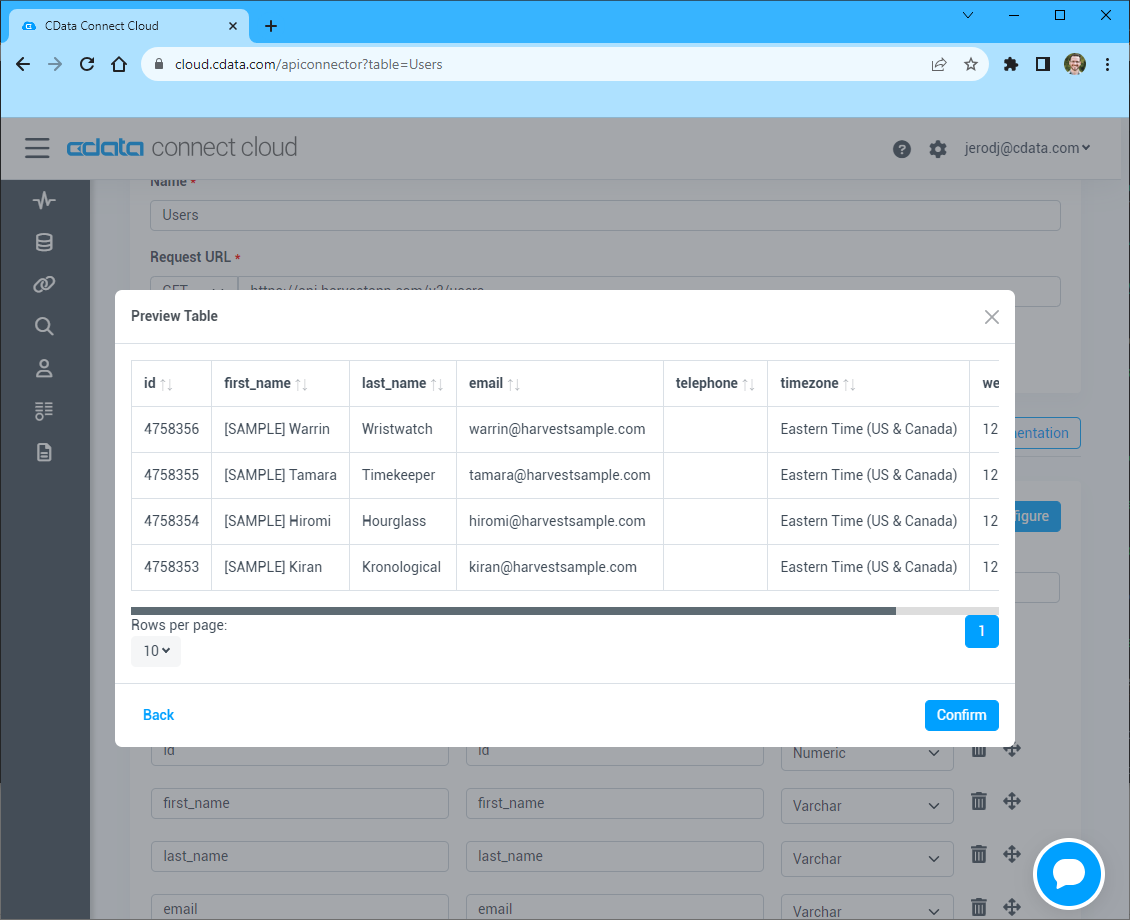
You can then choose the API entities you want to allow the API Server access to by clicking Settings -> Resources.
Additionally, click Settings -> Server and set the Default Format to XML (Atom) for compatibility with Excel.
Authorize API Server Users
After determining the OData services you want to produce, authorize users by clicking Settings -> Users. The API Server uses authtoken-based authentication and supports the major authentication schemes. Access can also be restricted based on IP address; by default, only connections to the local machine are allowed. You can authenticate as well as encrypt connections with SSL.
Import API Tables in Power Pivot
Follow the steps below to import tables that can be refreshed on demand:
- In Excel, click the PowerPivot Window icon in the PowerPivot tab to open PowerPivot.
- Click Home -> Get External Data -> From Data Service -> From OData Data Feed.
-
Add authentication parameters. Click Advanced and set the Integrated Security option to Basic. You will need to enter the User Id and Password of a user who has access to the CData API Server. Set the password to the user's authtoken.
-
In the Base URL box, enter the OData URL of the CData API Server. For example, http://localhost:8032/api.rsc.

-
Select which tables you want to import and click Finish.

You can now work with API data in Power Pivot.

