Model Context Protocol (MCP) finally gives AI models a way to access the business data needed to make them really useful at work. CData MCP Servers have the depth and performance to make sure AI has access to all of the answers.
Try them now for free →Automated Continuous Azure Blob Storage Replication to Apache Cassandra
Use CData Sync for automated, continuous, customizable Azure Blob Storage replication to Apache Cassandra.
Always-on applications rely on automatic failover capabilities and real-time data access. CData Sync integrates live Azure Blob Storage data into your Apache Cassandra instance, allowing you to consolidate all of your data into a single location for archiving, reporting, analytics, machine learning, artificial intelligence and more.
Configure Cassandra as a Replication Destination
Using CData Sync, you can replicate Azure Blob Storage data to Apache Cassandra. To add a replication destination, navigate to the Connections tab.
- Click Add Connection.
- Select Apache Cassandra as a destination.
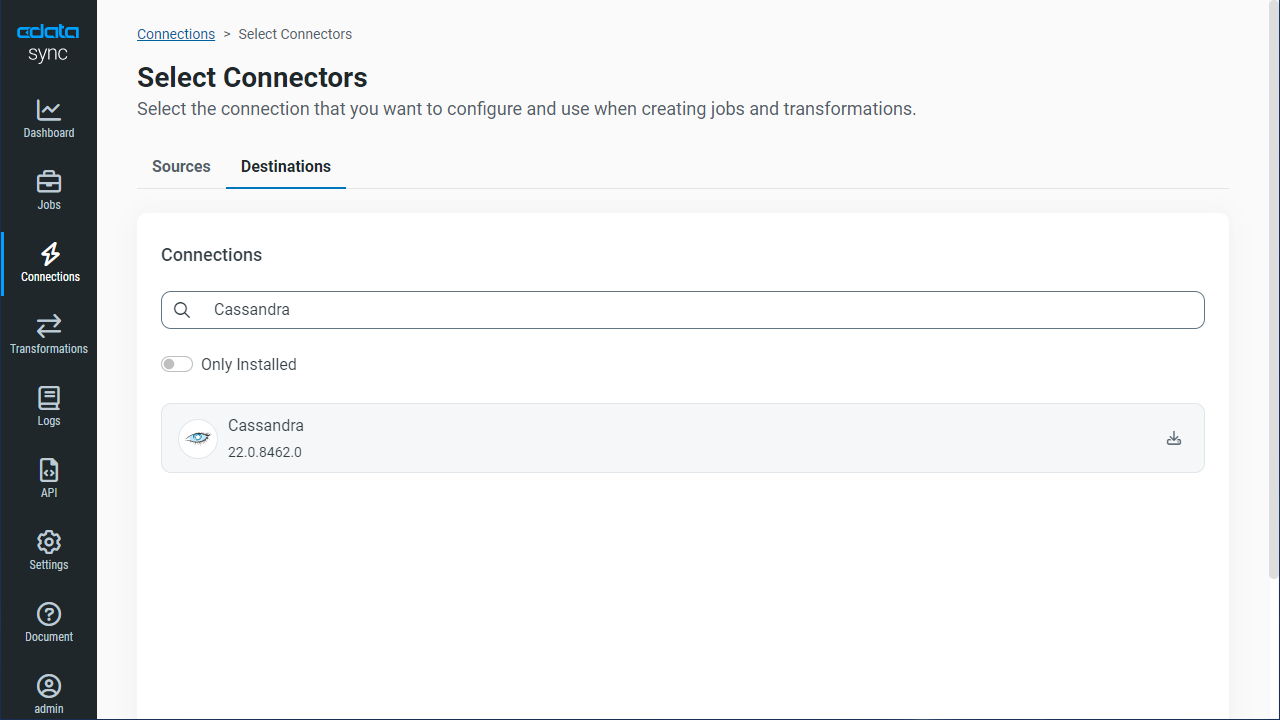
Enter the necessary connection properties. CData Sync supports Basic authentication with login credentials and the additional authentication features of DataStax Enterprise (DSE) Cassandra. The following sections detail connection properties your authentication method may require.
You need to set AuthScheme to the value corresponding to the authenticator configured for your system. You specify the authenticator in the authenticator property in the cassandra.yaml file. This file is typically found in /etc/dse/cassandra or through the DSE Unified Authenticator on DSE Cassandra.
Basic Authentication
Basic authentication is supported through Cassandra's built-in default PasswordAuthenticator.
- Set the AuthScheme property to 'BASIC' and set the User and Password properties.
- In the cassandra.yaml file, set the authenticator property to 'PasswordAuthenticator.'
Kerberos Authentication
Kerberos authentication is supported through DataStax Enterprise Unified Authentication.
- Set the AuthScheme property to 'KERBEROS' and set the User and Password properties.
- Set the KerberosKDC, KerberosRealm, and KerberosSPN properties.
- In the cassandra.yaml file, set the authenticator property to "com.datastax.bdp.cassandra.auth.DseAuthenticator."
- Modify the authentication_options section in the dse.yaml file, specifying the default_schema and other_schemas properties as 'kerberos.'
- Modify the kerberos_options section in the dse.yaml file, specifying the keytab, service_principle, http_principle and qop properties.
LDAP Authentication
LDAP authentication is supported through DataStax Enterprise Unified Authentication.
- Set the AuthScheme property to 'LDAP' and set the User and Password properties.
- In the cassandra.yaml file, set the authenticator property to "com.datastax.bdp.cassandra.auth.DseAuthenticator."
- Modify the authentication_options section in the dse.yaml file, specifying the default_schema and other_schemas properties as 'ldap.'
- Modify the ldap_options section in the dse.yaml file, specifying the server_host, server_port, search_dn, search_password, user_search_base, and user_search_filter properties.
Using PKI
You can specify a client certificate to authenticate CData Sync with SSLClientCert, SSLClientCertType, SSLClientCertSubject, and SSLClientCertPassword.
- Click Test Connection to ensure that the connection is configured properly.
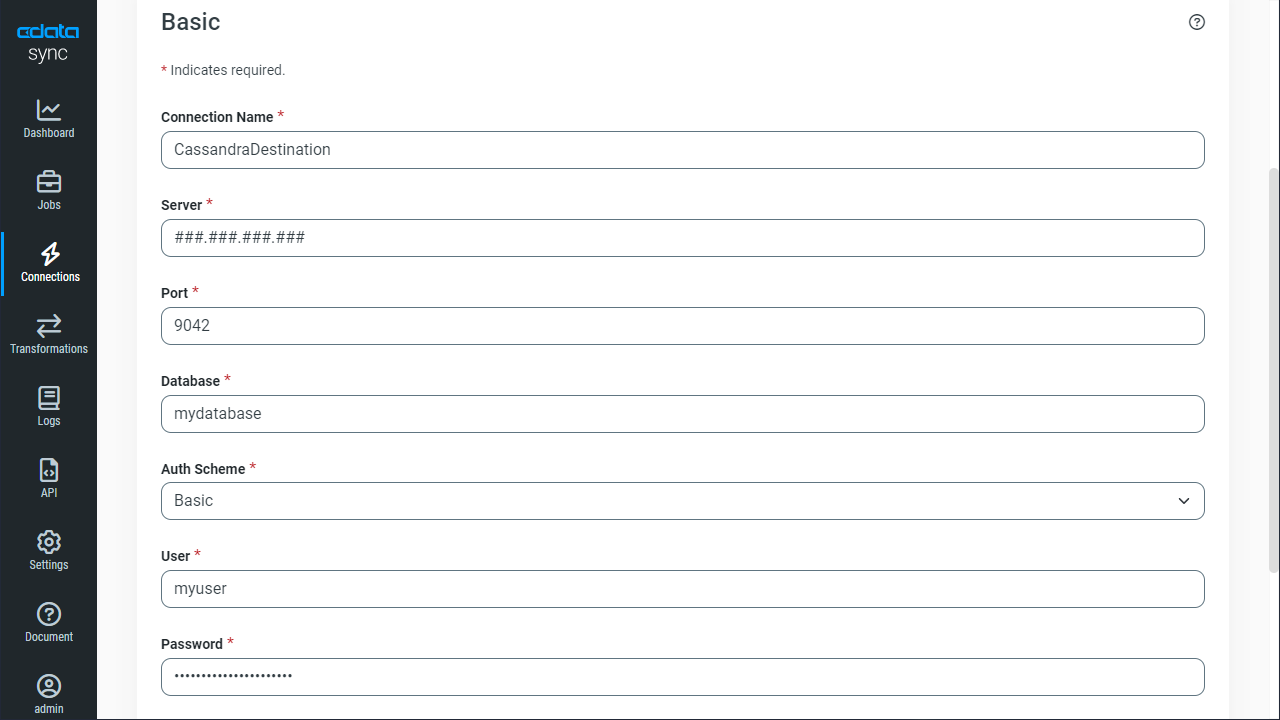
- Click Save Changes.
Configure the Azure Blob Storage Connection
You can configure a connection to Azure Blob Storage from the Connections tab. To add a connection to your Azure Blob Storage account, navigate to the Connections tab.
- Click Add Connection.
- Select a source (Azure Blob Storage).
- Configure the connection properties.
To connect with Azure Blog Storage, set the following connection properties:
- Connection Name - Enter a connection name of your choice.
- File Format - Select the file format that you want to use. Sync supports the CSV, PARQUET, and AVRO file formats.
- Azure Storage Account - Enter the name of your Azure storage account.
- URI - Enter the path of the file system and folder that contains your files. For example, azureblob://MyContainer/MyBlob
CData Sync supports authenticating to Microsoft OneLake in several ways. For Azure Active Directory, please see the instructions below.
Azure Active Directory
To connect with an Azure Active Directory (AD) user account, select "Azure AD" for Auth Scheme. CData Sync provides an embedded OAuth application with which to connect so no additional properties are required.
For other authentication methods (see below), refer to the Help documentation.
Other Supported Authentication Methods
- Azure Service Principal
- Azure Service Principal Certificate
- Azure Managed Service Identity
- Azure Access Key (default)
- Azure Storage SAS
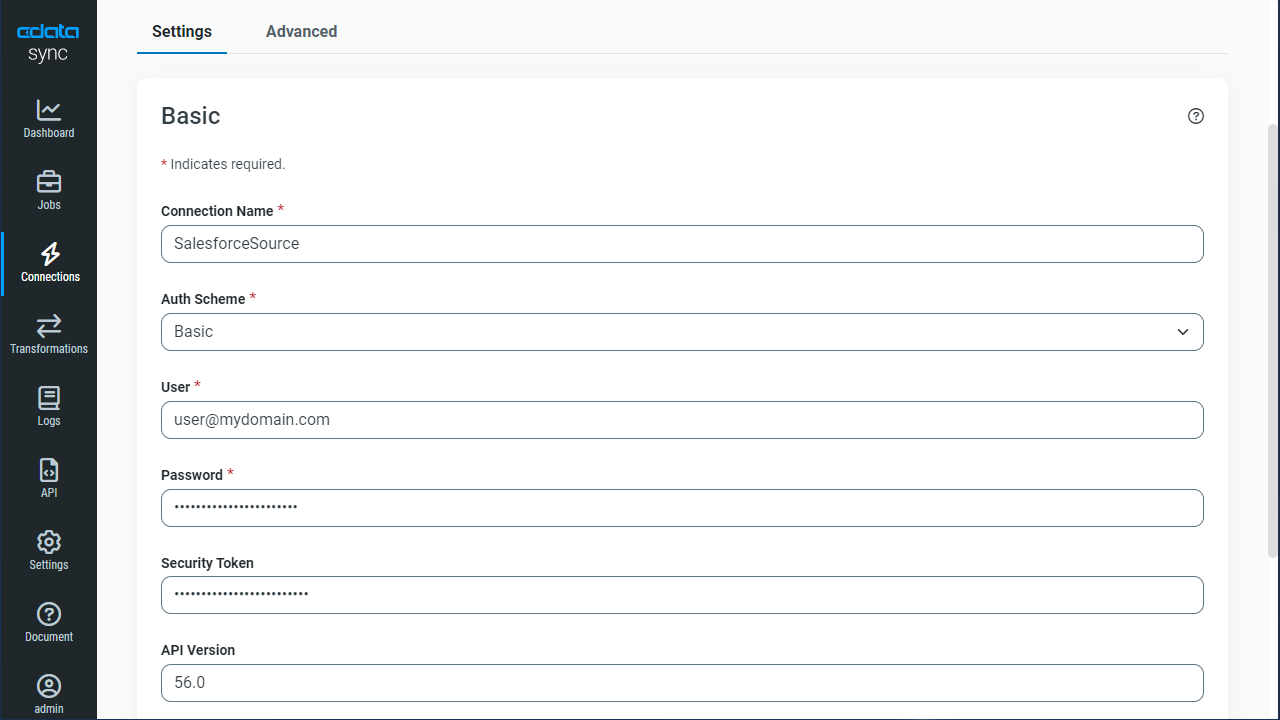
- Click Connect to ensure that the connection is configured properly.
- Click Save Changes.
Configure Replication Queries
CData Sync enables you to control replication with a point-and-click interface and with SQL queries. For each replication you wish to configure, navigate to the Jobs tab and click Add Job. Select the Source and Destination for your replication.
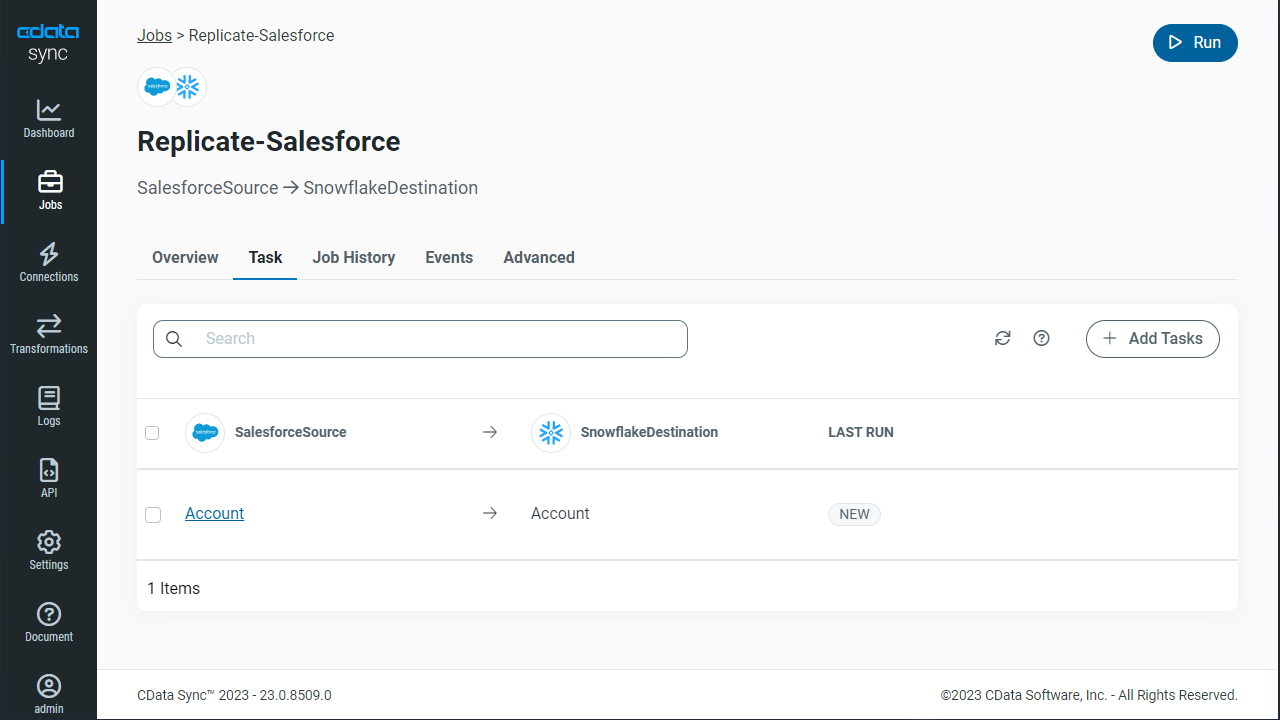
Replicate Entire Tables
To replicate an entire table, click Add Tables in the Tables section, choose the table(s) you wish to replicate, and click Add Selected Tables.
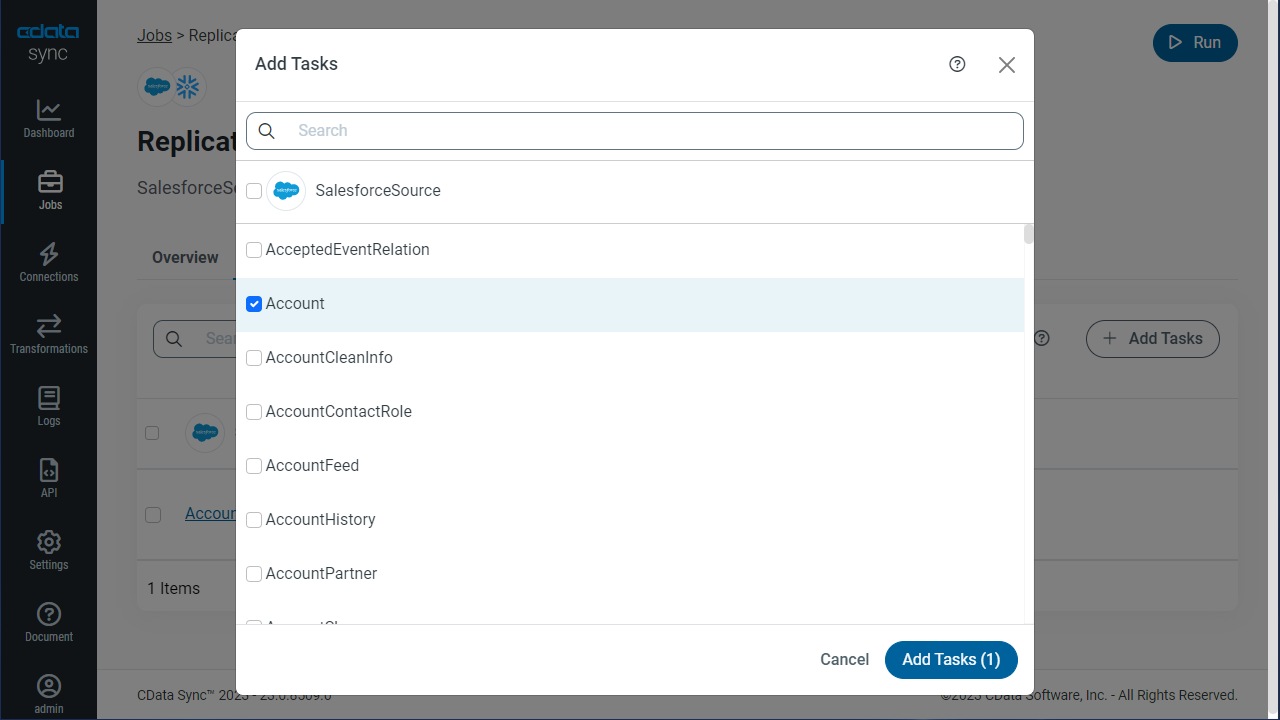
Customize Your Replication
You can use the Columns and Query tabs of a task to customize your replication. The Columns tab allows you to specify which columns to replicate, rename the columns at the destination, and even perform operations on the source data before replicating. The Query tab allows you to add filters, grouping, and sorting to the replication.
Schedule Your Replication
In the Schedule section, you can schedule a job to run automatically, configuring the job to run after specified intervals ranging from once every 10 minutes to once every month.
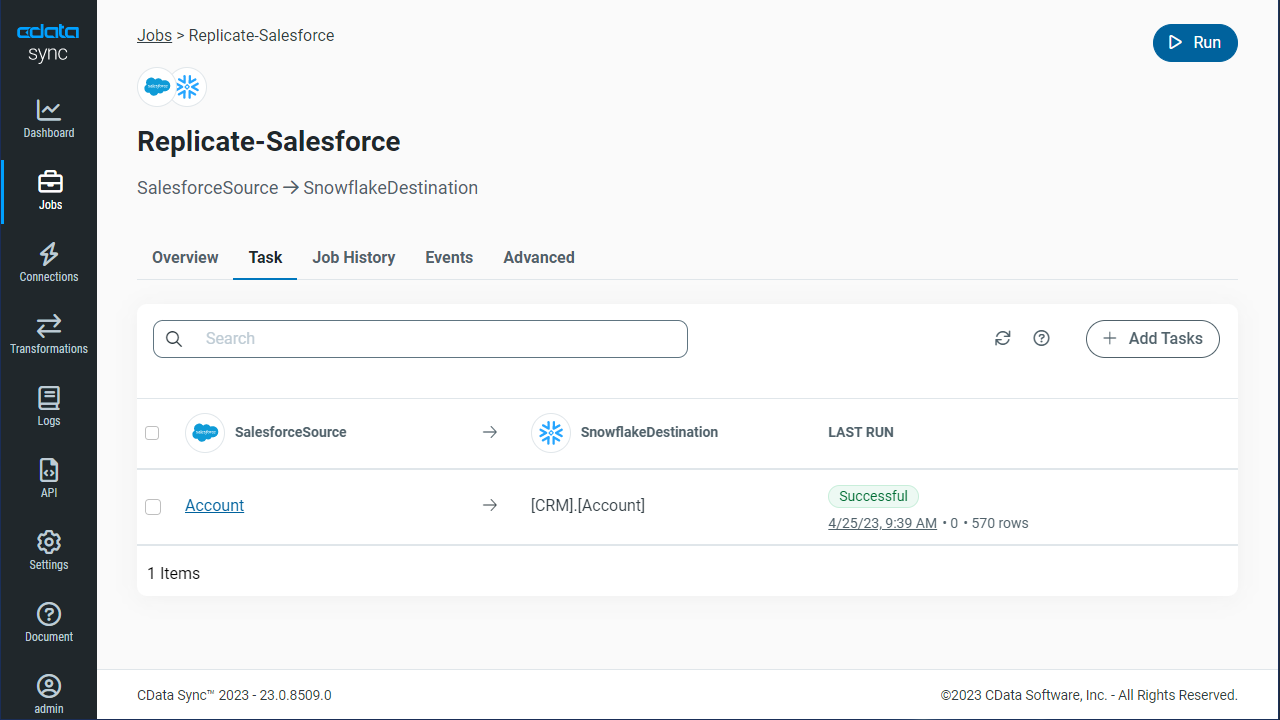
Once you have configured the replication job, click Save Changes. You can configure any number of jobs to manage the replication of your Azure Blob Storage data to Apache Cassandra.

