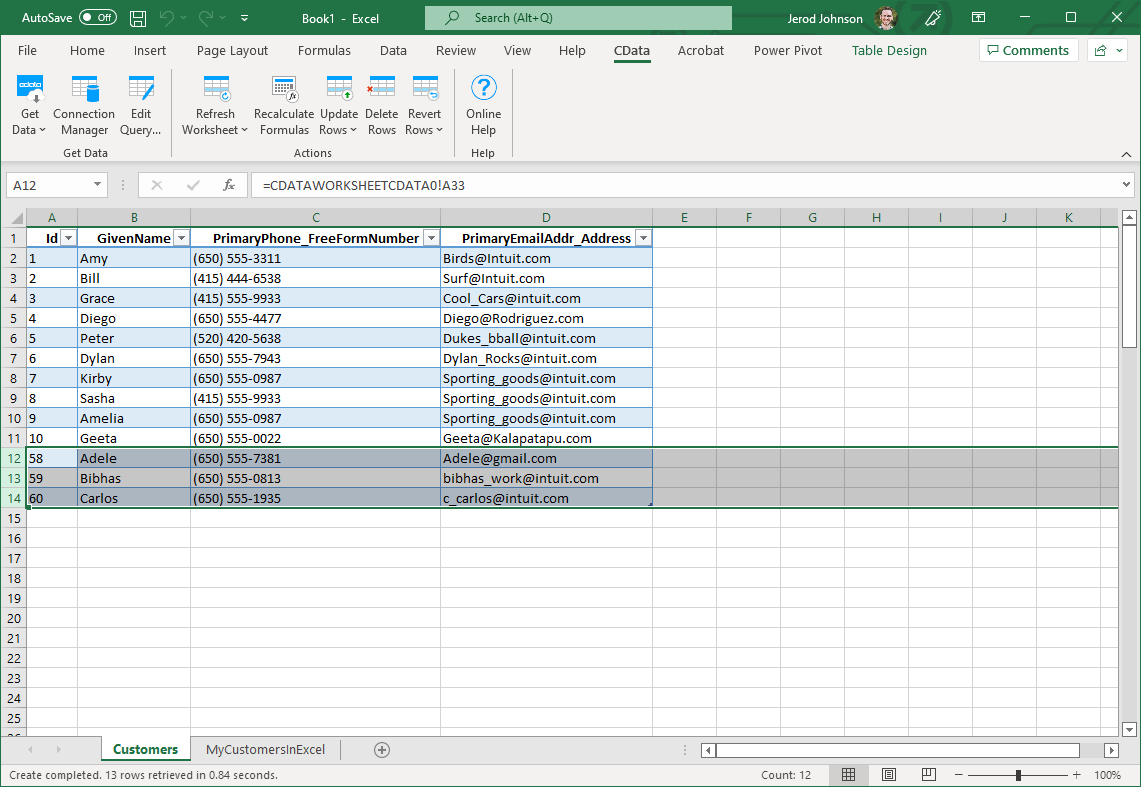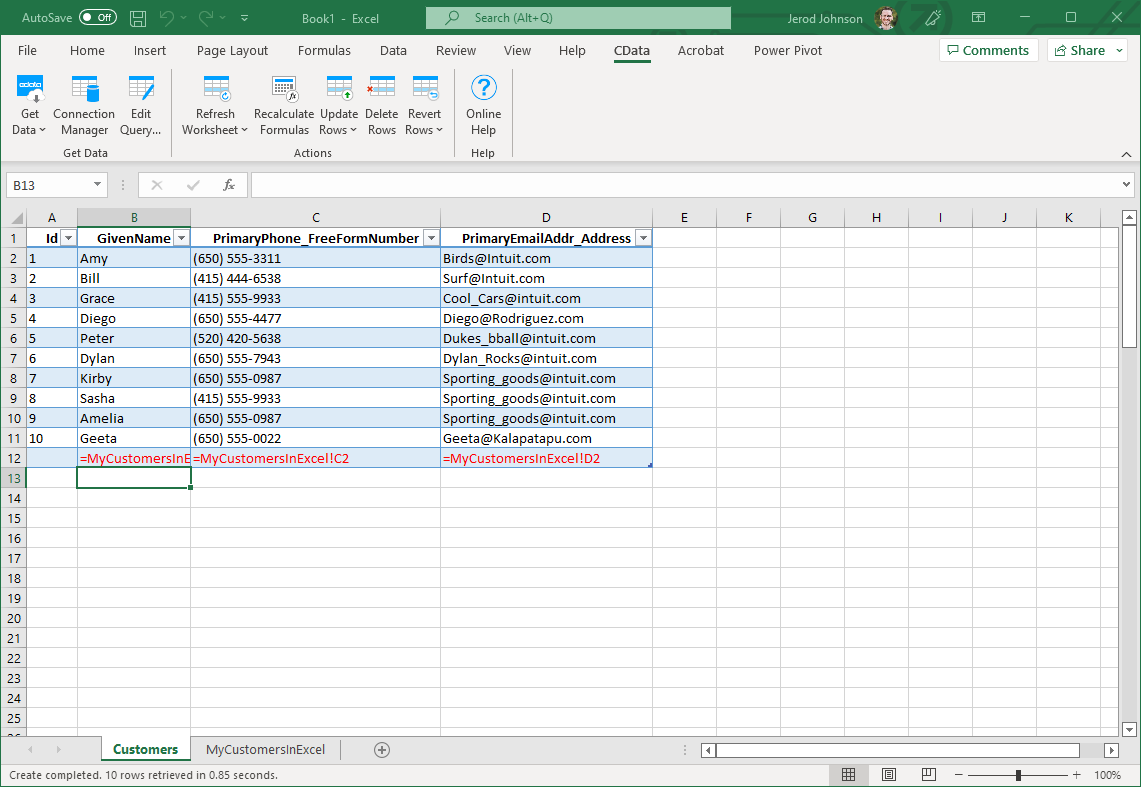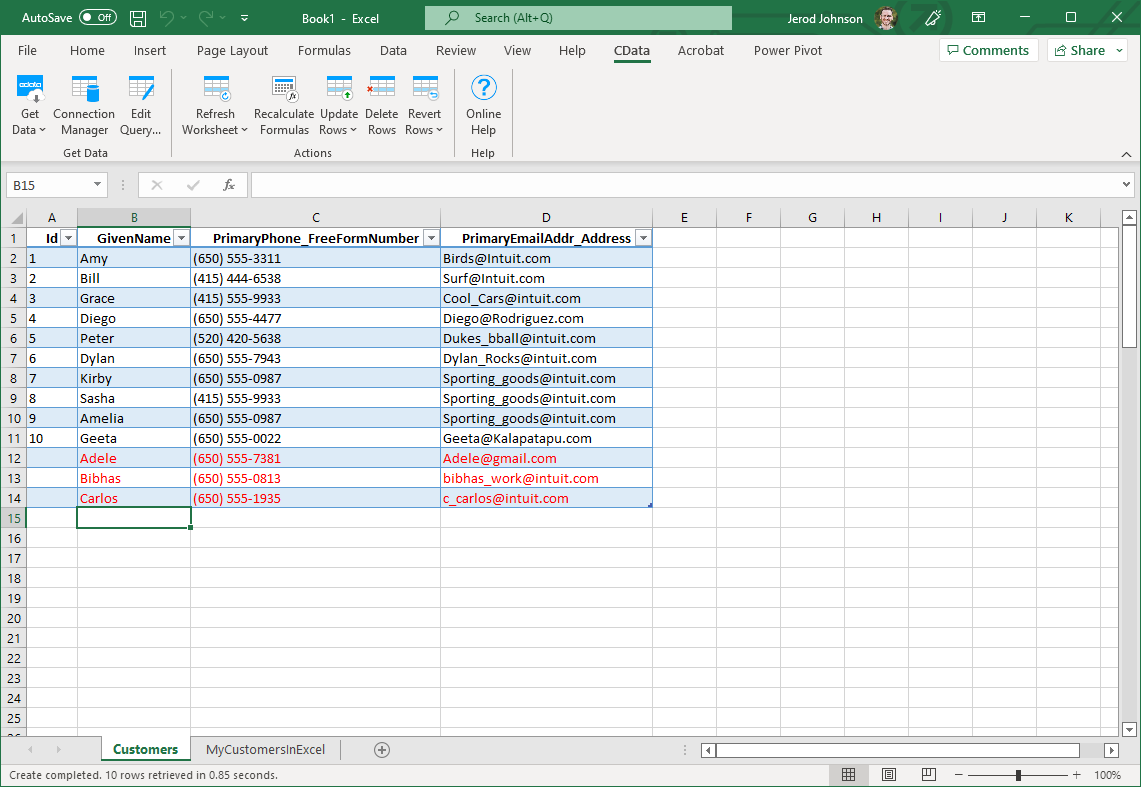Model Context Protocol (MCP) finally gives AI models a way to access the business data needed to make them really useful at work. CData MCP Servers have the depth and performance to make sure AI has access to all of the answers.
Try them now for free →How to update Bing Ads from Excel
This article explains how to transfer data from Excel to Bing Ads using the Excel Add-In for Bing Ads.
The CData Excel Add-In for Bing Ads enables you to edit and save Bing Ads data directly from Excel. This article explains how to transfer data from Excel to Bing Ads. This technique is useful if you want to work on Bing Ads data in Excel and update changes, or if you have a whole spreadsheet you want to import into Bing Ads. In this example, you will use the AdGroups table; however, the same process will work for any table that can be retrieved by the CData Excel Add-In.
Establish a Connection
If you have not already done so, create a new Bing Ads connection by clicking From Bing Ads on the ribbon.
The Bing Ads APIs use the OAuth 2 standard. To authenticate, you will need valid Bing Ads OAuth credentials and you will need to obtain a developer token. See the Getting Started section in the Bing Ads data provider help documentation for an authentication guide.
Retrieve Data from Bing Ads
To insert data into Bing Ads, you will first need to retrieve data from the Bing Ads table you want to add to. This links the Excel spreadsheet to the Bing Ads table selected: After you retrieve data, any changes you make to the data are highlighted in red.
- Click the From Bing Ads button on the CData ribbon. The Data Selection wizard is displayed.
- In the Table or View menu, select the AdGroups table.
- In the Maximum Rows menu, select the number of rows you want to retrieve. If you want to insert rows, you need to retrieve only one row. The Query box will then display the SQL query that corresponds to your request.
- In the Sheet Name box, enter the name for the sheet that will be populated. By default the add-in will create a new sheet with the name of the table.
Insert Rows to Bing Ads
After retrieving data, you can add data from an existing spreadsheet in Excel.
- In a cell after the last row, enter a formula referencing the corresponding cell from the other spreadsheet; for example, =MyAdGroupsSheetInExcel!A1.
![A local copy of a table. One row will be inserted. (QuickBooks is shown.)]()
- After using a formula to reference the cells you want to add to Bing Ads, select the cells that you are inserting data into and drag the formula down as far as needed. The referenced values you want to add will be displayed on
the AdGroups sheet.
![The range of changes to update. (QuickBooks is shown.)]()
- Highlight the rows you want to insert and click the Update Rows button.
As each row is inserted, the Id value will appear in the Id column and the row's text will change to black, indicating that the record has been inserted.