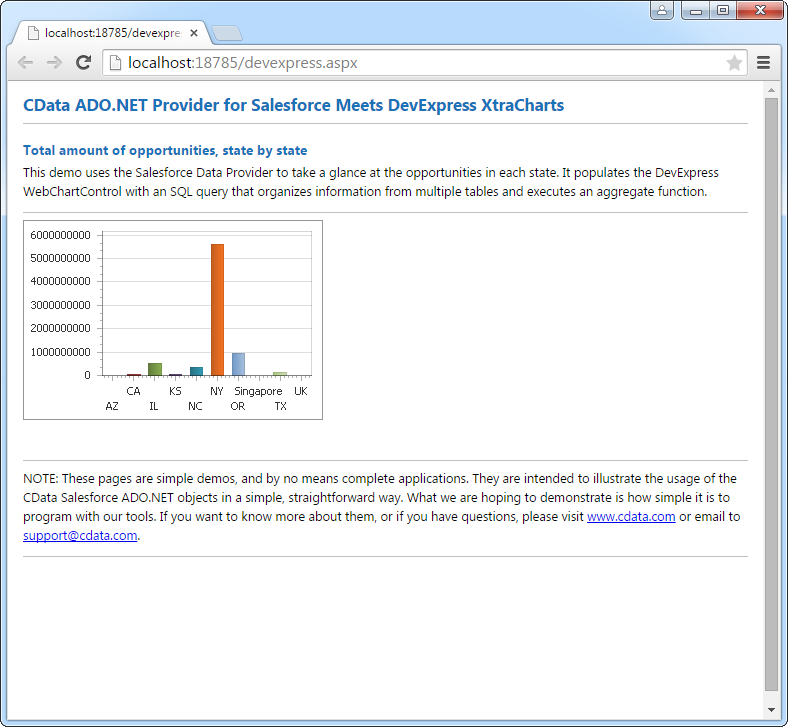Model Context Protocol (MCP) finally gives AI models a way to access the business data needed to make them really useful at work. CData MCP Servers have the depth and performance to make sure AI has access to all of the answers.
Try them now for free →DataBind Bullhorn CRM Data to the DevExpress Data Grid
Use the CData ADO.NET Provider for Bullhorn CRM with the DevExpress Windows Forms and Web controls to provide Bullhorn CRM data to a chart.
The ADO.NET Provider for Bullhorn CRM by CData incorporates conventional ADO.NET data access components compatible with third-party controls. You can adhere to the standard ADO.NET data binding procedures to establish two-way access to real-time data through UI controls. This article will demonstrate the utilization of CData components for data binding with DevExpress UI Controls (Windows Forms and Web controls), specifically binding to a chart that visualizes live data.
Begin by providing your Bullhorn CRM account credentials in the following:
- DataCenterCode: Set this to the data center code which responds to your data center. Refer to the list of data-center-specific Bullhorn API URLs: https://bullhorn.github.io/Data-Center-URLs/
If you are uncertain about your data center code, codes like CLS2, CLS21, etc. are cluster IDs that are contained in a user's browser URL (address bar) once they are logged in.
Example: https://cls21.bullhornstaffing.com/BullhornSTAFFING/MainFrame.jsp?#no-ba... indicates that the logged in user is on CLS21.
Authenticating with OAuth
Bullhorn CRM uses the OAuth 2.0 authentication standard. To authenticate using OAuth, create and configure a custom OAuth app. See the Help documentation for more information.
Windows Forms Controls
The code below shows how to populate a DevExpress chart with Bullhorn CRM data. The BullhornCRMDataAdapter binds to the Series property of the chart control. The Diagram property of the control defines the x- and y-axes as the column names.
using (BullhornCRMConnection connection = new BullhornCRMConnection(
"DataCenterCode=CLS33;OAuthClientId=myoauthclientid;OAuthClientSecret=myoauthclientsecret;InitiateOAuth=GETANDREFRESH")) {
BullhornCRMDataAdapter dataAdapter = new BullhornCRMDataAdapter(
"SELECT Id, CandidateName FROM Candidate WHERE CandidateName = 'Jane Doe'", connection);
DataTable table = new DataTable();
dataAdapter.Fill(table);
DevExpress.XtraCharts.Series series = new DevExpress.XtraCharts.Series();
chartControl1.Series.Add(series);
series.DataSource = table;
series.ValueDataMembers.AddRange(new string[] { "CandidateName" });
series.ArgumentScaleType = DevExpress.XtraCharts.ScaleType.Qualitative;
series.ArgumentDataMember = "Id";
series.ValueScaleType = DevExpress.XtraCharts.ScaleType.Numerical;
chartControl1.Legend.Visibility = DevExpress.Utils.DefaultBoolean.False;
((DevExpress.XtraCharts.SideBySideBarSeriesView)series.View).ColorEach = true;
}
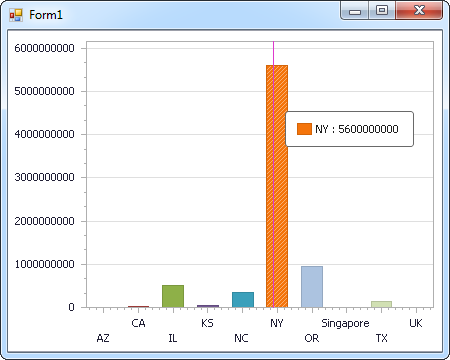
Web Controls
The code below shows how to populate a DevExpress Web control with Bullhorn CRM data. The BullhornCRMDataAdapter binds to the Series property of the chart; the Diagram property defines the x- and y-axes as the column names.
using DevExpress.XtraCharts;
using (BullhornCRMConnection connection = new BullhornCRMConnection(
"DataCenterCode=CLS33;OAuthClientId=myoauthclientid;OAuthClientSecret=myoauthclientsecret;InitiateOAuth=GETANDREFRESH"))
{
BullhornCRMDataAdapter BullhornCRMDataAdapter1 = new BullhornCRMDataAdapter("SELECT Id, CandidateName FROM Candidate WHERE CandidateName = 'Jane Doe'", connection);
DataTable table = new DataTable();
BullhornCRMDataAdapter1.Fill(table);
DevExpress.XtraCharts.Series series = new Series("Series1", ViewType.Bar);
WebChartControl1.Series.Add(series);
series.DataSource = table;
series.ValueDataMembers.AddRange(new string[] { "CandidateName" });
series.ArgumentScaleType = ScaleType.Qualitative;
series.ArgumentDataMember = "Id";
series.ValueScaleType = ScaleType.Numerical;
((DevExpress.XtraCharts.SideBySideBarSeriesView)series.View).ColorEach = true;
}