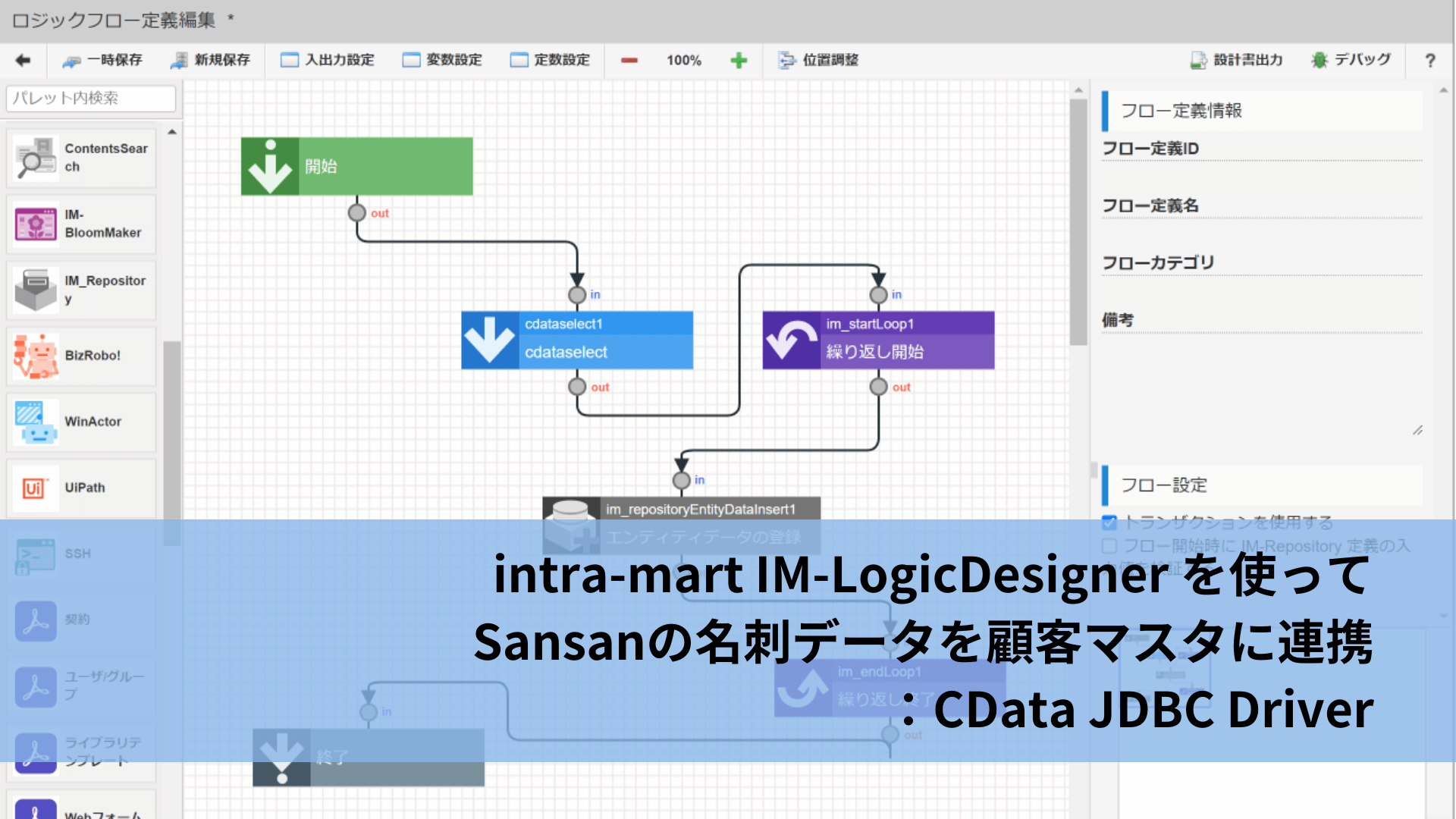Model Context Protocol (MCP) finally gives AI models a way to access the business data needed to make them really useful at work. CData MCP Servers have the depth and performance to make sure AI has access to all of the answers.
Try them now for free →DataBind Wijmo Grid to Databricks Data
Provide real-time Databricks data to interactive controls.
The API Server, when paired with the ADO.NET Provider for Databricks (or any of 200+ other ADO.NET Providers), provides Databricks data as Web services, which enable connectivity to live data. This article shows how to consume JSONP-formatted Databricks data from a Wijmo Grid.
About Databricks Data Integration
Accessing and integrating live data from Databricks has never been easier with CData. Customers rely on CData connectivity to:
- Access all versions of Databricks from Runtime Versions 9.1 - 13.X to both the Pro and Classic Databricks SQL versions.
- Leave Databricks in their preferred environment thanks to compatibility with any hosting solution.
- Secure authenticate in a variety of ways, including personal access token, Azure Service Principal, and Azure AD.
- Upload data to Databricks using Databricks File System, Azure Blog Storage, and AWS S3 Storage.
While many customers are using CData's solutions to migrate data from different systems into their Databricks data lakehouse, several customers use our live connectivity solutions to federate connectivity between their databases and Databricks. These customers are using SQL Server Linked Servers or Polybase to get live access to Databricks from within their existing RDBMs.
Read more about common Databricks use-cases and how CData's solutions help solve data problems in our blog: What is Databricks Used For? 6 Use Cases.
Getting Started
Set Up the API Server
Follow the steps below to begin producing secure Databricks OData services:
Deploy
The API Server runs on your own server. On Windows, you can deploy using the stand-alone server or IIS. On a Java servlet container, drop in the API Server WAR file. See the help documentation for more information and how-tos.
The API Server is also easy to deploy on Microsoft Azure, Amazon EC2, and Heroku.
Connect to Databricks
After you deploy the API Server and the ADO.NET Provider for Databricks, provide authentication values and other connection properties needed to connect to Databricks by clicking Settings -> Connections and adding a new connection in the API Server administration console.
To connect to a Databricks cluster, set the properties as described below.
Note: The needed values can be found in your Databricks instance by navigating to Clusters, and selecting the desired cluster, and selecting the JDBC/ODBC tab under Advanced Options.
- Server: Set to the Server Hostname of your Databricks cluster.
- HTTPPath: Set to the HTTP Path of your Databricks cluster.
- Token: Set to your personal access token (this value can be obtained by navigating to the User Settings page of your Databricks instance and selecting the Access Tokens tab).
You can then choose the Databricks entities you want to allow the API Server to access by clicking Settings -> Resources. This article uses Customers as an example.
Authorize API Server Users
After determining the OData services you want to produce, authorize users by clicking Settings -> Users. The API Server uses authtoken-based authentication and supports the major authentication schemes. Access can also be restricted based on IP address; by default only connections to the local machine are allowed. You can authenticate as well as encrypt connections with SSL.
Create a Real-Time Grid
Follow the steps below to consume Databricks data from the Wijmo JavaScript controls:
- Load the required Wijmo, jQuery, and Knockout libraries:
<script src="http://code.jquery.com/jquery-1.11.1.min.js"></script> <script src="http://code.jquery.com/ui/1.11.0/jquery-ui.min.js"></script> <!--Theme--> <link href="http://cdn.wijmo.com/themes/aristo/jquery-wijmo.css" rel="stylesheet" type="text/css"> <!--Wijmo Widgets CSS--> <link href="http://cdn.wijmo.com/jquery.wijmo-pro.all.3.20161.90.min.css" rel="stylesheet" type="text/css"> <!--Wijmo Widgets JavaScript--> <script src="http://cdn.wijmo.com/jquery.wijmo-open.all.3.20161.90.min.js"></script> <script src="http://cdn.wijmo.com/jquery.wijmo-pro.all.3.20161.90.min.js"></script> <script src="http://cdn.wijmo.com/interop/wijmo.data.ajax.3.20161.90.js"></script> <!--Knockout JS Library--> <!-- Both of the links below can work --> <script src="http://cdn.wijmo.com/wijmo/external/knockout-2.2.0.js"></script> <!--<script src="http://cdn.wijmo.com/amd-js/3.20161.90/knockout-3.1.0.js"></script>--> <!--Wijmo Knockout Integration Library--> <script src="http://cdn.wijmo.com/interop/knockout.wijmo.3.20161.90.js"></script>
-
Create a ViewModel and connect to it using the ODataView. You will need to replace the placeholder values for the URL of the API Server, an API Server user, and the authtoken for that user.
<script id="scriptInit"> $.support.cors = true; var viewModel; function ViewModel() { var customersView = new wijmo.data.ODataView("http://MyServer:MyPort/api.rsc/Customers", { ajax: { dataType: "jsonp", username: "MyUser", password: "MyAuthtoken", data: { "$inlinecount": null } }, pageSize: 10 }); customersView.refresh(); customersView.nextPage(); this.customers = customersView; this.prevPage = function () {customersView.prevPage();}; this.nextPage = function () {customersView.nextPage();}; } $(document).ready(function () { viewModel = new ViewModel(); ko.applyBindings(viewModel, $(".container").get(0)); }); </script> -
DataBind: Below is a simple table with some paging buttons, which you can paste into the body section of your markup.
<h2>Connect to Live Databricks Data in Real Time</h2> <h3>Customers</h3> <div> <button title="previous page" class="pagebuttons" data-bind="click: prevPage, button: {}"><span class="ui-icon ui-icon-seek-prev" /></button> <button title="next page" class="pagebuttons" data-bind="click: nextPage, button: {}"><span class="ui-icon ui-icon-seek-next" /></button> </div> <table id="demo-grid" data-bind="wijgrid: { data: customers, showFilter: true, allowPaging: true, pagerSettings: { position: 'none'}, columnsAutogenerationMode: 'append', }" > </table>
Below is the resulting grid. You can filter and sort through pages of Databricks data.