Model Context Protocol (MCP) finally gives AI models a way to access the business data needed to make them really useful at work. CData MCP Servers have the depth and performance to make sure AI has access to all of the answers.
Try them now for free →How to connect and process Microsoft Dataverse Data from Azure Databricks
Use CData, Azure, and Databricks to perform data engineering and data science on live Microsoft Dataverse Data
Databricks is a cloud-based service that provides data processing capabilities through Apache Spark. When paired with the CData JDBC Driver, customers can use Databricks to perform data engineering and data science on live Microsoft Dataverse data. This article walks through hosting the CData JDBC Driver in Azure, as well as connecting to and processing live Microsoft Dataverse data in Databricks.
With built-in optimized data processing, the CData JDBC driver offers unmatched performance for interacting with live Microsoft Dataverse data. When you issue complex SQL queries to Microsoft Dataverse, the driver pushes supported SQL operations, like filters and aggregations, directly to Microsoft Dataverse and utilizes the embedded SQL engine to process unsupported operations client-side (often SQL functions and JOIN operations). Its built-in dynamic metadata querying allows you to work with and analyze Microsoft Dataverse data using native data types.
About Microsoft Dataverse Data Integration
CData provides the easiest way to access and integrate live data from Microsoft Dataverse (formerly the Common Data Service). Customers use CData connectivity to:
- Access both Dataverse Entities and Dataverse system tables to work with exactly the data they need.
- Authenticate securely with Microsoft Dataverse in a variety of ways, including Azure Active Directory, Azure Managed Service Identity credentials, and Azure Service Principal using either a client secret or a certificate.
- Use SQL stored procedures to manage Microsoft Dataverse entities - listing, creating, and removing associations between entities.
CData customers use our Dataverse connectivity solutions for a variety of reasons, whether they're looking to replicate their data into a data warehouse (alongside other data sources)or analyze live Dataverse data from their preferred data tools inside the Microsoft ecosystem (Power BI, Excel, etc.) or with external tools (Tableau, Looker, etc.).
Getting Started
Install the CData JDBC Driver in Azure
To work with live Microsoft Dataverse data in Databricks, install the driver on your Azure cluster.
- Navigate to your Databricks administration screen and select the target cluster.
- On the Libraries tab, click "Install New."
- Select "Upload" as the Library Source and "Jar" as the Library Type.
- Upload the JDBC JAR file (cdata.jdbc.cds.jar) from the installation location (typically C:\Program Files\CData[product_name]\lib).
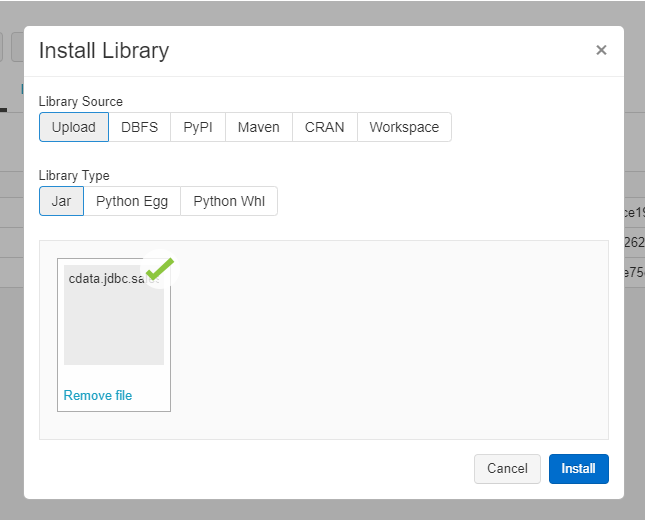
Connect to Microsoft Dataverse from Databricks
With the JAR file installed, we are ready to work with live Microsoft Dataverse data in Databricks. Start by creating a new notebook in your workspace. Name the notebook, select Python as the language (though Scala is available as well), and choose the cluster where you installed the JDBC driver. When the notebook launches, we can configure the connection, query Microsoft Dataverse, and create a basic report.
Configure the Connection to Microsoft Dataverse
Connect to Microsoft Dataverse by referencing the class for the JDBC Driver and constructing a connection string to use in the JDBC URL. Additionally, you will need to set the RTK property in the JDBC URL (unless you are using a Beta driver). You can view the licensing file included in the installation for information on how to set this property.
driver = "cdata.jdbc.cds.CDSDriver" url = "jdbc:cds:RTK=5246...;OrganizationUrl=https://myaccount.crm.dynamics.com/InitiateOAuth=GETANDREFRESH"
Built-in Connection String Designer
For assistance in constructing the JDBC URL, use the connection string designer built into the Microsoft Dataverse JDBC Driver. Either double-click the JAR file or execute the jar file from the command-line.
java -jar cdata.jdbc.cds.jar
Fill in the connection properties and copy the connection string to the clipboard.
You can connect without setting any connection properties for your user credentials. Below are the minimum connection properties required to connect.
- InitiateOAuth: Set this to GETANDREFRESH. You can use InitiateOAuth to avoid repeating the OAuth exchange and manually setting the OAuthAccessToken.
- OrganizationUrl: Set this to the organization URL you are connecting to, such as https://myorganization.crm.dynamics.com.
- Tenant (optional): Set this if you wish to authenticate to a different tenant than your default. This is required to work with an organization not on your default Tenant.
When you connect the Common Data Service OAuth endpoint opens in your default browser. Log in and grant permissions. The OAuth process completes automatically.

Load Microsoft Dataverse Data
Once the connection is configured, you can load Microsoft Dataverse data as a dataframe using the CData JDBC Driver and the connection information.
remote_table = spark.read.format ( "jdbc" ) \ .option ( "driver" , driver) \ .option ( "url" , url) \ .option ( "dbtable" , "Accounts") \ .load ()
Display Microsoft Dataverse Data
Check the loaded Microsoft Dataverse data by calling the display function.
display (remote_table.select ("AccountId"))
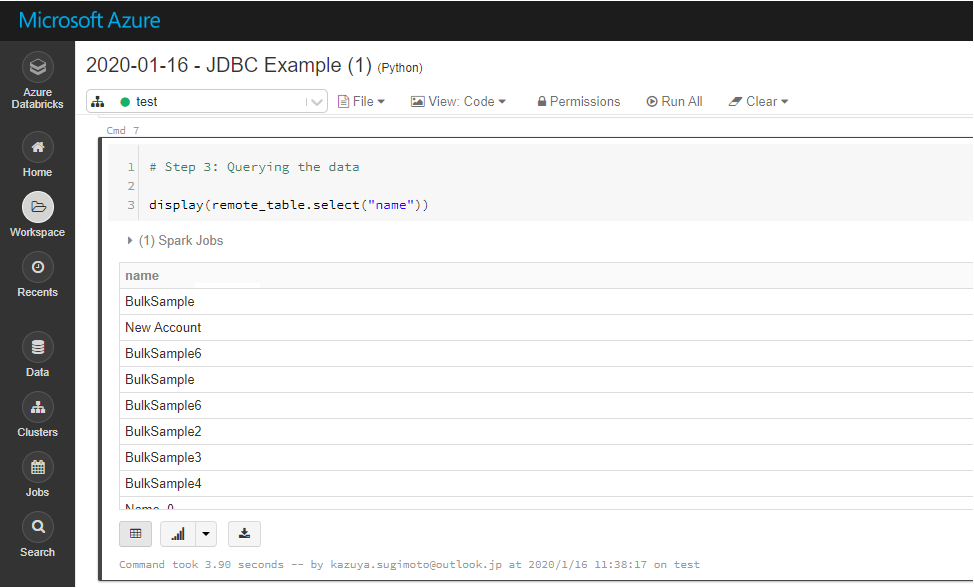
Analyze Microsoft Dataverse Data in Azure Databricks
If you want to process data with Databricks SparkSQL, register the loaded data as a Temp View.
remote_table.createOrReplaceTempView ( "SAMPLE_VIEW" )
The SparkSQL below retrieves the Microsoft Dataverse data for analysis.
% sql SELECT AccountId, Name FROM Accounts WHERE Name = 'MyAccount'
The data from Microsoft Dataverse is only available in the target notebook. If you want to use it with other users, save it as a table.
remote_table.write.format ( "parquet" ) .saveAsTable ( "SAMPLE_TABLE" )
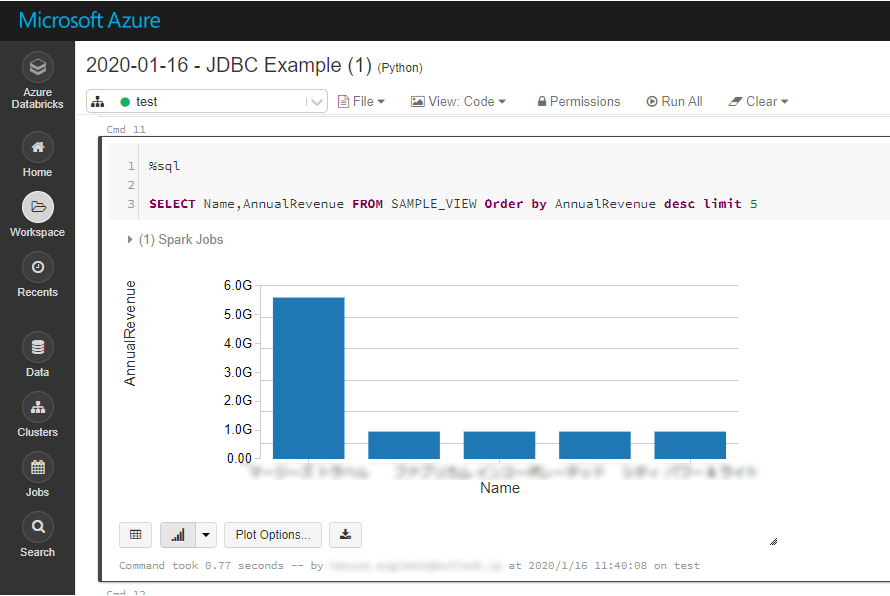
Download a free, 30-day trial of the CData JDBC Driver for Microsoft Dataverse and start working with your live Microsoft Dataverse data in Azure Databricks. Reach out to our Support Team if you have any questions.

