Model Context Protocol (MCP) finally gives AI models a way to access the business data needed to make them really useful at work. CData MCP Servers have the depth and performance to make sure AI has access to all of the answers.
Try them now for free →Access Live Google Contacts Data in Google Sheets through Connect Spreadsheets
Use Connect Spreadsheets by CData to gain access to live Google Contacts data from your Google Sheets.
Looking for Connect Cloud instructions?
Your Connect Cloud account includes Connect Spreadsheets, so you can use the instructions below. You can expect minor differences when referencing the Connect Spreadsheet platform, but the principles still apply!
Google Sheets is a web-based spreadsheet program provided by Google. When integrated with Connect Spreadsheets by CData, you can effortlessly gain access to Google Contacts data directly within Google Sheets for tasks such as data analysis, collaboration, calculations, and more. This article offers a comprehensive guide on connecting to Google Contacts within Connect Spreadsheets and accessing live Google Contacts data seamlessly within Google Sheets.
Connect Spreadsheets is the easiest way to get all your live data into Microsoft Excel and Google Sheets - no more downloading, wrangling, and uploading files again. Just connect to your data, select the dataset you'd like to see, and import it into your spreadsheet.
This setup requires a Connect Spreadsheets account and the Connect Spreadsheets Add-On for Google Sheets. To get started, sign up a free Connect Spreadsheets account and install the free Connect Spreadsheets Google Sheets Add-On.
Configure Google Contacts Connectivity for Google Sheets
Connectivity to Google Contacts from Google Sheets is made possible through Connect Spreadsheets. To work with Google Contacts data from Google Sheets, we start by creating and configuring a Google Contacts connection.
- Log into Connect Spreadsheets, click Connections and click Add Connection
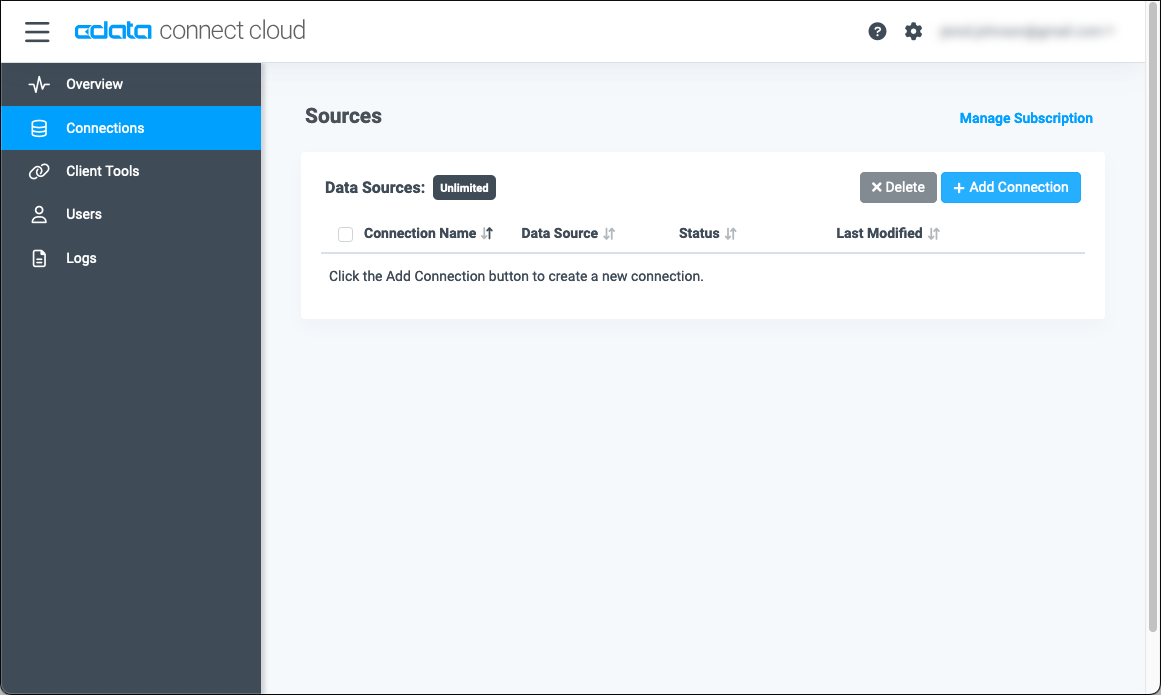
- Select "Google Contacts" from the Add Connection panel
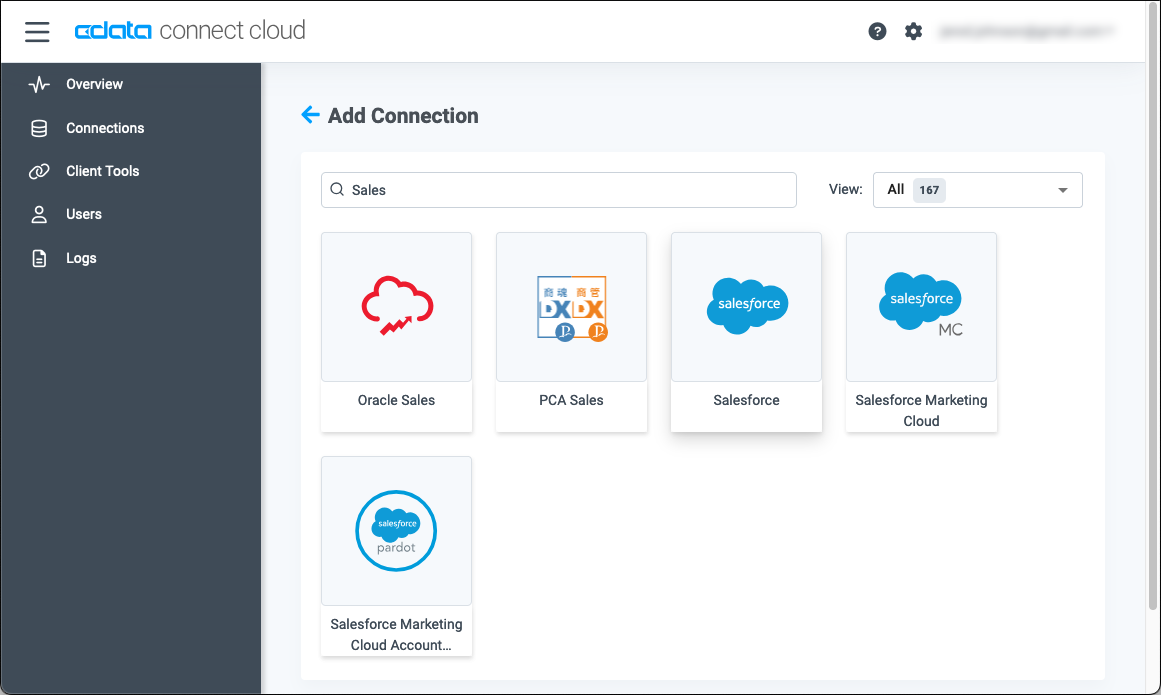
-
Enter the necessary authentication properties to connect to Google Contacts.
You can connect to Google APIs on behalf of individual users or on behalf of a domain. Google uses the OAuth authentication standard. See the "Getting Started" section of the help documentation for a guide.
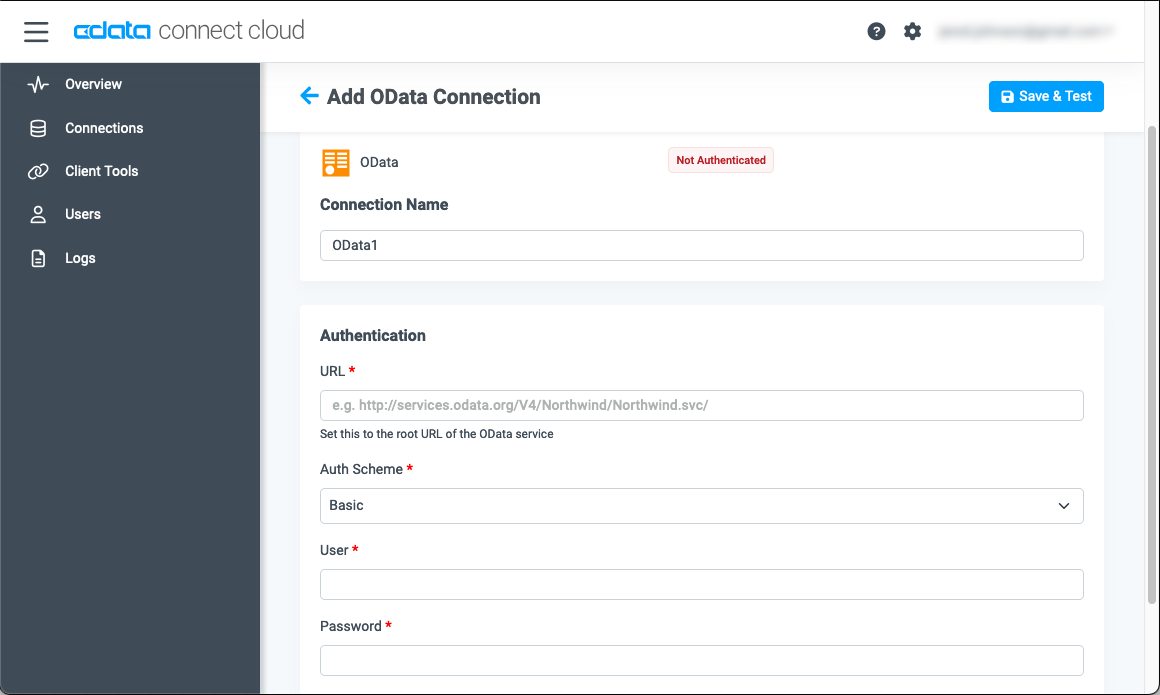
- Click Create & Test
With the connection configured, you are ready to connect to Google Contacts data from Google Sheets.
Access Live Google Contacts Data from Google Sheets
The steps below outline connecting to Connect Spreadsheets from Google Sheets to access live Google Contacts data.
- Log into Google Sheets, create a new sheet (or open an existing one).
- Click Add-ons and click Get Add-ons (if you have already installed the Add-on, jump to step 5).
- Search for Connect Spreadsheets Add-On and install the Add-on.
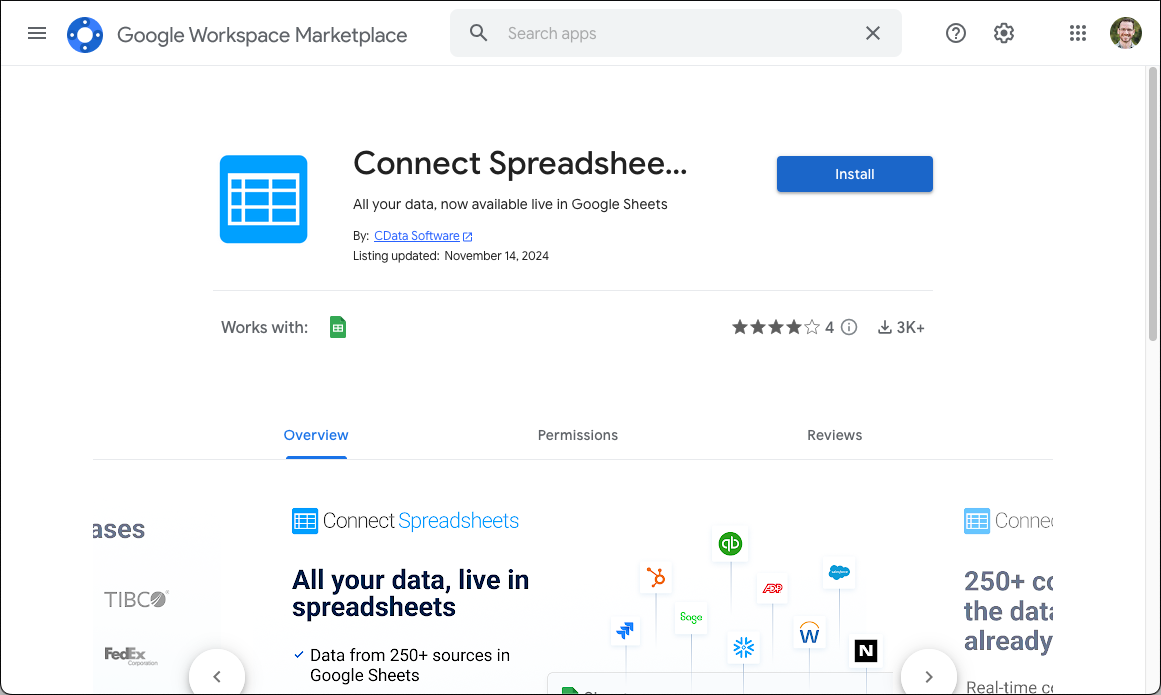
- Authorize the Add-On.

- Back in Google Sheets, click Add-ons and open the Connect Spreadsheets Add-On.
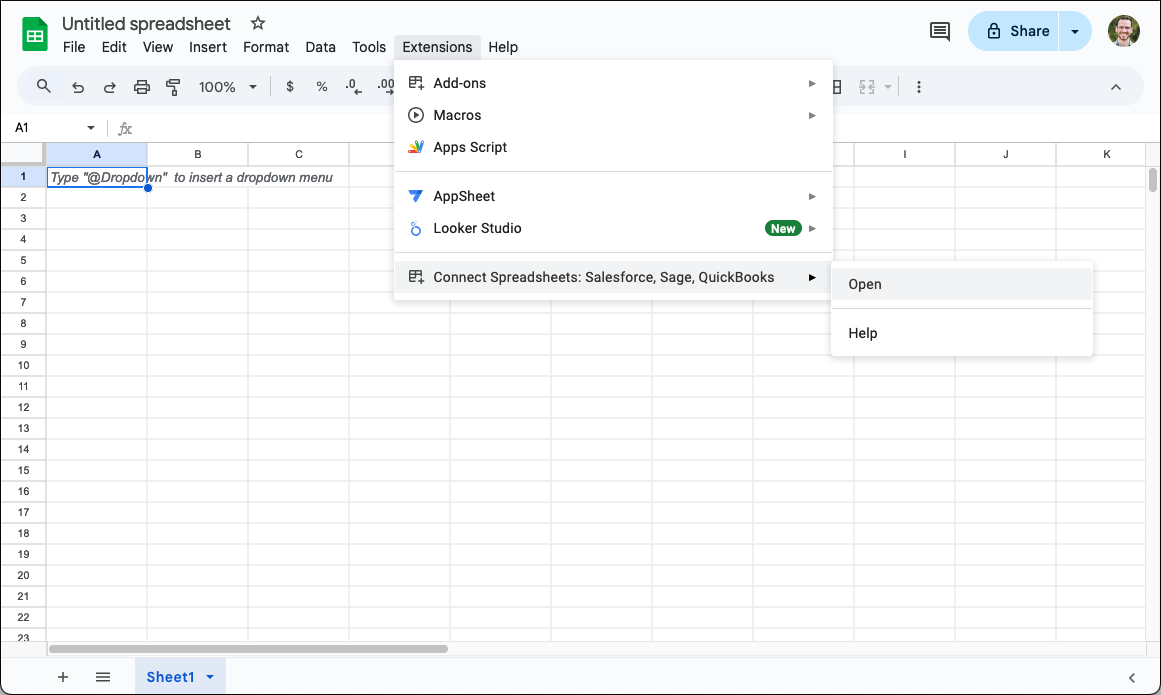
- In the Add-On panel, click "Log in" to sign into and authenticate with your Connect Spreadsheets account
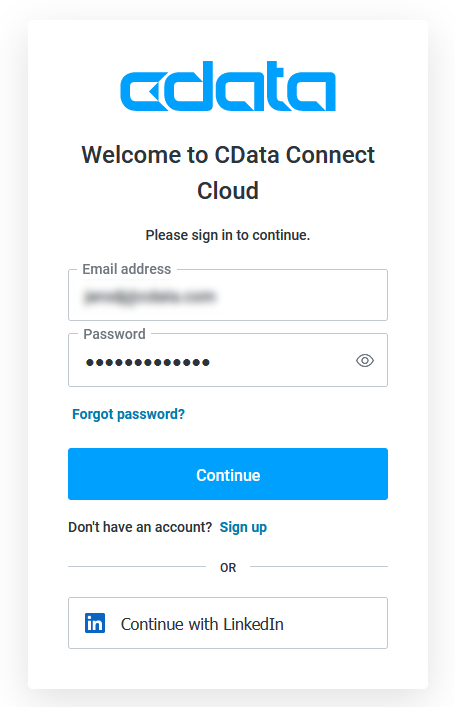
- In the Connect Spreadsheets panel in Google Sheets, click Import
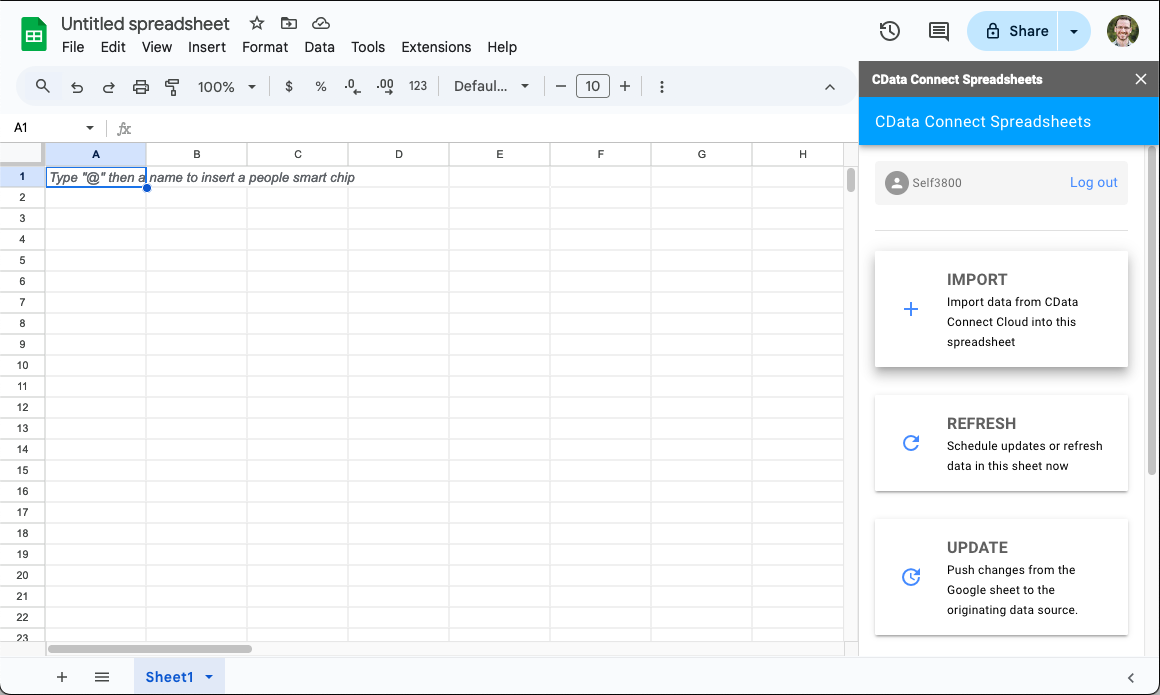
- Choose a Connection (e.g. GoogleContacts1), Table (e.g. Friends, and Columns to import
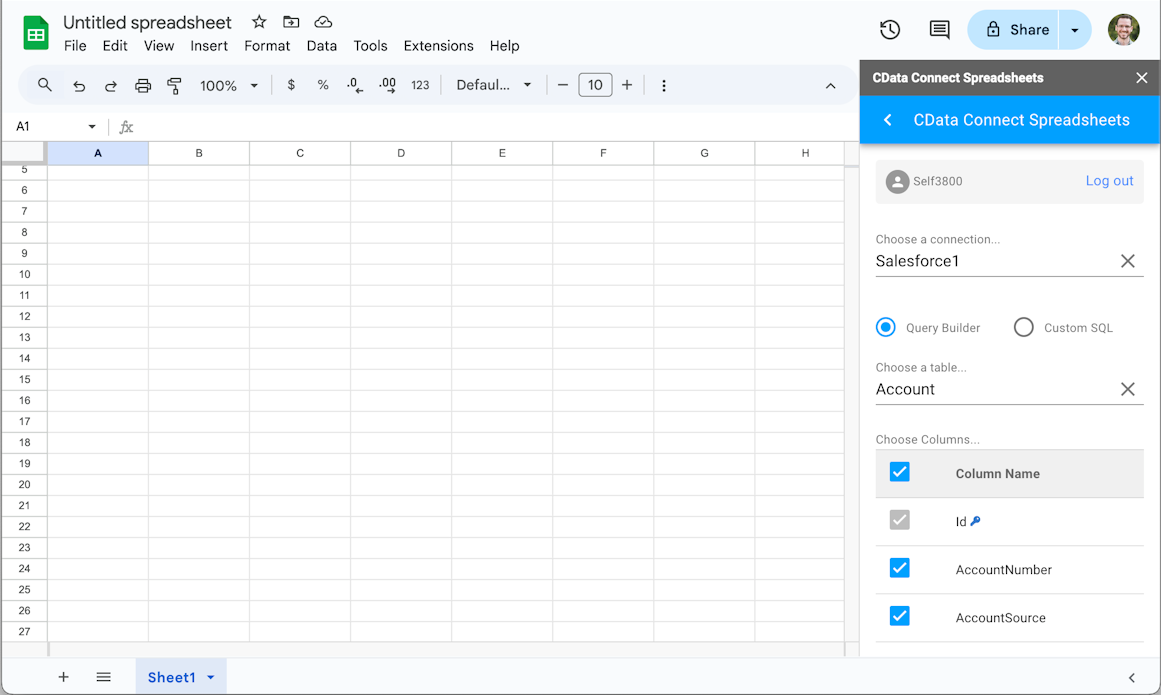
- Optionally add Filters, Sorting, and a Limit
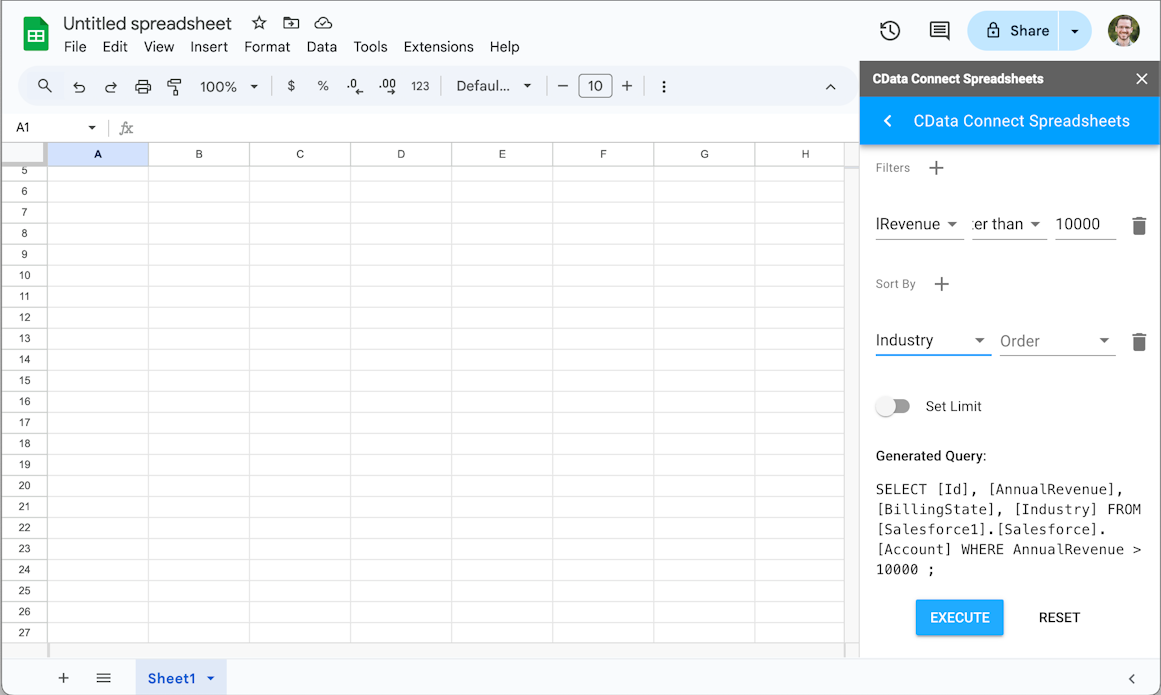
- Click Execute to import the data and opt to overwrite the existing sheet or create a new one.

Live Access to Google Contacts Data from Cloud Applications
New, you have a direct, cloud-to-cloud connection to live Google Contacts data from your Google Sheets workbook. You can add more data to your workbook for calculations, aggregations, collaboration, and more.
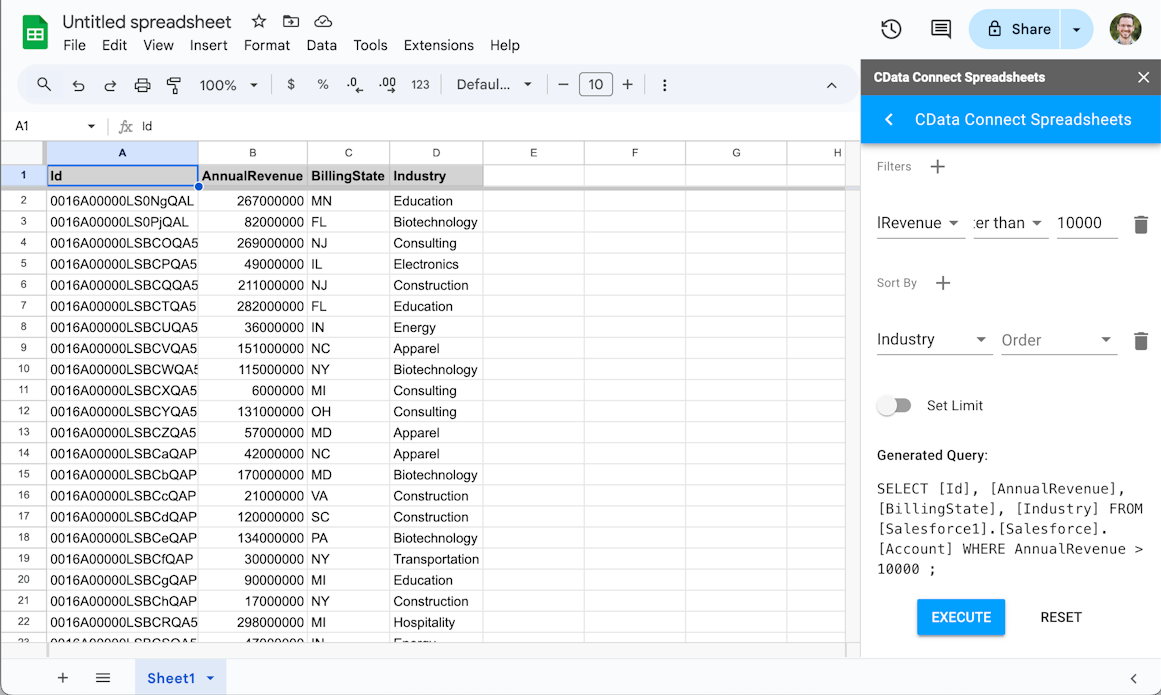
Try Connect Spreadsheets and get real-time data access to 100+ SaaS, Big Data, and NoSQL sources directly from your cloud applications.

