Model Context Protocol (MCP) finally gives AI models a way to access the business data needed to make them really useful at work. CData MCP Servers have the depth and performance to make sure AI has access to all of the answers.
Try them now for free →Connect to Jira Data as an External Source in Dremio
Use the CData JDBC Driver to connect to Jira as an External Source in Dremio.
The CData JDBC Driver for Jira implements JDBC Standards and allows various applications, including Dremio, to work with live Jira data. Dremio is a data lakehouse platform designed to empower self-service, interactive analytics on the data lake. With the CData JDBC driver, you can include live Jira data as a part of your enterprise data lake. This article describes how to connect to Jira data from Dremio as an External Source.
The CData JDBC Driver enables high-speed access to live Jira data in Dremio. Once you install the driver, authenticate with Jira and gain immediate access to Jira data within your data lake. By surfacing Jira data using native data types and handling complex filters, aggregations, & other operations automatically, the CData JDBC Driver grants seamless access to Jira data.
About Jira Data Integration
CData simplifies access and integration of live Jira data. Our customers leverage CData connectivity to:
- Gain bi-directional access to their Jira objects like issues, projects, and workflows.
- Use SQL stored procedures to perform functional actions like changing issues status, creating custom fields, download or uploading an attachment, modifying or retrieving time tracking settings, and more.
- Authenticate securely using a variety of methods, including username and password, OAuth, personal access token, API token, Crowd or OKTA SSO, LDAP, and more.
Most users leverage CData solutions to integrate Jira data with their database or data warehouse, whether that's using CData Sync directly or relying on CData's compatibility with platforms like SSIS or Azure Data Factory. Others are looking to get analytics and reporting on live Jira data from preferred analytics tools like Tableau and Power BI.
Learn more about how customers are seamlessly connecting to their Jira data to solve business problems from our blog: Drivers in Focus: Collaboration Tools.
Getting Started
Prerequisites
This article assumes you are utilizing Docker to run Dremio. You can create a Docker container with the Dremio service using a command similar to the follow:
docker run -d --name dremio -p 9047:9047 -p 31010:31010 dremio/dremio-oss
Where dremio is the name of the container, 9047 is the container's port for the Dremio web interface and 31010 is the port that maps to the Dremio query service. dremio/dremio-oss specifies the image to use.
Build the ARP Connector
To use the CData JDBC Driver in Dremio, you need to build an Advanced Relation Pushdown (ARP) Connector. You can view the source code for the Connector on GitHub or download the ZIP file (GitHub.com) directly. Once you copy or extract the files, run the following command from the root directory of the connector (the directory containing the pom.xml file) to build the connector.
mvn clean install
NOTE: The CData ARP Connectors are build to be compiled with Java 11. Be sure to install Java 11 and use the correct version. You can update your Java version using a command similar to the following:
sudo update-alternatives --config java
Once the JAR file for the connector is built (in the target directory), you are ready to copy the ARP connector and JDBC Driver to your Dremio instance.
Installing the Connector and JDBC Driver
Install the ARP Connector to %DREMIO_HOME%/jars/ and the JDBC Driver for Jira to %DREMIO_HOME%/jars/3rdparty. You can use commands similar to the following:
ARP Connector
docker cp PATH\TO\dremio-jira-plugin-{DREMIO_VERSION}.jar dremio_image_name:/opt/dremio/jars/
JDBC Driver for Jira
docker cp PATH\TO\cdata.jdbc.jira.jar dremio_image_name:/opt/dremio/jars/3rdparty/
Connecting to Jira
Jira will now appear as an External Source option in Dremio. The ARP Connector built uses a JDBC URL to connect to Jira data. The JDBC Driver has a built-in connection string designer that you can use (see below).
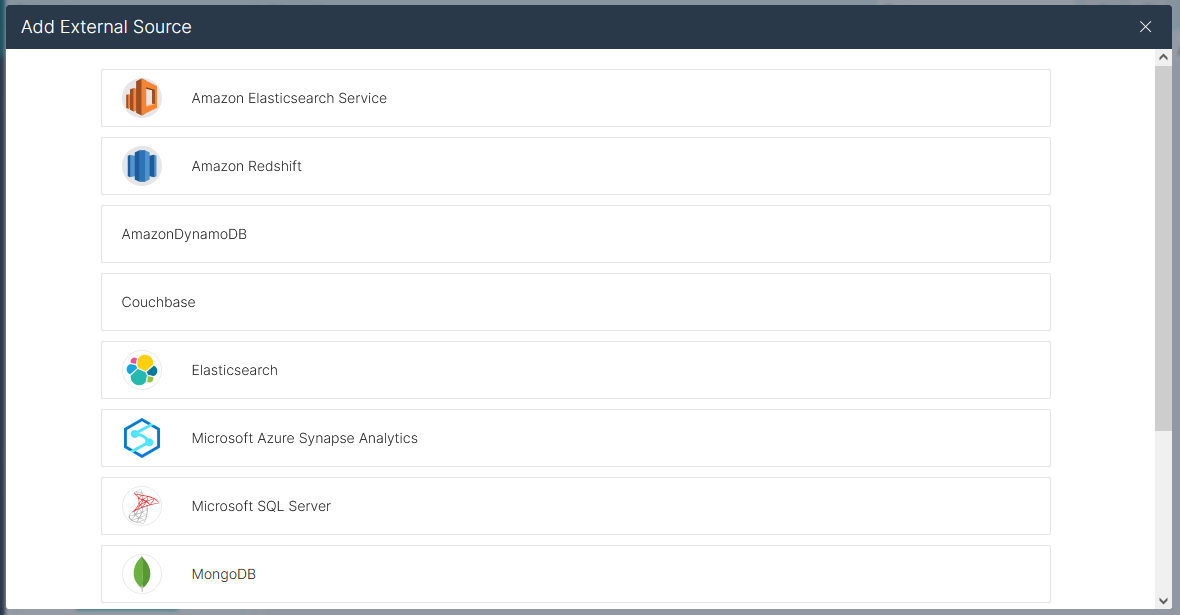
Built-in Connection String Designer
For assistance in constructing the JDBC URL, use the connection string designer built into the Jira JDBC Driver. Double-click the JAR file or execute the jar file from the command line.
java -jar cdata.jdbc.jira.jar
Fill in the connection properties and copy the connection string to the clipboard.
To connect to JIRA, provide the User and Password. Additionally, provide the Url; for example, https://yoursitename.atlassian.net.

NOTE: To use the JDBC Driver in Dremio, you will need a license (full or trial) and a Runtime Key (RTK). For more information on obtaining this license (or a trial), contact our sales team.
Add the Runtime Key (RTK) to the JDBC URL. You will end up with a JDBC URL similar to the following:
jdbc:jira:RTK=5246...;User=admin;Password=123abc;Url=https://yoursitename.atlassian.net;
Access Jira as an External Source
To add Jira as an External Source, click to add a new source and select JIRA. Copy the JDBC URL and paste it into the New JIRA Source wizard.
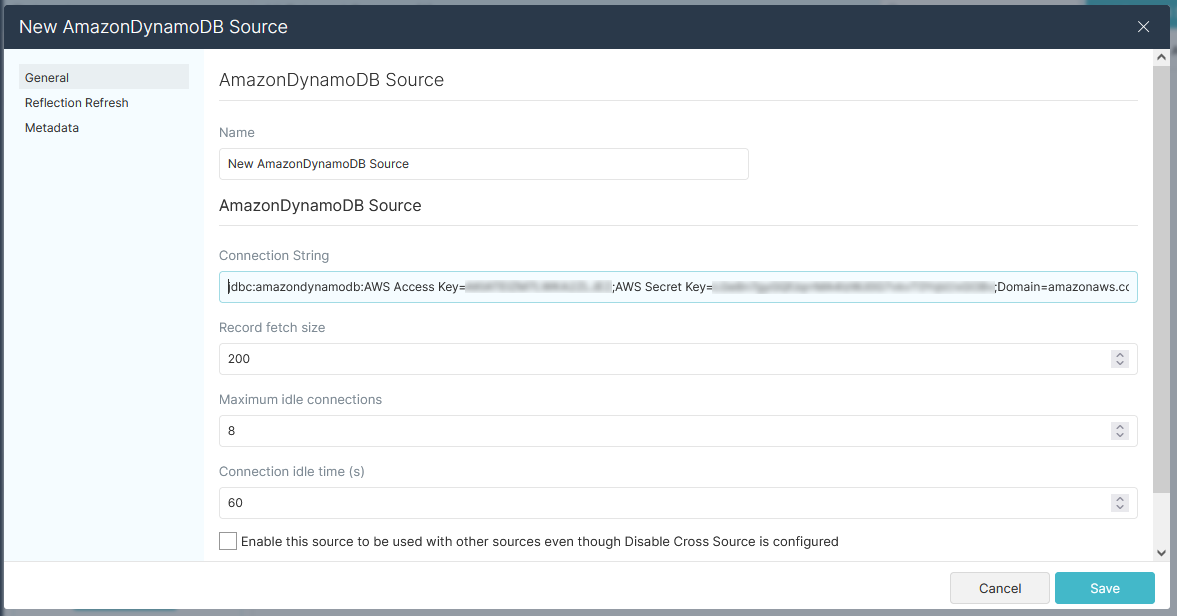
Save the connection and you are ready to query live Jira data in Dremio, easily incorporating Jira data into your data lake.
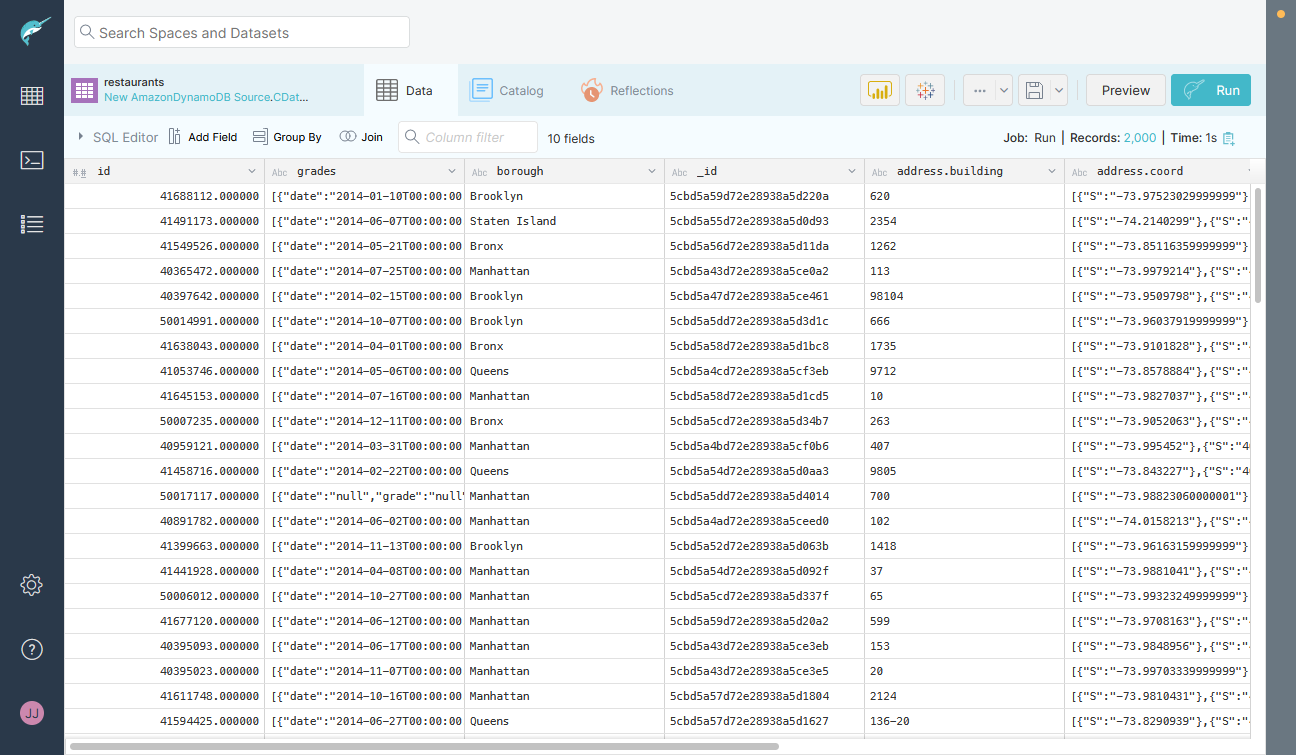
More Information & Free Trial
Using the CData JDBC Driver for Jira in Dremio, you can incorporate live Jira data into your data lake. Check out our CData JDBC Driver for Jira page for more information about connecting to Jira. Download a free, 30 day trial of the CData JDBC Driver for Jira and get started today.

