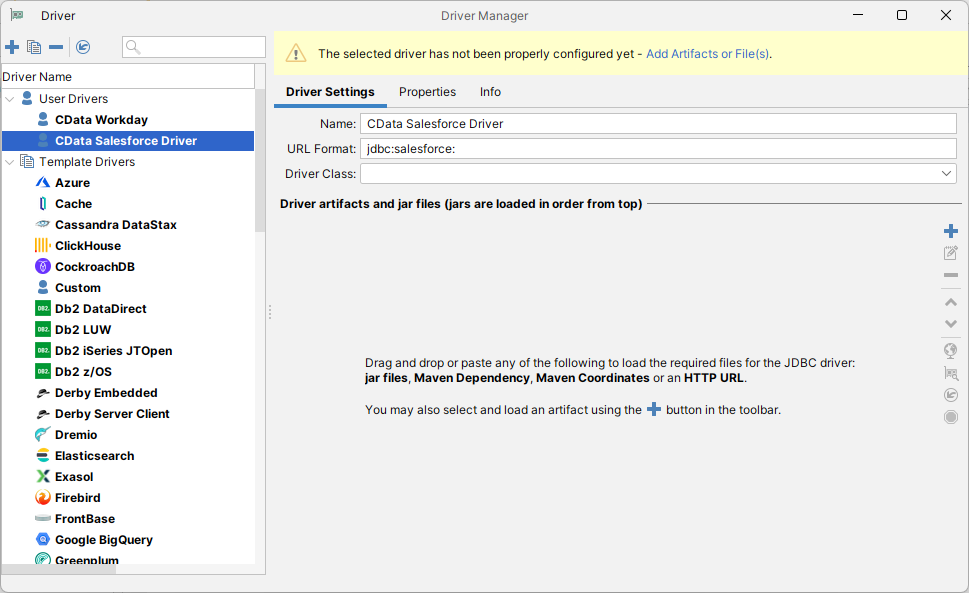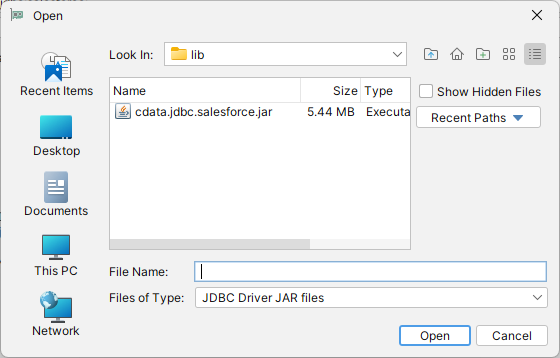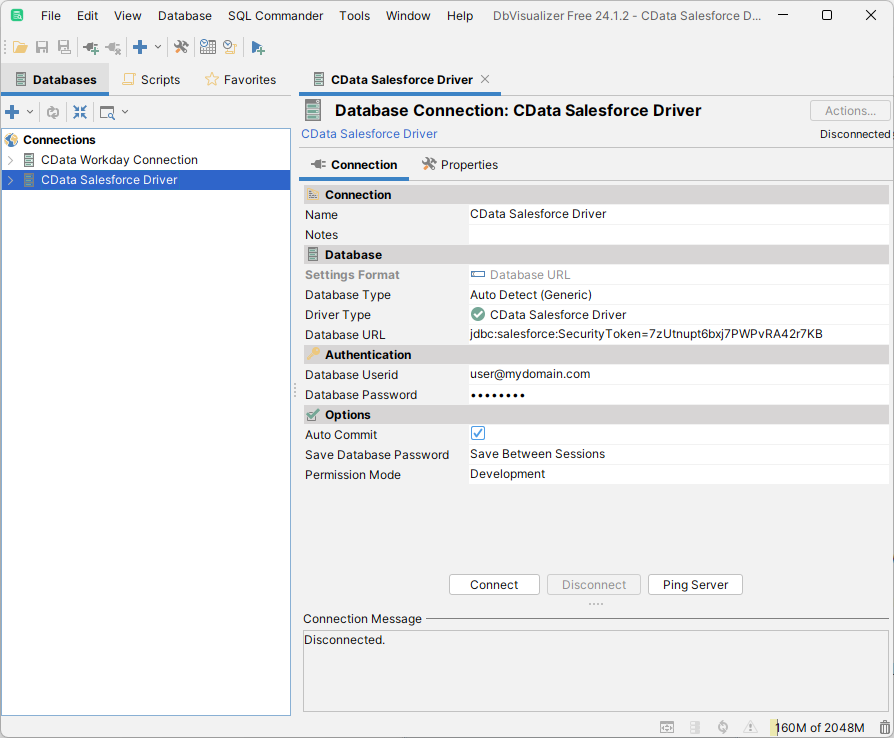Model Context Protocol (MCP) finally gives AI models a way to access the business data needed to make them really useful at work. CData MCP Servers have the depth and performance to make sure AI has access to all of the answers.
Try them now for free →How to connect to MongoDB Data in DBVisualizer
Integrate MongoDB data with visual data analysis tools and data connection wizards in DBVisualizer
The CData JDBC Driver for MongoDB implements JDBC standards to provide connectivity to MongoDB data in applications ranging from business intelligence tools to IDEs. This article shows how to establish a connection to MongoDB data in DBVisualizer and use the table editor to edit and save MongoDB data.
About MongoDB Data Integration
Accessing and integrating live data from MongoDB has never been easier with CData. Customers rely on CData connectivity to:
- Access data from MongoDB 2.6 and above, ensuring broad usability across various MongoDB versions.
- Easily manage unstructured data thanks to flexible NoSQL (learn more here: Leading-Edge Drivers for NoSQL Integration).
- Leverage feature advantages over other NoSQL drivers and realize functional benefits when working with MongoDB data (learn more here: A Feature Comparison of Drivers for NoSQL).
MongoDB's flexibility means that it can be used as a transactional, operational, or analytical database. That means CData customers use our solutions to integrate their business data with MongoDB or integrate their MongoDB data with their data warehouse (or both). Customers also leverage our live connectivity options to analyze and report on MongoDB directly from their preferred tools, like Power BI and Tableau.
For more details on MongoDB use case and how CData enhances your MongoDB experience, check out our blog post: The Top 10 Real-World MongoDB Use Cases You Should Know in 2024.
Getting Started
Create a New Driver Definition for MongoDB Data
Follow the steps below to use the Driver Manager to provide connectivity to MongoDB data from DBVisualizer tools.
- In DBVisualizer, click Tools -> Driver Manager.
- Click the plus sign "" to create a new driver.
- Select "Custom" as the template.
- On the Driver Settings tab:
- Set Name to a user-friendly name (e.g. "CData MongoDB Driver")
- Set URL Format to jdbc:mongodb:
![Setting the Driver Settings (Salesforce is shown).]()
- In Driver artifacts and jar files (jars are loaded in order from top):
- Click the plus sign "" -> "Add Files"
- Navigate to the "lib" folder in the installation directory (C:\Program Files\CData[product_name] XXXX\)
- Select the JAR file (cdata.jdbc.MongoDB.jar) and click "Open"
![Loading the driver JAR file.]()
- The Driver Class should populate automatically. If not, select class (cdata.jdbc.mongodb.MongoDBDriver).
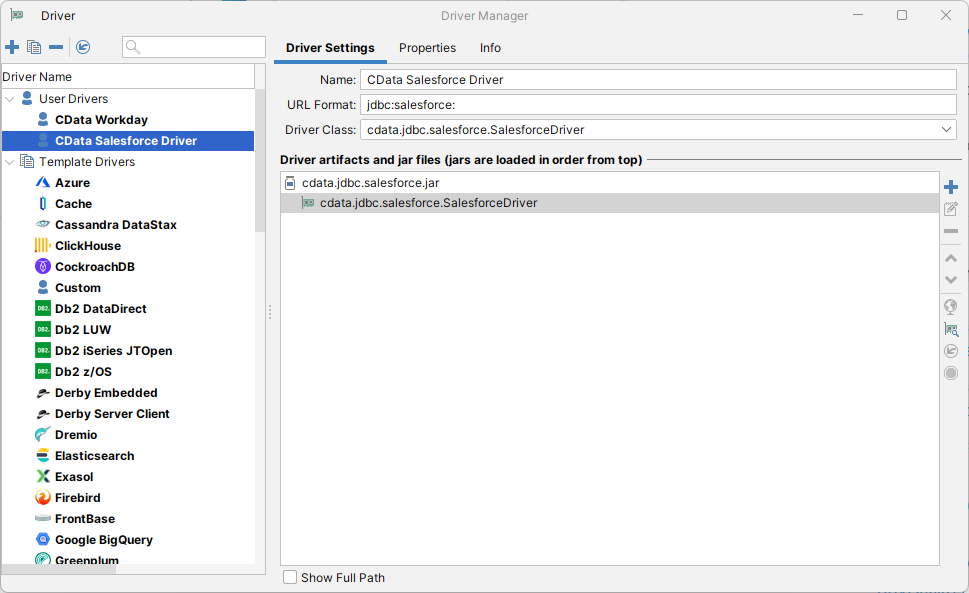
Define the Connection to the JDBC Data Source
Close the "Driver Manager" and follow the steps below to save connection properties in the JDBC URL.
- In the "Databases" tab, click the plus sign "" and select the driver you just created.
In the "Connection" section, set the following options:
- Database Type: If you selected the wizard option, the database type is automatically detected. If you selected the "No Wizard" option, select the Generic or Auto Detect option in the Database Type menu.
- Driver Type: Select the driver you just created.
Database URL: Enter the full JDBC URL. The syntax of the JDBC URL is jdbc:mongodb: followed by the connection properties in a semicolon-separated list of name-value pairs.
Set the Server, Database, User, and Password connection properties to connect to MongoDB. To access MongoDB collections as tables you can use automatic schema discovery or write your own schema definitions. Schemas are defined in .rsd files, which have a simple format. You can also execute free-form queries that are not tied to the schema.
Built-in Connection String Designer
For assistance in constructing the JDBC URL, use the connection string designer built into the MongoDB JDBC Driver. Either double-click the JAR file or execute the jar file from the command-line.
java -jar cdata.jdbc.mongodb.jarFill in the connection properties and copy the connection string to the clipboard.
![Using the built-in connection string designer to generate a JDBC URL (Salesforce is shown.)]()
When you configure the JDBC URL, you may also want to set the Max Rows connection property. This will limit the number of rows returned, which is especially helpful for improving performance when designing reports and visualizations.
A typical connection string is below:
jdbc:mongodb:Server=MyServer;Port=27017;Database=test;User=test;Password=Password;- NOTE: Database Userid and Database Password correspond with the User and Password properties for MongoDB.
- On the Connection tab, click Connect.
![A newly configured Database Connection. (Salesforce is shown.)]()
To browse through tables exposed by the MongoDB JDBC Driver, right-click a table and click "Open in New Tab."
To execute SQL queries, use the SQL Commander tool: Click SQL Commander -> New SQL Commander. Select the Database Connection, Database, and Schema from the available menus.
See the "Supported SQL" chapter in the help documentation for more information on the supported SQL. See the "Data Model" chapter for table-specific information.