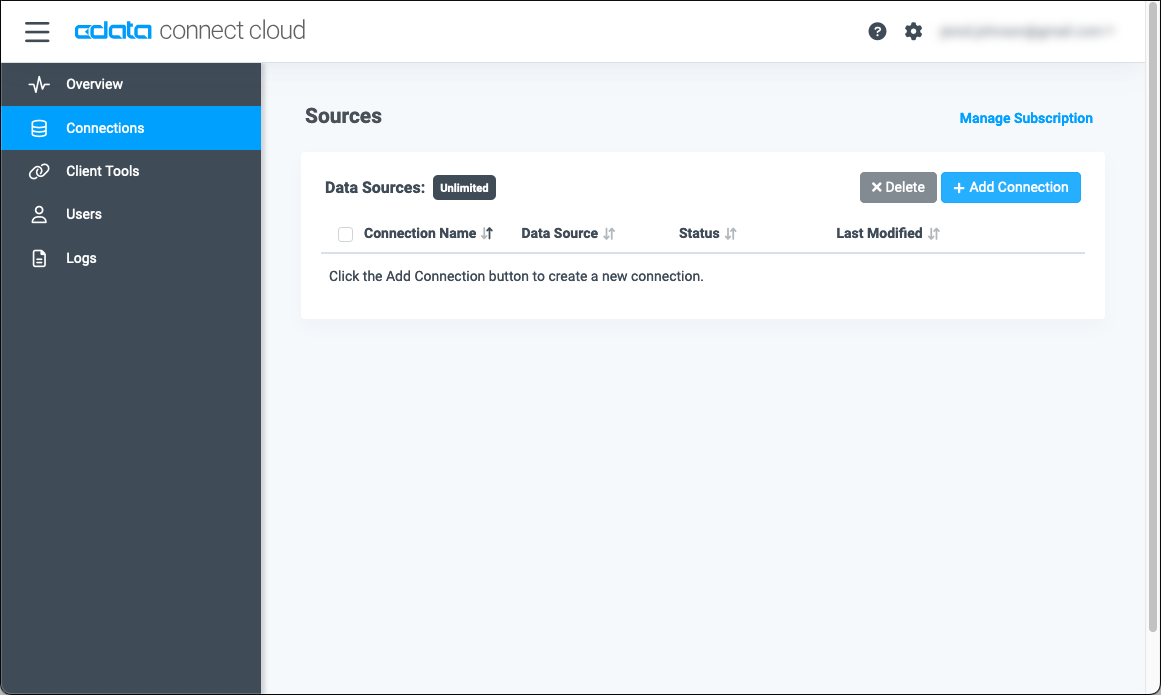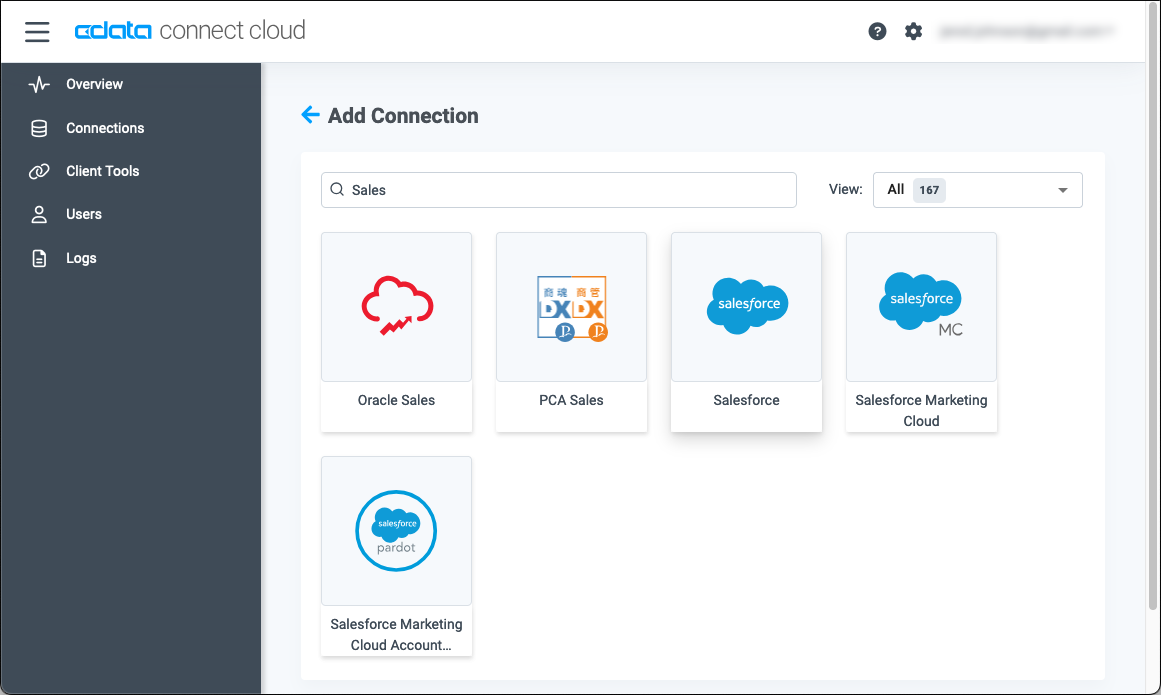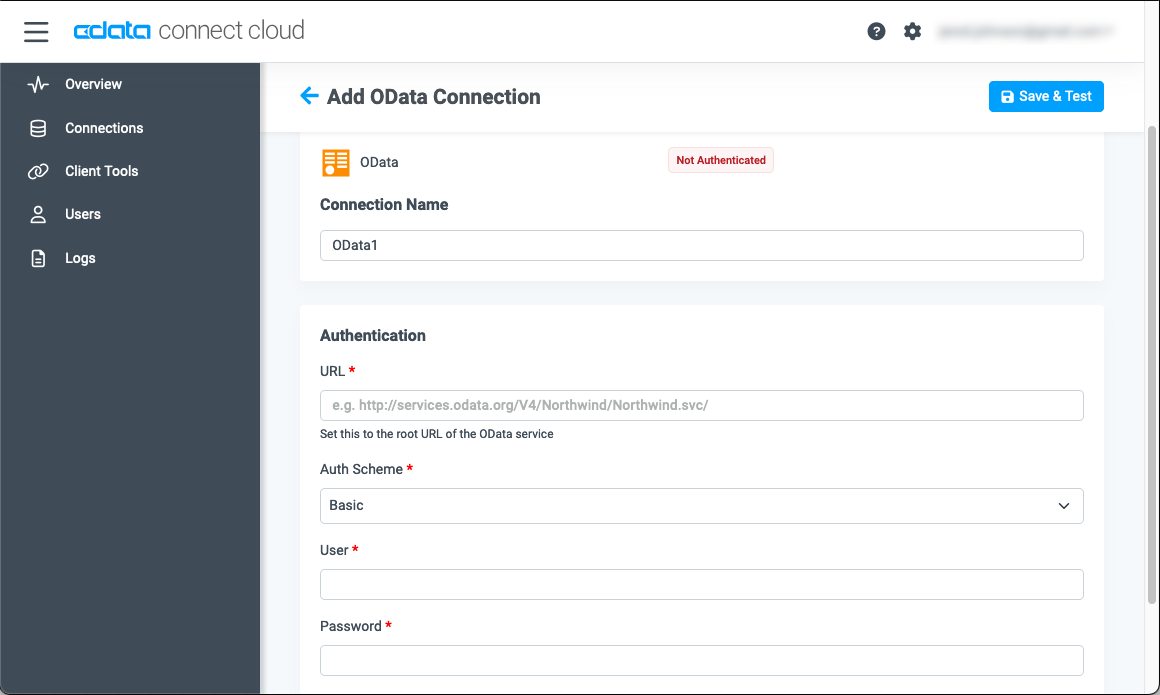Model Context Protocol (MCP) finally gives AI models a way to access the business data needed to make them really useful at work. CData MCP Servers have the depth and performance to make sure AI has access to all of the answers.
Try them now for free →Access Live NetSuite Data in Google Sheets
Use Connect Spreadsheets by CData to gain access to live NetSuite data from your Google Sheets.
Google Sheets is a web-based spreadsheet program provided by Google. When integrated with Connect Spreadsheets by CData, you can effortlessly gain access to NetSuite data directly within Google Sheets for tasks such as data analysis, collaboration, calculations, and more. This article offers a comprehensive guide on connecting to NetSuite within your Connect Spreadsheets instance and accessing live NetSuite data seamlessly within Google Sheets.
Connect Spreadsheets offers a seamless cloud-to-cloud interface designed for NetSuite, enabling effortless access to live NetSuite data directly within Google Sheets. Use the dedicated Connect Spreadsheets Google Sheets Plug-In to connect with live NetSuite data. With built-in optimized data processing, Connect Spreadsheets efficiently channels all supported query operations, including filters, JOINs, and more, directly to NetSuite. This leverages server-side processing to promptly retrieve the desired NetSuite data.
This setup requires a Connect Spreadsheets instance and the Connect Spreadsheets Add-On for Google Sheets. To get started, sign up a free trial of Connect Spreadsheets and install the free Connect Spreadsheets Google Sheets Add-On.
About NetSuite Data Integration
CData provides the easiest way to access and integrate live data from Oracle NetSuite. Customers use CData connectivity to:
- Access all editions of NetSuite, including Standard, CRM, and OneWorld.
- Connect with all versions of the SuiteTalk API (SOAP-based) and SuiteQL, which functions like SQL, enabling easier data querying and manipulation.
- Access predefined and custom reports through support for Saved Searches.
- Securely authenticate with Token-based and OAuth 2.0, ensuring compatibility and security for all use cases.
- Use SQL stored procedures to perform functional actions like uploading or downloading files, attaching or detaching records or relationships, retrieving roles, getting extra table or column info, getting job results, and more.
Customers use CData solutions to access live NetSuite data from their preferred analytics tools, Power BI and Excel. They also use CData's solutions to integrate their NetSuite data into comprehensive databases and data warehouse using CData Sync directly or leveraging CData's compatibility with other applications like Azure Data Factory. CData also helps Oracle NetSuite customers easily write apps that can pull data from and push data to NetSuite, allowing organizations to integrate data from other sources with NetSuite.
For more information about our Oracle NetSuite solutions, read our blog: Drivers in Focus Part 2: Replicating and Consolidating ... NetSuite Accounting Data.
Getting Started
Configure NetSuite Connectivity for Google Sheets
Connectivity to NetSuite from Google Sheets is made possible through Connect Spreadsheets. To work with NetSuite data from Google Sheets, we start by creating and configuring a NetSuite connection.
- Log into Connect Spreadsheets, click Connections and click Add Connection
![Adding a Connection]()
- Select "NetSuite" from the Add Connection panel
![Selecting a data source]()
-
Enter the necessary authentication properties to connect to NetSuite.
The User and Password properties, under the Authentication section, must be set to valid NetSuite user credentials. In addition, the AccountId must be set to the ID of a company account that can be used by the specified User. The RoleId can be optionally specified to log in the user with limited permissions.
See the "Getting Started" chapter of the help documentation for more information on connecting to NetSuite.
![Configuring a connection (OData is shown)]()
- Click Create & Test
With the connection configured, you are ready to connect to NetSuite data from Google Sheets.
Access Live NetSuite Data from Google Sheets
The steps below outline connecting to Connect Spreadsheets from Google Sheets to access live NetSuite data.
- Log into Google Sheets, create a new sheet (or open an existing one).
- Click Add-ons and click Get Add-ons (if you have already installed the Add-on, jump to step 5).
- Search for Connect Spreadsheets Add-On and install the Add-on.
![Install the Add-On]()
- Authorize the Add-On.
![Authorize the Add-On]()
- Back in Google Sheets, click Add-ons and open the Connect Spreadsheets Add-On.
![Opening the Add-On]()
- In the Add-On panel, click Authorize to authenticate with your Connect Spreadsheets instance
![Authenticating with Connect Spreadsheets]()
- In the Connect Spreadsheets panel in Google Sheets, click Import
![Connect Spreadsheets panel in Google Sheets]()
- Choose a Connection (e.g. NetSuite1), Table (e.g. SalesOrder, and Columns to import
![Cheesing a Connection, Table, and Columns]()
- Optionally add Filters, Sorting, and a Limit
![Filters, Sorting, Limits]()
- Click Execute to import the data
Live Access to NetSuite Data from Cloud Applications
New, you have a direct, cloud-to-cloud connection to live NetSuite data from your Google Sheets workbook. You can add more data to your workbook for calculations, aggregations, collaboration, and more.

Try Connect Spreadsheets and get real-time data access to 100+ SaaS, Big Data, and NoSQL sources directly from your cloud applications.