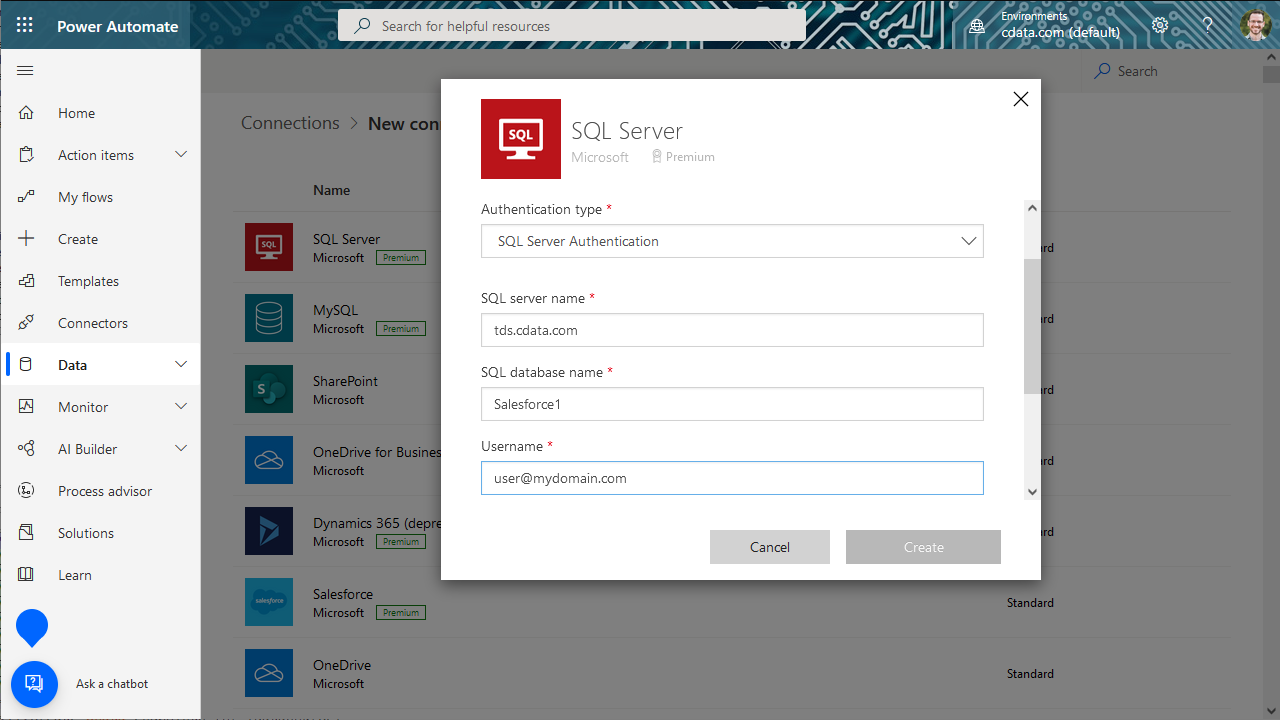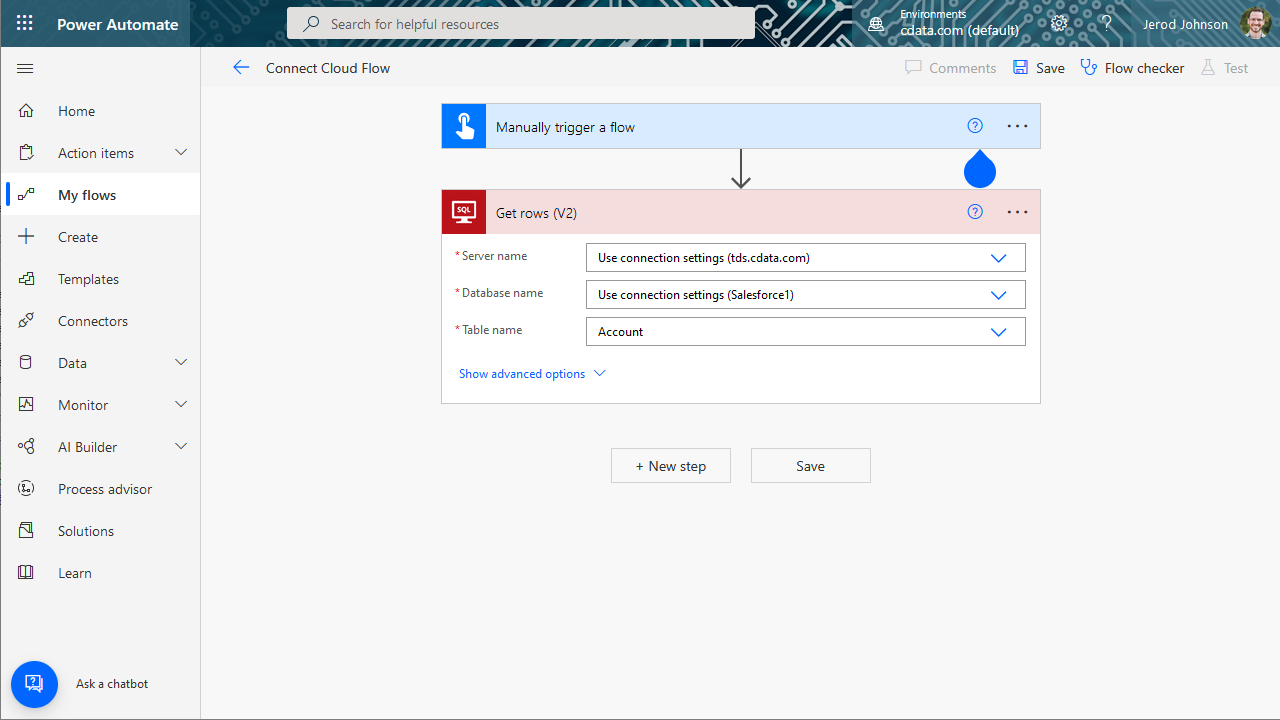Model Context Protocol (MCP) finally gives AI models a way to access the business data needed to make them really useful at work. CData MCP Servers have the depth and performance to make sure AI has access to all of the answers.
Try them now for free →Integrate OData Services into Automated Tasks with Power Automate
Use CData Connect Cloud to connect to OData services and integrate live OData services into your Power Automate tasks.
Microsoft Power Automate is an online service that automates events (known as workflows) across the most common apps and services. When paired with CData Connect Cloud, you get instant, cloud-to-cloud access to OData services for visualizations, dashboards, and more. This article shows how to connect to Connect Cloud from Power Automate and integrate live OData services into your workflows and tasks.
CData Connect Cloud provides a pure SQL, cloud-to-cloud interface for OData, allowing you to easily integrate with live OData services in Power Automate — without replicating the data. CData Connect Cloud looks exactly like a SQL Server database to Power Automate and uses optimized data processing out of the box to push all supported SQL operations (filters, JOINs, etc) directly to OData, leveraging server-side processing to quickly return OData services.
About OData Data Integration
CData simplifies access and integration of live OData services data. Our customers leverage CData connectivity to:
- Access OData versions 2.0, 3.0, and 4.0, working with legacy services and the latest features and capabilities.
- Leverage advanced query options, including $filter, $select, and $expand, enhancing data retrieval from 3rd party tools.
- Use Server-side execution of aggregation and grouping to minimize data transfer and boost performance.
- Authenticate securely using a variety of schemes, including Azure AD, digest, negotiate, NTLM, OAuth, and more means secure authentication with every connection.
- Use SQL stored procedures to manage OData service entities - listing, creating, and removing associations between entities.
Customers use CData's solutions to regularly integrate their OData services with preferred tools, such as Power BI, MicroStrategy, or Tableau, and to replicate data from OData services to their databases or data warehouses.
Getting Started
Configure OData Connectivity for Power Automate
Connectivity to OData from Power Automate is made possible through CData Connect Cloud. To work with OData services from Power Automate, we start by creating and configuring a OData connection.
- Log into Connect Cloud, click Connections and click Add Connection
![Adding a Connection]()
- Select "OData" from the Add Connection panel
![Selecting a data source]()
-
Enter the necessary authentication properties to connect to OData.
The User and Password properties, under the Authentication section, must be set to valid OData user credentials. In addition, you will need to specify a URL to a valid OData server organization root or OData services file.
![Configuring a connection (Salesforce is shown)]()
- Click Create & Test
- Navigate to the Permissions tab in the Add OData Connection page and update the User-based permissions.
![Updating permissions]()
Add a Personal Access Token
If you are connecting from a service, application, platform, or framework that does not support OAuth authentication, you can create a Personal Access Token (PAT) to use for authentication. Best practices would dictate that you create a separate PAT for each service, to maintain granularity of access.
- Click on your username at the top right of the Connect Cloud app and click User Profile.
- On the User Profile page, scroll down to the Personal Access Tokens section and click Create PAT.
- Give your PAT a name and click Create.
![Creating a new PAT]()
- The personal access token is only visible at creation, so be sure to copy it and store it securely for future use.
With the connection configured, you are ready to connect to OData services from Power Automate.
Connecting to CData Connect Cloud
To use Connect Cloud to integrate OData services into your Power Automate tasks, you need a new SQL Server connection:
- Log in to Power Automate
- Click Data -> Connections -> New connection
- Select SQL Server
![Creating a new SQL Server Connection]()
- In the connection wizard:
- Choose to connect directly
- Set SQL server name to tds.cdata.com
- Set SQL database name to the name of the OData connection (e.g. OData1)
- Set Username to a Connect Cloud user (e.g. user@mydomain.com)
- Set Password to the PAT for the above user
- Click Create
![Connecting to Connect Cloud]()
Integrating OData Services into Power Automate Tasks
With the connection to Connect Cloud configured, you are ready to integrate live OData services into your Power Automate tasks.
- Log in to Power Automate
- Click My flows -> New flow and choose to create the flow from blank or template
- Add (or configure) a SQL Server action (like Get rows) and configure the action to connect to your Connect Cloud connection
- Select a Table to work with (from the drop-down menu) and configure any advanced options (like filters, orders, etc)
![Getting OData "Rows"]()
- Configure any actions to follow and test, then save the flow
SQL Access to OData Services from Cloud Applications
Now you have a direct connection to live OData services from Power Automate tasks. You can create more connections and workflows to drive business — all without replicating OData services.
To get SQL data access to 100+ SaaS, Big Data, and NoSQL sources directly from your cloud applications, sign up for a free trial of CData Connect Cloud.
Related Power Automate Articles
This article walks through using CData Connect Cloud with Power Automate (Online). Check out our other articles for more ways to work with Power Automate Desktop: