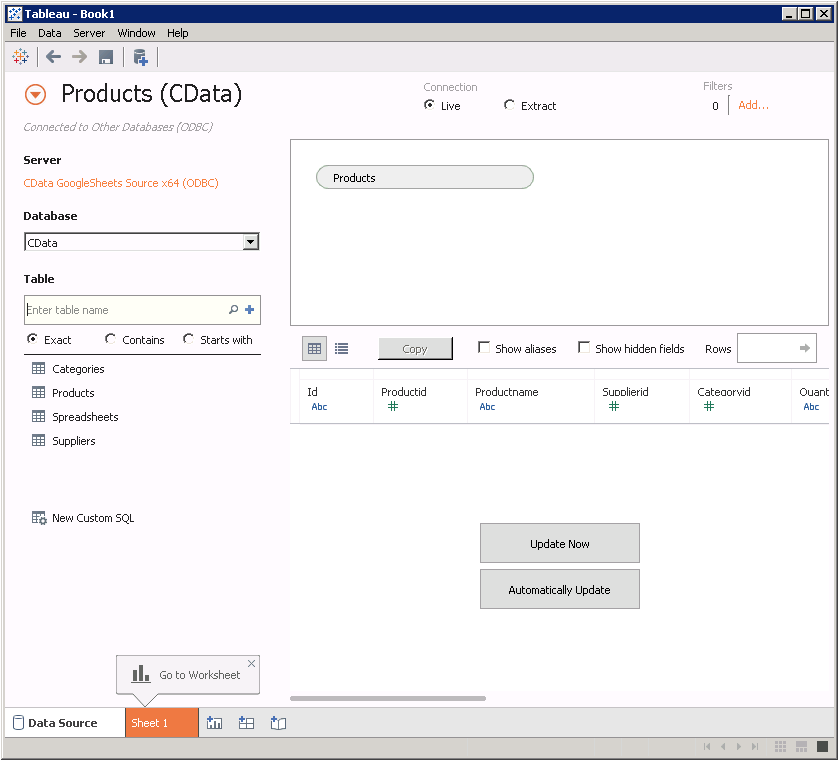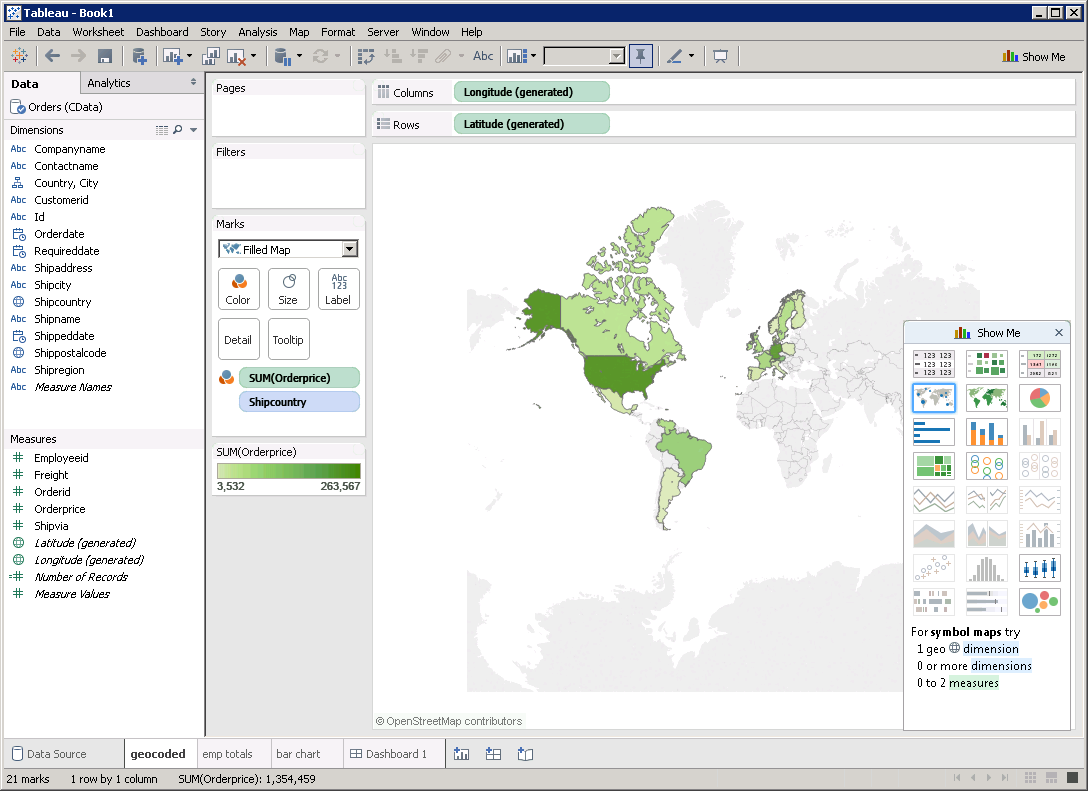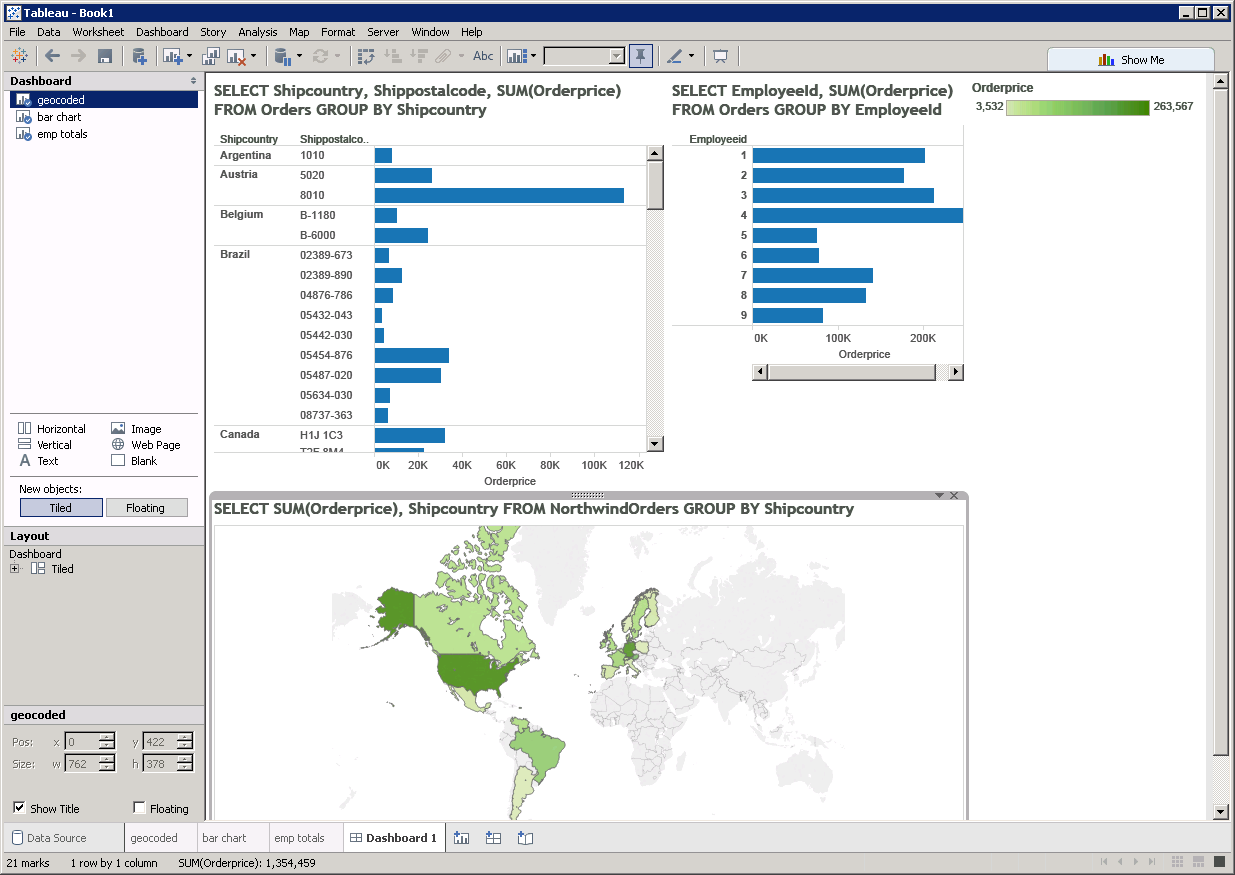Model Context Protocol (MCP) finally gives AI models a way to access the business data needed to make them really useful at work. CData MCP Servers have the depth and performance to make sure AI has access to all of the answers.
Try them now for free →Visualize Odoo Data in Tableau
The CData ODBC driver for Odoo enables you integrate Odoo data into Tableau dashboards.
The CData ODBC Driver for Odoo enables you to access live Odoo data in business intelligence tools like Tableau. In this article, you will integrate Odoo data into a dashboard that reflects changes to Odoo data in real time.
The CData ODBC drivers offer unmatched performance for interacting with live Odoo data in Tableau due to optimized data processing built into the driver. When you issue complex SQL queries from Tableau to Odoo, the driver pushes supported SQL operations, like filters and aggregations, directly to Odoo and utilizes the embedded SQL engine to process unsupported operations (often SQL functions and JOIN operations) client-side. With built-in dynamic metadata querying, you can visualize and analyze Odoo data using native Tableau data types.
About Odoo Data Integration
Accessing and integrating live data from Odoo has never been easier with CData. Customers rely on CData connectivity to:
- Access live data from both Odoo API 8.0+ and Odoo.sh Cloud ERP.
-
Extend the native Odoo features with intelligent handling of many-to-one, one-to-many, and many-to-many data properties. CData's connectivity solutions also intelligently handle complex data properties within Odoo. In addition to columns with simple values like text and dates, there are also columns that contain multiple values on each row. The driver decodes these kinds of values differently, depending upon the type of column the value comes from:
- Many-to-one columns are references to a single row within another model. Within CData solutions, many-to-one columns are represented as integers, whose value is the ID to which they refer in the other model.
- Many-to-many columns are references to many rows within another model. Within CData solutions, many-to-many columns are represented as text containing a comma-separated list of integers. Each value in that list is the ID of a row that is being referenced.
- One-to-many columns are references to many rows within another model - they are similar to many-to-many columns (comma-separated lists of integers), except that each row in the referenced model must belong to only one in the main model.
- Use SQL stored procedures to call server-side RFCs within Odoo.
Users frequently integrate Odoo with analytics tools such as Power BI and Qlik Sense, and leverage our tools to replicate Odoo data to databases or data warehouses.
Getting Started
Connect to Odoo as an ODBC Data Source
If you have not already, first specify connection properties in an ODBC DSN (data source name). This is the last step of the driver installation. You can use the Microsoft ODBC Data Source Administrator to create and configure ODBC DSNs.
To connect, set the Url to a valid Odoo site, User and Password to the connection details of the user you are connecting with, and Database to the Odoo database.
When you configure the DSN, you may also want to set the Max Rows connection property. This will limit the number of rows returned, which is especially helpful for improving performance when designing reports and visualizations.
Add Odoo Data to a Dashboard
- Click Connect to Data -> More Servers -> Other Databases (ODBC).
Select the CData Data Source Name (for example: CData Odoo Source). - In the Database menu, select CData.
- In the Table box, enter a table name or click New Custom SQL to enter an SQL query. This article retrieves the res_users table.
- Drag the table onto the join area. At this point, you can include multiple tables, leveraging the built-in SQL engine to process complex data requests.
![A connection to a single table. (Google Sheets is shown.)]()
- In the Connection menu, select the Live option, so that you skip loading a copy of the data into Tableau and instead work on real-time data. The optimized data processing native to CData ODBC drivers enables unmatched performance in live connectivity.
- Click the tab for your worksheet. Columns are listed as Dimensions and Measures, depending on the data type. The CData driver discovers data types automatically, allowing you to leverage the powerful data processing and visualization features of Tableau.
- Drop the name column in the Dimensions pane onto the dashboard. When you select dimensions, Tableau builds a query to the driver. The results are grouped based on that dimension. In Tableau, the raw query is automatically modified as you select dimensions and measures.
Drag the email column in the Measures field onto the Detail and Color buttons. Tableau executes the following query:
SELECT name, SUM(email) FROM res_users GROUP BY nameWhen you select a measure, Tableau executes a command to the driver to calculate a summary function, such as SUM, AVG, etc., on the grouped values. The SQL engine (embedded within the driver) is leveraged to process the aggregation of the data, where needed, providing a seamless experience in Tableau, regardless of the data source.
To change the summary function, open the email menu and select the summary you want in the Measure command.
![A simple visualization that shows the latest data.]()
You can create other charts using dimensions and measures to build SQL queries visually:
![A dashboard with several visualizations. The SQL query that corresponds to each chart is shown next to the chart. (Google Sheets is shown.)]()
With the CData ODBC Driver for Odoo, you get live connectivity to your Odoo data, allowing you to build real-time charts, graphs, and more.