Model Context Protocol (MCP) finally gives AI models a way to access the business data needed to make them really useful at work. CData MCP Servers have the depth and performance to make sure AI has access to all of the answers.
Try them now for free →Access Live Odoo Data in TIBCO Data Virtualization
Use the CData TIBCO DV Adapter for Odoo to create a Odoo data source in TIBCO Data Virtualization Studio and gain access to live Odoo data from your TDV Server.
TIBCO Data Virtualization (TDV) is an enterprise data virtualization solution that orchestrates access to multiple and varied data sources. When paired with the CData TIBCO DV Adapter for Odoo, you get federated access to live Odoo data directly within TIBCO Data Virtualization. This article walks through deploying an adapter and creating a new data source based on Odoo.
With built-in optimized data processing, the CData TIBCO DV Adapter offers unmatched performance for interacting with live Odoo data. When you issue complex SQL queries to Odoo, the adapter pushes supported SQL operations, like filters and aggregations, directly to Odoo. Its built-in dynamic metadata querying allows you to work with and analyze Odoo data using native data types.
About Odoo Data Integration
Accessing and integrating live data from Odoo has never been easier with CData. Customers rely on CData connectivity to:
- Access live data from both Odoo API 8.0+ and Odoo.sh Cloud ERP.
-
Extend the native Odoo features with intelligent handling of many-to-one, one-to-many, and many-to-many data properties. CData's connectivity solutions also intelligently handle complex data properties within Odoo. In addition to columns with simple values like text and dates, there are also columns that contain multiple values on each row. The driver decodes these kinds of values differently, depending upon the type of column the value comes from:
- Many-to-one columns are references to a single row within another model. Within CData solutions, many-to-one columns are represented as integers, whose value is the ID to which they refer in the other model.
- Many-to-many columns are references to many rows within another model. Within CData solutions, many-to-many columns are represented as text containing a comma-separated list of integers. Each value in that list is the ID of a row that is being referenced.
- One-to-many columns are references to many rows within another model - they are similar to many-to-many columns (comma-separated lists of integers), except that each row in the referenced model must belong to only one in the main model.
- Use SQL stored procedures to call server-side RFCs within Odoo.
Users frequently integrate Odoo with analytics tools such as Power BI and Qlik Sense, and leverage our tools to replicate Odoo data to databases or data warehouses.
Getting Started
Deploy the Odoo TIBCO DV Adapter
In a console, navigate to the bin folder in the TDV Server installation directory. If there is a current version of the adapter installed, you will need to undeploy it.
.\server_util.bat -server localhost -user admin -password ******** -undeploy -version 1 -name Odoo
Extract the CData TIBCO DV Adapter to a local folder and deploy the JAR file (tdv.odoo.jar) to the server from the extract location.
.\server_util.bat -server localhost -user admin -password ******** -deploy -package /PATH/TO/tdv.odoo.jar
You may need to restart the server to ensure the new JAR file is loaded properly, which can be accomplished by running the composite.bat script located at: C:\Program Files\TIBCO\TDV Server <version>\bin. Note that reauthenticating to the TDV Studio is required after restarting the server.
Sample Restart Call
.\composite.bat monitor restartOnce you deploy the adapter, you can create a new data source in TDV Studio for Odoo.
Create a Odoo Data Source in TDV Studio
With the CData TIBCO DV Adapter for Odoo, you can easily create a data source for Odoo and introspect the data source to add resources to TDV.
Create the Data Source
- Right-click on the folder you wish to add the data source to and select New -> New Data Source.
- Scroll until you find the adapter (e.g. Odoo) and click Next.
- Name the data source (e.g. CData Odoo Source).
Fill in the required connection properties.
To connect, set the Url to a valid Odoo site, User and Password to the connection details of the user you are connecting with, and Database to the Odoo database.
![Filling in Connection Information (Salesforce is shown.)]()
- Click Create & Close.
Introspect the Data Source
Once the data source is created, you can introspect the data source by right-clicking and selecting Open. In the dashboard, click Add/Remove Resources and select the Tables, Views, and Stored Procedures to include as part of the data source. Click Next and Finish to add the selected Odoo tables, views, and stored procedures as resources.
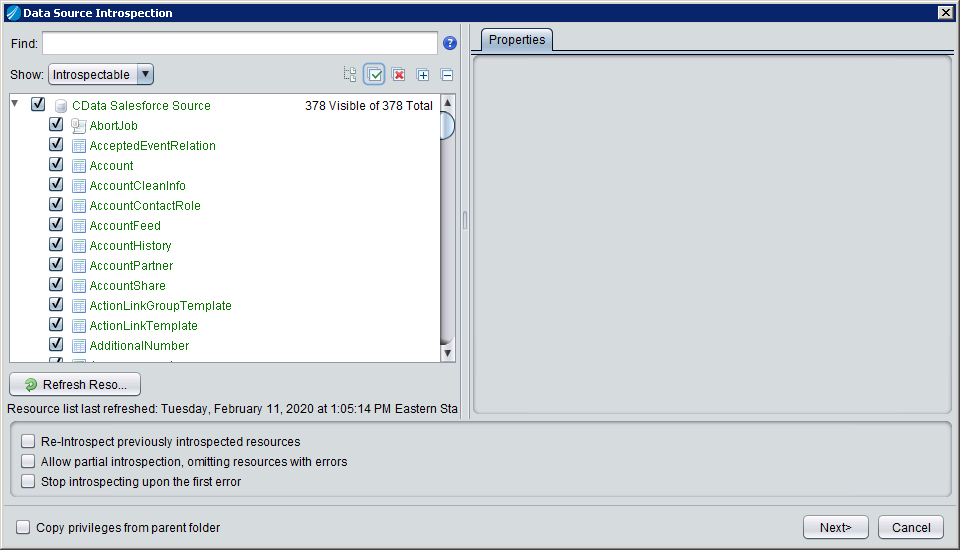
After creating and introspecting the data source, you are ready to work with Odoo data in TIBCO Data Virtualization just like you would any other relational data source. You can create views, query using SQL, publish the data source, and more.


