Model Context Protocol (MCP) finally gives AI models a way to access the business data needed to make them really useful at work. CData MCP Servers have the depth and performance to make sure AI has access to all of the answers.
Try them now for free →Create Dashboards and Visualize Live Presto Data in Geckoboard
Use CData Connect Cloud to connect to live Presto data and create dashboards for real-time monitoring and visualization in Geckoboard.
Geckoboard is a business intelligence tool that simplifies the visualization of key performance indicators (KPIs) by creating live dashboards. It allows teams to consolidate data from various sources - such as Salesforce, Snowflake, Google Analytics, and spreadsheets - and display it in a visually engaging and easy-to-understand format. Designed for simplicity and clarity, Geckoboard helps businesses monitor performance, track goals, and make data-driven decisions.
When used with CData Connect Cloud, you gain instant, cloud-to-cloud access to Presto data from Geckoboard for dashboards, monitoring, visualizations, and more. This article explains how to connect to Presto and create visualizations using Presto data in Geckoboard.
About Presto Data Integration
Accessing and integrating live data from Trino and Presto SQL engines has never been easier with CData. Customers rely on CData connectivity to:
- Access data from Trino v345 and above (formerly PrestoSQL) and Presto v0.242 and above (formerly PrestoDB)
- Read and write access all of the data underlying your Trino or Presto instances
- Optimized query generation for maximum throughput.
Presto and Trino allow users to access a variety of underlying data sources through a single endpoint. When paired with CData connectivity, users get pure, SQL-92 access to their instances, allowing them to integrate business data with a data warehouse or easily access live data directly from their preferred tools, like Power BI and Tableau.
In many cases, CData's live connectivity surpasses the native import functionality available in tools. One customer was unable to effectively use Power BI due to the size of the datasets needed for reporting. When the company implemented the CData Power BI Connector for Presto they were able to generate reports in real-time using the DirectQuery connection mode.
Getting Started
CData Connect Cloud offers a seamless SQL Server, cloud-to-cloud interface for Presto, enabling you to effortlessly create dashboards and visualizations using live Presto data in Geckoboard. While building visualizations, Geckoboard requires SQL queries to retrieve the necessary data. With built-in optimized data processing, CData Connect Cloud pushes all supported SQL operations (such as filters and JOINs) directly to Presto, utilizing server-side processing for fast and efficient data retrieval of Presto data.
Configure Presto connectivity for Geckoboard
Connectivity to Presto from Geckoboard is made possible through CData Connect Cloud. To work with Presto data from Geckoboard, we start by creating and configuring a Presto connection.
- Log into Connect Cloud, click Connections and click Add Connection

- Select "Presto" from the Add Connection panel

-
Enter the necessary authentication properties to connect to Presto.
Set the Server and Port connection properties to connect, in addition to any authentication properties that may be required.
To enable TLS/SSL, set UseSSL to true.
Authenticating with LDAP
In order to authenticate with LDAP, set the following connection properties:
- AuthScheme: Set this to LDAP.
- User: The username being authenticated with in LDAP.
- Password: The password associated with the User you are authenticating against LDAP with.
Authenticating with Kerberos
In order to authenticate with KERBEROS, set the following connection properties:
- AuthScheme: Set this to KERBEROS.
- KerberosKDC: The Kerberos Key Distribution Center (KDC) service used to authenticate the user.
- KerberosRealm: The Kerberos Realm used to authenticate the user with.
- KerberosSPN: The Service Principal Name for the Kerberos Domain Controller.
- KerberosKeytabFile: The Keytab file containing your pairs of Kerberos principals and encrypted keys.
- User: The user who is authenticating to Kerberos.
- Password: The password used to authenticate to Kerberos.

- Click Create & Test
- Navigate to the Permissions tab in the Add Presto Connection page and update the User-based permissions

Add a Personal Access Token
If you are connecting from a service, application, platform, or framework that does not support OAuth authentication, you can create a Personal Access Token (PAT) to use for authentication. Best practices would dictate that you create a separate PAT for each service, to maintain granularity of access.
- Click on your username at the top right of the Connect Cloud app and click User Profile
- On the User Profile page, scroll down to the Personal Access Tokens section and click Create PAT
- Give your PAT a name and click Create

- The personal access token is only visible at creation, so be sure to copy it and store it securely for future use
With the connection configured, you are ready to connect to Presto data from Geckoboard.
Connect live Presto data in Geckoboard
Follow these steps to establish a connection from Geckoboard to the CData Connect Cloud Virtual SQL Server API.
- Log into Geckoboard
- Add a custom dashboard name and click Add widget
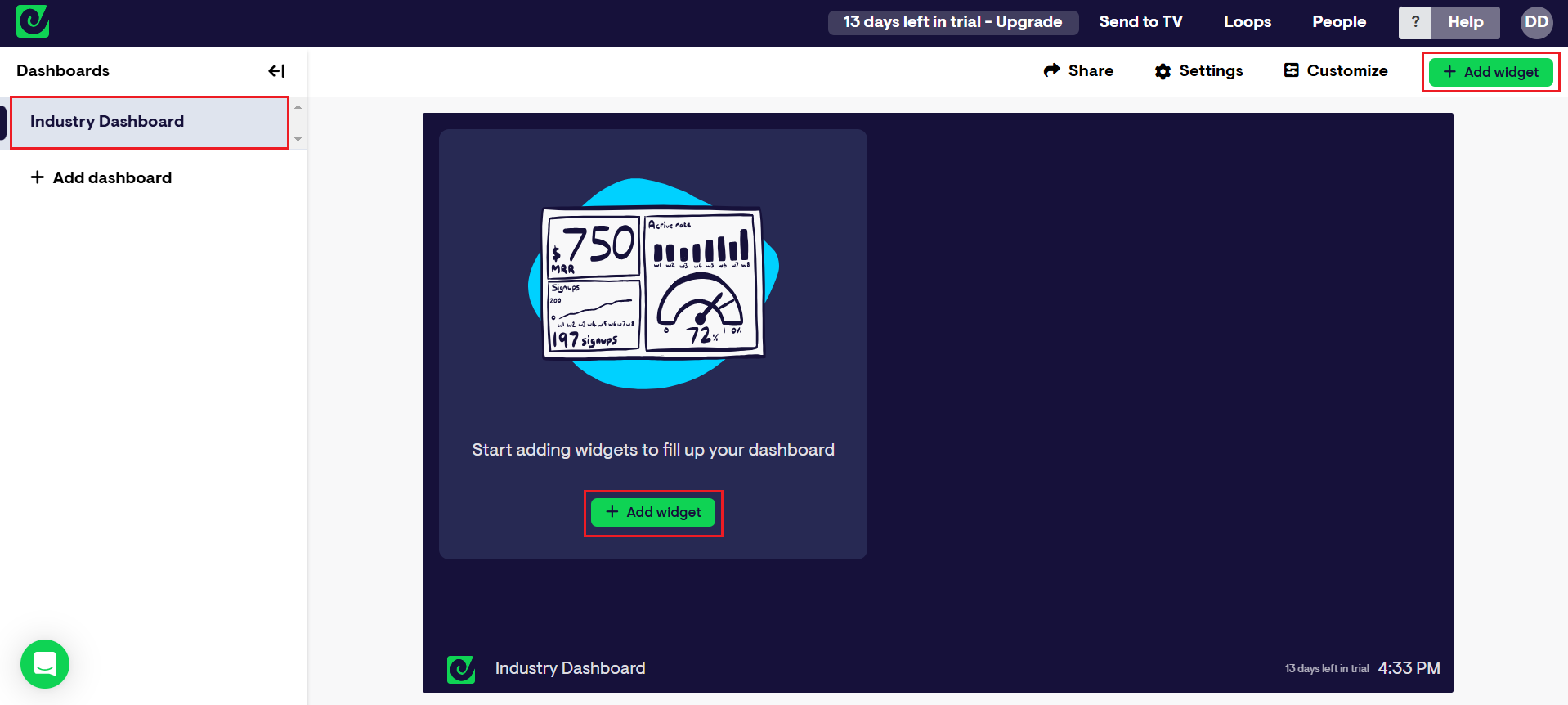
- Search for "Databases" in the Connect your data search bar
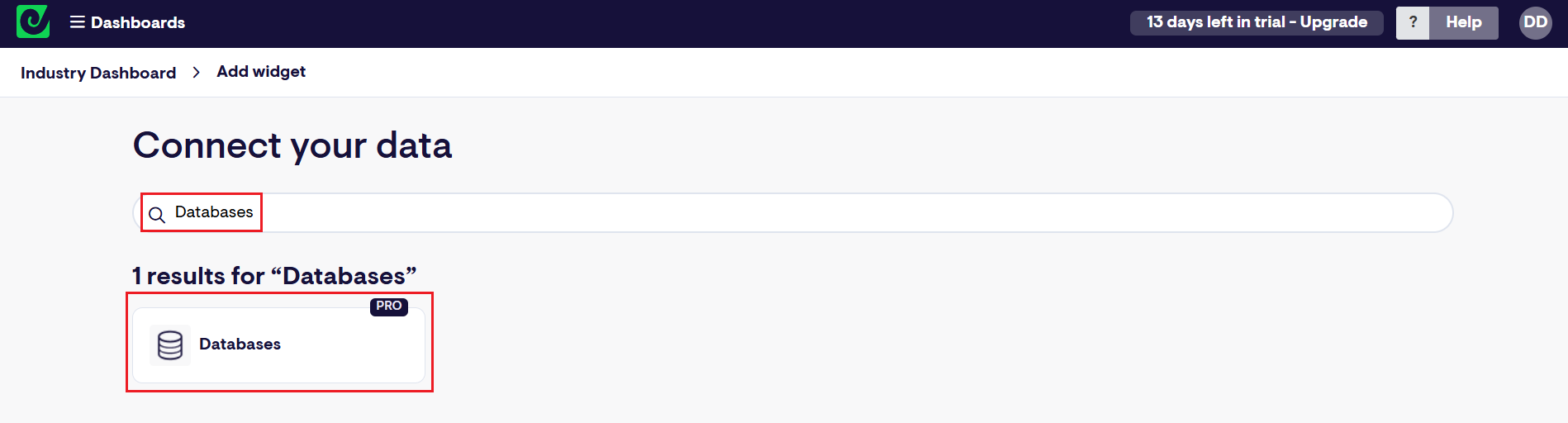
- Select SQL Server as the Database type
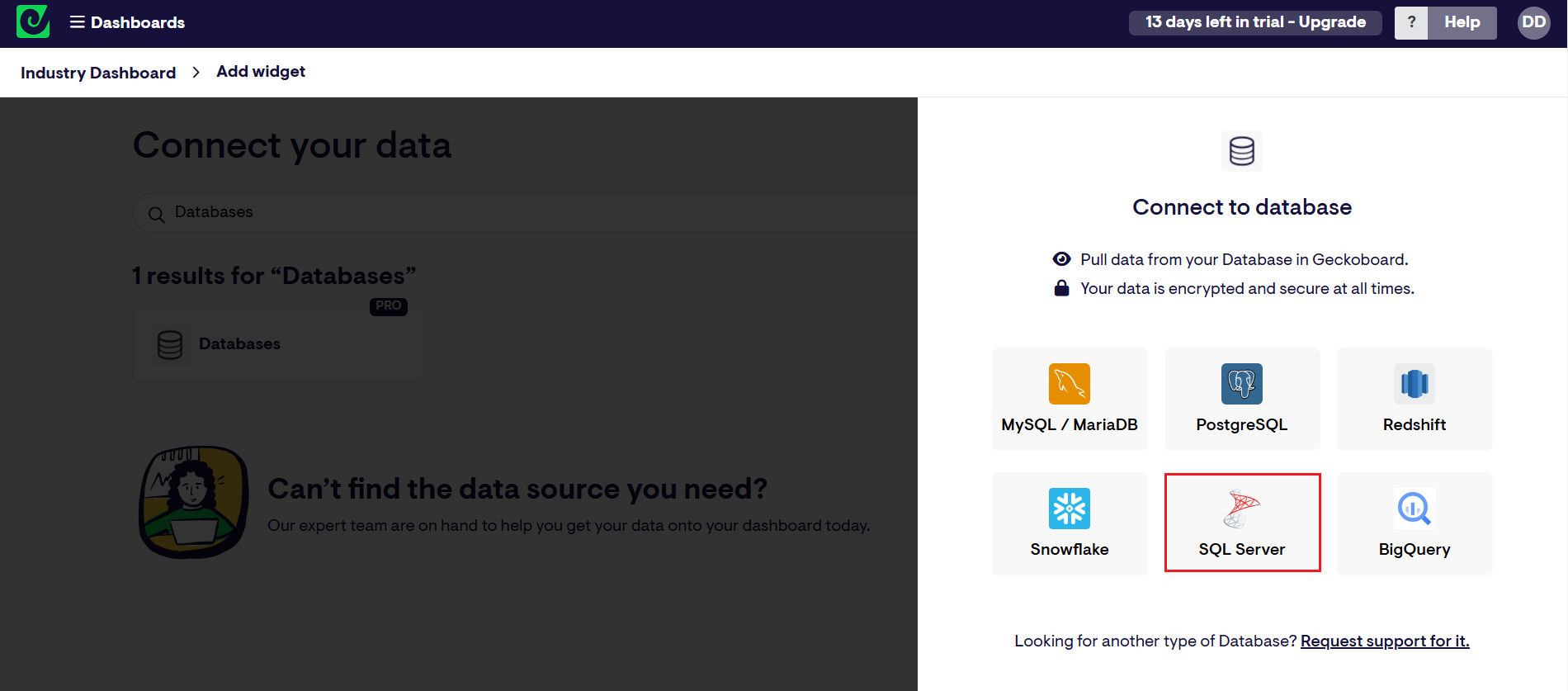
- Fill in the connection details:
- Connection name: enter a name for the connection to CData Connect Cloud
- Host: enter the Virtual SQL Server endpoint: tds.cdata.com
- Port: : enter 14333
- Database name: enter the Connection Name of the CData Connect Cloud data source you want to connect to (for example, Presto1)
- Username: enter your CData Connect Cloud username. This is displayed in the top-right corner of the CData Connect Cloud interface. For example, test@cdata.com
- Password: enter the PAT you generated on the Settings page

- Click Connect
After successfully configuring your connection, you can query and visualize your Presto data.
Visualize live Presto data in Geckoboard
To visualize live Presto data in Geckoboard, follow these steps:
- Write an SQL query to select the specific Presto data needed for visualization in Paste your SQL query compiler screen
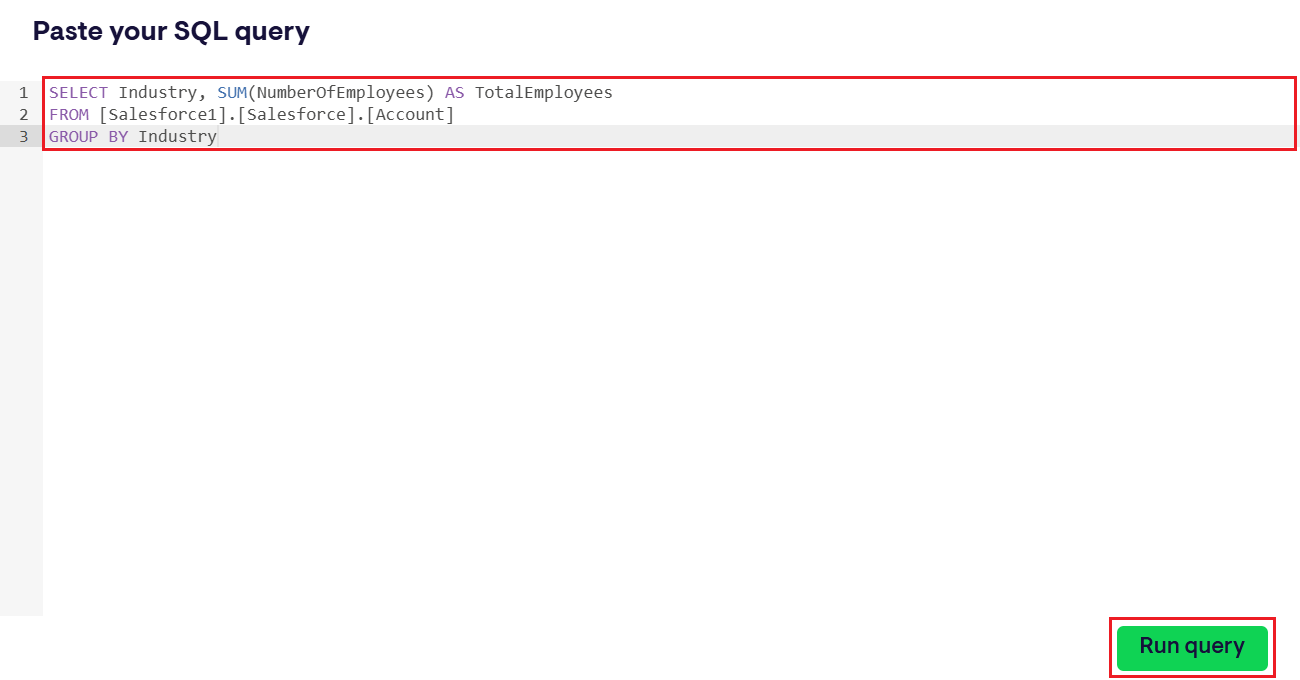
- Choose the visualization type (Line Chart, Bar Chart, or Column Chart) that best suits your business requirements
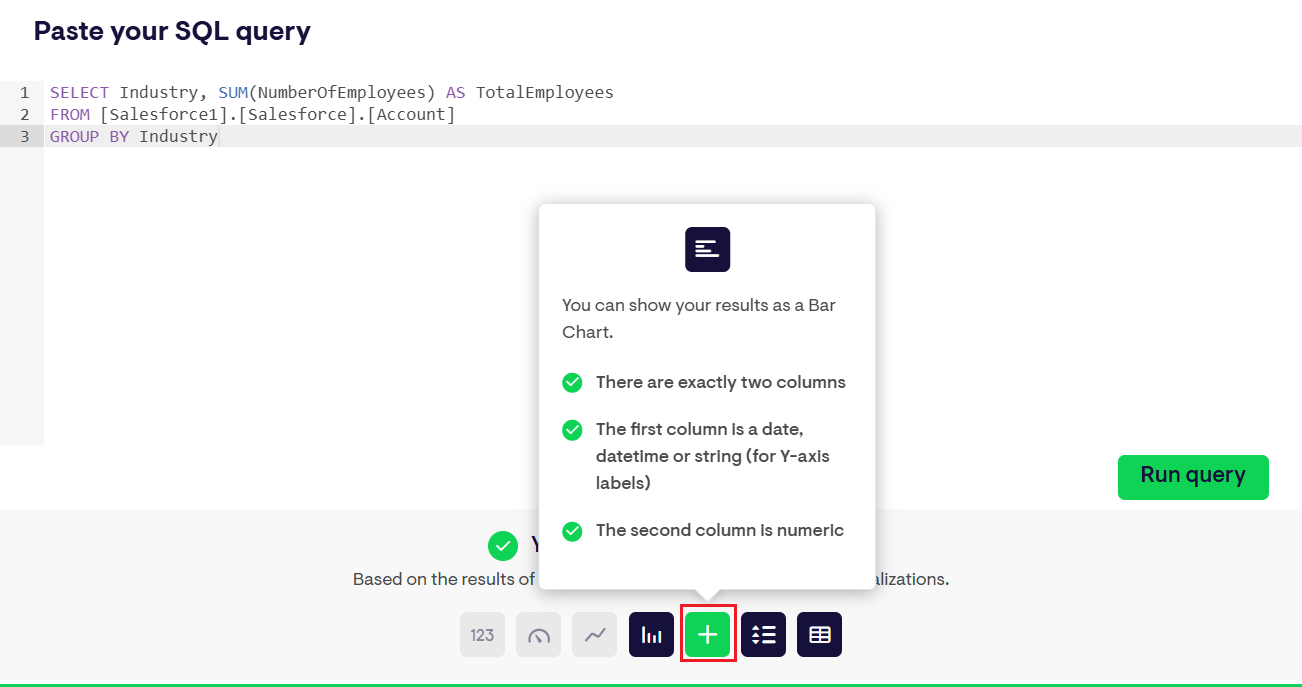
- The selected chart will be displayed on Geckoboard
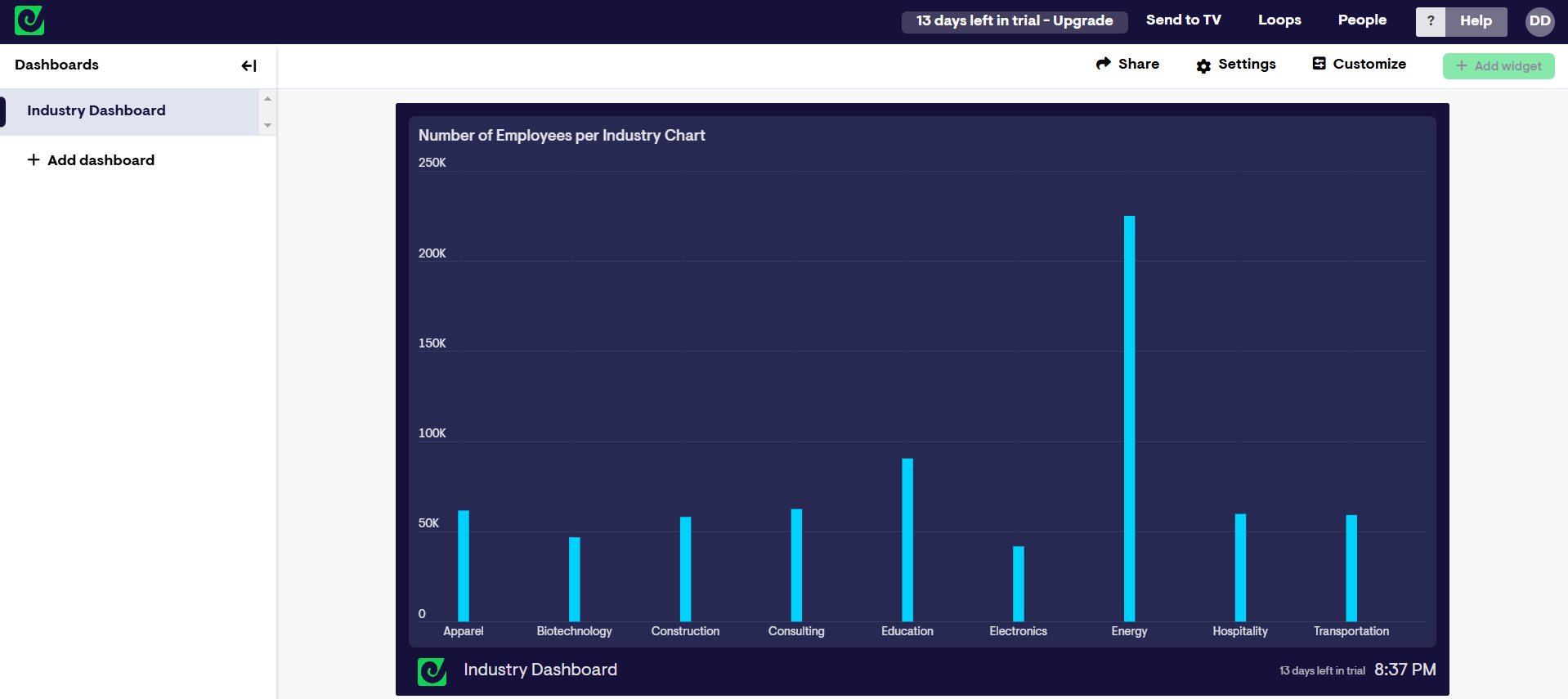
- Click the menu (three dots in the top-right corner of the graph) and select Edit to modify the SQL query or set a refresh interval for the chart
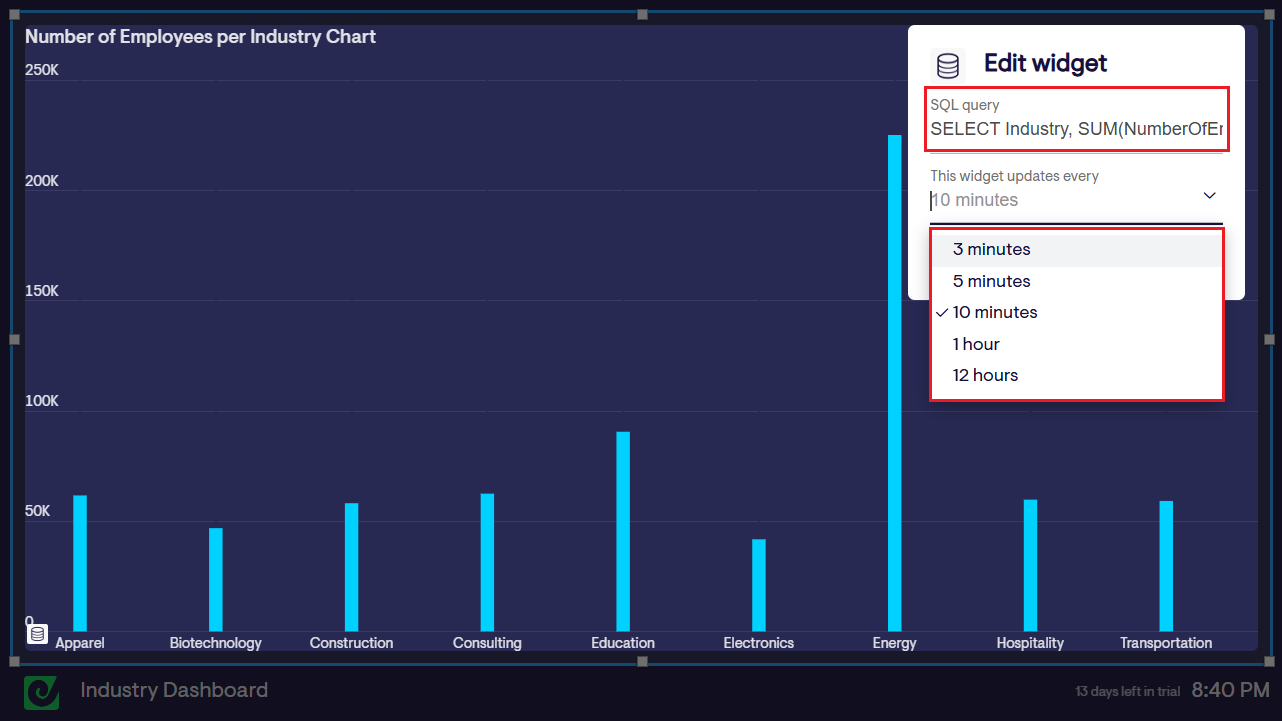
Depending on your use case, you can also generate the desired SQL query using the AI Generator or Query Builder features of CData Connect Cloud
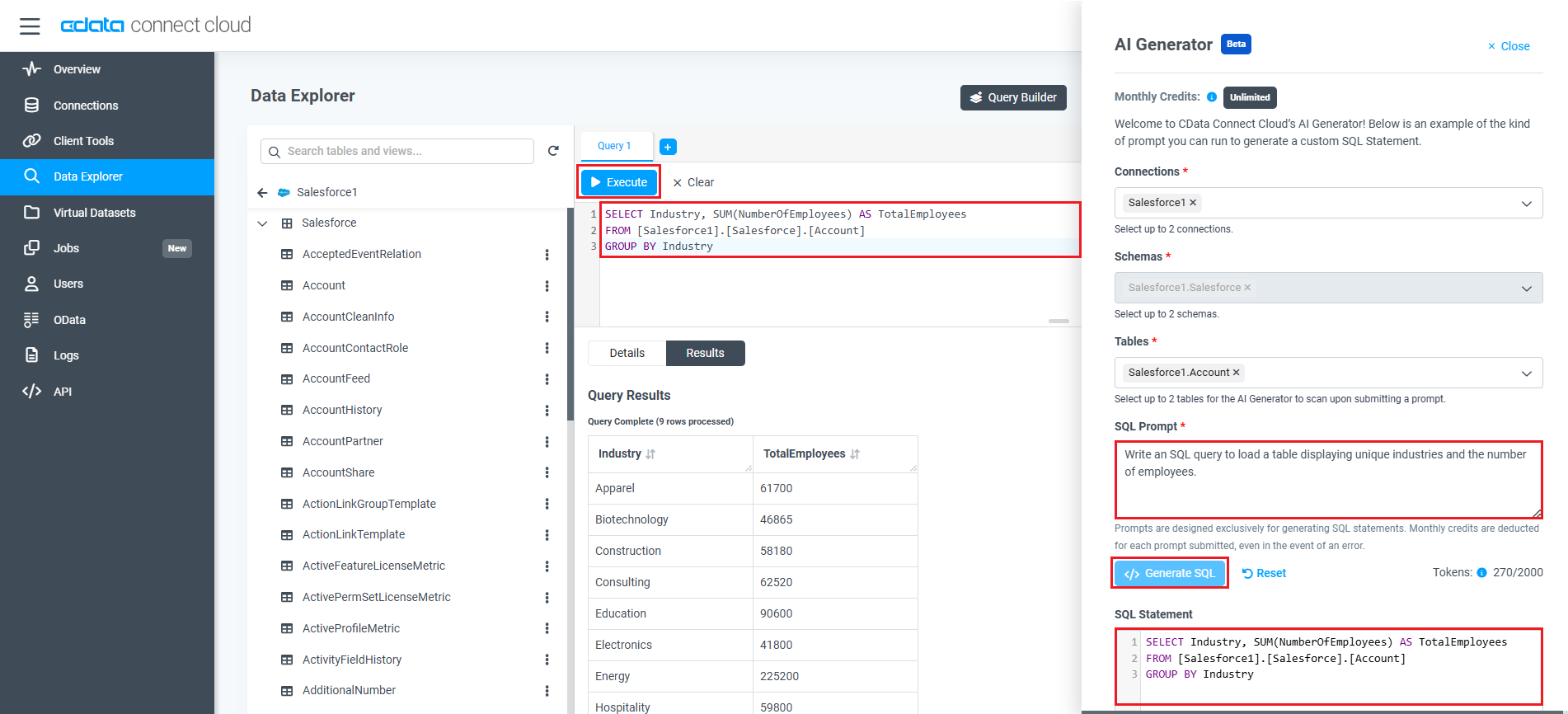
Live access to Presto data from cloud applications
At this stage, you have established a direct, cloud-to-cloud connection to live Presto data in Geckoboard. This enables you to create dashboards to monitor and visualize your data seamlessly.
For more details on accessing live data from over 100 SaaS, Big Data, and NoSQL sources through cloud applications like Geckoboard, visit our Connect Cloud page.

