Model Context Protocol (MCP) finally gives AI models a way to access the business data needed to make them really useful at work. CData MCP Servers have the depth and performance to make sure AI has access to all of the answers.
Try them now for free →Integrate Sage Cloud Accounting Data in Pentaho Data Integration
Build ETL pipelines based on Sage Cloud Accounting data in the Pentaho Data Integration tool.
The CData JDBC Driver for Sage Cloud Accounting enables access to live data from data pipelines. Pentaho Data Integration is an Extraction, Transformation, and Loading (ETL) engine that data, cleanses the data, and stores data using a uniform format that is accessible.This article shows how to connect to Sage Cloud Accounting data as a JDBC data source and build jobs and transformations based on Sage Cloud Accounting data in Pentaho Data Integration.
Configure to Sage Cloud Accounting Connectivity
You can connect to Sage Business Cloud Accounting using the embedded OAuth connectivity. When you connect, the OAuth endpoint opens in your browser. Log in and grant permissions to complete the OAuth process. See the OAuth section in the online Help documentation for more information on other OAuth authentication flows.
Built-in Connection String Designer
For assistance in constructing the JDBC URL, use the connection string designer built into the Sage Cloud Accounting JDBC Driver. Either double-click the JAR file or execute the jar file from the command-line.
java -jar cdata.jdbc.sagebcaccounting.jar
Fill in the connection properties and copy the connection string to the clipboard.

When you configure the JDBC URL, you may also want to set the Max Rows connection property. This will limit the number of rows returned, which is especially helpful for improving performance when designing reports and visualizations.
Below is a typical JDBC URL:
jdbc:sagebcaccounting:InitiateOAuth=GETANDREFRESH
Save your connection string for use in Pentaho Data Integration.
Connect to Sage Cloud Accounting from Pentaho DI
Open Pentaho Data Integration and select "Database Connection" to configure a connection to the CData JDBC Driver for Sage Cloud Accounting
- Click "General"
- Set Connection name (e.g. Sage Cloud Accounting Connection)
- Set Connection type to "Generic database"
- Set Access to "Native (JDBC)"
- Set Custom connection URL to your Sage Cloud Accounting connection string (e.g.
jdbc:sagebcaccounting:InitiateOAuth=GETANDREFRESH - Set Custom driver class name to "cdata.jdbc.sagebcaccounting.SageBCAccountingDriver"
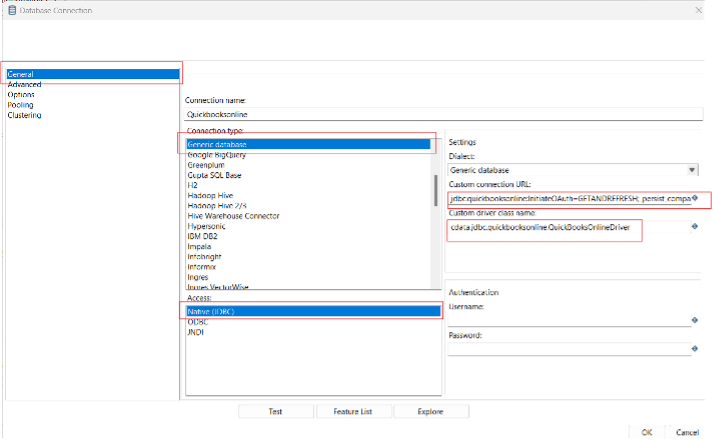
- Test the connection and click "OK" to save.
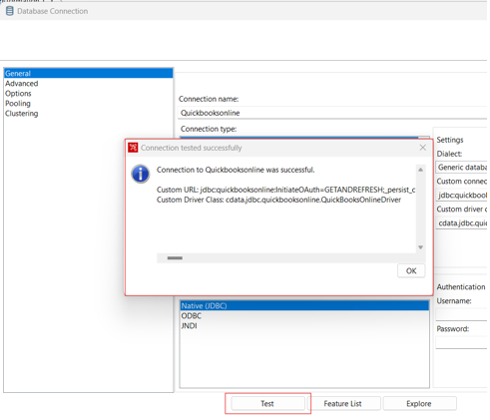
Create a Data Pipeline for Sage Cloud Accounting
Once the connection to Sage Cloud Accounting is configured using the CData JDBC Driver, you are ready to create a new transformation or job.
- Click "File" >> "New" >> "Transformation/job"
- Drag a "Table input" object into the workflow panel and select your Sage Cloud Accounting connection.
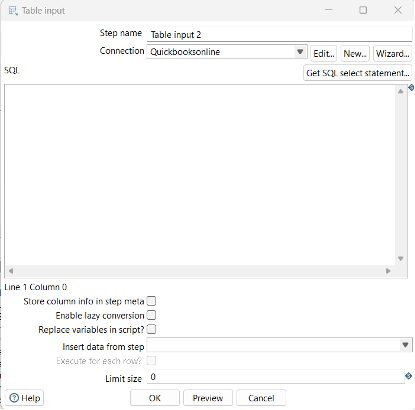
- Click "Get SQL select statement" and use the Database Explorer to view the available tables and views.
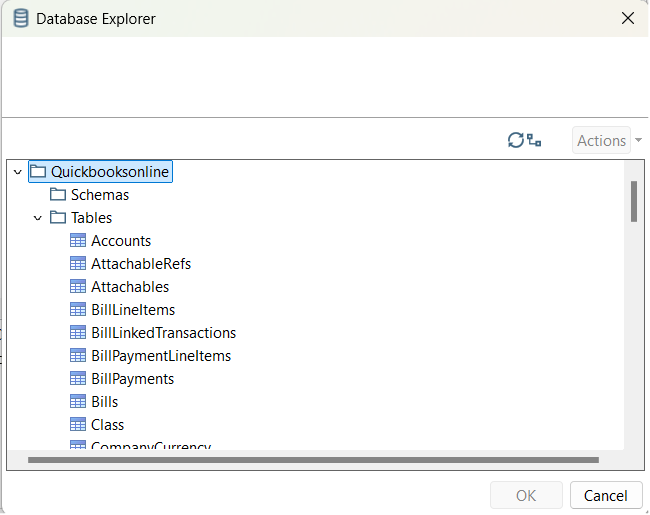
- Select a table and optionally preview the data for verification.
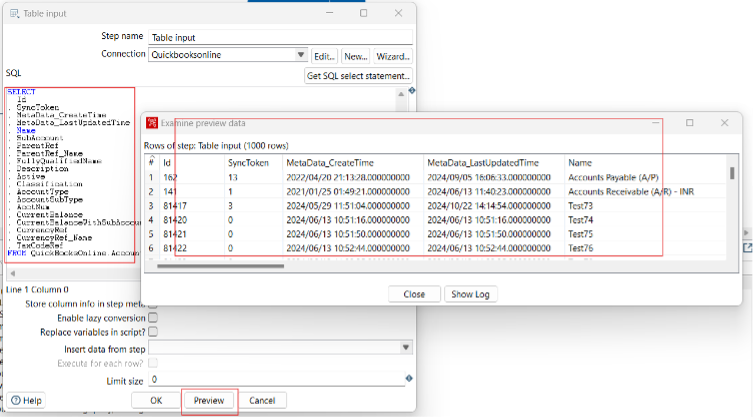
At this point, you can continue your transformation or jb by selecting a suitable destination and adding any transformations to modify, filter, or otherwise alter the data during replication.
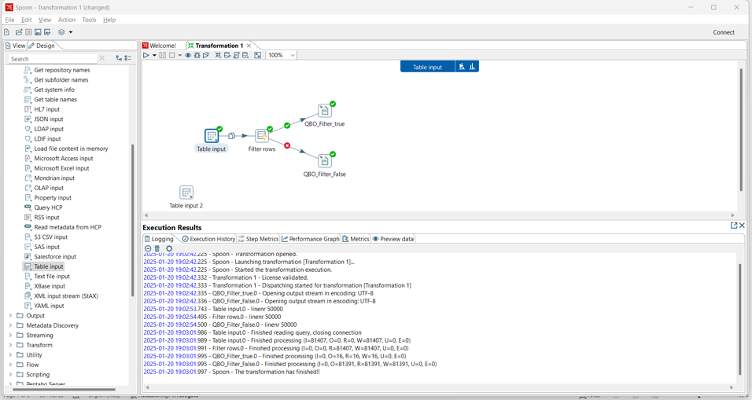
Free Trial & More Information
Download a free, 30-day trial of the CData JDBC Driver for Sage Cloud Accounting and start working with your live Sage Cloud Accounting data in Pentaho Data Integration today.

