Model Context Protocol (MCP) finally gives AI models a way to access the business data needed to make them really useful at work. CData MCP Servers have the depth and performance to make sure AI has access to all of the answers.
Try them now for free →Connect to Salesforce Data Cloud Data from PowerBuilder via ODBC
This article demonstrates how to use the CData ODBC Driver for Salesforce Data Cloud to connect to Salesforce Data Cloud data and execute queries in PowerBuilder.
The CData ODBC Driver for Salesforce Data Cloud can be used from any platform or development technology that supports ODBC, including PowerBuilder. This article shows how to connect to Salesforce Data Cloud data and execute queries from the Database Painter and controls such as the DataWindow.
Connect to Salesforce Data Cloud as an ODBC Data Source
If you have not already, first specify connection properties in an ODBC DSN (data source name). This is the last step of the driver installation. You can use the Microsoft ODBC Data Source Administrator to create and configure ODBC DSNs.
Salesforce Data Cloud supports authentication via the OAuth standard.
OAuth
Set AuthScheme to OAuth.
Desktop Applications
CData provides an embedded OAuth application that simplifies authentication at the desktop.
You can also authenticate from the desktop via a custom OAuth application, which you configure and register at the Salesforce Data Cloud console. For further information, see Creating a Custom OAuth App in the Help documentation.
Before you connect, set these properties:
- InitiateOAuth: GETANDREFRESH. You can use InitiateOAuth to avoid repeating the OAuth exchange and manually setting the OAuthAccessToken.
- OAuthClientId (custom applications only): The Client ID assigned when you registered your custom OAuth application.
- OAuthClientSecret (custom applications only): The Client Secret assigned when you registered your custom OAuth application.
When you connect, the driver opens Salesforce Data Cloud's OAuth endpoint in your default browser. Log in and grant permissions to the application.
The driver then completes the OAuth process as follows:
- Extracts the access token from the callback URL.
- Obtains a new access token when the old one expires.
- Saves OAuth values in OAuthSettingsLocation so that they persist across connections.
- In PowerBuilder, click Tools -> Database Painter.
- In the Objects window in the Database Painter, right-click the ODBC node and click New Profile.
- On the Connection tab, enter a name for the profile and select the Salesforce Data Cloud DSN in the Data Source menu.
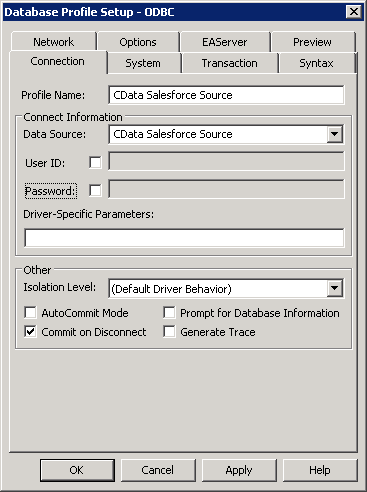
- To view and modify a table, right-click a table and then click Edit Data -> Grid.
For other OAuth methods, including Web Applications and Headless Machines, refer to the Help documentation.
Create a Profile for the ODBC Driver for Salesforce Data Cloud
Follow the steps below to use the Database Painter tool to create a database profile based on an ODBC DSN (data source name) for Salesforce Data Cloud. In the Database Painter, you can use wizards and the UI to work with Salesforce Data Cloud data.
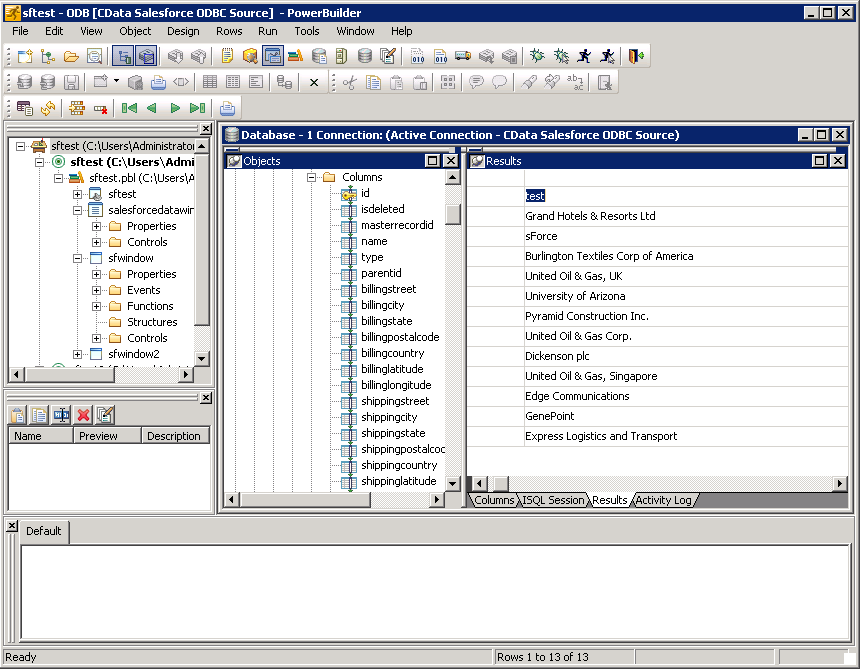
Using Salesforce Data Cloud Data with PowerBuilder Controls
You can use standard PowerBuilder objects to connect to ODBC data sources and execute queries. The following example shows how to retrieve Salesforce Data Cloud data into a DataWindow. You can add the following code to the open method:
SQLCA.DBMS = "ODBC"
SQLCA.DBParm = "ConnectString='DSN=CData SalesforceDataCloud Source'"
CONNECT USING SQLCA;
dw_account.SetTransObject(SQLCA);
dw_account.Retrieve();
