Model Context Protocol (MCP) finally gives AI models a way to access the business data needed to make them really useful at work. CData MCP Servers have the depth and performance to make sure AI has access to all of the answers.
Try them now for free →How to connect PolyBase to Workday
Use CData drivers and PolyBase to create an external data source in SQL Server 2019 with access to live Workday data.
PolyBase for SQL Server allows you to query external data by using the same Transact-SQL syntax used to query a database table. When paired with the CData ODBC Driver for Workday, you get access to your Workday data directly alongside your SQL Server data. This article describes creating an external data source and external tables to grant access to live Workday data using T-SQL queries.
NOTE: PolyBase is only available on SQL Server 19 and above, and only for Standard SQL Server.
The CData ODBC drivers offer unmatched performance for interacting with live Workday data using PolyBase due to optimized data processing built into the driver. When you issue complex SQL queries from SQL Server to Workday, the driver pushes down supported SQL operations, like filters and aggregations, directly to Workday and utilizes the embedded SQL engine to process unsupported operations (often SQL functions and JOIN operations) client-side. And with PolyBase, you can also join SQL Server data with Workday data, using a single query to pull data from distributed sources.
About Workday Data Integration
CData provides the easiest way to access and integrate live data from Workday. Customers use CData connectivity to:
- Access the tables and datasets you create in Prism Analytics Data Catalog, working with the native Workday data hub without compromising the fidelity of your Workday system.
- Access Workday Reports-as-a-Service to surface data from departmental datasets not available from Prism and datasets larger than Prism allows.
- Access base data objects with WQL, REST, or SOAP, getting more granular, detailed access but with the potential need for Workday admins or IT to help craft queries.
Users frequently integrate Workday with analytics tools such as Tableau, Power BI, and Excel, and leverage our tools to replicate Workday data to databases or data warehouses. Access is secured at the user level, based on the authenticated user's identity and role.
For more information on configuring Workday to work with CData, refer to our Knowledge Base articles: Comprehensive Workday Connectivity through Workday WQL and Reports-as-a-Service & Workday + CData: Connection & Integration Best Practices.
Getting Started
Connect to Workday
If you have not already, first specify connection properties in an ODBC DSN (data source name). This is the last step of the driver installation. You can use the Microsoft ODBC Data Source Administrator to create and configure ODBC DSNs. To create an external data source in SQL Server using PolyBase, configure a System DSN (CData Workday Sys is created automatically).
To connect to Workday, users need to find the Tenant and BaseURL and then select their API type.
Obtaining the BaseURL and Tenant
To obtain the BaseURL and Tenant properties, log into Workday and search for "View API Clients." On this screen, you'll find the Workday REST API Endpoint, a URL that includes both the BaseURL and Tenant.
The format of the REST API Endpoint is: https://domain.com/subdirectories/mycompany, where:
- https://domain.com/subdirectories/ is the BaseURL.
- mycompany (the portion of the url after the very last slash) is the Tenant.
Using ConnectionType to Select the API
The value you use for the ConnectionType property determines which Workday API you use. See our Community Article for more information on Workday connectivity options and best practices.
| API | ConnectionType Value |
|---|---|
| WQL | WQL |
| Reports as a Service | Reports |
| REST | REST |
| SOAP | SOAP |
Authentication
Your method of authentication depends on which API you are using.
- WQL, Reports as a Service, REST: Use OAuth authentication.
- SOAP: Use Basic or OAuth authentication.
See the Help documentation for more information on configuring OAuth with Workday.
Click "Test Connection" to ensure that the DSN is connected to Workday properly. Navigate to the Tables tab to review the table definitions for Workday.
Create an External Data Source for Workday Data
After configuring the connection, you need to create a master encryption key and a credential database for the external data source.
Creating a Master Encryption Key
Execute the following SQL command to create a new master key, 'ENCRYPTION,' to encrypt the credentials for the external data source.
CREATE MASTER KEY ENCRYPTION BY PASSWORD = 'password';
Creating a Credential Database
Execute the following SQL command to create credentials for the external data source connected to Workday data.
NOTE: IDENTITY and SECRET correspond with the User and Password properties for Workday.
CREATE DATABASE SCOPED CREDENTIAL workday_creds WITH IDENTITY = 'workday_username', SECRET = 'workday_password';
Create an External Data Source for Workday
Execute a CREATE EXTERNAL DATA SOURCE SQL command to create an external data source for Workday with PolyBase:
- Set the LOCATION parameter , using the DSN and credentials configured earlier.
For Workday, set SERVERNAME to the URL or address for your server (e.g. 'localhost' or '127.0.0.1' for local servers; the remote URL for remote servers). Leave PORT empty. PUSHDOWN is set to ON by default, meaning the ODBC Driver can leverage server-side processing for complex queries.
CREATE EXTERNAL DATA SOURCE cdata_workday_source WITH ( LOCATION = 'odbc://SERVER_URL', CONNECTION_OPTIONS = 'DSN=CData Workday Sys', -- PUSHDOWN = ON | OFF, CREDENTIAL = workday_creds );
Create External Tables for Workday
After creating the external data source, use CREATE EXTERNAL TABLE statements to link to Workday data from your SQL Server instance. The table column definitions must match those exposed by the CData ODBC Driver for Workday. You can refer to the Tables tab of the DSN Configuration Wizard to see the table definition.
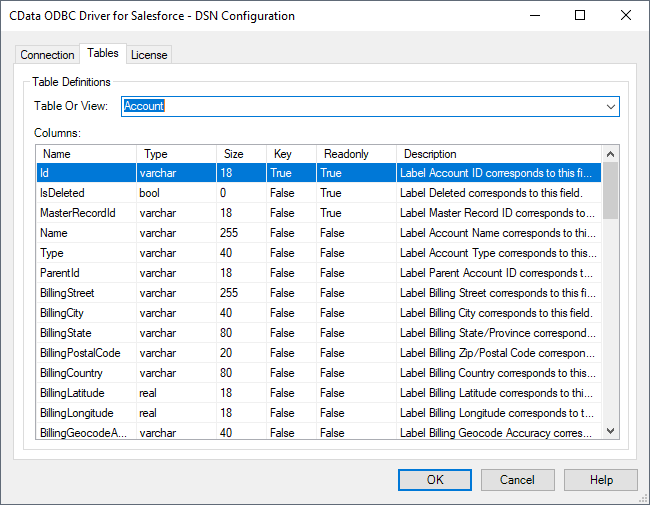
Sample CREATE TABLE Statement
The statement to create an external table based on a Workday Workers would look similar to the following:
CREATE EXTERNAL TABLE Workers( Worker_Reference_WID [nvarchar](255) NULL, Legal_Name_Last_Name [nvarchar](255) NULL, ... ) WITH ( LOCATION='Workers', DATA_SOURCE=cdata_workday_source );
Having created external tables for Workday in your SQL Server instance, you are now able to query local and remote data simultaneously. Thanks to built-in query processing in the CData ODBC Driver, you know that as much query processing as possible is being pushed to Workday, freeing up local resources and computing power. Download a free, 30-day trial of the ODBC Driver for Workday and start working with live Workday data alongside your SQL Server data today.

