Model Context Protocol (MCP) finally gives AI models a way to access the business data needed to make them really useful at work. CData MCP Servers have the depth and performance to make sure AI has access to all of the answers.
Try them now for free →Integrate with live Yahoo! Ads Data in Jitterbit
Use CData Connect Cloud to connect to and integrate live Yahoo! Ads data in Jitterbit.
Jitterbit is an enterprise iPaaS (integration platform as a service) that lets you streamline your data workflows. When paired with CData Connect Cloud, Jitterbit gets access to live Yahoo! Ads data. This article demonstrates how to connect to Yahoo! Ads using Connect Cloud and integrate with live Yahoo! Ads data in Jitterbit.
CData Connect Cloud provides a pure OData interface for Yahoo! Ads, allowing you to query data from Yahoo! Ads without replicating the data to a natively supported database. Using optimized data processing out of the box, CData Connect Cloud pushes all supported SQL operations (filters, JOINs, etc.) directly to Yahoo! Ads, leveraging server-side processing to return the requested Yahoo! Ads data quickly.
Configure Yahoo! Ads Connectivity for Jitterbit
Connectivity to Yahoo! Ads from Jitterbit is made possible through CData Connect Cloud. To work with Yahoo! Ads data from Jitterbit, we start by creating and configuring a Yahoo! Ads connection.
- Log into Connect Cloud, click Connections and click Add Connection
- Select "Yahoo! Ads" from the Add Connection panel
-
Enter the necessary authentication properties to connect to Yahoo! Ads.
Authenticating with Yahoo! Ads
Yahoo! Ads supports OAuth authentication. To authenticate with Yahoo! Ads, set the following connection properties:
- (Optional) Enter the Search Ads Account Id. If left blank, this defaults to the Authenticated user's primary account.
- (Optional) Enter the Display Ads Account Id. If left blank, this defaults to the Authenticated user's primary account.
Click Sign in to connect securely through OAuth. This action opens the Yahoo! Ads sign-in page in a new tab.
Log in to your Yahoo! Ads account and provide the requested permissions (if applicable).

- Click Create & Test
-
Navigate to the Permissions tab in the Add Yahoo! Ads Connection page and update the User-based permissions.



Add a Personal Access Token
If you are connecting from a service, application, platform, or framework that does not support OAuth authentication, you can create a Personal Access Token (PAT) to use for authentication. Best practices would dictate that you create a separate PAT for each service, to maintain granularity of access.
- Click on your username at the top right of the Connect Cloud app and click User Profile.
- On the User Profile page, scroll down to the Personal Access Tokens section and click Create PAT.
- Give your PAT a name and click Create.
- The personal access token is only visible at creation, so be sure to copy it and store it securely for future use.

Configure Yahoo! Ads Endpoints for Jitterbit
After connecting to Yahoo! Ads, create a workspace and virtual dataset for your desired table(s).
- Navigate to the Virtual Datasets page and click Add to create a new Workspace (or select an existing workspace).


- Click Add to add new assets to the Workspace.
- Select the Yahoo! Ads connection (e.g. YahooAds1) and click Next.

- Select the table(s) you wish to work with and click Confirm.

- Make note of the OData Service URL for your workspace, e.g. https://cloud.cdata.com/api/odata/{workspace_name}
Connect to Yahoo! Ads from Jitterbit using Connect Cloud
To establish a connection from Jitterbit to CData Connect Cloud using the OData protocol, follow these steps.
- Log into Jitterbit.
- Create a project in Cloud Studio and provide a workspace environment for it.
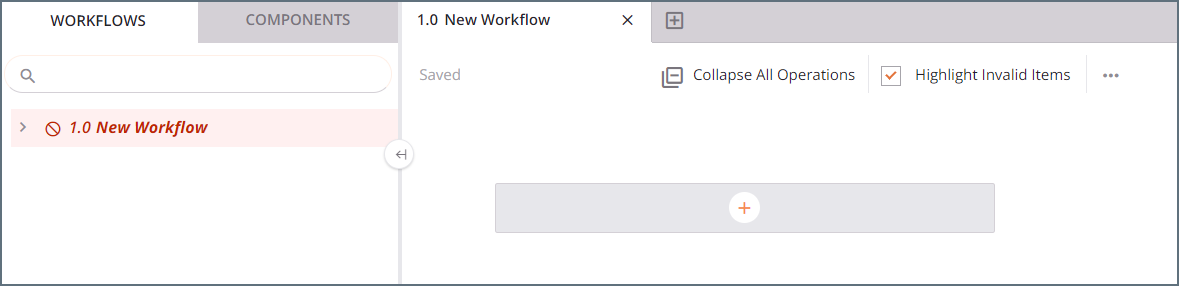
- Click Connections and enter OData in the search bar.
- Select the OData connector.
- Enter the OData connection properties.
- Connection Name: enter a connection name.
- OData Metadata URL: enter https://cloud.cdata.com/api/odata/{workspace_name}.
- Authentication: select Basic Auth.
- User Name: enter your CData Connect Cloud username. This is displayed in the top-right corner of the CData Connect Cloud interface. For example, test@cdata.com.
- Password: enter the PAT you generated on the Settings page.
- Click Test to test the connection, and then click Save Changes.
- Choose the operation you want to perform and drag it to the workflow in your project.
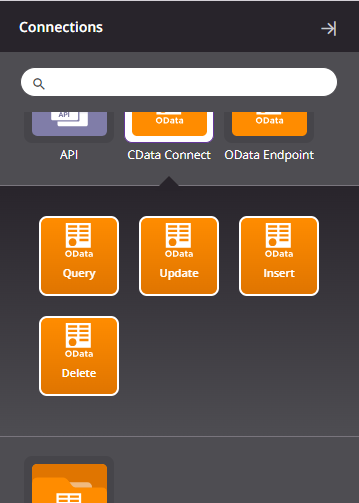
- Double-click the query operation to see all the tables and derived views available in your OData endpoint.
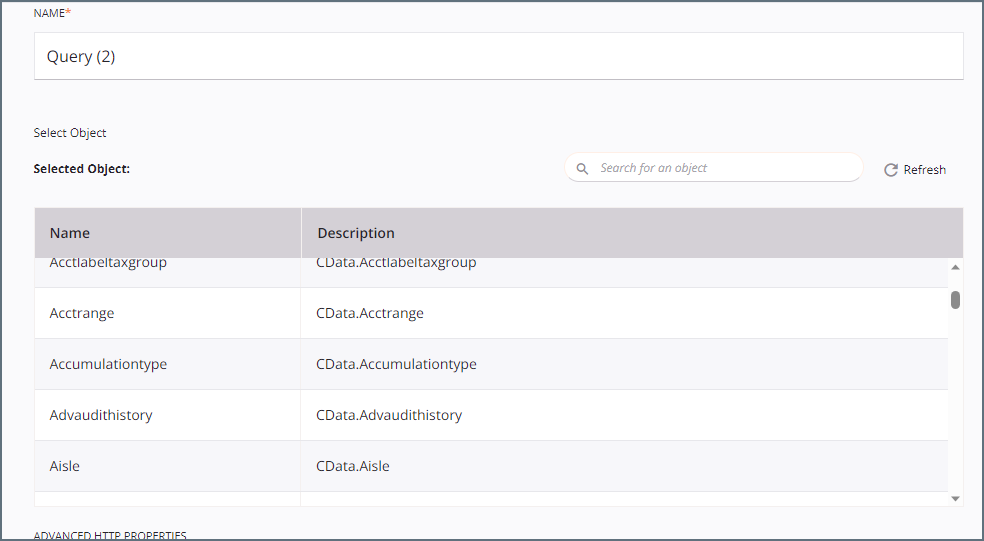
- Select a table and configure the query.
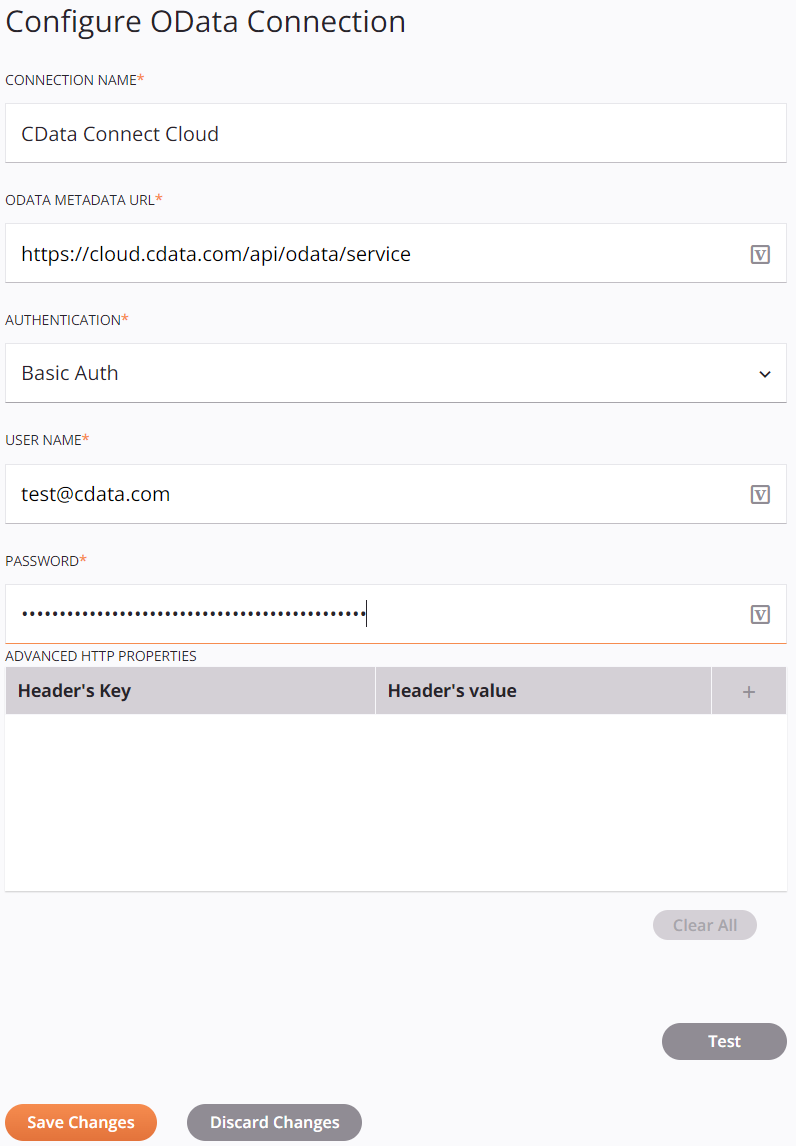
You can now transform and integrate live Yahoo! Ads data in Jitterbit.
Get CData Connect Cloud
To get live data access to 100+ SaaS, Big Data, and NoSQL sources directly from Jitterbit, try CData Connect Cloud today!

