Model Context Protocol (MCP) finally gives AI models a way to access the business data needed to make them really useful at work. CData MCP Servers have the depth and performance to make sure AI has access to all of the answers.
Try them now for free →Automated Continuous Yahoo! Ads Replication to Microsoft Access
Use CData Sync for automated, continuous, customizable Yahoo! Ads replication to Microsoft Access.
Always-on applications rely on automatic failover capabilities and real-time data access. CData Sync integrates live Yahoo! Ads data into your Microsoft Access instance, allowing you to consolidate all of your data into a single location for archiving, reporting, analytics, machine learning, artificial intelligence and more.
Configure Microsoft Access as a Replication Destination
Using CData Sync, you can replicate Yahoo! Ads data to Microsoft Access. To add a replication destination, navigate to the Connections tab.
- Click Add Connection.
- Select Microsoft Access as a destination.
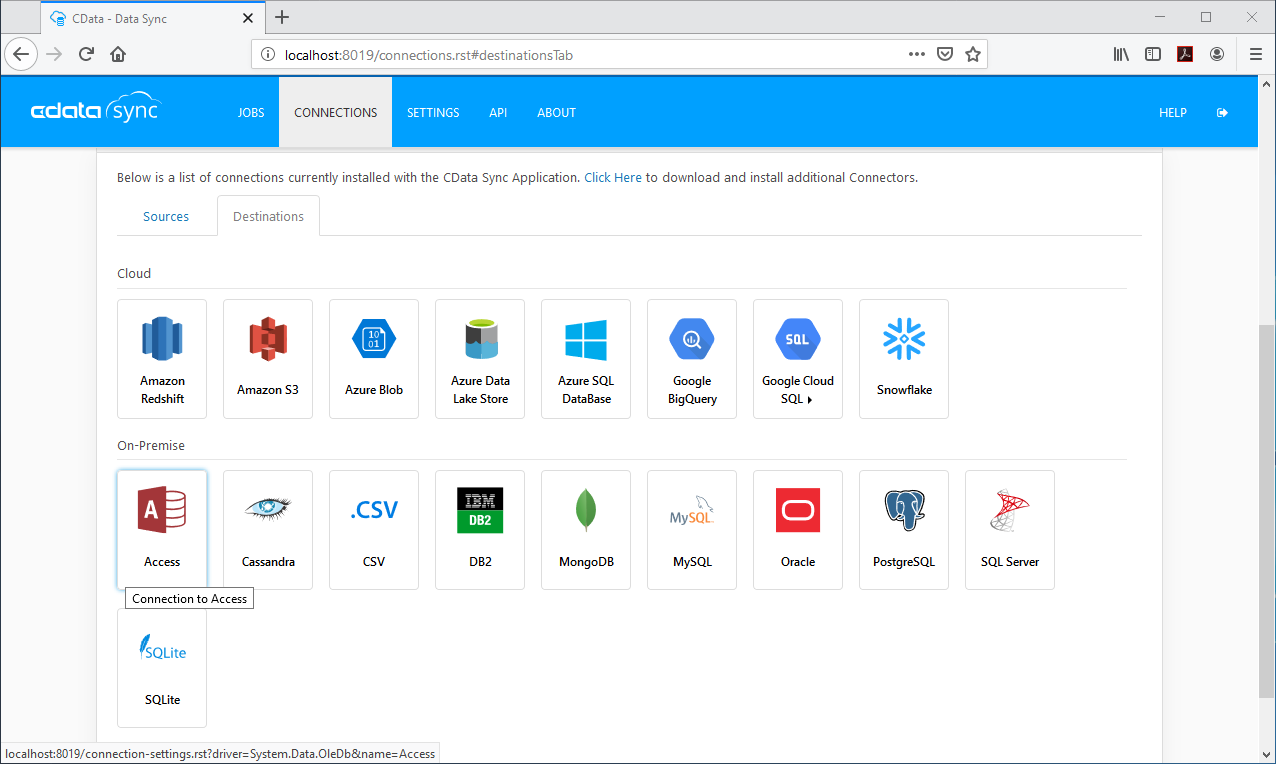
- Enter the necessary connection properties. To connect to Microsoft Access, set the following:
- Data Source: The path to the Access database. The application must have read/write permissions to the database.
- Provider: The OLEDB Provider. For MS Office 2007 and above, use Microsoft.ACE.OLEDB.12.0.
Windows Edition
Connecting to Access as a destination requires the Microsoft Access Database Engine, which can be downloaded from here.
Be sure to download the correct bitness of the driver as 64bit MS Office only works with the 64bit driver. If using 32bit MS Office, you will need to host DataSync in IIS and enable 32-bit applications. This can be set in the "Advanced Settings" for you Application Pool. Refer to Configuration in IIS for more information on hosting DataSync in IIS.
- Click Test Connection to ensure that the connection is configured properly.

- Click Save Changes.
Configure the Yahoo! Ads Connection
You can configure a connection to Yahoo! Ads from the Connections tab. To add a connection to your Yahoo! Ads account, navigate to the Connections tab.
- Click Add Connection.
- Select a source (Yahoo! Ads).
- Configure the connection properties.
Authenticating with Yahoo! Ads
Yahoo! Ads supports OAuth authentication. To authenticate with Yahoo! Ads, set the following connection properties:
- (Optional) Enter the Search Ads Account Id. If left blank, this defaults to the Authenticated user's primary account.
- (Optional) Enter the Display Ads Account Id. If left blank, this defaults to the Authenticated user's primary account.
Click Sign in to connect securely through OAuth. This action opens the Yahoo! Ads sign-in page in a new tab.
Log in to your Yahoo! Ads account and provide the requested permissions (if applicable).
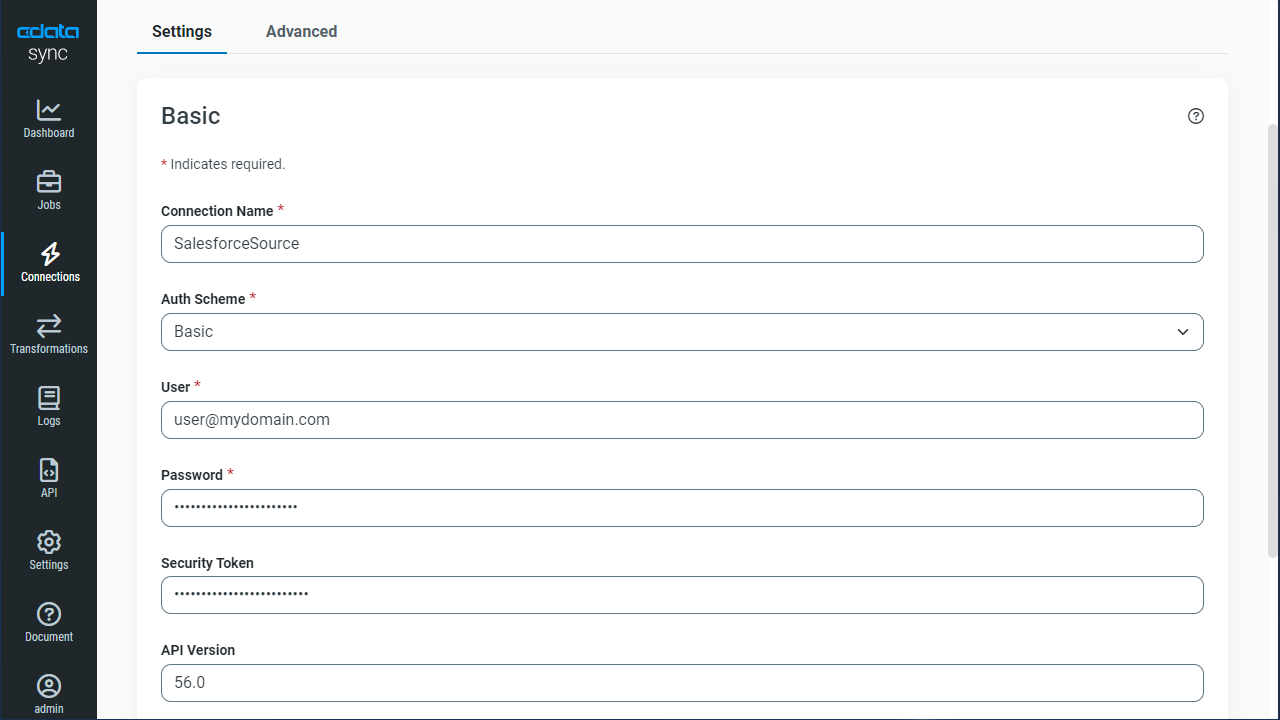
- Click Connect to ensure that the connection is configured properly.
- Click Save Changes.
Configure Replication Queries
CData Sync enables you to control replication with a point-and-click interface and with SQL queries. For each replication you wish to configure, navigate to the Jobs tab and click Add Job. Select the Source and Destination for your replication.
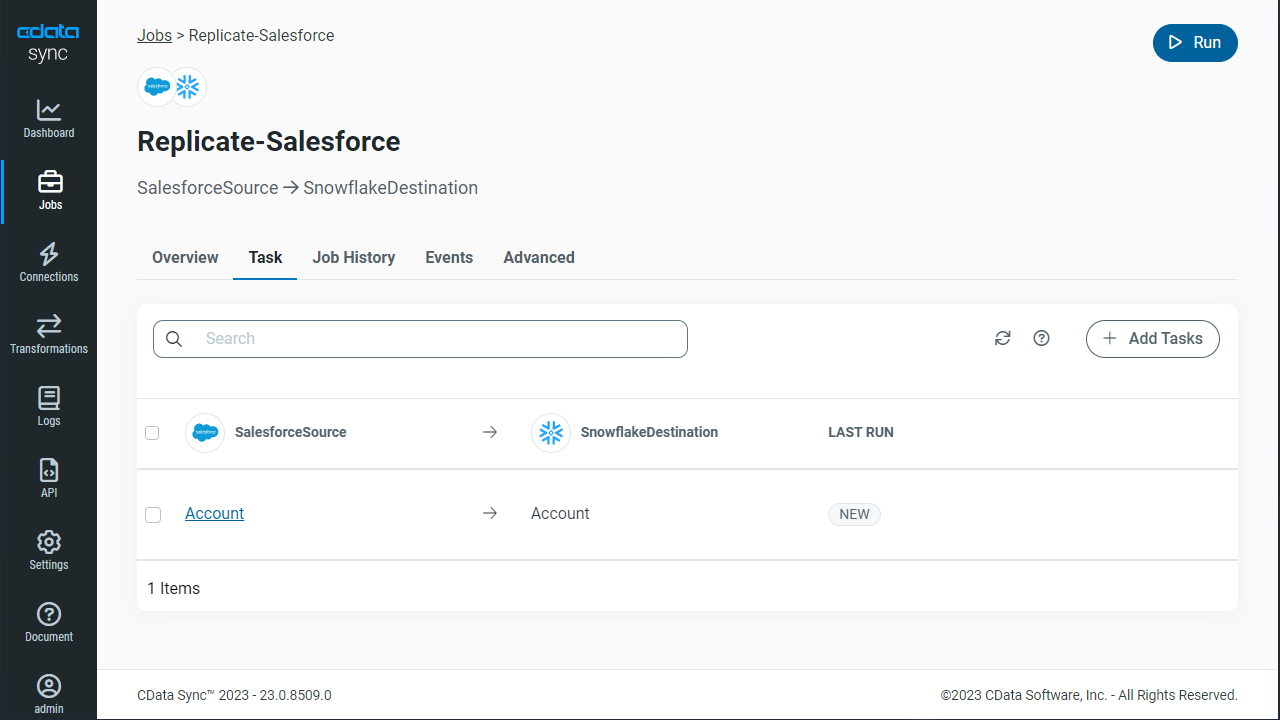
Replicate Entire Tables
To replicate an entire table, click Add Tables in the Tables section, choose the table(s) you wish to replicate, and click Add Selected Tables.
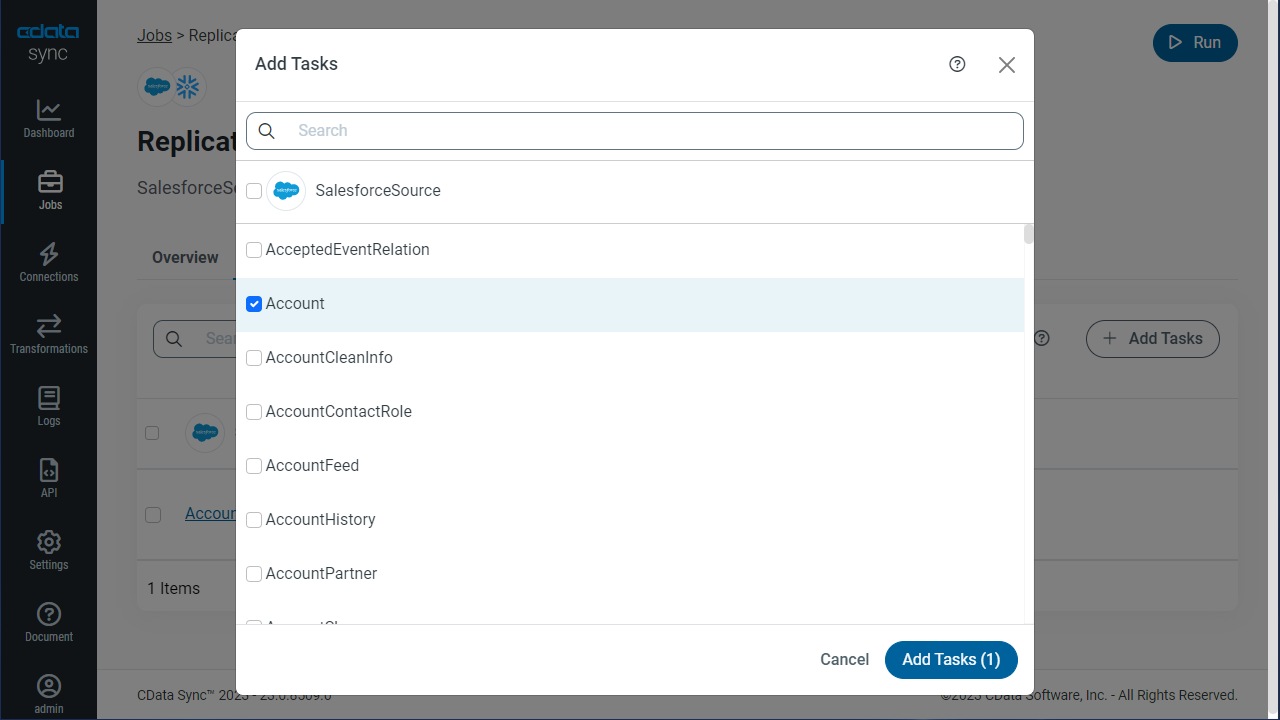
Customize Your Replication
You can use the Columns and Query tabs of a task to customize your replication. The Columns tab allows you to specify which columns to replicate, rename the columns at the destination, and even perform operations on the source data before replicating. The Query tab allows you to add filters, grouping, and sorting to the replication.
Schedule Your Replication
In the Schedule section, you can schedule a job to run automatically, configuring the job to run after specified intervals ranging from once every 10 minutes to once every month.
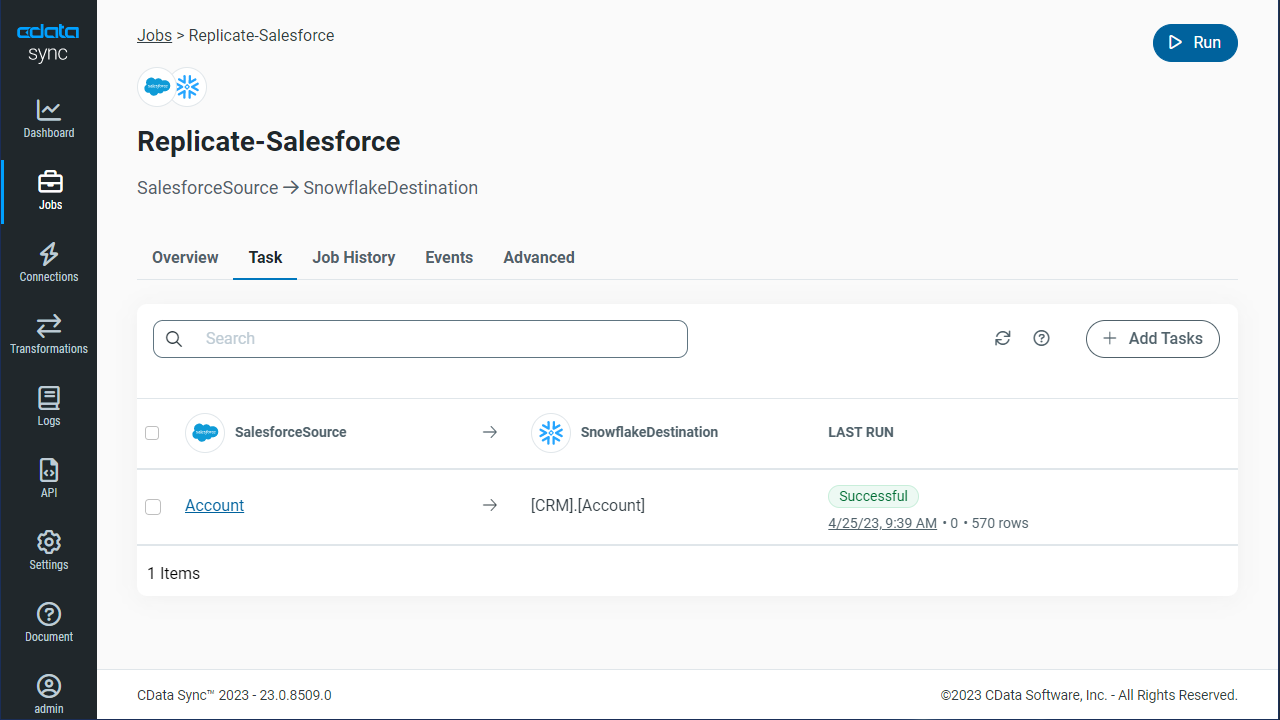
Once you have configured the replication job, click Save Changes. You can configure any number of jobs to manage the replication of your Yahoo! Ads data to Microsoft Access.

