各製品の資料を入手。
詳細はこちら →Viewing Cosmos DB データ in RAD Studio Data Explorer
How to view Cosmos DB データ in RAD Studio Data Explorer using the CData ODBC Driver for Cosmos DB.
最終更新日:2023-06-12Embarcadero RAD Studio provides a development environment for Delphi and C++Builder applications. With the CData ODBC Driver for Cosmos DB, you gain access to live Cosmos DB データ within RAD Studio, abstracting the data into tables, views, and stored procedures that can be used to both retrieve and update Cosmos DB データ. This article will walk through connecting to Cosmos DB using the Data Explorer.
Configure a Connection to Cosmos DB
If you have not already, first specify connection properties in an ODBC DSN (data source name). This is the last step of the driver installation. You can use the Microsoft ODBC Data Source Administrator to create and configure ODBC DSNs.
CosmosDB 接続プロパティの取得・設定方法
SQL API を使ってCosmos DB アカウントに接続するために必要な接続文字列を取得するには、Azure Portal にログインして「Azure Cosmos DB」を選択し、自分のアカウントを選択します。「Settings」セクションで、「Connection String」をクリックして次の値を設定します。
- AccountEndpoint:この値は、Cosmos DB アカウントの「Keys」ブレードからのCosmos DB アカウントURL に設定してください。
- AccountKey:Azure ポータルで、Cosmos DB サービスに移動してAzure Cosmos DB アカウントを選択します。リソースメニューから、 「Keys」ページに移動します。「PRIMARY KEY」値を見つけ、Token をこの値に設定します。
Connecting to Cosmos DB データ Using Data Explorer
You can create a simple application for displaying Cosmos DB データ by utilizing the CData FireDAC Components for Cosmos DB and a new VCL Forms Application:
- Open the Data Explorer in RAD Studio and expand FireDAC.
- Right-click the ODBC Data Source node in the Data Explorer.
- Click Add New Connection.
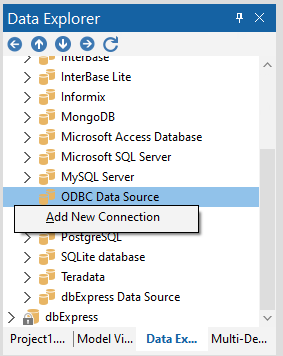
- Enter a name for the connection.
- In the FireDAC Connection Editor that appears, set the DataSource property to the name of the ODBC DSN for Cosmos DB.
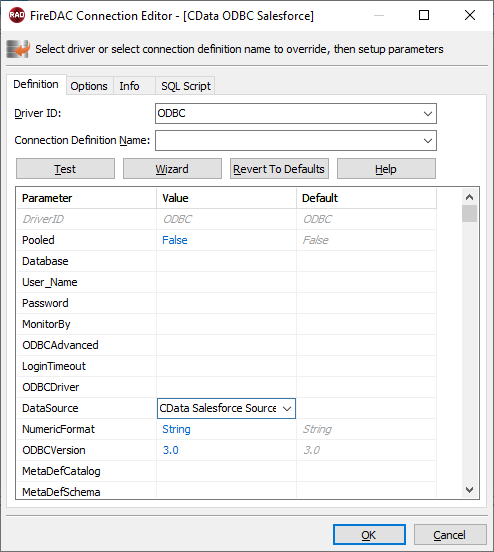
- Back in the Data Explorer, expand the tables for the connection.
Create a new VCL Forms application and drag a table (for example: Customers) onto the form.
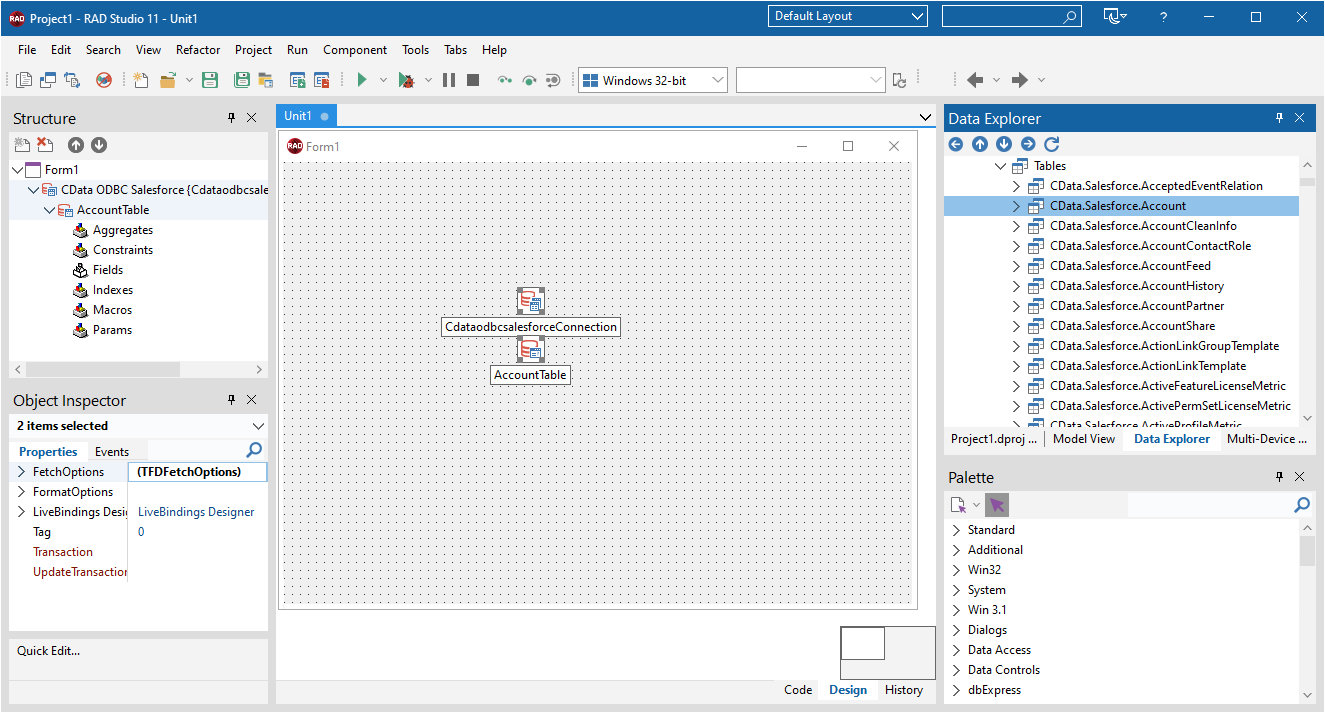
- Select the CustomersTable object on the form and set the Active property to true.
Right-click on the object, bind visually, and link everything (*) to a new control (TStringGrid).
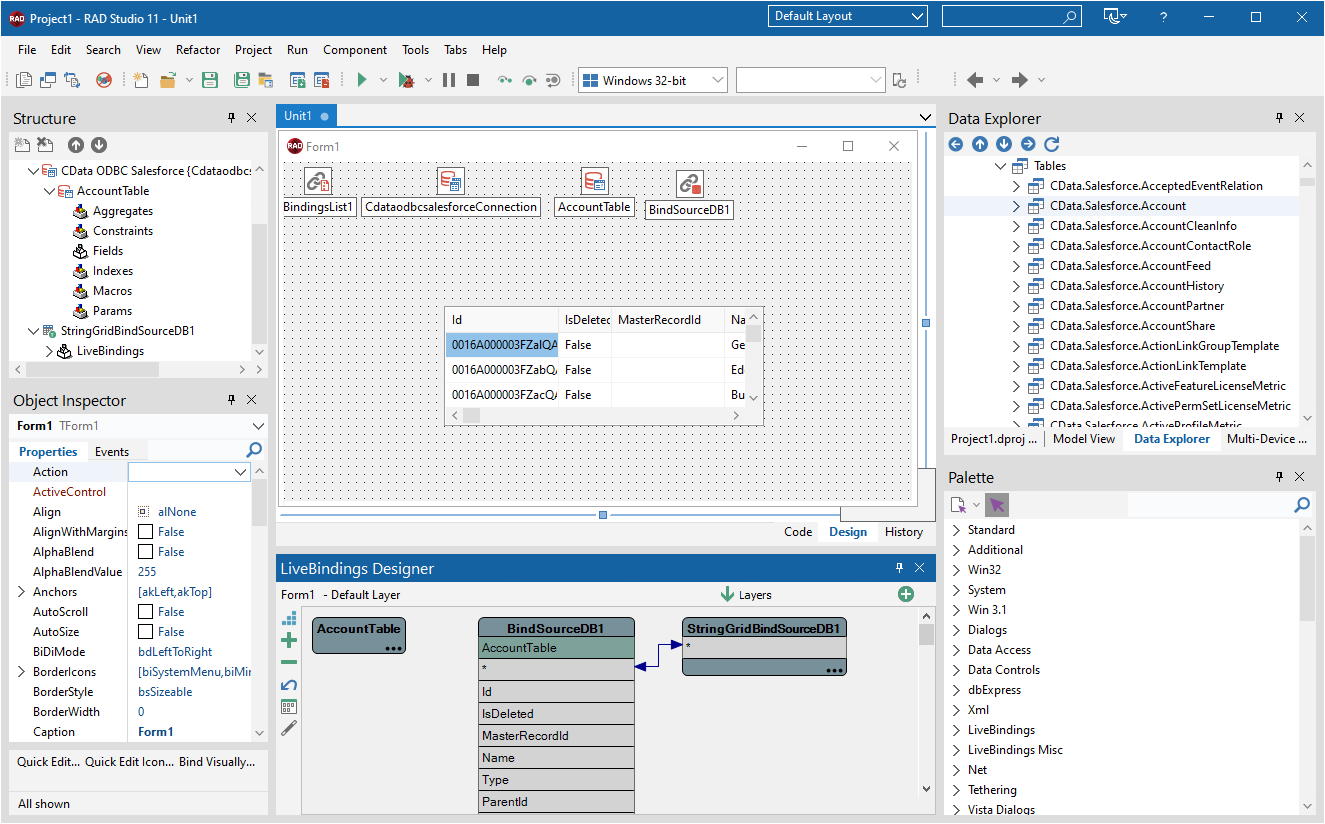
Arrange the TStringGrid on the form and run the application to see the Customers data.
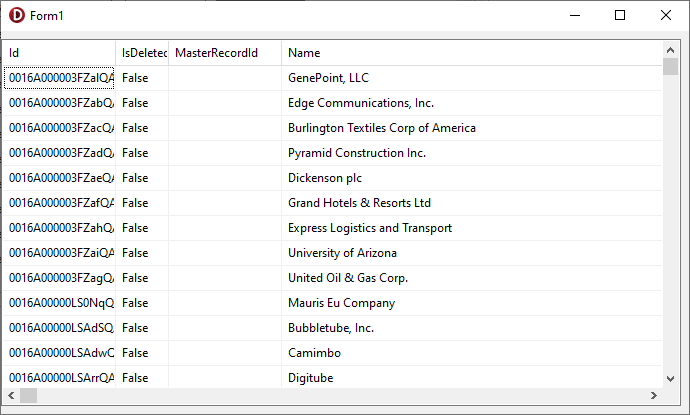
Related Articles
Below you can find other articles for using the CData ODBC Driver with RAD Studio, Delphi, and C++ Builder.





