各製品の資料を入手。
詳細はこちら →Viewing Microsoft OneDrive データ in RAD Studio Data Explorer
How to view Microsoft OneDrive データ in RAD Studio Data Explorer using the CData ODBC Driver for Microsoft OneDrive.
最終更新日:2023-06-12Embarcadero RAD Studio provides a development environment for Delphi and C++Builder applications. With the CData ODBC Driver for Microsoft OneDrive, you gain access to live Microsoft OneDrive データ within RAD Studio, abstracting the data into tables, views, and stored procedures that can be used to both retrieve Microsoft OneDrive データ. This article will walk through connecting to Microsoft OneDrive using the Data Explorer.
Configure a Connection to Microsoft OneDrive
If you have not already, first specify connection properties in an ODBC DSN (data source name). This is the last step of the driver installation. You can use the Microsoft ODBC Data Source Administrator to create and configure ODBC DSNs.
OneDrive 接続プロパティの取得・設定方法
OneDrive は接続にOAuth 認証を使用します。OAuth を使用して認証するには、OneDrive API 用のアプリを作成して、OAuth クライアントID、OAuth クライアントシークレット、およびコールバックURLを取得してください。OAuth 情報の取得については、MS 公式のこちらのページが参考になります。取得したこれらの情報をOAuthClientId、OAuthClientSecret、CallbackURL の接続プロパティに設定することで認証を設定できます。
認証についての詳細は、ヘルプドキュメントの「OAuth」のセクションをご確認ください。
Connecting to Microsoft OneDrive データ Using Data Explorer
You can create a simple application for displaying Microsoft OneDrive データ by utilizing the CData FireDAC Components for Microsoft OneDrive and a new VCL Forms Application:
- Open the Data Explorer in RAD Studio and expand FireDAC.
- Right-click the ODBC Data Source node in the Data Explorer.
- Click Add New Connection.
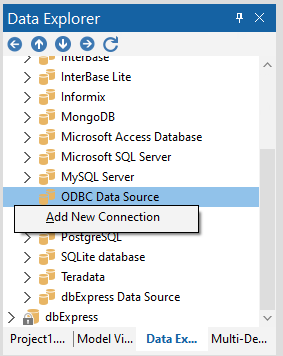
- Enter a name for the connection.
- In the FireDAC Connection Editor that appears, set the DataSource property to the name of the ODBC DSN for Microsoft OneDrive.
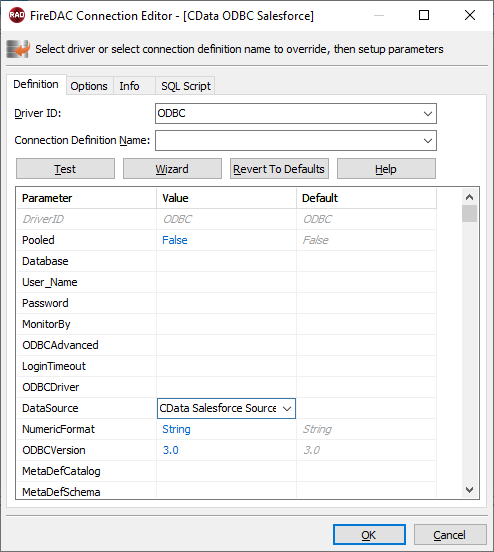
- Back in the Data Explorer, expand the views for the connection.
Create a new VCL Forms application and drag a view (for example: Files) onto the form.
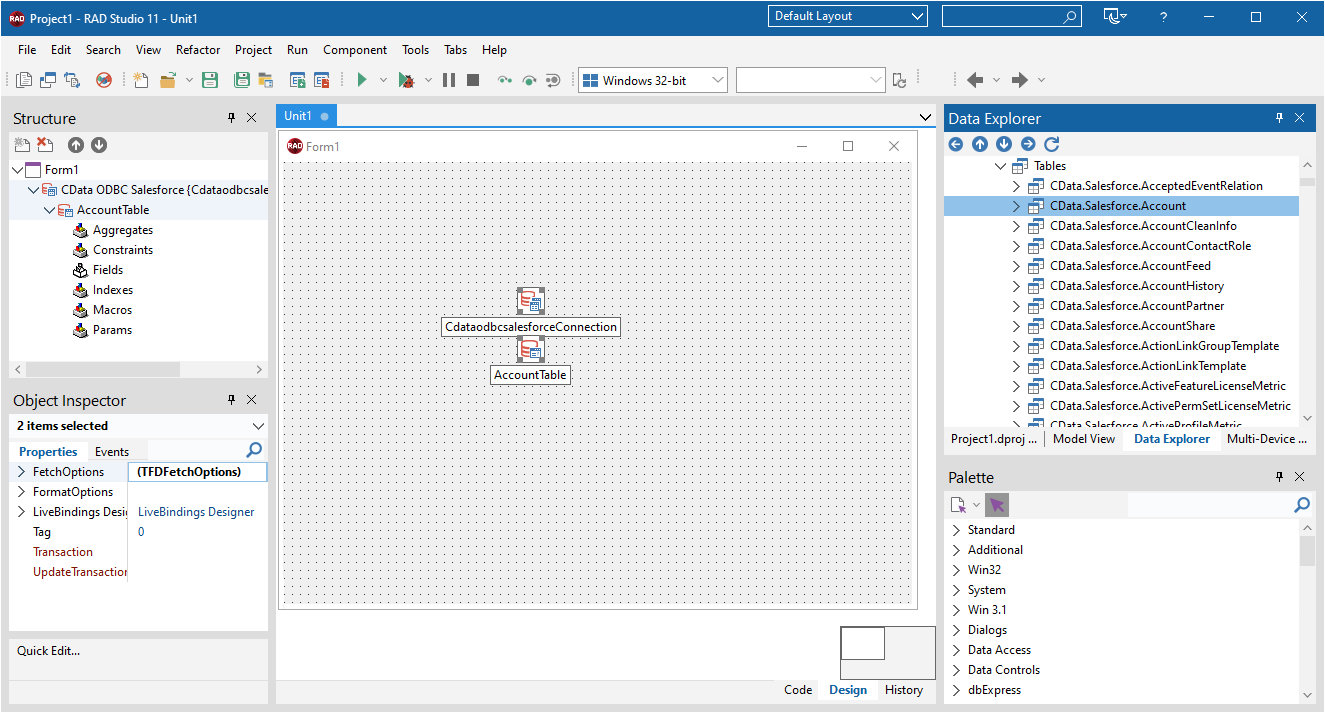
- Select the FilesView object on the form and set the Active property to true.
Right-click on the object, bind visually, and link everything (*) to a new control (TStringGrid).
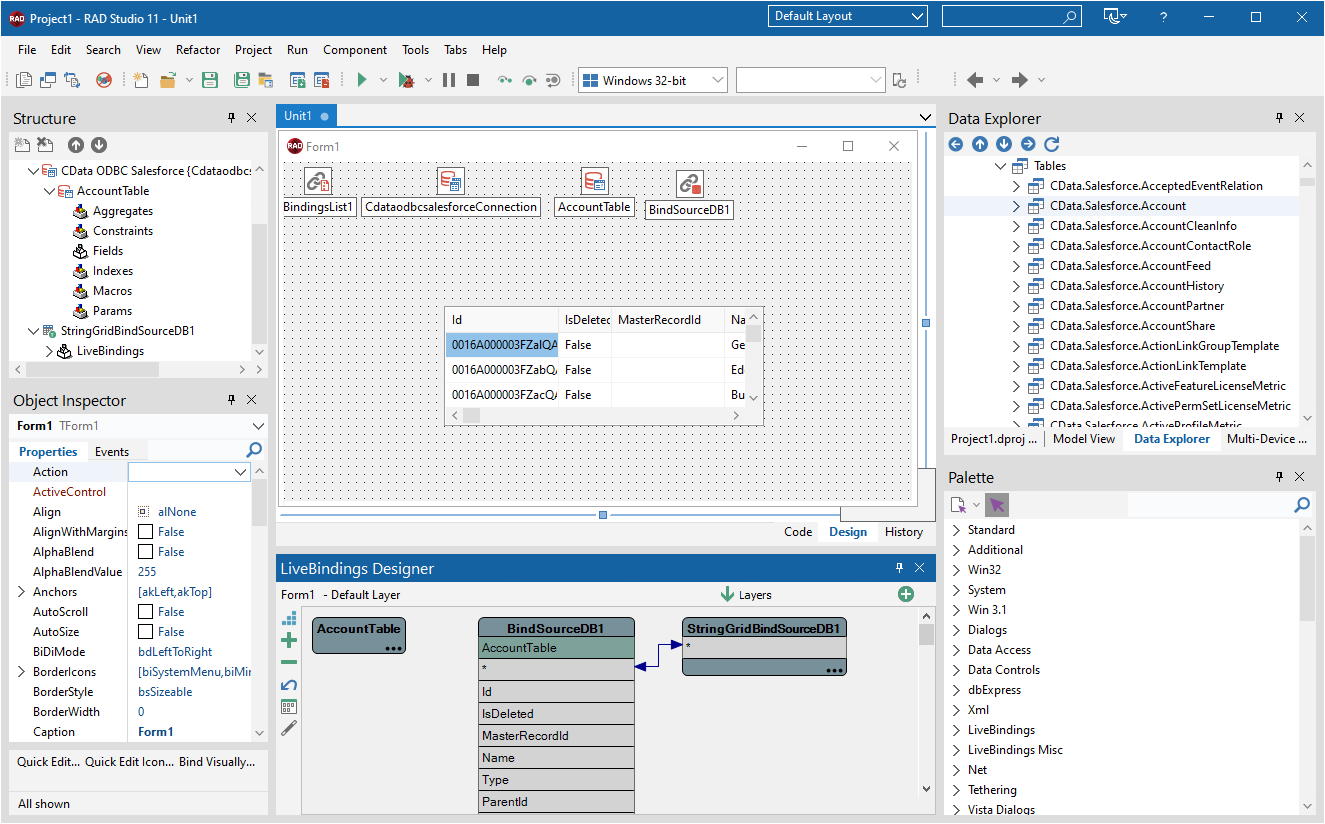
Arrange the TStringGrid on the form and run the application to see the Files data.
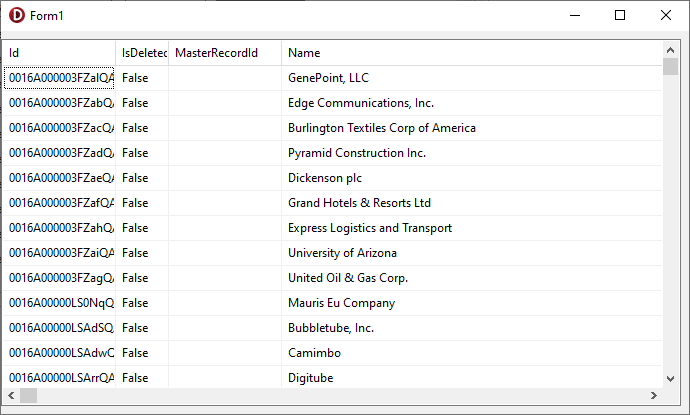
Related Articles
Below you can find other articles for using the CData ODBC Driver with RAD Studio, Delphi, and C++ Builder.





