各製品の資料を入手。
詳細はこちら →Viewing SAP Netweaver Gateway データ in RAD Studio Data Explorer
How to view SAP Netweaver Gateway データ in RAD Studio Data Explorer using the CData ODBC Driver for SAP Netweaver Gateway.
最終更新日:2023-06-12Embarcadero RAD Studio provides a development environment for Delphi and C++Builder applications. With the CData ODBC Driver for SAP Netweaver Gateway, you gain access to live SAP Netweaver Gateway データ within RAD Studio, abstracting the data into tables, views, and stored procedures that can be used to both retrieve and update SAP Netweaver Gateway データ. This article will walk through connecting to SAP Netweaver Gateway using the Data Explorer.
Configure a Connection to SAP Netweaver Gateway
If you have not already, first specify connection properties in an ODBC DSN (data source name). This is the last step of the driver installation. You can use the Microsoft ODBC Data Source Administrator to create and configure ODBC DSNs.
SAP Gateway 接続プロパティの取得・設定方法
SAP Gateway のテーブルにアクセスするには、次の接続プロパティを設定します。
- URL = お使いの環境のURL、またはサービスの完全URL。例えば、完全URL は次のようになります:https://sapes5.sapdevcenter.com/sap/opu/odata/IWBEP/GWSAMPLE_BASIC/。この例では、環境URL は次のようになります:https://sapes5.sapdevcenter.com。CustomUrlParams プロパティを使用して、追加プロパティを追加します。
- Namespace = 適切なService Namespace。先ほどの例では、IWBEP が名前空間です。サービスへの完全URL が指定されている場合は任意です。
- Service = データを取得するサービス。先ほどの例では、サービスはGWSAMPLE_BASIC です。完全URL が指定されている場合は必須ではありません。
- CustomUrlParams = HTTP リクエストに含まれる必要のある追加プロパティ;例えばsap-client=001&sap-language=EN。
SAP Gateway への認証
SAP Gateway はBasic 認証、OAuth 2.0 認証、SAP BTP Destination 認証を許可します。
Basic 認証
Basic 認証を有効にするには、以下のプロパティを設定します。
- AuthScheme = Basic。
- User = SAP Gateway へのログインに使用するユーザー名。
- Password = SAP Gateway へのログインに使用するパスワード。
上記のプロパティを設定したら、接続の準備は完了です。ローカルデータにアクセスするには、個人の認証情報を使用します。
他の認証方法については、ヘルプドキュメントの「接続の確立」セクションを参照してください。
Connecting to SAP Netweaver Gateway データ Using Data Explorer
You can create a simple application for displaying SAP Netweaver Gateway データ by utilizing the CData FireDAC Components for SAP Netweaver Gateway and a new VCL Forms Application:
- Open the Data Explorer in RAD Studio and expand FireDAC.
- Right-click the ODBC Data Source node in the Data Explorer.
- Click Add New Connection.
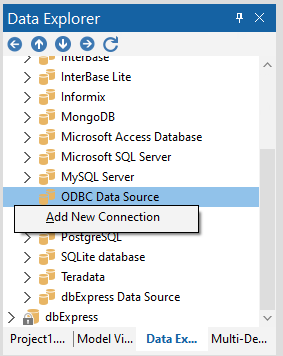
- Enter a name for the connection.
- In the FireDAC Connection Editor that appears, set the DataSource property to the name of the ODBC DSN for SAP Netweaver Gateway.
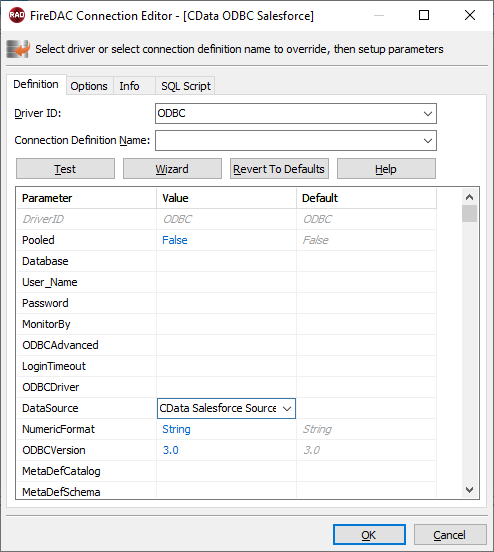
- Back in the Data Explorer, expand the tables for the connection.
Create a new VCL Forms application and drag a table (for example: SalesOrderLineItems) onto the form.
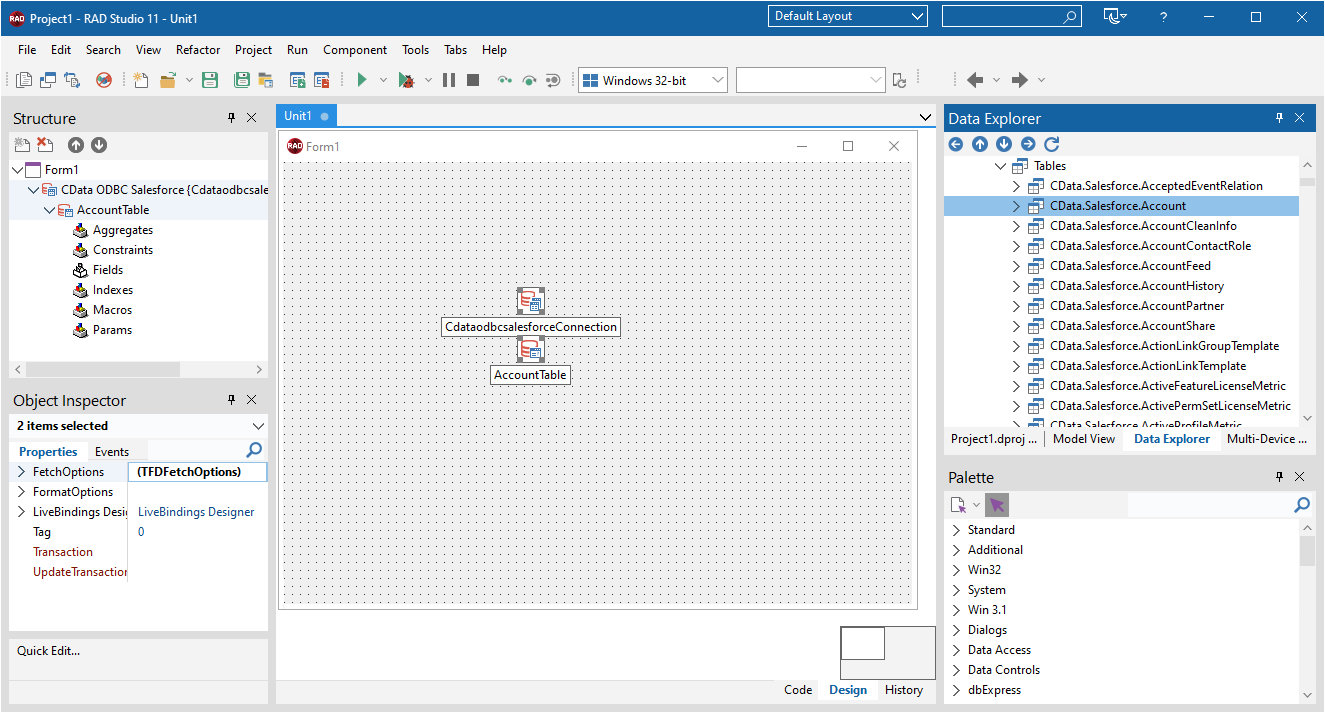
- Select the SalesOrderLineItemsTable object on the form and set the Active property to true.
Right-click on the object, bind visually, and link everything (*) to a new control (TStringGrid).
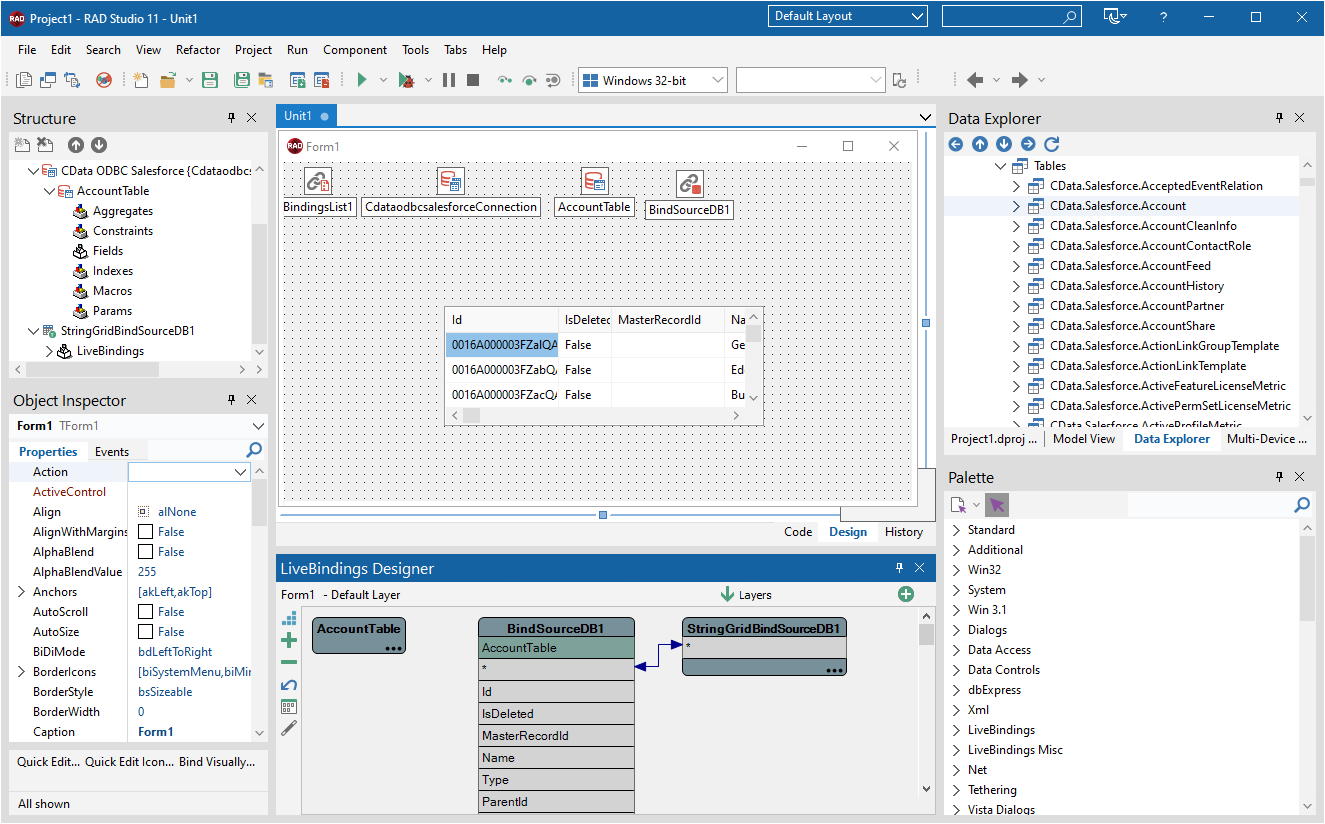
Arrange the TStringGrid on the form and run the application to see the SalesOrderLineItems data.
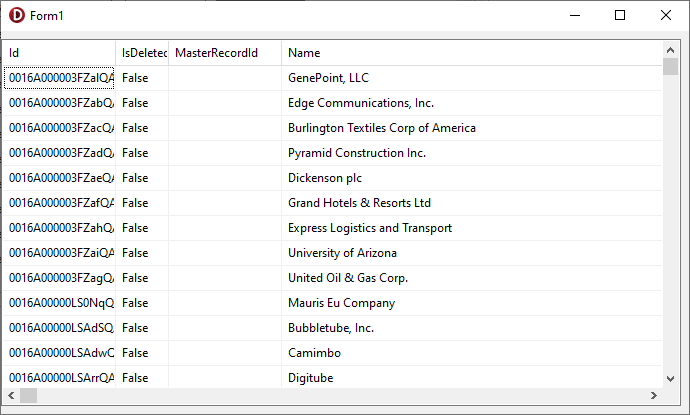
Related Articles
Below you can find other articles for using the CData ODBC Driver with RAD Studio, Delphi, and C++ Builder.





