各製品の資料を入手。
詳細はこちら →Viewing Google Data Catalog データ in RAD Studio Data Explorer
How to view Google Data Catalog データ in RAD Studio Data Explorer using the CData ODBC Driver for Google Data Catalog.
最終更新日:2023-06-12Embarcadero RAD Studio provides a development environment for Delphi and C++Builder applications. With the CData ODBC Driver for Google Data Catalog, you gain access to live Google Data Catalog データ within RAD Studio, abstracting the data into tables, views, and stored procedures that can be used to both retrieve Google Data Catalog データ. This article will walk through connecting to Google Data Catalog using the Data Explorer.
Configure a Connection to Google Data Catalog
If you have not already, first specify connection properties in an ODBC DSN (data source name). This is the last step of the driver installation. You can use the Microsoft ODBC Data Source Administrator to create and configure ODBC DSNs.
Google Data Catalog 接続プロパティの取得・設定方法
認証プロパティを追加する前に、次の接続プロパティを設定してください。
- OrganizationId:接続するGoogle Cloud Platform の組織リソースに関連付けられたID。これはGCP コンソールに移動して確認してください。 「プロジェクト」ドロップダウンメニューを開き、リストから組織へのリンクをクリックします。このページから組織ID を取得できます。
- ProjectId:接続するGCP のプロジェクトリソースに関連付けられたID。GCP コンソールのダッシュボードに移動し、「プロジェクトを選択」のメニューからお好みのプロジェクトを選択して確認してください。プロジェクトID は、「プロジェクト情報」項目に表示されます。
Google Data Catalog への認証
CData 製品は、認証にユーザーアカウント、サービスアカウント、およびGCP インスタンスアカウントの使用をサポートします。
OAuth の設定方法については、ヘルプドキュメントの「OAuth」セクションを参照してください。
Connecting to Google Data Catalog データ Using Data Explorer
You can create a simple application for displaying Google Data Catalog データ by utilizing the CData FireDAC Components for Google Data Catalog and a new VCL Forms Application:
- Open the Data Explorer in RAD Studio and expand FireDAC.
- Right-click the ODBC Data Source node in the Data Explorer.
- Click Add New Connection.
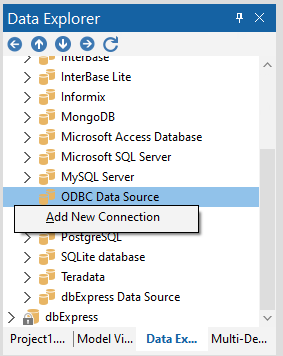
- Enter a name for the connection.
- In the FireDAC Connection Editor that appears, set the DataSource property to the name of the ODBC DSN for Google Data Catalog.
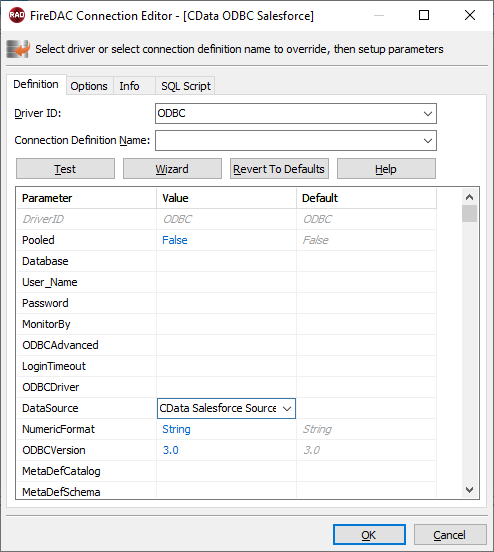
- Back in the Data Explorer, expand the views for the connection.
Create a new VCL Forms application and drag a view (for example: Schemas) onto the form.
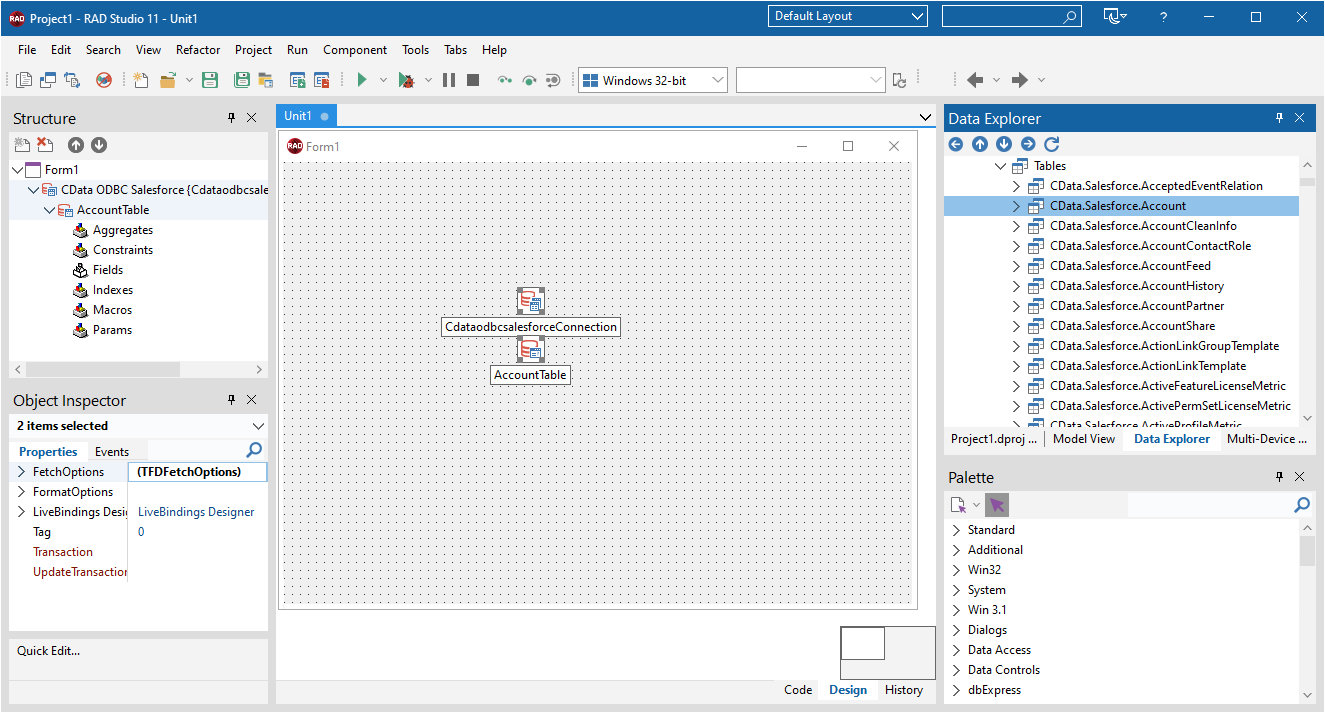
- Select the SchemasView object on the form and set the Active property to true.
Right-click on the object, bind visually, and link everything (*) to a new control (TStringGrid).
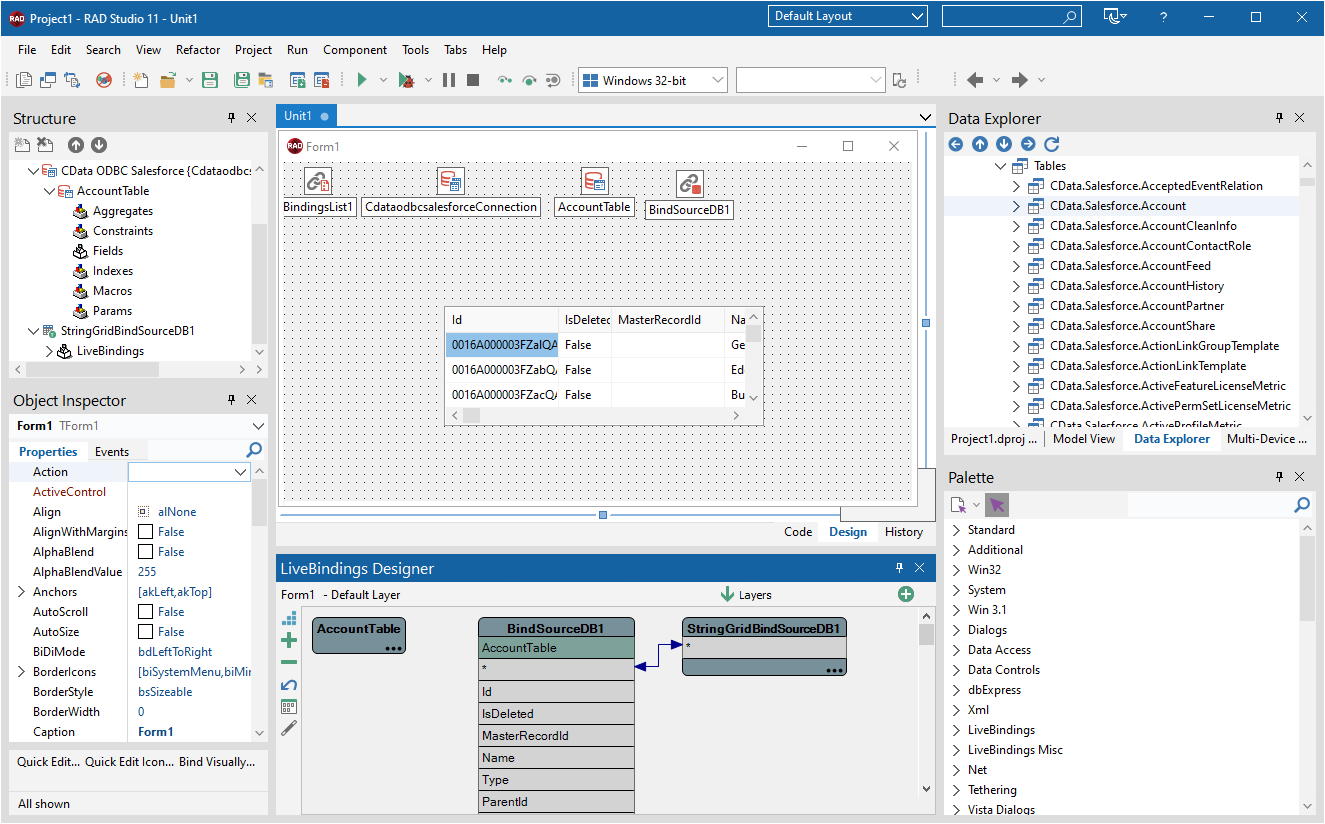
Arrange the TStringGrid on the form and run the application to see the Schemas data.
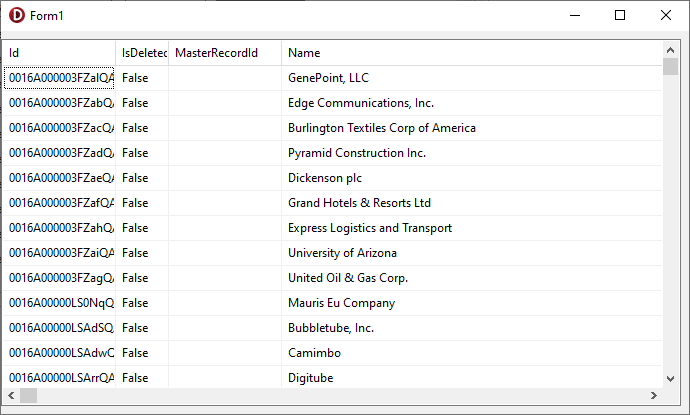
Related Articles
Below you can find other articles for using the CData ODBC Driver with RAD Studio, Delphi, and C++ Builder.





