各製品の資料を入手。
詳細はこちら →Viewing Avalara AvaTax データ in RAD Studio Data Explorer
How to view Avalara AvaTax データ in RAD Studio Data Explorer using the CData ODBC Driver for Avalara AvaTax.
最終更新日:2023-06-12Embarcadero RAD Studio provides a development environment for Delphi and C++Builder applications. With the CData ODBC Driver for Avalara AvaTax, you gain access to live Avalara AvaTax データ within RAD Studio, abstracting the data into tables, views, and stored procedures that can be used to both retrieve and update Avalara AvaTax データ. This article will walk through connecting to Avalara AvaTax using the Data Explorer.
Configure a Connection to Avalara AvaTax
If you have not already, first specify connection properties in an ODBC DSN (data source name). This is the last step of the driver installation. You can use the Microsoft ODBC Data Source Administrator to create and configure ODBC DSNs.
Basic 認証を実行する通常の方法は、次のログイン資格情報を提供することです。
- User:ユーザー名に設定します。
- Password:パスワードに設定します。
サンドボックス環境を使用している場合には、オプションで次を設定してください。
- UseSandbox:サンドボックスアカウントで認証する場合にはこれをtrue に設定します。
アカウント番号とライセンスキーを使用して認証する
または、アカウント番号とライセンスキーを使用して認証することもできます。次を使用してデータに接続します。
- AccountId:これをアカウントId に設定します。アカウントId は管理コンソールの右上端にリストされています。
- LicenseKey:これをAvalara Avatax のライセンスキーに設定します。ライセンスキーの生成は、Avalara Avatax アカウント管理者としてログインして Settings -> Reset License Key に移動して実行できます。
Connecting to Avalara AvaTax データ Using Data Explorer
You can create a simple application for displaying Avalara AvaTax データ by utilizing the CData FireDAC Components for Avalara AvaTax and a new VCL Forms Application:
- Open the Data Explorer in RAD Studio and expand FireDAC.
- Right-click the ODBC Data Source node in the Data Explorer.
- Click Add New Connection.
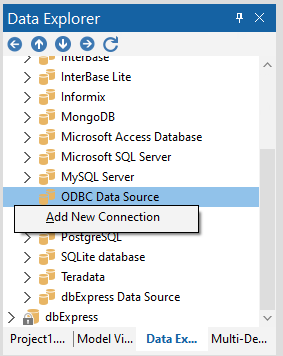
- Enter a name for the connection.
- In the FireDAC Connection Editor that appears, set the DataSource property to the name of the ODBC DSN for Avalara AvaTax.
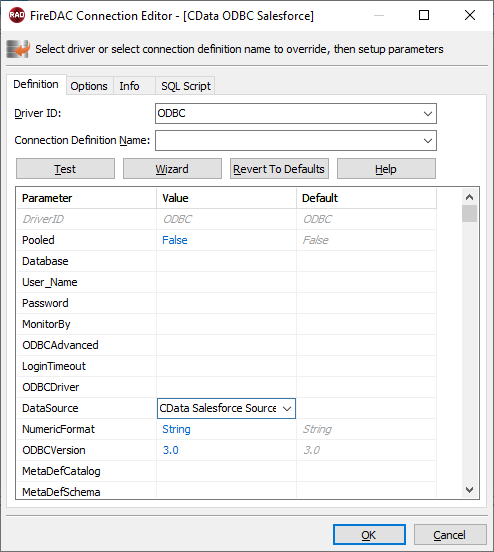
- Back in the Data Explorer, expand the tables for the connection.
Create a new VCL Forms application and drag a table (for example: Transactions) onto the form.
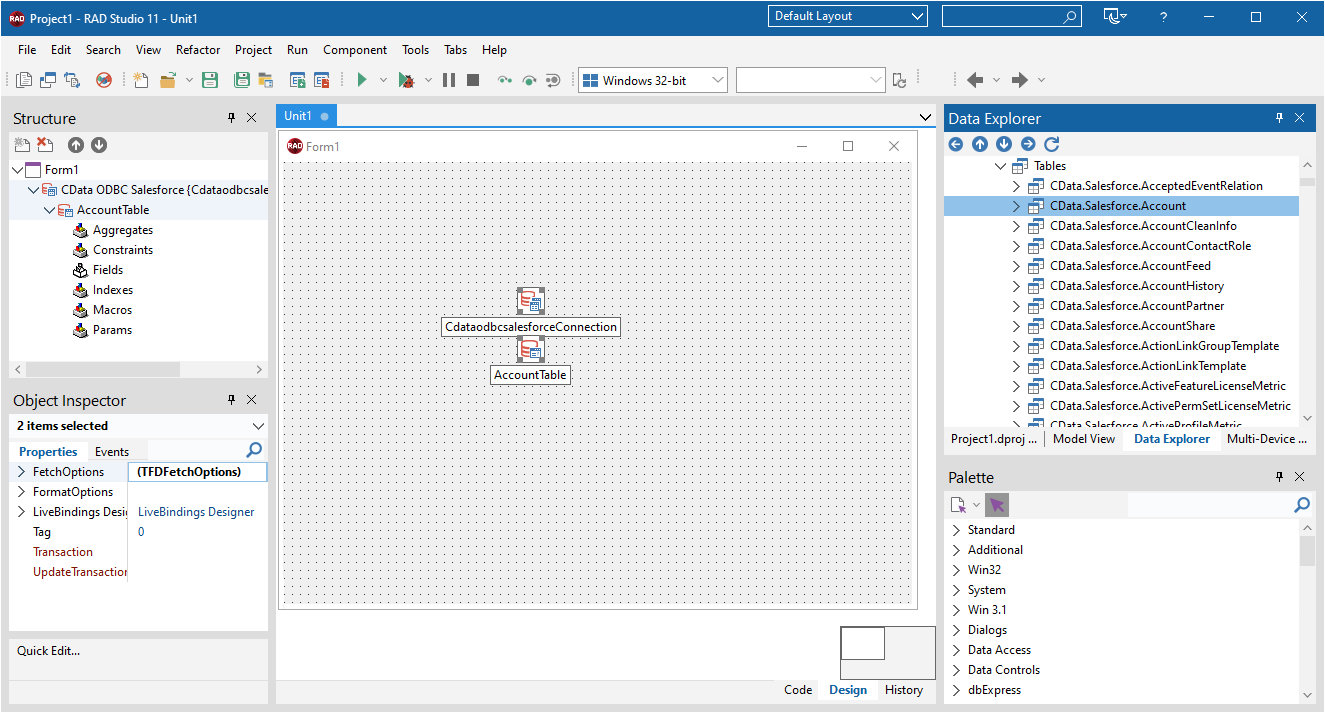
- Select the TransactionsTable object on the form and set the Active property to true.
Right-click on the object, bind visually, and link everything (*) to a new control (TStringGrid).
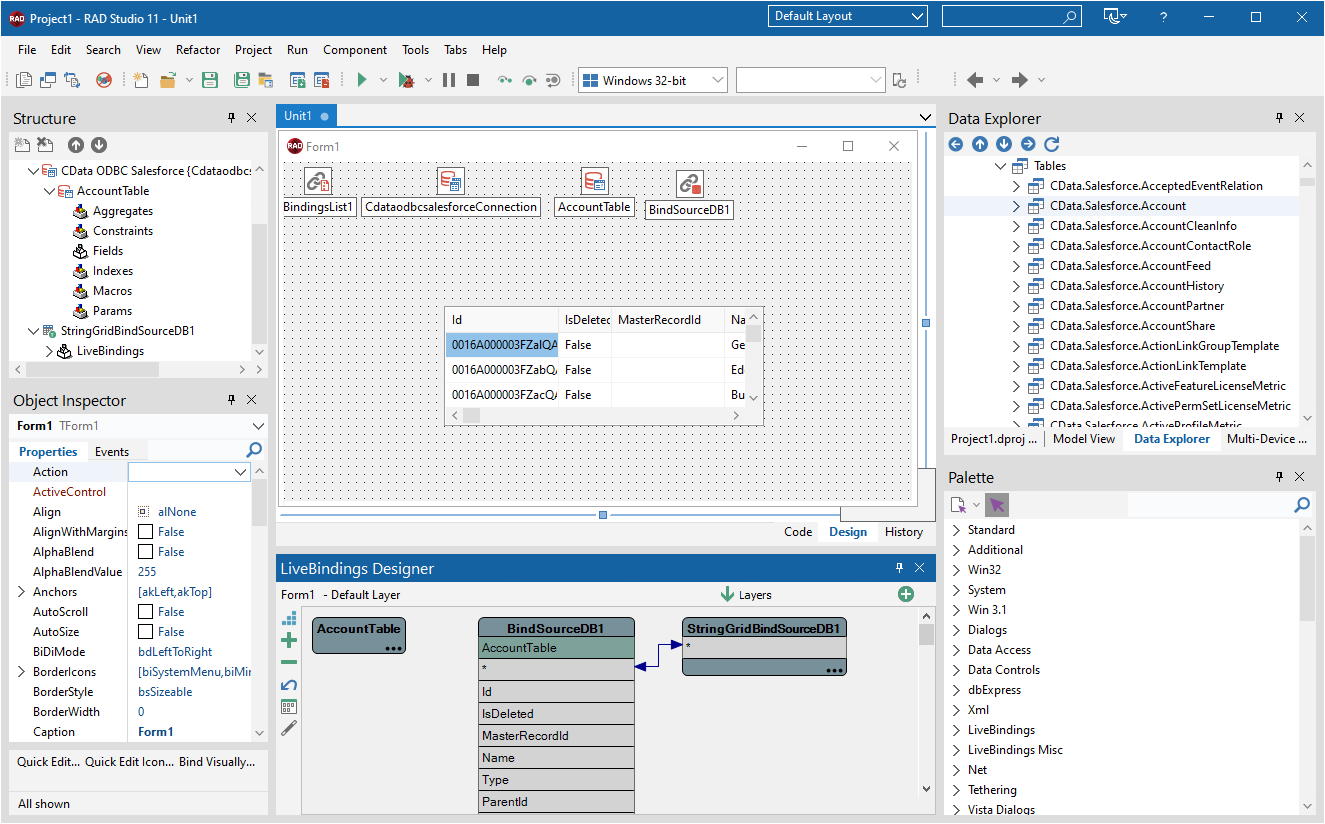
Arrange the TStringGrid on the form and run the application to see the Transactions data.
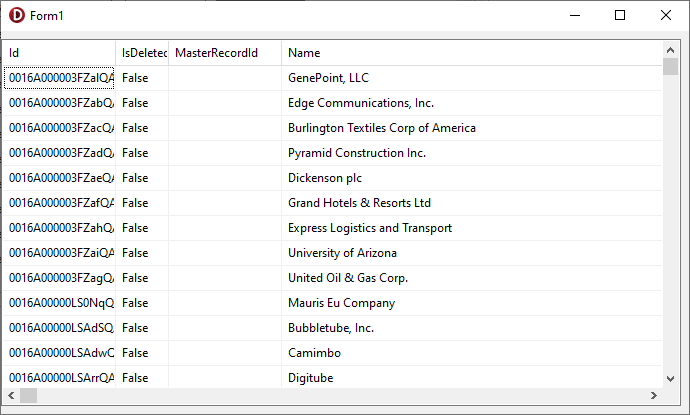
Related Articles
Below you can find other articles for using the CData ODBC Driver with RAD Studio, Delphi, and C++ Builder.





