各製品の資料を入手。
詳細はこちら →Viewing UM SaaS Cloud データ in RAD Studio Data Explorer
How to view UM SaaS Cloud データ in RAD Studio Data Explorer using the CData ODBC Driver for UM SaaS Cloud.
最終更新日:2023-06-12Embarcadero RAD Studio provides a development environment for Delphi and C++Builder applications. With the CData ODBC Driver for UM SaaS Cloud, you gain access to live UM SaaS Cloud データ within RAD Studio, abstracting the data into tables, views, and stored procedures that can be used to both retrieve and update UM SaaS Cloud データ. This article will walk through connecting to UM SaaS Cloud using the Data Explorer.
Configure a Connection to UM SaaS Cloud
If you have not already, first specify connection properties in an ODBC DSN (data source name). This is the last step of the driver installation. You can use the Microsoft ODBC Data Source Administrator to create and configure ODBC DSNs.
UM SaaS Cloud 接続プロパティの取得・設定方法
デフォルトでは、本製品は本番環境に接続します。UMSaaSCloud sandbox アカウントを使用するには、UseSandbox をtrue に設定します。ユーザー / パスワード認証を使用している場合は、User にsandbox のユーザー名を設定してください。
UM SaaS Cloud への認証
UM SaaS Cloud は、Basic、OAuth、OAuthJWT(コンシューマーキー)など、複数の認証方式をサポートしています。ここではBasic 認証について説明します。認証情報の詳しい取得方法や他の認証方法については、ヘルプドキュメントの「はじめに」セクションを参照してください。
Basic 認証
Basic 認証は、セキュリティトークンとユーザー資格情報の使用に基づきます。Basic 認証を使用するには、AuthScheme をBasic に、User とPassword をログイン資格情報に設定し、SecurityToken を設定します。
デフォルトではSecurityToken が必要ですが、UM SaaS Cloud で信頼できるIP アドレスの範囲を設定することで、オプションにすることができます。
Connecting to UM SaaS Cloud データ Using Data Explorer
You can create a simple application for displaying UM SaaS Cloud データ by utilizing the CData FireDAC Components for UM SaaS Cloud and a new VCL Forms Application:
- Open the Data Explorer in RAD Studio and expand FireDAC.
- Right-click the ODBC Data Source node in the Data Explorer.
- Click Add New Connection.
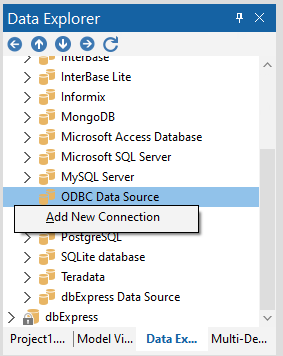
- Enter a name for the connection.
- In the FireDAC Connection Editor that appears, set the DataSource property to the name of the ODBC DSN for UM SaaS Cloud.
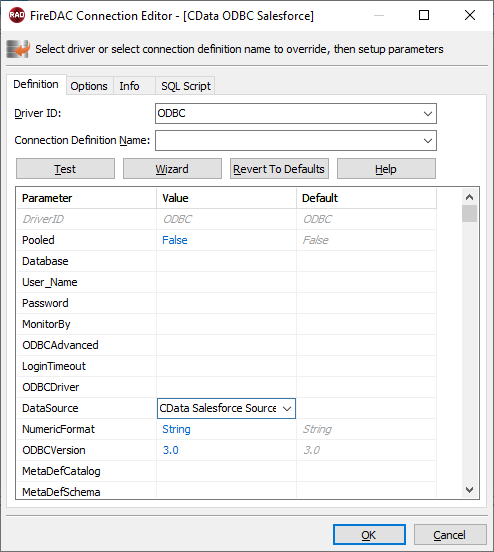
- Back in the Data Explorer, expand the tables for the connection.
Create a new VCL Forms application and drag a table (for example: Account) onto the form.
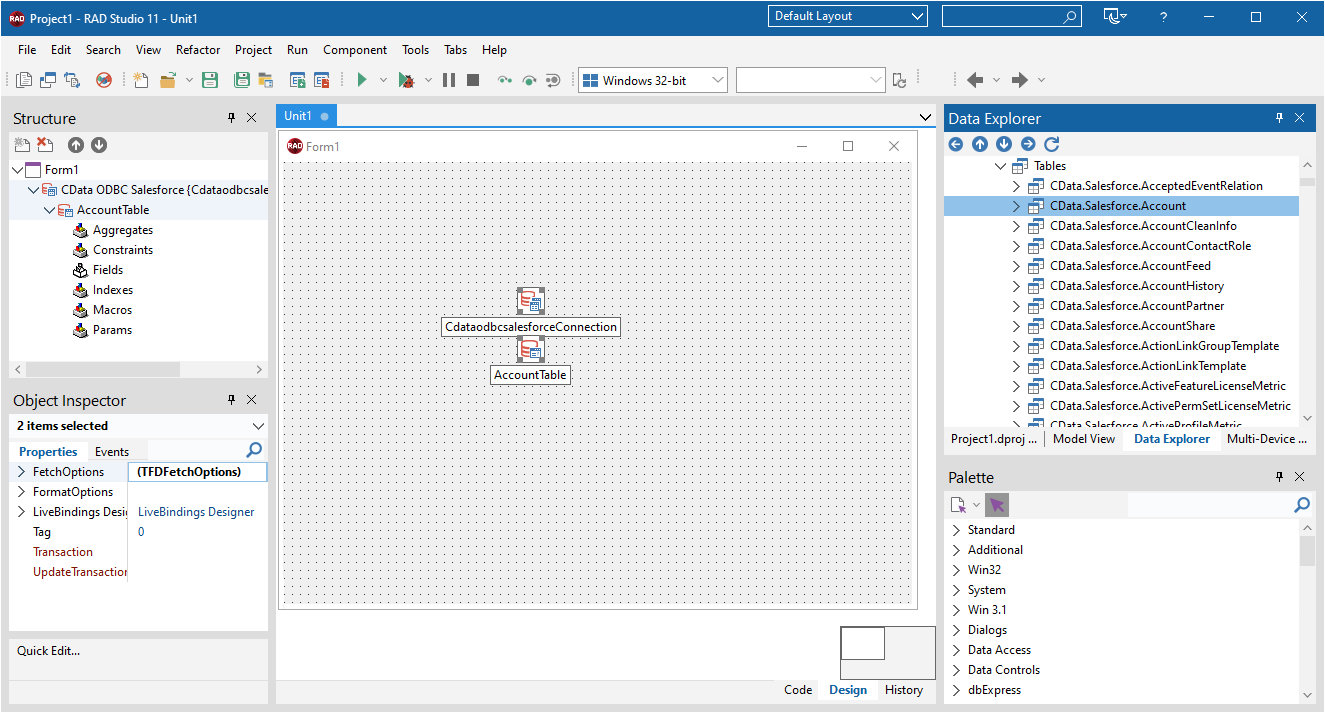
- Select the AccountTable object on the form and set the Active property to true.
Right-click on the object, bind visually, and link everything (*) to a new control (TStringGrid).
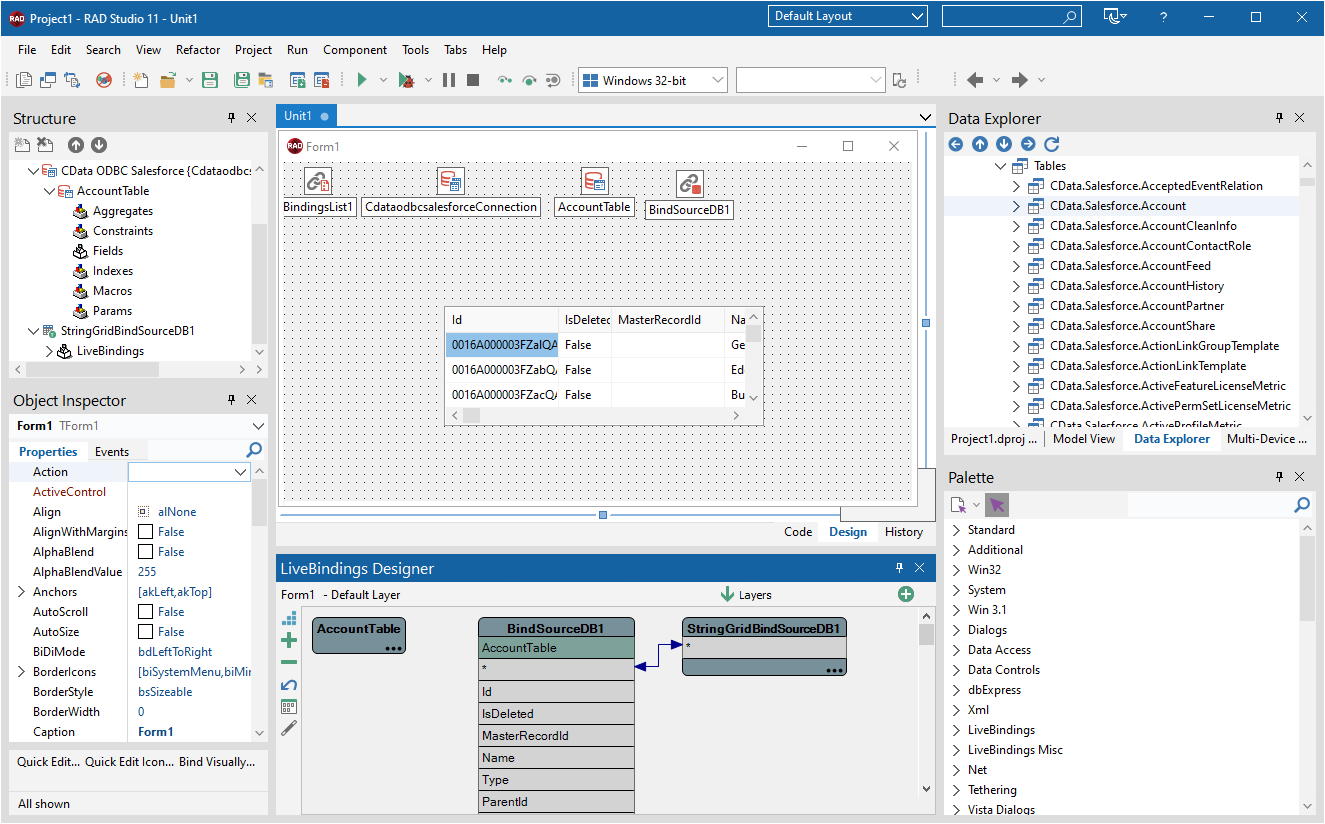
Arrange the TStringGrid on the form and run the application to see the Account data.
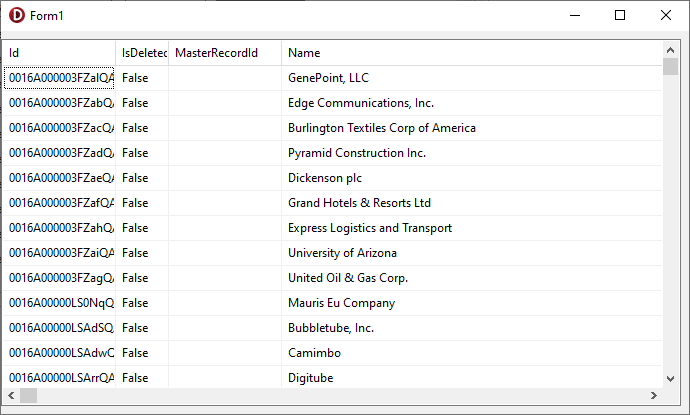
Related Articles
Below you can find other articles for using the CData ODBC Driver with RAD Studio, Delphi, and C++ Builder.





