各製品の資料を入手。
詳細はこちら →Viewing Okta データ in RAD Studio Data Explorer
How to view Okta データ in RAD Studio Data Explorer using the CData ODBC Driver for Okta.
最終更新日:2023-06-12Embarcadero RAD Studio provides a development environment for Delphi and C++Builder applications. With the CData ODBC Driver for Okta, you gain access to live Okta データ within RAD Studio, abstracting the data into tables, views, and stored procedures that can be used to both retrieve Okta データ. This article will walk through connecting to Okta using the Data Explorer.
Configure a Connection to Okta
If you have not already, first specify connection properties in an ODBC DSN (data source name). This is the last step of the driver installation. You can use the Microsoft ODBC Data Source Administrator to create and configure ODBC DSNs.
Okta に接続するには、Domain 接続文字列プロパティをお使いのOkta ドメインに設定します。
Okta への認証にはOAuth を使用するため、カスタムOAuth アプリケーションを作成する必要があります。
カスタムOAuth アプリケーションの作成
Okta アカウントから:
- 管理者アカウントでOkta のデベロッパーエディションにサインインします。
- Admin Consoleで、Applications > Applications に移動します。
- Create App Integration をクリックします。
- Sign-in method は、OIDC - OpenID Connect を選択します。
- Application type は、Web Application を選択します。
- カスタムアプリケーションの名前を入力します。
- Grant TypeをAuthorization Code に設定します。トークンを自動的に更新したい場合は、Refresh Token もチェックしてください。
- コールバックURL を設定します。
- デスクトップアプリケーションやヘッドレスマシンでは、http://localhost:33333 または任意の別のポート番号を使用します。ここで設定したURI が、CallbackURL プロパティになります。
- Web アプリケーションの場合、コールバックURL を信頼できるリダイレクトURL に設定します。このURL は、アプリケーションへのアクセスが許可されたことを示すトークンを伴ってユーザーが戻ってくるWeb 上の場所です。
- Assignments セクションで、Limit access to selected groups を選択してグループを追加するか、グループの割り当ては一旦スキップします。
- OAuth アプリケーションを保存します。
- アプリケーションのGeneral タブに、アプリケーションのClient Id とClient Secret が表示されます。後で使用できるように、これらを記録してください。Client Id はOAuthClientId の設定に使用し、Client Secret はOAuthClientSecret の設定に使用します。
- Assignments タブを確認し、アプリケーションにアクセスする必要のあるすべてのユーザーがアプリケーションに割り当てられていることを確かめます。
- Okta API Scopes タブで、OAuth アプリケーションに付与するスコープを選択します。これらのスコープは、アプリが読み取り可能なデータを決定します。そのため、特定のビューに対するスコープを付与しないと、そのビューに対するクエリを実行する権限がドライバーに付与されません。各ビューに必要なスコープを確認するには、ヘルプドキュメントのデータモデル > ビュー のビュー固有のページを参照してください。
Connecting to Okta データ Using Data Explorer
You can create a simple application for displaying Okta データ by utilizing the CData FireDAC Components for Okta and a new VCL Forms Application:
- Open the Data Explorer in RAD Studio and expand FireDAC.
- Right-click the ODBC Data Source node in the Data Explorer.
- Click Add New Connection.
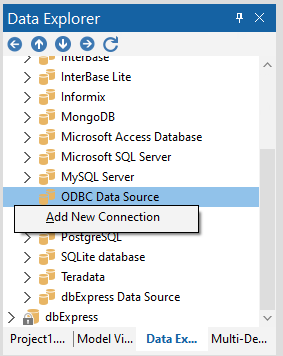
- Enter a name for the connection.
- In the FireDAC Connection Editor that appears, set the DataSource property to the name of the ODBC DSN for Okta.
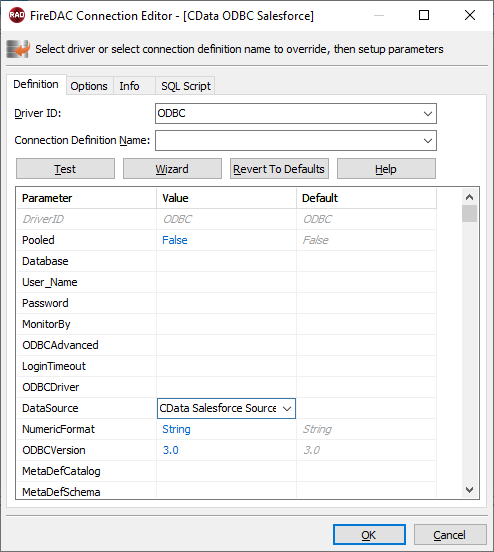
- Back in the Data Explorer, expand the views for the connection.
Create a new VCL Forms application and drag a view (for example: Users) onto the form.
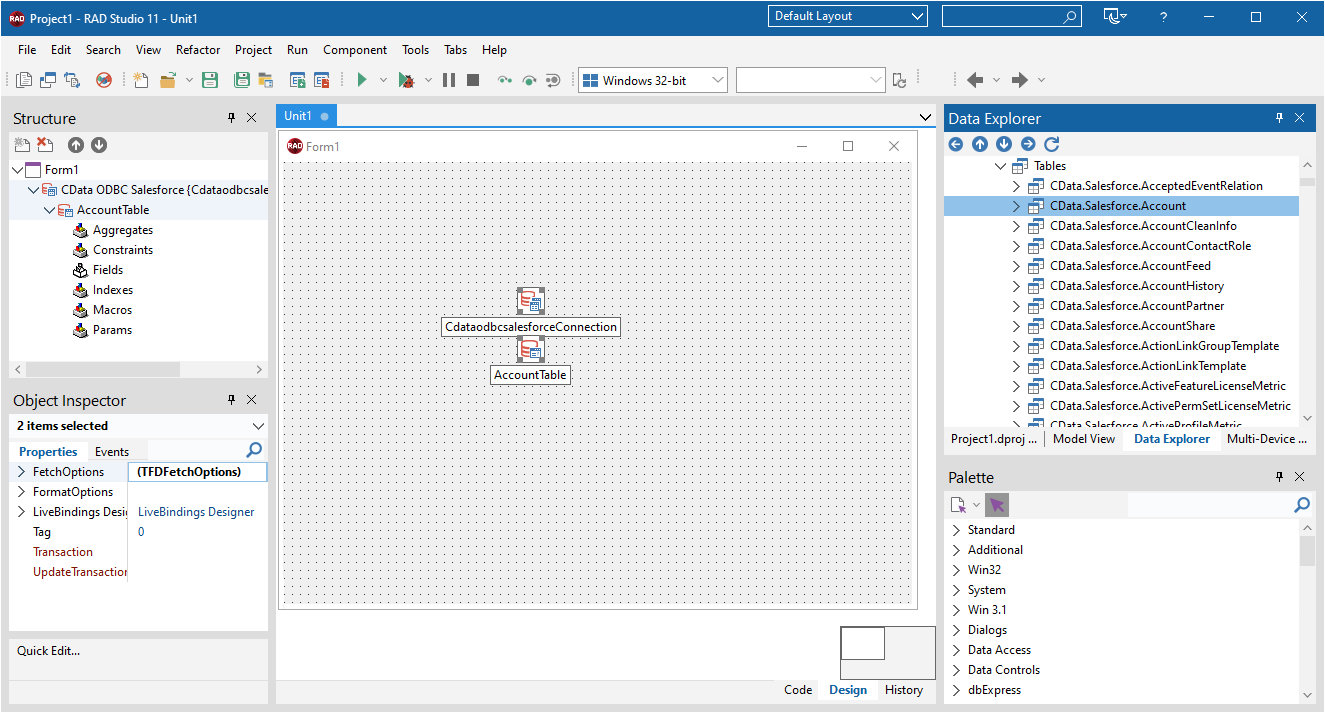
- Select the UsersView object on the form and set the Active property to true.
Right-click on the object, bind visually, and link everything (*) to a new control (TStringGrid).
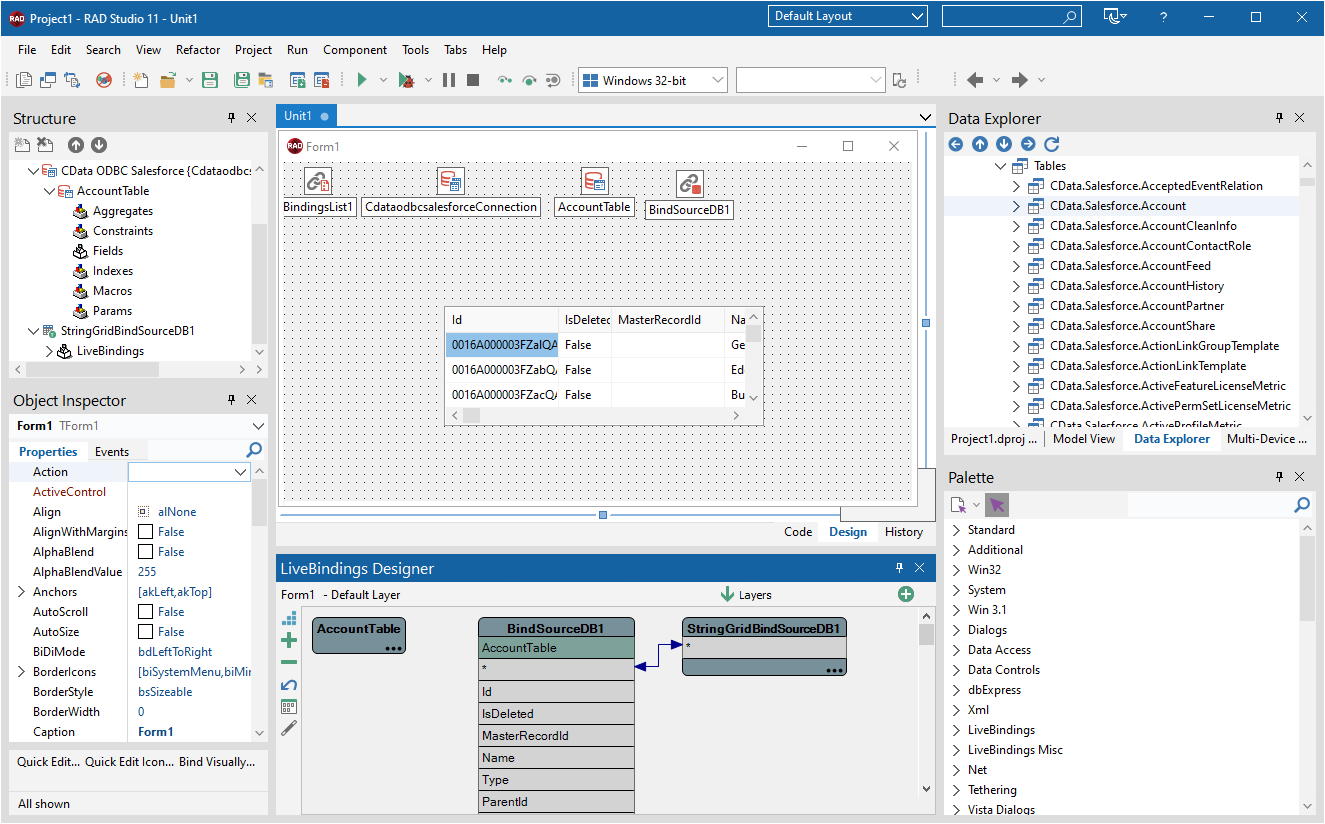
Arrange the TStringGrid on the form and run the application to see the Users data.
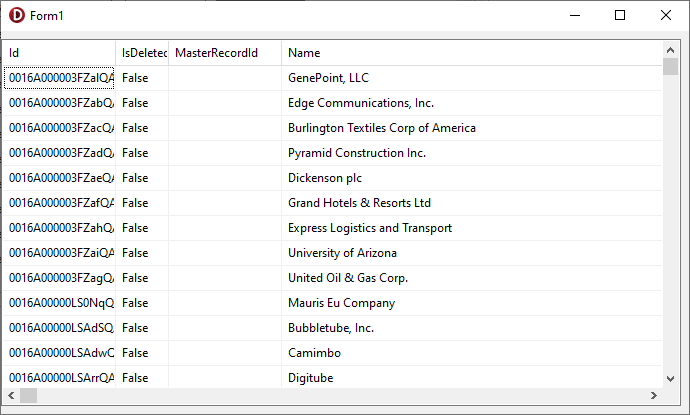
Related Articles
Below you can find other articles for using the CData ODBC Driver with RAD Studio, Delphi, and C++ Builder.





