各製品の資料を入手。
詳細はこちら →Viewing Sage 50 UK データ in RAD Studio Data Explorer
How to view Sage 50 UK データ in RAD Studio Data Explorer using the CData ODBC Driver for Sage 50 UK.
最終更新日:2023-06-12Embarcadero RAD Studio provides a development environment for Delphi and C++Builder applications. With the CData ODBC Driver for Sage 50 UK, you gain access to live Sage 50 UK データ within RAD Studio, abstracting the data into tables, views, and stored procedures that can be used to both retrieve and update Sage 50 UK データ. This article will walk through connecting to Sage 50 UK using the Data Explorer.
Configure a Connection to Sage 50 UK
If you have not already, first specify connection properties in an ODBC DSN (data source name). This is the last step of the driver installation. You can use the Microsoft ODBC Data Source Administrator to create and configure ODBC DSNs.
Note:Sage 50 UK 2012 以降のみサポートされています。
「接続」セクションのUser およびPassword プロパティを、有効なSage 50 UK のユーザー資格情報に設定する必要があります。これらの値は、Sage 50 UK に ログインするために使用するものと同じです。
さらに、「接続」セクションのURL プロパティを、希望する会社データセットのアドレスに設定する必要がります。アドレスを取得するには、以下を行ってください:
- Sage 50 UK ソフトウェアを開きます。
- 「Tools」->「Internet Options」をクリックします。
- 「SData Settings」タブを選択します。
- 「Sage 50 Accounts」の隣にある「Details」ボタンをクリックします。会社名のリストとそれに対応するデータセットのアドレスを含むウィンドウが表示されます。
- URL プロパティを希望する会社の隣にあるアドレスフィールドの値に設定します。
Connecting to Sage 50 UK データ Using Data Explorer
You can create a simple application for displaying Sage 50 UK データ by utilizing the CData FireDAC Components for Sage 50 UK and a new VCL Forms Application:
- Open the Data Explorer in RAD Studio and expand FireDAC.
- Right-click the ODBC Data Source node in the Data Explorer.
- Click Add New Connection.
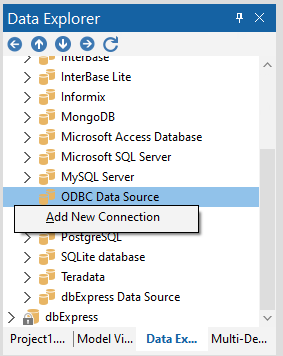
- Enter a name for the connection.
- In the FireDAC Connection Editor that appears, set the DataSource property to the name of the ODBC DSN for Sage 50 UK.
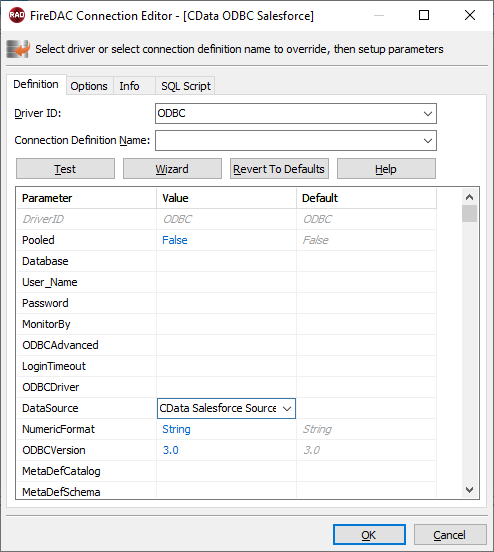
- Back in the Data Explorer, expand the tables for the connection.
Create a new VCL Forms application and drag a table (for example: TradingAccounts) onto the form.
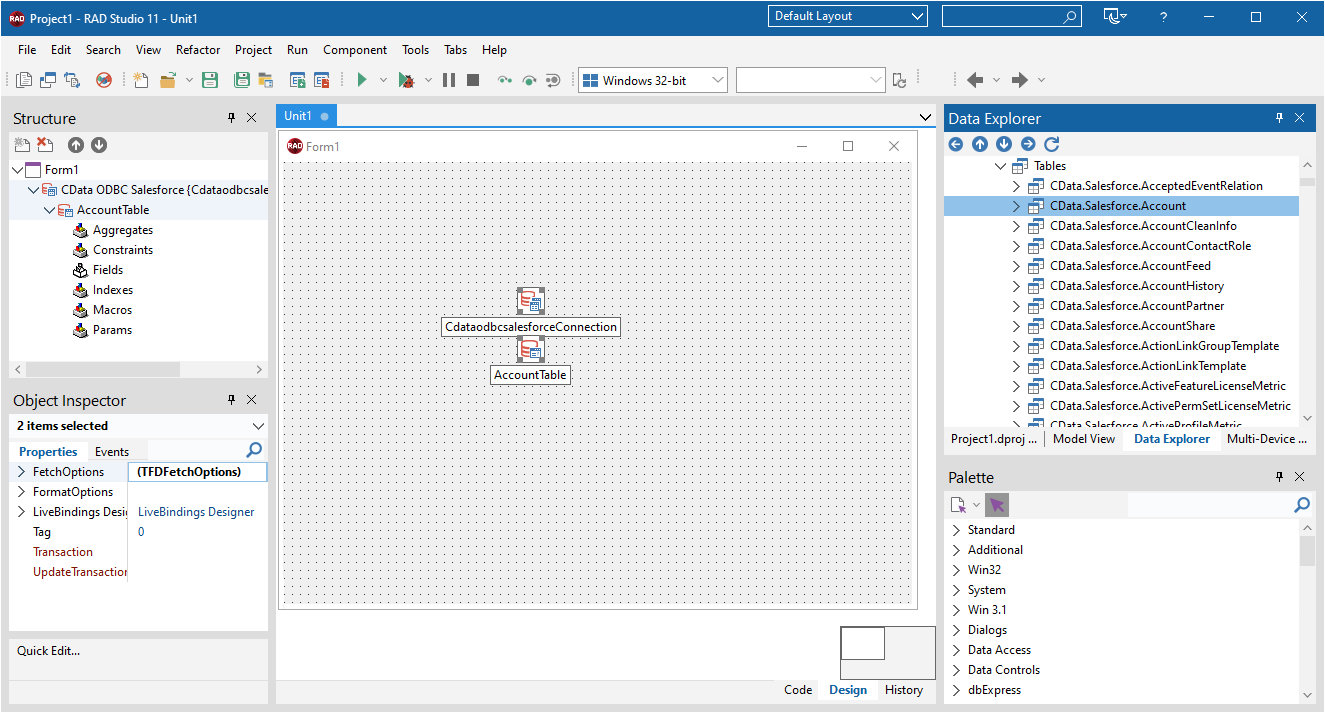
- Select the TradingAccountsTable object on the form and set the Active property to true.
Right-click on the object, bind visually, and link everything (*) to a new control (TStringGrid).
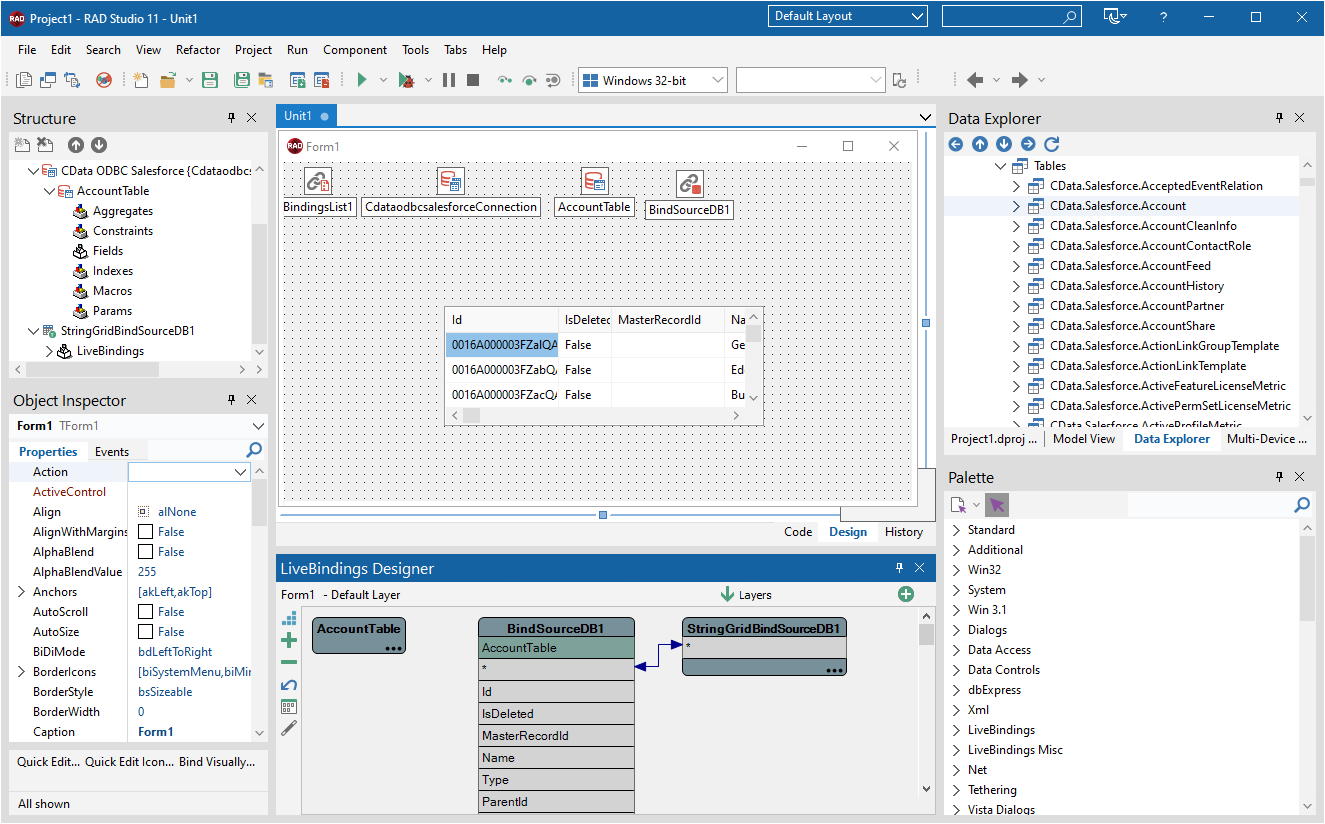
Arrange the TStringGrid on the form and run the application to see the TradingAccounts data.
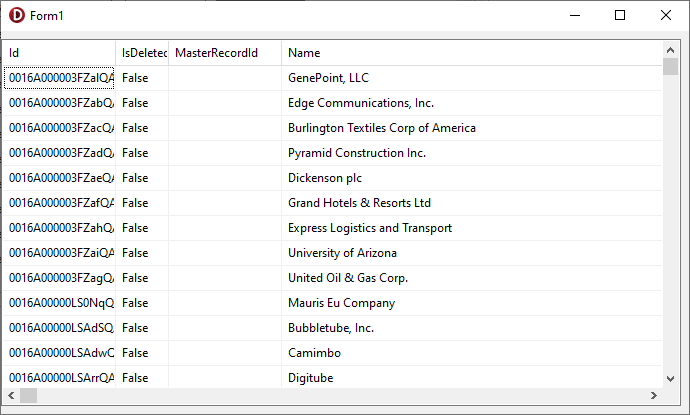
Related Articles
Below you can find other articles for using the CData ODBC Driver with RAD Studio, Delphi, and C++ Builder.





