各製品の資料を入手。
詳細はこちら →Build a Simple VCL Application for SAP Netweaver Gateway データ
How to build a simple VCL Application to view SAP Netweaver Gateway データ in RAD Studio using the CData ODBC Driver for SAP Netweaver Gateway.
最終更新日:2023-06-12Embarcadero RAD Studio provides a development environment for Delphi and C++Builder applications. With the CData ODBC Driver for SAP Netweaver Gateway, you gain access to live SAP Netweaver Gateway データ within RAD Studio, abstracting the data into tables, views, and stored procedures that can be used to retrieve and update SAP Netweaver Gateway データ. This article will walk through connecting to SAP Netweaver Gateway and creating a simple VCL application with the Form Designer.
Create a Connection to SAP Netweaver Gateway データ
If you have not already, first specify connection properties in an ODBC DSN (data source name). This is the last step of the driver installation. You can use the Microsoft ODBC Data Source Administrator to create and configure ODBC DSNs.
SAP Gateway 接続プロパティの取得・設定方法
SAP Gateway のテーブルにアクセスするには、次の接続プロパティを設定します。
- URL = お使いの環境のURL、またはサービスの完全URL。例えば、完全URL は次のようになります:https://sapes5.sapdevcenter.com/sap/opu/odata/IWBEP/GWSAMPLE_BASIC/。この例では、環境URL は次のようになります:https://sapes5.sapdevcenter.com。CustomUrlParams プロパティを使用して、追加プロパティを追加します。
- Namespace = 適切なService Namespace。先ほどの例では、IWBEP が名前空間です。サービスへの完全URL が指定されている場合は任意です。
- Service = データを取得するサービス。先ほどの例では、サービスはGWSAMPLE_BASIC です。完全URL が指定されている場合は必須ではありません。
- CustomUrlParams = HTTP リクエストに含まれる必要のある追加プロパティ;例えばsap-client=001&sap-language=EN。
SAP Gateway への認証
SAP Gateway はBasic 認証、OAuth 2.0 認証、SAP BTP Destination 認証を許可します。
Basic 認証
Basic 認証を有効にするには、以下のプロパティを設定します。
- AuthScheme = Basic。
- User = SAP Gateway へのログインに使用するユーザー名。
- Password = SAP Gateway へのログインに使用するパスワード。
上記のプロパティを設定したら、接続の準備は完了です。ローカルデータにアクセスするには、個人の認証情報を使用します。
他の認証方法については、ヘルプドキュメントの「接続の確立」セクションを参照してください。
You can then follow the steps below to use the Data Explorer to create a FireDAC connection to SAP Netweaver Gateway データ.
- In a new VCL Forms application, expand the FireDAC node in the Data Explorer.
- Right-click the ODBC Data Source node in the Data Explorer.
- Click Add New Connection.
- Enter a name for the connection.
- In the FireDAC Connection Editor that appears, set the DataSource property to the name of the ODBC DSN for SAP Netweaver Gateway.
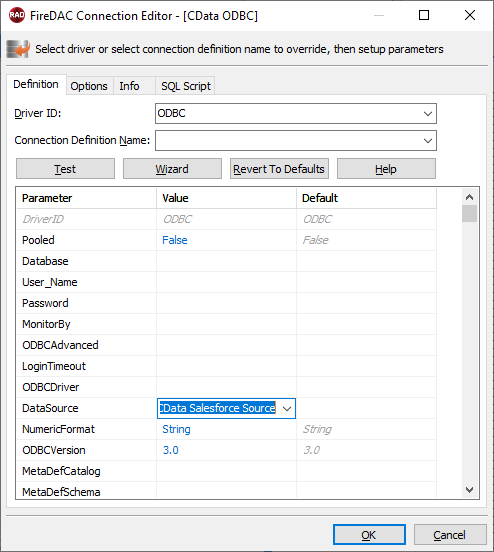
Create VCL Applications with Connectivity to SAP Netweaver Gateway データ
Follow the procedure below to start executing queries to SAP Netweaver Gateway データ from a simple VCL application that displays the results of a query in a grid.
-
Drop a TFDConnection component onto the form and set the following properties:
- ConnectionDefName: Select the FireDAC connection to SAP Netweaver Gateway データ.
- Connected: Select True from the menu and, in the dialog that appears, enter your credentials.
-
Drop a TFDQuery component onto the form and set the properties below:
- Connection: Set this property to the TFDConnection component, if this component is not already specified.
SQL: Click the button in the SQL property and enter a query. For example:
SELECT ProductID, Quantity FROM SalesOrderLineItems WHERE Quantity < 15- Active: Set this property to true.
Drop a TDataSource component onto the form and set the following property:
- DataSet: In the menu for this property, select the name of the TFDQuery component.
-
Drop a TDBGrid control onto the form and set the following property:
- DataSource: Select the name of the TDataSource.
- Drop a TFDGUIxWaitCursor onto the form — this is required to avoid a run-time error.
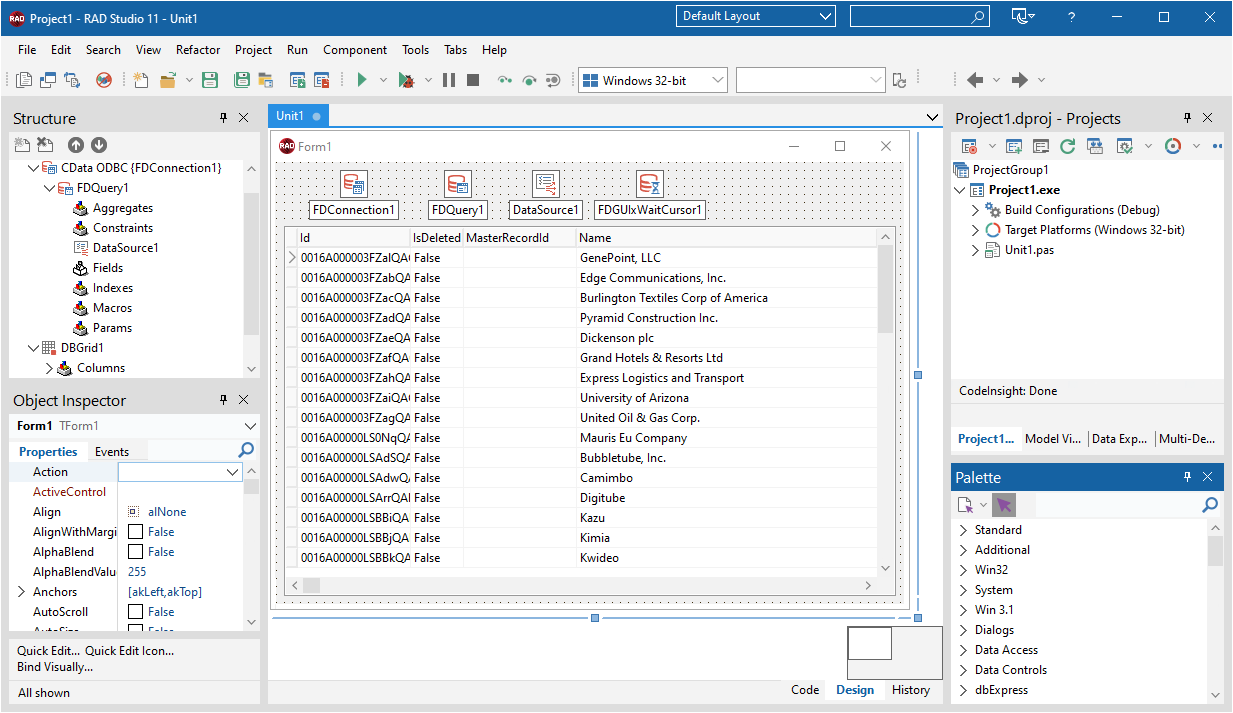
You now have an executable application that displays the results of the SQL Query set in the TFDQuery object.
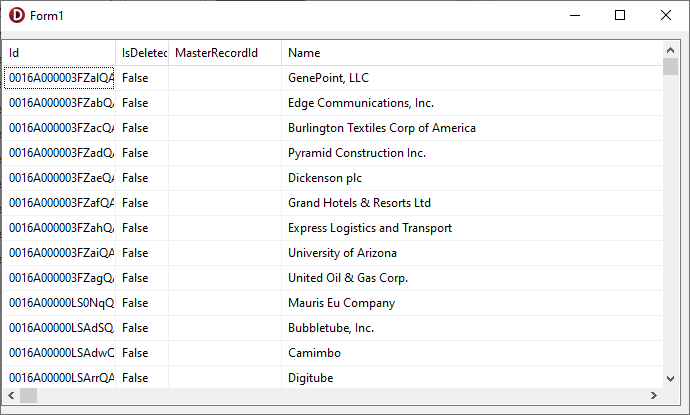
Related Articles
Below you can find other articles for using the CData ODBC Driver with RAD Studio, Delphi, and C++ Builder.





